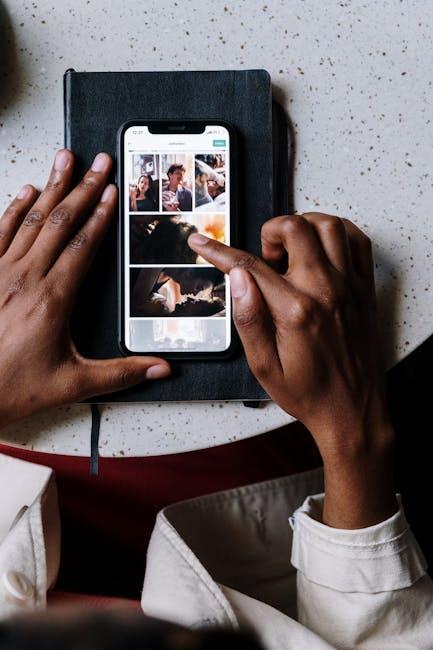In the fast-paced world of technology, your Mac is more than just a sleek device; it’s a gateway to efficiency and creativity. At the heart of this experience lies Spotlight Search, an underutilized tool that can elevate your productivity to new heights. Whether you’re a seasoned user or new to the macOS ecosystem, mastering Spotlight can unlock a treasure trove of functionalities-from quickly finding files to performing complex calculations. In this article, we’ll explore expert tips that will help you harness the full potential of Spotlight Search, turning your Mac into a powerful ally in your daily tasks. Get ready to streamline your workflow and discover just how much more your Mac can do!
Mastering the Basics of Spotlight Search for Effortless Navigation
Spotlight Search on your Mac is an incredibly powerful tool that makes finding anything from documents to applications a breeze. By mastering the basics, you can navigate your system effortlessly. Here’s how to make the most of this feature:
Key Features of Spotlight Search:
- Quick Access to Files: Type the name of any file, and Spotlight will display it instantly. This works for documents, images, and even videos.
- Application Launching: Instead of scrolling through your applications folder, simply type the app’s name to launch it right away.
- Built-In Calculator: Need to make a quick calculation? Type an equation directly into the search bar, and Spotlight will provide the answer.
- Web Search Integration: If you’re looking for something online, just type your query, and Spotlight can fetch results from the web.
Effective Search Techniques:
- Use Keywords: Incorporate specific keywords related to the file or information you seek to refine your search results.
- Filter Search Results: Use shortcuts like “Documents,” “Applications,” or “Webpages” to narrow down your results quickly.
- Search by Date: Adding a date to your search can help locate recent files or updates.
Spotlight Search Preferences:
You can customize Spotlight settings to suit your needs:
- Privacy Settings: Exclude certain folders or applications you don’t want to appear in search results. Go to System Preferences > Spotlight > Privacy.
- Search Results: Decide which categories (like Applications, Folders, Contacts, etc.) you want to include in your search results to make it more efficient.
| Spotlight Feature | Description |
|---|---|
| File Search | Find documents, images, and media stored on your Mac. |
| Calculator | Perform quick calculations without opening a dedicated app. |
| Web Search | Search directly on the web from within Spotlight. |
Using these techniques, you’ll find that navigating your Mac becomes significantly smoother, saving you time and frustration. The more you utilize Spotlight, the more efficient your workflow will become!

Enhancing Efficiency with Advanced Search Techniques and Shortcuts
Maximizing your productivity with Spotlight Search is all about using advanced techniques and shortcuts that streamline your workflow. Here are some effective strategies to sharpen your search efficiency:
- Use Specific Keywords: Instead of broad terms, use precise keywords that relate directly to what you’re searching for. For example, when looking for a document, use the file type or attributes (like “.pdf” or “email”) to filter results quickly.
- Apply Search Operators: Familiarize yourself with search operators such as “AND,” “OR,” and quotes for exact phrases. This can help narrow down the results significantly.
- Leverage Folders and Tags: Organizing files into folders and utilizing tags makes it easier to retrieve information. Spotlight recognizes file locations and can search within specific folders or tagged items.
- Smart Search with File Types: Specify file types in your search by using terms like “images,” “documents,” or “music” to get results tailored to what you need.
- Keyboard Shortcuts: Familiarize yourself with keyboard shortcuts:
- Command + Space: Opens Spotlight search directly.
- Command + Option + Space: Starts a Spotlight search in Finder.
- Enter: Opens the highlighted result.
- Organize Recent Searches: Spotlight keeps a log of your recent searches, allowing you to quickly revisit previous queries without needing to retype them.
By utilizing these techniques, you not only save time but also enhance your ability to locate and access important files and apps effortlessly. The comprehensive nature of Spotlight means that combining these strategies can lead to even greater efficiency in managing your digital workspace.
| Technique | Benefit |
|---|---|
| Specific Keywords | Narrow search results, faster access to files. |
| Search Operators | Enhanced precision in finding documents. |
| Folders & Tags | Improved organization for quicker retrieval. |
| File Types | Directly filter for desired file genres. |
| Keyboard Shortcuts | Speed up the search process. |
| Recent Searches | Quickly refer back to past searches. |

Personalizing Your Spotlight Experience for Tailored Results
Personalizing your Spotlight experience can transform your search efficiency and make your Mac feel like it’s tailored just for you. Here’s how you can optimize this powerful tool:
- Adjust Spotlight Preferences: Go to System Preferences > Spotlight to choose what types of content you want Spotlight to prioritize. This includes applications, documents, music, and more.
- Fine-Tune Search Results: You can drag specific folders or applications into the Privacy tab if you want them excluded from Spotlight searches. This ensures your results stay clutter-free.
- Utilize Keyword Shortcuts: Mastering useful keywords can greatly enhance your search. For instance, typing “mail” quickly pulls up your email app, while “calculator” will bring up the built-in calculator.
- Integrate Web Searches: You can configure Spotlight to fetch web results. Simply type a query starting with “search” followed by the topic to pull information straight from the internet.
- Search with Precision: If you’re looking for a specific file type or format, use file extensions in your query, like “report.pdf,” to narrow down results effectively.
| Search Type | Benefits |
|---|---|
| Applications | Launch apps instantly without digging through folders. |
| Documents | Quick access to files based on keywords or tags. |
| Web Searches | Get real-time information and answers directly from the web. |
| Calculations | Perform quick calculations on-the-fly without opening the calculator app. |
By tailoring the Spotlight settings and mastering specific search techniques, you can unlock a more efficient and enjoyable experience on your Mac.

Troubleshooting Common Spotlight Issues for a Seamless Workflow
Spotlight Search is an invaluable tool for efficiently accessing files and applications on your Mac. However, it’s not uncommon to encounter issues that disrupt your workflow. Here’s how you can troubleshoot common problems to restore Spotlight’s functionality.
Check System Preferences
Begin by ensuring that Spotlight is configured correctly. Navigate to System Preferences, then select Spotlight. Confirm that your preferred categories are checked, which include:
- Apps
- Documents
- Folders
- Mail & Messages
Rebuild the Spotlight Index
If Spotlight search results remain elusive, rebuilding the index might be necessary. Follow these steps:
- Open System Preferences and go to Spotlight.
- Select the Privacy tab.
- Drag your hard drive (or specific folders) into the Privacy list, then remove it to prompt re-indexing.
Update macOS
Ensure your operating system is up-to-date. Sometimes updates include bug fixes for Spotlight. Check for updates by going to System Preferences > Software Update.
Safe Mode Troubleshooting
Booting into Safe Mode can help determine if background processes are affecting Spotlight:
- Restart your Mac and hold the Shift key immediately after you hear the startup sound.
- Release the key when the Apple logo appears.
- Once in Safe Mode, test if Spotlight works.
Reset NVRAM
Sometimes, resetting the NVRAM can resolve underlying issues:
- Shut down your Mac.
- Turn it on and immediately press and hold the Option, Command, P, and R keys for about 20 seconds.
Reinstall macOS
If all else fails and Spotlight continues to malfunction, consider a reinstallation of macOS as a last resort. Be sure to back up your data first. You can reinstall macOS by booting into Recovery Mode:
- Restart your Mac and hold Command + R until you see the Apple logo.
- Select Reinstall macOS from the macOS Utilities screen.
Implementing these troubleshooting steps can usually resolve any Spotlight issues, restoring your workflow and ensuring that you can access the information you need with ease.

To Conclude
In conclusion, mastering Spotlight Search can transform the way you interact with your Mac, unlocking a world of efficiency and ease. By implementing the expert tips shared in this article, you can streamline your workflow, making it simpler to find files, information, and applications in an instant. Embrace the power of this powerful tool, and watch as your productivity soars to new heights. Whether you’re a seasoned Mac user or new to the ecosystem, these strategies will help you navigate with confidence, ensuring that your Mac’s full potential is at your fingertips. Happy searching!