Unlock the potential of your Mac by transforming its appearance with custom fonts! In a world where digital aesthetics matter more than ever, personalizing your workspace can enhance not only your productivity but also your creativity. Whether you’re looking to elevate your documents, presentations, or overall interface, custom fonts offer a straightforward yet impactful way to make your Mac truly yours. In this article, we’ll guide you through easy steps to choose, install, and utilize custom fonts, turning your everyday tasks into a visually stunning experience. Let’s dive in and explore how you can make your Mac a reflection of your unique style!
Explore the World of Custom Fonts on Your Mac
Diving into the world of custom fonts on your Mac is an exciting way to elevate your documents, presentations, and creative projects. Whether you’re a designer, a student, or someone who simply appreciates aesthetics, custom fonts can add that perfect touch of personality and professionalism.
Here’s how you can easily incorporate custom fonts using macOS:
- Download Your Favorite Fonts: Start by searching for fonts online. Websites like Dafont and Google Fonts offer a wide variety of free and licensed fonts.
- Open Font Book: Locate the Font Book application on your Mac. This is your central tool for managing fonts! You can find it by using Spotlight Search (Command + Space) and typing “Font Book.”
- Install Fonts: To add a new font, simply drag and drop the downloaded font file into Font Book or use the menu option File > Add Fonts. Once added, the font will be available for use across all applications.
- Manage Your Fonts: Font Book allows you to organize your fonts into collections. This is super helpful if you have a lot of fonts and want to keep them structured.
- Check Font Compatibility: Ensure that your chosen fonts are compatible with common applications like Microsoft Word, Pages, or Adobe Creative Suite. Most standard font formats, such as TTF or OTF, should work seamlessly.
Make sure to explore different styles, such as serif, sans-serif, or display fonts, to find what resonates with your project’s theme. Custom fonts can greatly enhance readability and provide a unique visual identity.
Tips for Choosing Custom Fonts
When selecting fonts, consider the following:
- Readability: Ensure the font is easy to read, especially at smaller sizes.
- Style Consistency: Choose fonts that align with your brand’s voice or project theme.
- Limit Your Selection: Avoid using too many fonts in one project to maintain coherence.
Understanding Font Licensing
Before downloading fonts, it’s crucial to understand their licensing agreements:
- Free Fonts: Often available for personal use. Check if commercial use is allowed.
- Commercial Fonts: These usually come with a fee and can be used for business purposes. Read the license agreements carefully.
By following these simple steps, you can transform your Mac into a creative haven filled with beautiful typography. With the ability to personalize your documents and projects, custom fonts truly enhance your digital workspace.
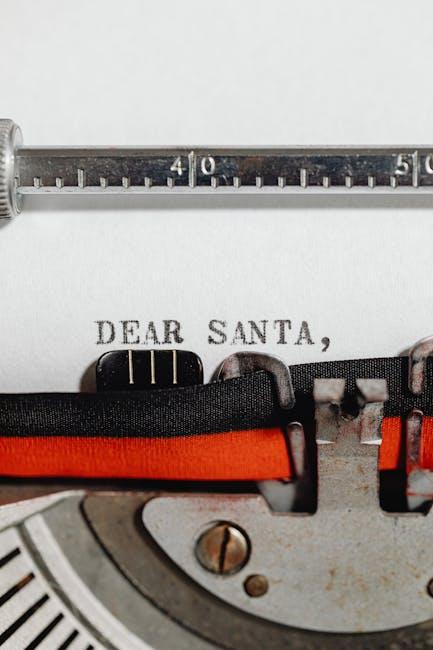
Finding the Perfect Font: Tips and Resources
When it comes to transforming your Mac with custom fonts, finding the perfect font can significantly enhance your designs and overall user experience. Here are some practical tips and invaluable resources to help you navigate this creative journey:
- Understand Your Purpose: Consider what message or emotion you want your font to convey. Different fonts evoke different feelings; for example, serif fonts often communicate tradition and reliability, while sans-serif fonts are perceived as modern and clean.
- Font Pairing: Mastering font pairings can elevate your design. Use contrasting fonts for headings and body text to create visual interest. A popular combination is using a bold serif for headlines paired with a simple sans-serif for body text. For more inspiration, check out the list of top font combinations that work well together.[2]
- Consider Readability: Ensure your font choices are legible across various sizes and formats. Avoid overly decorative fonts for long passages of text, as they can strain the reader’s eyes.
- Test Fonts in Context: Before finalizing a font, test it within the design context. Preview how it looks with your specific content, layout, and colors to see if it fits the overall aesthetic.
- Use Font Resources: Platforms like Google Fonts provide a wide variety of free fonts and guidelines on how to choose the right typeface. Explore their resources to develop a critical eye for your selections.[3]
| Font Type | Best Use | Examples |
|---|---|---|
| Serif | Print materials, formal designs | Times New Roman, Georgia |
| Sans-Serif | Websites, modern branding | Arial, Helvetica |
| Display | Headlines, artistic designs | Bebas Neue, Lobster |
| Handwritten | Invitations, personal branding | Dancing Script, Pacifico |
Utilizing these tips and resources will help you confidently choose the right fonts that resonate with your audience and suit your projects. Remember, the right typeface can transform not just the aesthetics, but also the effectiveness of your communication.
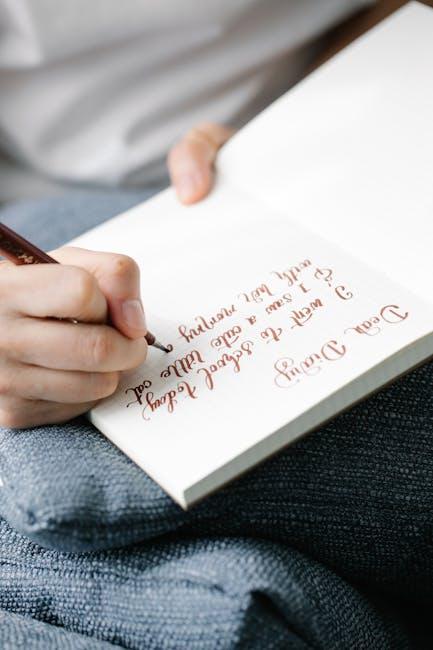
Installing and Managing Fonts Made Easy
Installing custom fonts on your Mac can significantly enhance your creative projects, allowing you to express your unique style and brand identity. Here’s how to make the process quick and simple, enabling you to start using your favorite typefaces across all your applications.
Getting Started with Font Book
macOS comes equipped with a built-in application called Font Book, which simplifies the installation and management of fonts. Follow these easy steps:
- Open Font Book by searching for it in Spotlight (press Command + Space and type “Font Book”).
- To install a new font, simply drag and drop the font file (TTF, OTF, etc.) into the Font Book window.
- You can also click on File > Add Fonts and choose your font files from their location.
Managing Your Fonts
Once installed, managing your fonts becomes a breeze. Here’s how to organize and control the fonts on your Mac:
- Activate or Deactivate Fonts: To disable a font, right-click on it in Font Book and select Disable “Font Name”. This is especially useful for keeping your font library uncluttered.
- Create Collections: To keep similar fonts together, create collections by selecting File > New Collection. Drag fonts into the collection for easy access.
- Validate Fonts: Regularly check the integrity of your fonts by selecting them and choosing File > Validate Font. This helps avoid issues with corrupted files.
Font Compatibility and Usage
Most applications on your Mac, like Pages, Word, and Adobe Creative Suite, will automatically detect and allow you to use the fonts you’ve installed. Here are some key considerations:
- Ensure that you’re downloading fonts from reputable sources to avoid potential copyright issues.
- Some fonts may appear differently across applications; always test in your desired software.
Quick Troubleshooting Tips
If you encounter issues with your fonts, keep the following in mind:
- Restart the application you’re using after installing a new font.
- Make sure your macOS is up to date to ensure compatibility with the latest font technologies.
- If a font is not displaying correctly, try removing and reinstalling it using Font Book.
By following these straightforward steps, you can effortlessly transform your visual projects with custom fonts that showcase your personality and brand. Enjoy exploring the endless possibilities that fonts offer!

Elevate Your Creative Projects with Unique Typography
Using unique typography is a powerful way to enhance your creative projects, allowing you to express your brand identity and capture your audience’s attention. Here are some engaging tips to elevate your designs:
- Choose Fonts That Reflect Your Brand: Select typefaces that resonate with your brand’s personality. Whether it’s a modern sans-serif for a tech startup or a playful script for a children’s brand, the right font can set the right tone.
- Use Contrast Effectively: Pairing contrasting fonts can create visual interest. For example, try combining a bold headline font with a light body font to improve readability while making a statement.
- Explore Custom Fonts: Consider using custom fonts that are exclusive to your brand. Platforms like Fonts.com or Adobe Fonts offer a variety of options that can add a unique touch.
- Experiment with Typography Hierarchy: Establish a clear hierarchy in your text by varying size, weight, and color. This helps guide the reader’s eye and emphasizes important information.
- Incorporate Textures and Patterns: Adding textures and patterns to your type can enhance the visual impact. This technique can make your designs more dynamic and interesting.
For a practical reference, consider the following table that contrasts various typography styles with their potential applications:
| Typography Style | Description | Best Used For |
|---|---|---|
| Serif Fonts | Traditional and formal. | Print materials, editorial design. |
| Sans-Serif Fonts | Clean and modern. | Web design, casual branding. |
| Script Fonts | Artistic and elegant. | Invitations, personal branding. |
| Display Fonts | Bold and attention-grabbing. | Advertising, marketing materials. |
By integrating unique typography into your projects, you’re not just beautifying your designs; you’re crafting an experience for your audience. Experimenting with different styles can help you discover what best fits your creative vision while ensuring your message stands out.
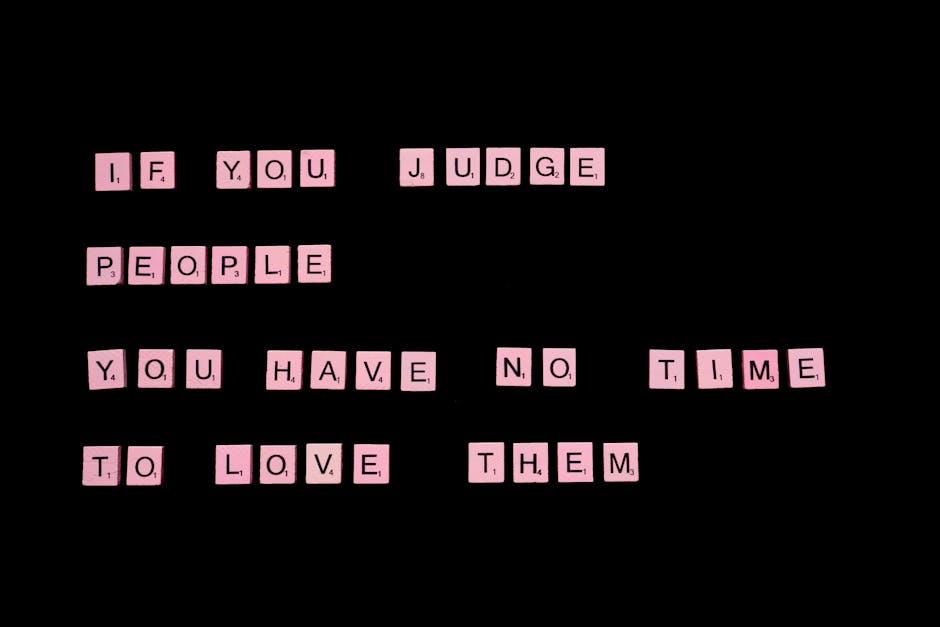
In Retrospect
As we wrap up our exploration of transforming your Mac with custom fonts, remember that personalizing your digital workspace can breathe new life into your everyday tasks. Whether you’re crafting the perfect document, designing eye-catching graphics, or simply aiming to express your unique style, the right font can make a significant impact. With a wealth of resources available, like font generators and creation tools, embarking on this journey is easier than ever. So go ahead, unleash your creativity and make your Mac truly your own-your ideal font is just a few clicks away. Happy customizing!














