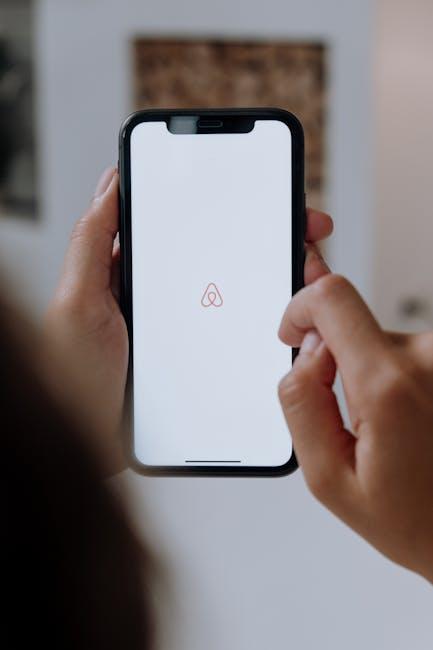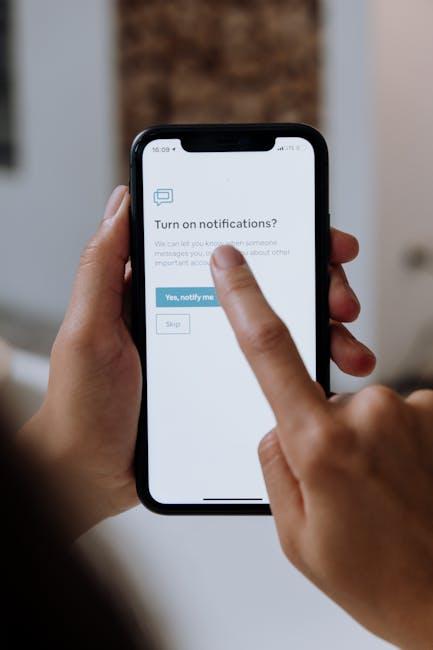In a world where seamless connectivity defines our digital experiences, Apple’s AirPlay stands out as a premier solution for streamlining media sharing between devices. With the ability to effortlessly mirror your Mac’s screen or stream high-quality audio and video content to your Apple TV, AirPlay transforms how you engage with your favorite entertainment from the comfort of your living room. This article will guide you through the simple steps to unleash the full potential of AirPlay, ensuring that your next movie night or music session is just a few clicks away. Discover how to elevate your viewing experience and enjoy the freedom of wireless streaming like never before.
Enhancing Your Viewing Experience with AirPlay
Using AirPlay to stream content from your Mac to your Apple TV can significantly enhance your viewing experience. This technology allows seamless sharing of videos, presentations, and more, making it perfect for both entertainment and productivity. Here are some key features and advantages of utilizing AirPlay:
- Wireless Convenience: AirPlay eliminates the need for cumbersome cables. You can enjoy your favorite shows or demos without being tethered, giving you freedom of movement.
- High-Quality Streaming: Experience high-definition video and audio quality. AirPlay supports robust resolutions, ensuring visuals are crisp and sound is immersive.
- Multi-Device Integration: Easily switch between your devices. Whether you’re using your Mac, iPhone, or iPad, you can effortlessly share screens and content across Apple devices.
- Instant Setup: Getting started with AirPlay is straightforward. As long as your devices are on the same Wi-Fi network, you’ll be ready to go in seconds.
- Smart Display Options: Choose to mirror your entire screen or stream specific applications. This flexibility allows you to control what your audience sees easily.
To get the most out of your AirPlay experience, consider the following tips:
| Tip | Description |
|---|---|
| Ensure Wi-Fi Stability | Your AirPlay performance relies heavily on a strong Wi-Fi connection. Make sure your network is stable to avoid interruptions. |
| Update Software | Keep your Mac and Apple TV updated for the best compatibility and feature set. |
| Use AirPlay-Compatible Apps | Certain apps are optimized for AirPlay, providing a smoother streaming experience, especially for video content. |
By embracing AirPlay, you can not only enhance your viewing pleasure but also transform how you share and present content. Whether it’s a family movie night or a work presentation, AirPlay offers the versatility needed in today’s digital landscape.

Step-by-Step Guide to Setting Up AirPlay on Your Mac
Setting up AirPlay on your Mac is a breeze! Follow this step-by-step guide to start streaming content to your Apple TV or AirPlay-compatible devices in no time. Just make sure your Mac and Apple TV are connected to the same Wi-Fi network. Here’s how to get started:
- Check Compatibility: Ensure your Mac is compatible with AirPlay. Generally, Macs from 2011 onward support AirPlay.
- Connect to Wi-Fi: Verify that both your Mac and Apple TV are connected to the same Wi-Fi network. This is essential for seamless streaming.
- Access AirPlay: Click on the Control Center icon (two stacked switches) in the menu bar at the top right of your Mac’s screen.
- Select AirPlay: In the Control Center, find and click on the Screen Mirroring option.
- Choose Your Device: A list of available AirPlay devices will appear. Select your Apple TV or any other compatible device you wish to stream to.
- Adjust Settings: If needed, adjust the display settings by selecting ‘Use as Separate Display’ or ‘Mirror Built-in Retina Display’ depending on your preference.
- Enter Code: If prompted, enter the 4-digit code displayed on your TV screen to establish a secure connection.
- Start Streaming: You can now share photos, videos, or even your entire screen with your Apple TV!
For further refinement, here’s a quick reference table to help you understand the different AirPlay options:
| Option | Description |
|---|---|
| Mirror Built-in Retina Display | Displays your Mac’s screen on your Apple TV, ideal for presentations or demos. |
| Use as Separate Display | Extends your workspace, allowing you to use your Apple TV as a second monitor. |
With these steps, you can enjoy a seamless streaming experience from your Mac to your Apple TV. Whether it’s for a cozy movie night or a professional presentation, AirPlay makes sharing content incredibly simple!

Troubleshooting Common AirPlay Issues for Smooth Streaming
When using AirPlay to stream from your Mac to your Apple TV, encountering issues can be frustrating. Fortunately, most problems are easy to resolve. Here are some common AirPlay issues and practical solutions to ensure smooth streaming:
- Connection Problems: Ensure that both your Mac and your Apple TV are connected to the same Wi-Fi network. Mismatched networks can lead to connectivity issues.
- Device Restart: A simple restart can often solve a multitude of problems. Try restarting both your Mac and Apple TV to refresh their settings.
- AirPlay Permissions: Check that AirPlay is enabled on your Mac. Go to System Preferences > Displays and select the Show mirroring options checkbox. On your Apple TV, go to Settings > AirPlay and HomeKit and ensure that AirPlay is turned on.
- Home App Settings: If you are using HomeKit, verify your Home settings. Navigate to the Home app and ensure that settings are not restricting AirPlay access.
- Software Updates: Make sure that both devices are running the latest software. Regular updates can fix bugs and improve performance. Check for software updates under System Preferences on your Mac and Settings > General > Software Update on your Apple TV.
- Check for Interference: Wi-Fi interference can cause streaming issues. Ensure there are no devices nearby that may disrupt your Wi-Fi signal, like microwaves or cordless phones.
If you’ve tried these troubleshooting steps and are still having issues, consider resetting the Apple TV to factory settings as a last resort. Remember that while troubleshooting can be straightforward, patience is key when tech doesn’t work as expected!
For more detailed guidance, visit Apple’s official support pages or reach out to their customer support for assistance.

Maximizing Performance: Tips for Optimal Connectivity
To ensure a smooth streaming experience when using AirPlay to connect your Mac to Apple TV, follow these essential tips for optimal connectivity:
- Strong Wi-Fi Signal: Ensure that both your Mac and Apple TV are connected to the same Wi-Fi network. The strength of your Wi-Fi signal can significantly affect streaming quality. Consider moving your router closer to the streaming area or using a Wi-Fi extender if needed.
- Update Your Devices: Check that both your Mac and Apple TV are running the latest software versions. Updates often include performance improvements and bug fixes that can enhance connectivity.
- Reduce Interference: Electronic devices and physical barriers can interfere with Wi-Fi signals. Keep your router away from microwaves, cordless phones, and thick walls. If possible, position your Apple TV in a line of sight directly with the router.
- Network Congestion: Other devices connected to your Wi-Fi network can slow down internet speed. Disconnect any devices that are not in use to free up bandwidth for your streaming session.
- Restart Your Devices: If you encounter connectivity issues, a simple restart of your Mac and Apple TV can help resolve temporary glitches and refresh your connection.
By implementing these strategies, you can maximize your AirPlay performance and enjoy a seamless streaming experience on your Apple TV.
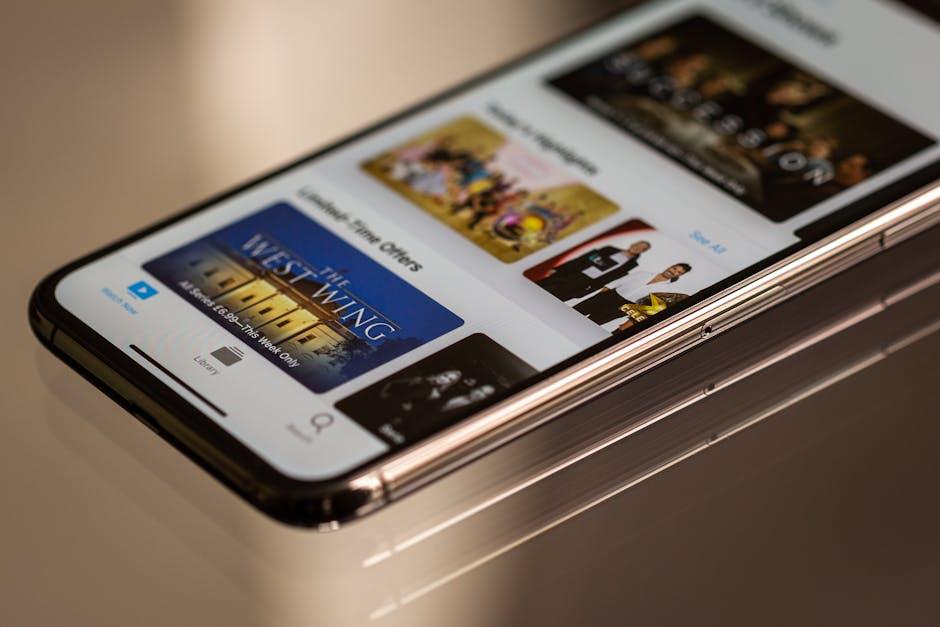
Key Takeaways
In a world where convenience and connectivity are paramount, streaming your Mac to Apple TV using AirPlay offers an effortless bridge between devices. Whether you’re sharing photos, showcasing presentations, or watching your favorite shows on a larger screen, AirPlay transforms your experience, providing a seamless integration of technology and entertainment. Now that you’re equipped with the knowledge to harness this powerful feature, it’s time to elevate your viewing habits. Embrace the simplicity, enjoy the clarity, and make your moments on screen more enjoyable than ever. Start streaming today and unlock the full potential of your devices!