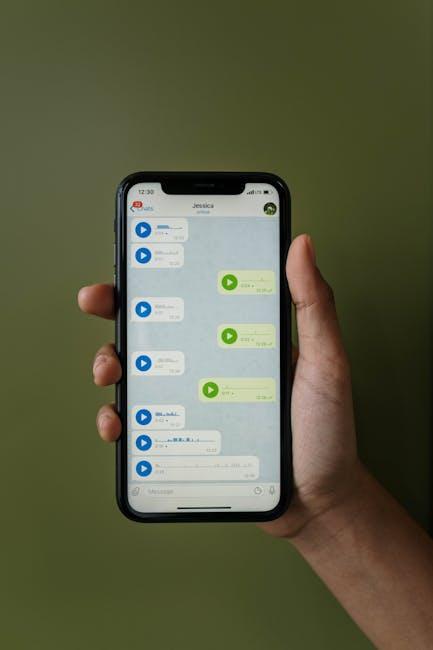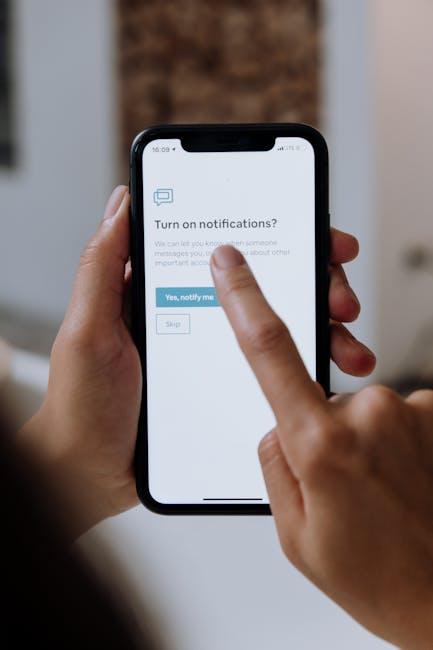Introduction
In a world where digital clutter can easily hinder productivity, mastering the tools at our disposal is essential for a seamless workflow. Among the most versatile and often underappreciated tools on macOS is the Finder. This cornerstone of the Mac operating system serves not only as a gateway to your files but also as a powerful ally in organization and efficiency. Whether you’re sifting through decades of family photos or navigating a multitude of project-related documents, understanding the nuances of Finder can transform how you interact with your digital environment. In this article, we will explore practical techniques and innovative tips to optimize your file management experience, empowering you to work smarter, not harder. Let’s unlock the full potential of Finder and turn file organization from a chore into a breeze.
Navigating the Finder Interface for Seamless File Access
Navigating the Finder interface on your Mac can significantly enhance your file management experience. Here’s a breakdown of how to effortlessly traverse this essential tool:
When you open the Finder, you’re greeted by a user-friendly interface that allows access to your files, applications, and folders with ease. Here are some fundamental components to familiarize yourself with:
- Sidebar: This is where you can find quick access points to your favorite folders, shared items, and devices connected to your Mac. You can customize this area to suit your needs.
- Main Window: This displays the contents of the currently selected folder. You can view items as icons, in a list, or in column view, depending on your preference.
- Toolbar: Located at the top, it offers various options like creating new folders, searching for files, and accessing the view options.
To navigate effectively:
- Open Finder: Click on the Finder icon in the Dock to open a new Finder window.
- Navigate Folders: Click on any folder in the sidebar or double-click on folders in the main window to delve deeper.
- Search Function: Use the search bar in the upper right corner of the Finder window to quickly locate files by name or file type.
Being adept at using the Finder enhances organization and reduces the time spent searching for documents. Here’s how to customize your experience:
- Changing View Options: Choose from icon, list, or column view by clicking the options in the toolbar. List view can help you see more file details, while icon view provides a visual layout.
- Sorting Files: In list view, sort files by name, date modified, size, or kind. This makes it easier to find what you’re looking for.
- Customizing the Sidebar: Drag and drop folders or devices into the sidebar for quick access. Right-click (or control-click) an item to remove it when it’s no longer needed.
Understanding these features will allow you to navigate your Finder interface with confidence and efficiency. The better you can organize and access your files, the smoother your overall computing experience will be.

Harnessing Smart Folders for Organized File Retrieval
Smart Folders in macOS are exceptional tools that can revolutionize how you manage files on your Mac. By leveraging these dynamic folders, you can effortlessly retrieve organized files without sifting through countless directories. Here’s how you can harness Smart Folders for effective file organization:
What Makes Smart Folders Stand Out
Unlike traditional folders, Smart Folders automatically compile files based on specific criteria you set, such as keywords, file types, dates, and tags. This feature allows you to:
- Save Time: Quickly access files without navigating through multiple folders.
- Stay Organized: Automatically update with new files that match your criteria.
- Customize Your Searches: Tailor folder settings to suit your specific needs, whether for personal projects, studies, or work.
Creating a Smart Folder
Setting up a Smart Folder is straightforward:
- Open Finder and select “File” from the menu bar.
- Choose “New Smart Folder.”
- Click the “+” button to add search criteria, such as file type, date created, or tags.
- Save your Smart Folder by choosing a name and location.
Practical Applications
Smart Folders can be especially useful in various scenarios:
- For Students: Group research papers by subject or due dates.
- For Professionals: Organize project files by client names or deadlines.
- For Creatives: Keep design drafts organized by project status or creation date.
Example: Organizing Client Files
| Client Name | Project Type | Date Created |
|---|---|---|
| Acme Corp | Marketing Campaign | 2025-06-15 |
| Beta LLC | Web Design | 2025-06-29 |
| Gamma Inc | Brand Strategy | 2025-07-01 |
By creating a Smart Folder that filters by “Client Name” or “Project Type,” you can instantly access all relevant files, ensuring you never miss a deadline.
Maintaining Your Smart Folders
To keep your Smart Folders effective:
- Regularly Update Criteria: If your needs change, adjust the Smart Folder settings to reflect new priorities.
- Avoid Duplication: Use unique tags or keywords to keep files distinct and minimize clutter.
- Decommission Irrelevant Folders: If a Smart Folder is no longer useful, don’t hesitate to delete it to keep your system clean.
Making the most out of Smart Folders can lead to a more organized digital workspace, significantly improving your productivity and allowing for easier access to critical files whenever you need them.

Mastering Tags and Labels to Enhance File Visibility
Tags and labels are essential tools in macOS Finder that can significantly enhance file visibility and organization. By effectively using these features, you can easily categorize and identify your files, making your digital workspace more efficient.
Here are some key benefits of mastering tags and labels:
- Improved Organization: Tags allow you to sort files by project, priority, or status, helping you quickly locate what you need.
- Visual Cues: Color-coded tags create instant visual identifiers, making it easier to distinguish between different types of documents at a glance.
- Search Efficiency: By tagging files, you enhance Finder’s search functionality. You can quickly filter results based on tags, saving you time during file searches.
- Customizable Systems: Create a tagging system that works for you. Whether it’s for work, personal projects, or hobbies, tailoring your tags increases efficiency.
To get started with tags on your Mac, follow these simple steps:
- Open Finder and locate the file or folder you want to tag.
- Select the file, then right-click and choose “Tags” from the menu.
- Add a new tag or select from existing ones!
Consider the following table for organizing your tagging system:
| Tag Name | Color | Purpose |
|---|---|---|
| Urgent | Red | Files that require immediate attention |
| Project X | Blue | Documents related to Project X |
| Invoices | Green | Financial documents to be processed |
By implementing an organized tagging system, you can transform your Finder experience, making file management not only easier but also more enjoyable. This improved clarity in your digital workspace can lead to higher productivity and reduced stress when searching for crucial documents.

Utilizing Shortcuts and Finder Preferences for Efficient Workflow
Efficient file management is all about maximizing your workflow. By utilizing shortcuts and customizing Finder preferences on your Mac, you can navigate your files with speed and ease.
Keyboard Shortcuts are invaluable for reducing time spent on repetitive tasks. Here are a few essential shortcuts to integrate into your daily routine:
- Command + N: Open a new Finder window.
- Command + T: Open a new tab in the same Finder window.
- Command + F: Quick search for files and folders.
- Command + Option + V: Move files (instead of copying) when pasting.
- Command + Delete: Send selected items to the Trash.
Equipping yourself with these shortcuts allows you to perform actions swiftly without fumbling through menus. Now, let’s delve into customizing your Finder preferences to suit your workflow.
Customizing Finder Preferences can significantly enhance your experience. Access these settings by clicking on Finder in the menu bar and selecting Preferences. Here are key areas to focus on:
- General: Choose what opens when you start Finder (like a specific folder or the desktop).
- Tags: Use tags to organize files. You can color-code projects or departmental documents for quick recognition.
- Sidebar: Customize your sidebar with frequent folders, external drives, and tags for instant access.
- Advanced: Enable the option to show all filename extensions or to show warning before emptying the Trash, which can prevent accidental loss of important files.
Using Smart Folders is another feature to leverage. Create Smart Folders that automatically organize files based on set criteria, such as file type, date created, or tags. This can help you keep your projects organized without extensive manual sorting.
By integrating these shortcuts and preferences into your routine, you not only enhance your productivity but also create a more enjoyable user experience. Take some time to explore these features; you’ll be amazed at how much more efficiently you can manage your files!

Future Outlook
In conclusion, mastering Finder on your Mac unlocks the door to a world of effortless file management. By embracing its powerful features and intuitive design, you can streamline your workflow, enhance productivity, and reclaim precious time that would otherwise be lost in the chaos of digital clutter. With the skills you’ve gained today, navigating your files becomes not just a task, but a seamless experience that empowers you to focus on what truly matters. So go ahead-explore, organize, and conquer your digital landscape with confidence! After all, a well-managed Finder is the first step toward achieving mastery in your daily digital endeavors.