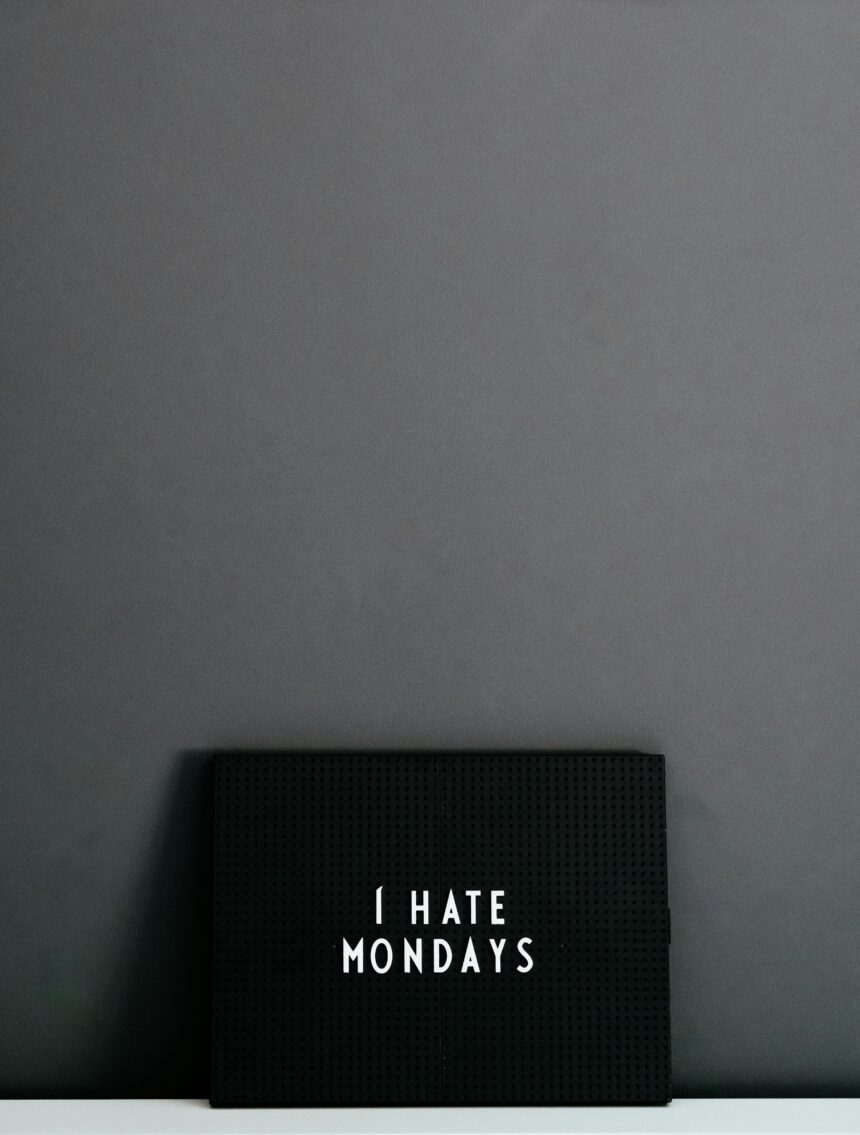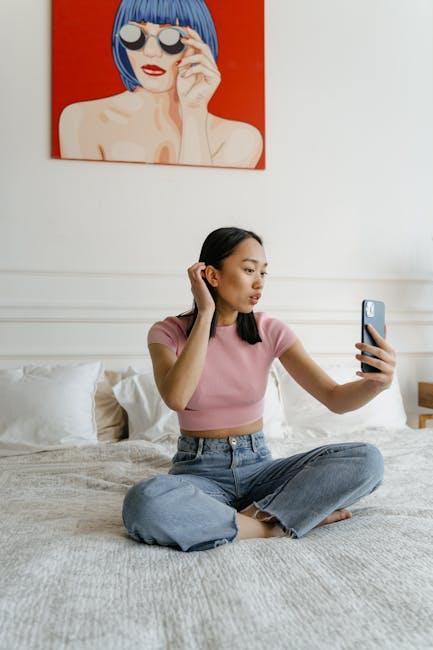Mastering Memoji in Messages for Mac: A Complete Guide
In a digital landscape where self-expression reigns supreme, Apple’s Memoji feature has emerged as a vibrant and playful way to communicate. These customizable avatars not only enhance conversations in Messages but also add a personal touch that can reflect your mood, personality, or even humor. Whether you’re a novice looking to dive into the world of digital avatars or a seasoned user aiming to refine your skills, this comprehensive guide will navigate you through the intricate process of creating, customizing, and utilizing Memojis on your Mac. Prepare to unlock endless creative possibilities as we explore how to make your digital interactions more engaging and fun!
Exploring the Basics of Memoji: Getting Started with Customization
Creating your own Memoji is a delightful experience that allows you to express your personality and uniqueness. Here’s how to get started with customization:
To create a Memoji on your Mac:
- Open the Messages app.
- Click on the App Store icon next to the text field.
- Select the Memoji icon.
- Click on the plus (+) sign to create a new Memoji.
Once you’ve initiated the creation process, you’ll see a range of options to customize your Memoji. Here’s how you can personalize it:
- Skin Tone: Choose from various skin tones that best represent you.
- Hairstyle: Select different hairstyles and colors. Options include straight, curly, and even bald!
- Eye Shape: Adjust the shape and color of your eyes.
- Nose Shape: Pick the nose that you feel resembles your own.
- Mouth and Lips: Customize the size and shape of your mouth and lips.
- Facial Hair: Add mustaches, beards, or sideburns if you wish!
- Accessories: Complete your look with glasses, hats, or other fun items.
- Outfit: Choose an outfit that reflects your style.
After you finish customizing, be sure to save your Memoji. It will automatically be available in your Messages app for easy access during conversations!
In addition, you can edit your Memoji at any point if you decide to change your style or if your look evolves over time:
- Open your existing Memoji in the App Store in the Messages app.
- Click the edit button (shaped like a pencil) and adjust any features.
- Save your changes, and your updated Memoji will be ready to use!
The continually evolving customization options for Memojis on the Mac make it a great way to communicate expressively. Whether you’re making a quick reaction in a chat or sending a fun sticker, having a unique Memoji can make conversations more enjoyable!
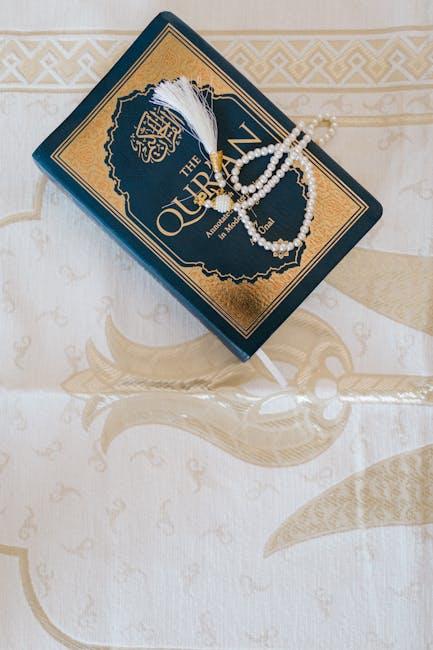
Enhancing Your Messaging Experience: Tips for Using Memoji in Conversations
Using Memoji in your conversations adds a fun, personalized touch to your messaging experience. Here are some tips to enhance your use of Memoji, making your chats more engaging and expressive:
- Customizing Your Memoji: Spend some time perfecting your Memoji avatar. You can adjust skin tone, hairstyles, outfits, and accessories to match your personality or mood. This personalization makes interactions feel more relatable.
- Using Stickers: Memoji stickers can be a great way to express emotions without typing. Access these stickers from the emoji keyboard after creating your Memoji. They’re perfect for quick reactions or to add flair to your messages.
- Face Time Fun: Use Memoji during FaceTime calls to add a playful element. Select your Memoji in the effects menu for a lively representation while you chat. You’ll keep the conversation light and memorable.
- Combining with Other Features: Pair Memoji with other features like GIFs, and images. A well-placed Memoji sticker alongside a GIF can enhance the overall message and create a lively dialogue.
- Environment Interaction: Memoji can react to your environment, making conversations feel more dynamic. For instance, your Memoji can express itself differently when you’re indoors versus outdoors, helping convey your real-time emotions.
Here’s a quick table summarizing how to effectively use Memoji:
| Tip | Description |
|---|---|
| Customization | Tailor your Memoji to reflect your style. |
| Sticker Usage | Incorporate Memoji stickers for quick emotional responses. |
| FaceTime Integration | Enhance video calls with Memoji characters. |
| Feature Combinations | Mix Memoji with GIFs and images for fun effects. |
| Environmental Interaction | Add realism by reflecting your surroundings in your Memoji. |
Ultimately, the key to using Memoji effectively is creativity. Explore different combinations and settings to find a unique voice in your messaging that resonates with your friends and family. This will not only enhance your conversations but also make them more memorable.
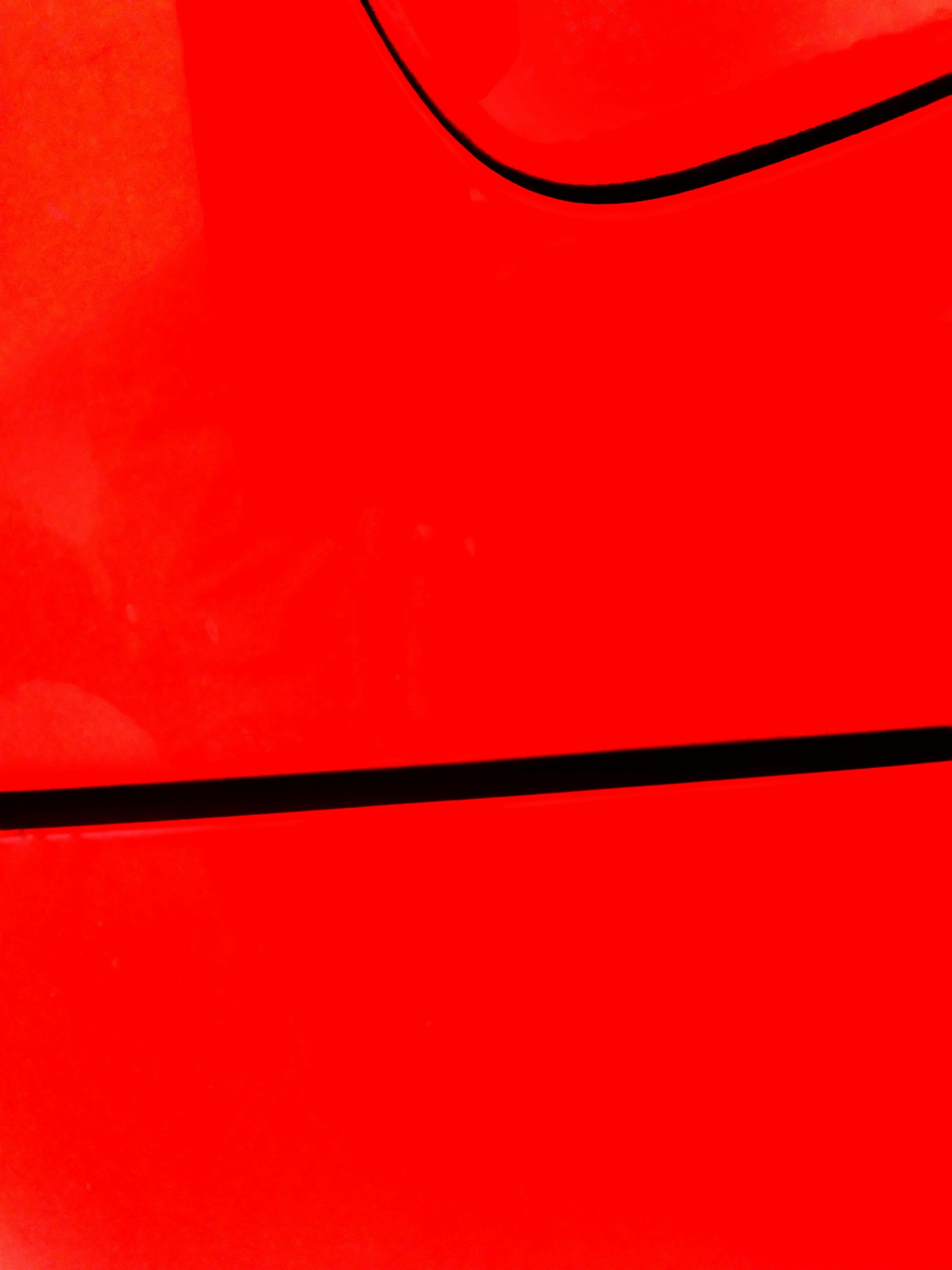
Advanced Techniques: Crafting Unique Memojis for Every Occasion
Creating a unique Memoji for any occasion is an exciting way to express yourself in messages. With your Mac, you can utilize advanced techniques to customize your Memojis, ensuring they stand out and resonate with the specific sentiment of your conversation. Here’s how to enhance your Memoji game:
- Explore Diverse Features: Make use of the various features in Memoji creation, like skin tone, hairstyles, and accessories. For instance, add seasonal hats for holidays or customize facial expressions that match the mood of your message.
- Utilize Multiple Versions: Consider creating different versions of your Memoji for various occasions. Have a formal version with professional attire for work-related discussions, and a casual version for friends and family chats.
- Sync with Your Calendar: Why not tie your Memojis to upcoming events? For example, switch to a festive Memoji during holidays or create a sporty version for game day. This personal touch can elevate your messaging.
- Experiment with Filters: Don’t forget to play around with your Mac’s built-in filters. Using special effects can add depth to your Memoji, transforming a simple interaction into a creatively engaging experience.
- Combine Emotions: Mix and match different expressions to convey complex feelings. You can combine a cheeky smile with surprise eyebrows to depict humor with a twist, making your messages more intriguing.
For a deeper understanding, follow these steps when crafting your Memojis:
| Step | Description |
|---|---|
| 1 | Select “New Memoji” and explore the customization options available. |
| 2 | Choose skin tone, hairstyle, and facial features that best reflect your personality. |
| 3 | Add accessories that reflect your style or seasonal themes. |
| 4 | Save your Memoji and use it in your messages, ensuring it reflects the current occasion or mood. |
By leveraging these advanced techniques, you’ll not only make your messages more visually engaging but also deepen your connections with friends and family. Customizing your Memojis to reflect various aspects of your life shows that you care about how you communicate, making every message count.

Troubleshooting Common Issues: Ensuring a Flawless Memoji Experience on Mac
Using Memojis on your Mac can elevate your messaging experience, but you might encounter some common issues. Here’s how to tackle them efficiently to ensure your Memoji experience remains seamless:
1. Memojis Not Showing Up
If your Memojis have mysteriously vanished, don’t panic. They may simply be hidden or not syncing correctly. Here are steps to restore visibility:
- Restart your Mac to refresh the application.
- Ensure you’re logged into the same Apple ID that you used to create the Memojis on your iPhone or iPad.
- Check if there are any pending macOS updates, as these may fix bugs related to Messages.
2. Invisible Memojis
Some users have reported that their Memojis appear but are invisible. This may happen after an update. You can try the following:
- Clear the cache of the Messages app.
- Restart the Messages app completely.
- If necessary, re-create your Memojis from scratch.
3. Syncing Issues Across Devices
Occasionally, you might notice your Memojis aren’t syncing across all your devices:
- Ensure that Messages in iCloud is enabled on all devices to keep your Memojis up-to-date.
- Double-check that all your devices are on the latest software version.
4. Memoji Customization Not Working
If you’re having trouble customizing your Memojis, follow these guidelines:
- Make sure your Mac’s camera is functioning properly, as Memoji customization relies on facial recognition.
- Check that you’re using a supported Mac model; some older Macs may lack the necessary hardware for creating Memojis.
5. Performance Issues
If you find that creating or sending Memojis is lagging, try the following:
- Close any unnecessary applications to free up system resources.
- Consider restarting your Mac to clear any memory issues that might be affecting performance.
- Run a system performance check to ensure everything is functioning smoothly.
Table: Quick Fixes for Common Memoji Issues
| Issue | Solution |
|---|---|
| Memojis Not Showing | Restart Mac, check Apple ID, update macOS |
| Invisible Memojis | Clear cache, restart app, re-create Memojis |
| Syncing Issues | Enable Messages in iCloud, update devices |
| Customization Issues | Check camera, ensure hardware compatibility |
| Performance Problems | Close apps, restart Mac, run performance check |
By addressing these common issues, you can enhance your Memoji experience and add even more fun to your conversations on Mac!

Future Outlook
As we wrap up our journey into the whimsical world of Memoji in Messages for Mac, it’s clear that this feature is more than just a playful addition; it’s a way to express yourself like never before. From customizing your Memoji to utilizing them across conversations, the possibilities are virtually endless. Whether you’re sending a heartfelt message or a lighthearted joke, mastering Memoji adds a layer of creativity and personalization to your communications. So, dive in, explore, and let your unique personality shine through each animated expression. Happy messaging!