In today’s digital landscape, where personal privacy and data security are paramount, mastering Face ID on your iPhone has never been more crucial. This innovative feature offers more than just a convenient way to unlock your device; it acts as a formidable barrier against unauthorized access. Leveraging advanced technology, including the intricate mapping of your facial features with 30,000 invisible dots, Face ID transforms your face into a unique key that only you possess. As we delve into the nuances and best practices of utilizing Face ID, you’ll discover how to enhance your device’s security and navigate the challenges of public usage with confidence. Join us on this journey to unlock the full potential of your iPhone’s Face ID and protect your digital life.
Unlocking the Basics of Face ID Technology
Understanding how Face ID technology works is essential for maximizing the security of your iPhone. Developed by Apple, Face ID utilizes advanced facial recognition technology to unlock your device and authenticate various applications seamlessly. Here’s a breakdown of the key components and functionalities of this innovative system:
- TrueDepth Camera System: The Face ID process begins with the TrueDepth camera, which projects and analyzes over 30,000 invisible dots to create a precise depth map of your face. This technology ensures that even in low-light conditions, your iPhone can recognize you accurately.
- Infrared Sensors: Unlike traditional cameras, infrared cameras capture your facial details in detail even in complete darkness. This makes Face ID reliable, regardless of the lighting conditions.
- Machine Learning: Face ID adapts to your unique features over time. As your appearance changes-like when you grow facial hair or put on glasses-Face ID learns and updates its data, maintaining accurate recognition.
- Privacy and Security: All facial recognition data is stored securely on your device in the Secure Enclave. Apple emphasizes that this information never leaves your iPhone, ensuring your privacy is firmly intact.
The combination of these technologies makes Face ID not only a convenience but also a secure method for accessing sensitive information. Below is a simple comparison of Face ID with traditional password methods:
| Feature | Face ID | Traditional Password |
|---|---|---|
| Security Level | High (uses biometric data) | Moderate (can be guessed or stolen) |
| Convenience | Instant access | Requires manual entry |
| Usability in Low Light | Yes, thanks to infrared technology | No, difficult in low light |
| Adaptability | Learns with time | Static unless changed manually |
When setting up Face ID, follow these steps to ensure optimal performance:
- Go to Settings > Face ID & Passcode.
- Tap on Set Up Face ID and follow the on-screen instructions.
- Ensure you’re in a well-lit area and can position your face within the frame as instructed.
- Add an alternate appearance if significant changes in your look are anticipated.
By mastering Face ID, you can enhance the security of your iPhone beyond traditional passwords, bringing your device management into the modern age.

Optimizing Your Face ID Settings for Enhanced Accuracy
To ensure that Face ID functions seamlessly and accurately, it’s essential to optimize your settings. Here are some practical steps you can take:
- Ensure Proper Lighting: Face ID works best in good lighting. Avoid using it in dim environments where shadows can distort your facial features.
- Adjust Eye Glasses: If you wear glasses frequently, consider adding a second Face ID profile wearing your glasses to improve recognition accuracy.
- Set Up Alternate Appearance: Use this feature if your appearance changes frequently (e.g., new hairstyle, weight loss, or facial hair). This allows Face ID to recognize you even with different looks.
- Remove Face Obstructions: Make sure your face is visible. Hats, scarves, or facial masks may hinder Face ID from recognizing your features.
- Clean the Front Camera: Regularly clean the camera area to prevent smudges or dirt from affecting its performance.
To access your Face ID settings:
- Go to Settings.
- Tap on Face ID & Passcode.
- Follow the prompts to set up or adjust your Face ID.
Furthermore, if you encounter issues with Face ID, consider resetting it:
- Visit the Settings menu.
- Select Face ID & Passcode.
- Tap on Reset Face ID and then re-enroll your face.
By following these tips, your Face ID experience can significantly improve, providing both enhanced convenience and security. Here’s a quick reference table for your settings:
| Setting | Action |
|---|---|
| Good Lighting | Aim for well-lit areas for recognition. |
| Alternate Appearance | Set up to recognize different looks. |
| Remove Obstructions | Ensure your face is clear from any object. |
| Clean Camera | Wipe the front camera for clear visibility. |

Troubleshooting Common Face ID Issues for Seamless Use
If you experience issues with Face ID on your iPhone, don’t worry! Here are some common problems and troubleshooting tips to ensure seamless use:
- Face ID Not Recognizing You: Ensure your face is fully visible to the front camera. Remove glasses if they are causing reflection issues and avoid covering your face with masks or hats.
- Face ID Works Occasionally: If Face ID is inconsistent, make sure you’re in a well-lit environment. Low lighting can affect performance. Consider adjusting the angle at which you hold your phone.
- Updates and Bugs: Regularly check for iOS updates in Settings > General > Software Update. Apple frequently resolves bugs with updates that improve the functionality of Face ID.
- Restart Your Device: Sometimes, a simple restart can solve glitches. Hold the power button and slide to power off, then turn it back on.
- Reset Face ID: If problems persist, try resetting Face ID. Go to Settings > Face ID & Passcode > Reset Face ID and set it up again for enhanced recognition.
- Check for Face ID Restrictions: Ensure there are no restrictions imposed on Face ID usage. Check in Settings > Screen Time and verify that Face ID functionality isn’t limited.
| Issue | Solution |
|---|---|
| Face ID Not Recognizing Your Face | Ensure clear visibility and eliminate obstructions like hats or masks. |
| Occasional Failure to Recognize | Check lighting; consider using Face ID in different indoor conditions. |
| Errors After iOS Update | Check for further updates; may need a reset after major software changes. |
| Device Glitches | Restart your device to refresh system functions. |
| Reset Issues | Reset Face ID and reconfigure with a fresh scan. |
| Permission Restrictions | Verify no limitations in Screen Time settings are affecting Face ID. |
By following these steps, you’ll enhance the reliability of Face ID on your iPhone, making your day-to-day interactions more secure and efficient!

Maximizing Security Features Beyond Face ID on Your iPhone
While Face ID is an impressive feature for securing your iPhone, it’s just the beginning of what your device can offer in terms of security. To ensure comprehensive protection of your personal data, here are some additional security features you should consider maximizing:
- Two-Factor Authentication (2FA): Activate 2FA for your Apple ID and other essential accounts, such as banking apps. This adds an extra layer of security, requiring not just your password but also a verification code sent to your device.
- Find My iPhone: This built-in feature allows you to locate your device if lost or stolen. You can remotely lock or erase your iPhone to protect your data.
- App Tracking Transparency: With iOS 14.5 and later, you can control which apps are allowed to track your activity across other apps and websites, thus safeguarding your privacy.
- Encryption: All data on your iPhone is encrypted automatically. This ensures that your information remains safe even if someone gains unauthorized access to your device.
- Notification Previews: Adjust your settings so that sensitive content in notifications is concealed. This prevents unauthorized viewing when your phone is locked.
- Security Updates: Keep your iPhone updated with the latest iOS version. Each update often contains essential security patches that protect against new threats.
| Security Feature | Benefit |
|---|---|
| Two-Factor Authentication | Additional verification step for account access |
| Find My iPhone | Remote device tracking and data protection |
| App Tracking Transparency | Control over who tracks your data |
| Encryption | Automatic data protection |
| Notification Previews | Privacy from prying eyes |
| Security Updates | Protection against evolving threats |
By understanding and using these features, you can create a robust security environment for your iPhone, keeping your data safe from unauthorized access and potential vulnerabilities. Embrace the tools available to you and enhance your personal security today!
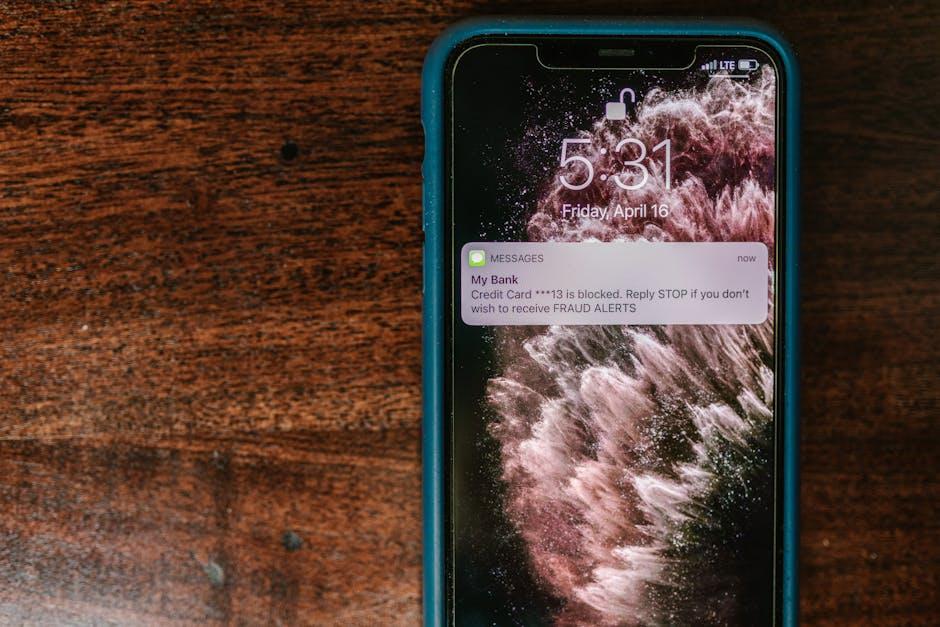
In Retrospect
In conclusion, mastering Face ID on your iPhone is not just a step towards convenience-it’s a commitment to enhancing your personal security in a digital age. With its sophisticated technology and ease of use, Face ID offers an additional layer of protection, especially in public settings where risks may be higher. By taking the time to understand and optimize this feature, you empower yourself to keep your data and your device safe from unauthorized access. Embrace this cutting-edge technology and take control of your smartphone security today; your iPhone-and your peace of mind-will thank you.














