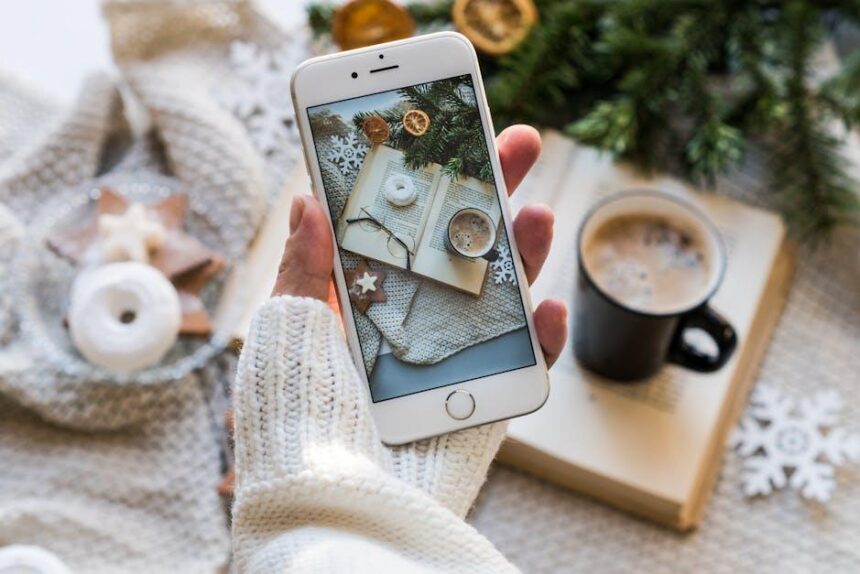In a world driven by connectivity and productivity, accessing your files seamlessly across devices is more crucial than ever. The iCloud Drive offers a powerful solution, enabling iPhone users to store, share, and manage documents effortlessly. Imagine transforming your iPhone into a versatile tool that keeps your important files just a tap away. Whether you’re a student juggling assignments, a professional collaborating on projects, or simply someone who loves to organize their digital life, unlocking the full potential of your iPhone through iCloud Drive can enhance your experience and efficiency. In this article, we’ll explore how to navigate iCloud Drive, ensuring you make the most of your iPhone’s capabilities and streamline your daily routines.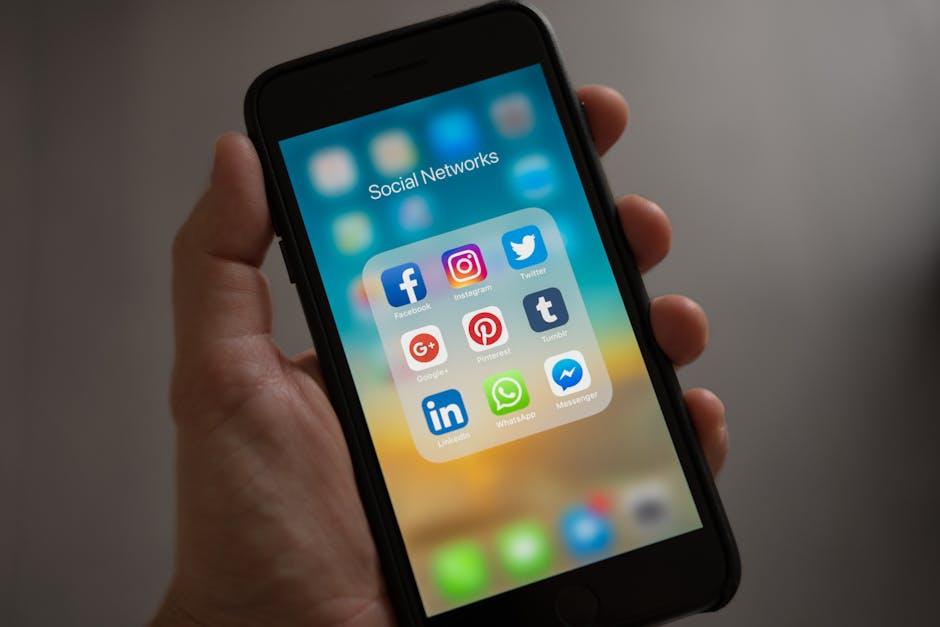
Exploring the Benefits of iCloud Drive for Seamless File Access
When it comes to managing your files, iCloud Drive introduces a world of convenience and accessibility for iPhone users. Here’s a closer look at the benefits that can transform your file access into a seamless experience.
Effortless Synchronization Across Devices
One of the standout features of iCloud Drive is its ability to sync your files across all Apple devices instantaneously. Whether you’re using your iPhone, iPad, or Mac, your documents are always up-to-date. This minimizes the risk of working on outdated versions of files and enhances productivity.
- Access documents from any device with ease.
- Automatically updates files as changes are made.
- Eliminates the need for manual transfers and email attachments.
Generous Storage Options
iCloud Drive offers multiple storage plans tailored to fit your needs, from the free 5GB to options that expand your capacity for a small monthly fee. This flexibility ensures users can manage their files without worrying about running out of space.
| Storage Plan | Monthly Cost | Storage Space |
|---|---|---|
| Free Plan | $0 | 5GB |
| 50GB Plan | $0.99 | 50GB |
| 200GB Plan | $2.99 | 200GB |
| 2TB Plan | $9.99 | 2TB |
Enhanced Collaboration Capabilities
iCloud Drive facilitates group projects and collaborative efforts effortlessly. You can share files and folders with friends, family, or colleagues, allowing them to view or edit the content. This real-time collaboration is perfect for anything from school assignments to work reports.
- Invite others to view or edit files easily.
- Receive updates and notifications on shared documents.
- Create a centralized location for teamwork.
Robust Security Features
Security is paramount when dealing with sensitive files. iCloud Drive uses strong encryption both during transfer and when files are stored. Additionally, two-factor authentication adds an extra layer of security, ensuring that your data is well protected.
User-Friendly Interface
The intuitive design of iCloud Drive means that you don’t need to be a tech expert to navigate your files effectively. File management is streamlined, making it easy to upload, organize, and share files with just a few taps.
- Easy file organization into folders.
- Search functionality helps quickly locate files.
- Drag-and-drop features simplify file management.
With iCloud Drive, accessing and organizing your files seamlessly enhances your overall digital experience. The combination of flexibility, collaboration, and security allows you to maximize the potential of your iPhone, enabling you to work smarter and more efficiently.

Maximizing Your Storage: Tips for Efficient iCloud Drive Management
Managing your iCloud Drive effectively can free up valuable storage space, enabling you to access and utilize your files more efficiently. Here are some actionable tips to help you maximize your storage:
- Regularly Review and Delete Unused Files: Take time to periodically go through your iCloud Drive. Remove files that you no longer need, such as outdated documents, old backups, and duplicate files. Keeping your storage clean can significantly help in conserving space.
- Optimize Photos and Videos: Enable the “Optimize iPhone Storage” feature in your settings. This option stores full-resolution photos and videos in iCloud while keeping only smaller, device-optimized versions on your iPhone. This can dramatically save space on your device and in your iCloud storage.
- Back Up Selectively: When setting up your iCloud backups, be selective about what data is backed up. Choose essential apps and data to back up in order to avoid unnecessary storage use.
- Manage your Mailbox Size: If you use iCloud Mail, large attachments can quickly consume storage. Regularly delete emails with significant attachments or download and save them locally before removing them from your iCloud account.
- Utilize iCloud Drive Folders: Organizing your files into folders not only makes it easier to find what you need but also allows you to quickly assess which files can be removed or archived.
- Consider Alternatives for Large Files: For documents and files that take up significant space, consider using alternative storage solutions like Google Drive or Dropbox for long-term storage, while keeping iCloud Drive for frequently accessed files.
- Use Family Sharing: If you have family members who also use iCloud, consider using the Family Sharing feature to share storage plans, making it more cost-effective and efficient while helping everyone manage their files better.
| Tip | Description |
|---|---|
| Regularly Review Files | Remove outdated and unused files to free up space. |
| Optimize Photos | Store lower-resolution images on this device while keeping originals in iCloud. |
| Selective Backups | Back up only essential data to minimize usage. |
By implementing these strategies, you can ensure that your iCloud Drive remains well-organized and efficient, allowing you to make the most of your device’s capabilities.

Navigating iCloud Drive on Your iPhone: A Step-by-Step Guide
Accessing iCloud Drive on your iPhone is a straightforward process that opens up a world of possibilities for storing and sharing your files seamlessly. Here’s how to navigate iCloud Drive with ease.
Step 1: Enable iCloud Drive
Before you can navigate through iCloud Drive, make sure it’s activated on your device:
- Open the Settings app on your iPhone.
- Tap your name at the top to access your Apple ID.
- Select iCloud from the list.
- Scroll down and toggle on iCloud Drive if it’s not already active.
Step 2: Accessing iCloud Drive
Once iCloud Drive is enabled, follow these steps to access your files:
- Open the Files app, which is the central hub for file management on iOS.
- Tap on Browse at the bottom of the screen.
- Under Locations, select iCloud Drive.
Step 3: Navigating Your Files
Now that you have access to iCloud Drive, you can easily navigate through your folders:
- Tap on any folder to view its contents.
- To open a file, just tap on it; it will launch in the relevant app.
- If you want to move files, simply press and hold on a file until you see additional options like Move or Delete.
Step 4: Sharing Files
Collaborating with others is simple. To share files:
- Tap and hold the file you want to share.
- Select Share from the options that appear.
- Choose how you’d like to share the file, whether via Mail, Message, or through social media.
Step 5: Managing Storage
If your iCloud storage is running low, managing it is vital:
- Go back to Settings > [Your Name] > iCloud.
- Tap on Manage Storage to see which files are taking up space.
- You can delete unneeded files or consider upgrading your iCloud storage plan if you frequently hit limits.
By following these steps, you’ll be able to navigate your iCloud Drive effortlessly, allowing you to maximize the potential of your iPhone and keep your essential documents and files at your fingertips.

Troubleshooting Common iCloud Drive Issues to Enhance Your Experience
To ensure a seamless experience with iCloud Drive, it’s essential to troubleshoot common issues that may disrupt your access to files and folders. Here are some practical solutions to enhance your iCloud Drive experience.
Check Your Internet Connection
A stable internet connection is crucial for iCloud Drive syncing. If you encounter issues, verify that your Wi-Fi is working properly. Consider rebooting your router or switching to a different network temporarily to see if it resolves the problem.
- Reset your router.
- Try accessing a different Wi-Fi network.
- Disable any VPNs, as they may interfere with connectivity.
Ensure Sufficient iCloud Storage
If your iCloud storage is nearly full, syncing can be halted. Regularly check your storage to ensure space is available.
- Log into your iCloud account and check storage settings.
- Delete unnecessary files or upgrade your storage plan if needed.
Update Your Software
Running outdated software can lead to syncing errors. Make sure your iCloud app and device software are up-to-date.
- On Windows, check for the latest iCloud updates via the Microsoft Store.
- On iPhone, navigate to Settings > General > Software Update.
Reboot iCloud Drive
Sometimes, simply restarting the app can resolve lingering issues.
For Windows users:
- Open Task Manager (Ctrl + Shift + Esc), find iCloud, and end the task.
- Restart the iCloud application.
For iPhone users:
- Close the iCloud Drive app by swiping up from the bottom and dragging the app off the screen.
- Reopen the app to check if syncing resumes.
Sign Out and Back Into iCloud
If the above methods do not work, logging out and back into iCloud can reset your connection.
- Go to Settings, tap your name, scroll down, and select Sign Out.
- After signing out, restart your device and sign back into iCloud.
Address “iCloud Drive Is Loading” Error
If you encounter the “iCloud Drive is loading” issue, it may be related to slow internet or backend iCloud service issues.
- Check Apple’s System Status page to see if there are ongoing issues.
- Try again after a while, as the problem may be temporary.
| Issue | Possible Solution |
|---|---|
| Syncing issues | Check internet connection, ensure software is up-to-date |
| Insufficient iCloud storage | Upgrade storage plan, delete unused files |
| iCloud Drive is loading | Check Apple’s System Status, give it time |
By following these steps, you can effectively troubleshoot common iCloud Drive issues and enhance your overall user experience. Remember, maintaining a tidy iCloud and ensuring your software is current can prevent many problems before they arise.

In Retrospect
In conclusion, tapping into iCloud Drive opens up a realm of possibilities for your iPhone, transforming it into a powerful tool for productivity and creativity. Whether you’re collaborating on projects, storing important files, or simply keeping your documents organized, iCloud Drive seamlessly integrates with your devices to ensure your information is always at your fingertips. As you explore the features and capabilities of iCloud Drive, remember that the true potential of your iPhone lies in its ability to adapt and enhance your daily tasks. Embrace this digital companion and unlock new levels of efficiency and convenience in your life. The journey begins with just a touch-are you ready to dive in?