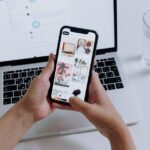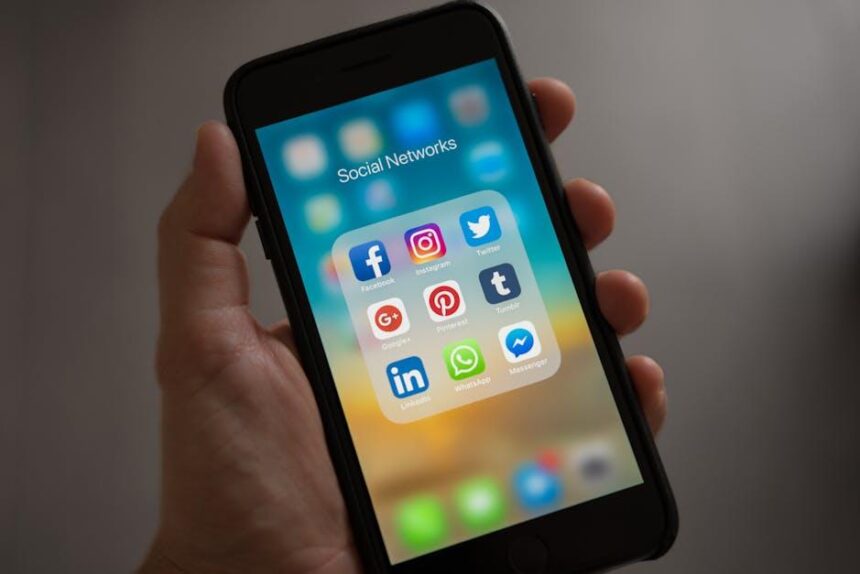Managing digital storage can often feel like a daunting task, especially with the plethora of files and data accumulating on our devices. For Mac users, understanding how to easily check iCloud storage is crucial for maintaining a seamless workflow and ensuring that important backups and synchronized data are always available. In this article, we will guide you through a few simple steps to effortlessly check your iCloud storage status, empowering you to make informed decisions about what to keep, delete, or upgrade, all while keeping your virtual space clutter-free and efficient. Whether you’re a seasoned Apple user or new to the ecosystem, this straightforward approach will help you navigate your iCloud storage with ease.
Understanding iCloud Storage Basics for Mac Users
iCloud storage is a powerful feature for Mac users, allowing seamless synchronization and access to files, photos, and backups across all your Apple devices. Understanding how it works and how to manage it is essential for an optimal experience.
What is iCloud Storage?
iCloud storage is Apple’s cloud-based service that provides a storage solution for all your important data. You can keep your documents, photos, videos, and even backups securely stored and easily accessible from any device.
Key Features of iCloud Storage:
- Automatic Syncing: Any changes made on one device automatically update across all devices.
- Access Anywhere: View and manage your data from any location with internet access.
- Backup Support: Keep your device data safe with regular backups, including app data and settings.
- iCloud Drive: Organize and share files and folders with ease.
Understanding Storage Plans:
iCloud offers various storage plans, depending on your needs:
| Storage Capacity | Monthly Cost |
|---|---|
| 5 GB | Free |
| 50 GB | $0.99 |
| 200 GB | $2.99 |
| 2 TB | $9.99 |
Checking Your iCloud Storage Usage:
To check how much storage you’re using:
- Click on the Apple menu in the top-left corner.
- Select System Preferences.
- Click on your Apple ID at the top (for macOS Catalina or later).
- Select iCloud and then click on Manage to view details.
Managing Your Storage:
If you’re running low on iCloud storage, consider these tips:
- Delete Unnecessary Backups: Remove old device backups that you no longer need.
- Optimize Photo Storage: Use the “Optimize Mac Storage” feature to save space by keeping smaller versions of photos locally.
- Review iCloud Drive: Regularly go through files in iCloud Drive and delete any that are no longer needed.
By understanding and managing your iCloud storage effectively, you can ensure that your Mac operates smoothly and that your treasured memories and important documents are always secure and accessible.

Step-by-Step Guide to Accessing Your iCloud Storage
Accessing your iCloud storage on a Mac is straightforward and can help you manage your files efficiently. Here’s how to do it step-by-step:
- Open System Preferences: Click on the Apple logo in the top-left corner of your screen. From the dropdown, select System Preferences.
- Select Apple ID: In the System Preferences window, locate and click on Apple ID. This will take you to your Apple ID settings where you can manage various services, including iCloud.
- Click on iCloud: On the sidebar of the Apple ID settings, click iCloud. Here, you’ll see a summary of your iCloud usage.
- View Storage Details: Click on Manage next to the storage bar. This opens a new window showing a detailed breakdown of your iCloud storage usage.
- Check Storage Categories: In the management window, you’ll see different categories, such as Backups, Photos, Documents, and more. Hover or click on these for further details.
- Optimize Storage: If you need to free up space, consider enabling options like Optimize Mac Storage or manually deleting items you no longer need.
By following these steps, you can effortlessly access and manage your iCloud storage, ensuring you never run out of space for your important files.

Common Storage Issues and How to Resolve Them
Managing your iCloud storage can sometimes feel overwhelming, especially when unexpected issues arise. Here are some common storage problems along with practical solutions to help you reclaim your space and ensure everything runs smoothly.
- Storage Full Error: You might receive a notification that your iCloud storage is full, but you’re certain that you’ve deleted unnecessary files. To resolve this, check your backups and delete older ones that you no longer need. Go to System Preferences > Apple ID > iCloud > Manage to see a breakdown of what’s taking up space.
- iCloud Photos Not Uploading: If your iCloud Photos library isn’t syncing, it could be due to insufficient storage. Make sure you have enough available space. You can also toggle the Optimize Mac Storage option off and back on, or manually upload photos that aren’t syncing.
- Email Issues: If you find you’re unable to send or receive iCloud emails, it may be related to your storage limits. Verify your iCloud storage to ensure it’s not full, as this impacts your email functionality. You may also want to delete unwanted emails to free up space.
- Documents Not Updating: Sometimes, documents saved in iCloud Drive may seem outdated. This typically happens when your storage is full. Check your settings and free space, or force a sync by logging out and back into your iCloud account.
- Shared Storage Conflicts: If you’re using a family sharing plan and find storage issues, be mindful of how much each family member is using. You can adjust who’s actively using your shared storage or encourage members to manage their space better.
By understanding these common issues and applying the provided solutions, you can maintain a healthy iCloud environment, preventing storage headaches and keeping your important files accessible.
| Issue | Solution |
|---|---|
| iCloud Storage Full | Delete unnecessary backups and old files through iCloud settings. |
| Photos Not Syncing | Check storage limits; toggle iCloud Photos settings. |
| Email Issues | Free space by deleting unwanted emails. |
| Documents Not Updating | Check settings and ensure a proper sync. |
| Shared Storage Conflicts | Manage shared space and advise family members. |

Tips for Managing and Optimizing Your iCloud Storage
Managing and optimizing your iCloud storage is essential to ensure you have enough space for your important files, photos, and other data. Here are some effective tips to help you stay on top of your iCloud storage:
- Regularly Review Storage Usage: Periodically check what’s taking up space by going to System Preferences > Apple ID > iCloud > Manage. This helps you identify large files or apps that you may no longer need.
- Delete Unnecessary Backups: If you have multiple devices, you may have outdated backups. Delete backups for devices you no longer use by navigating to Settings > [Your Name] > iCloud > Manage Storage > Backups.
- Optimize Photo Storage: Enable “Optimize Mac Storage” for photos. This keeps smaller, device-optimized versions of photos on your Mac while storing the full-resolution versions in iCloud, freeing up space on your device.
- Use Family Sharing: If you have family members who also use iCloud, consider setting up Family Sharing. This allows you to share your iCloud storage plan and optimize the overall storage usage among family members.
- Offload Unused Apps: Occasionally review and delete apps that you rarely use from your Mac. This not only frees up space but also declutters your digital workspace.
- Regular Clean-Up: Make it a habit to regularly go through your files and delete duplicates or items you no longer need. Utilize apps that can help locate large files and duplicates quickly.
For those looking to enhance their iCloud experience further, consider upgrading to iCloud+. This service offers additional features such as increased storage options and additional privacy measures like Hide My Email and iCloud Private Relay.
| Storage Plans | Monthly Cost | Total Storage |
|---|---|---|
| 5 GB (Free) | $0 | 5 GB |
| 50 GB | $0.99 | 50 GB |
| 200 GB | $2.99 | 200 GB |
| 2 TB | $9.99 | 2 TB |
By implementing these strategies and regularly monitoring your iCloud account, you can maximize your storage effectively, ensuring that your digital life remains organized and efficient.

Insights and Conclusions
As we navigate the digital landscape, keeping track of our iCloud storage on a Mac becomes essential to ensure we have space for all our important files, photos, and backups. With just a few straightforward steps, you can effortlessly monitor your storage usage and make adjustments as needed. By regularly checking your iCloud storage, you not only optimize your Mac’s performance but also enhance your overall digital organization. Whether you’re managing cherished memories in iCloud Photos or critical documents in iCloud Drive, a little awareness of your storage can go a long way. So, take a moment to check your iCloud storage today, and keep your digital world running smoothly!