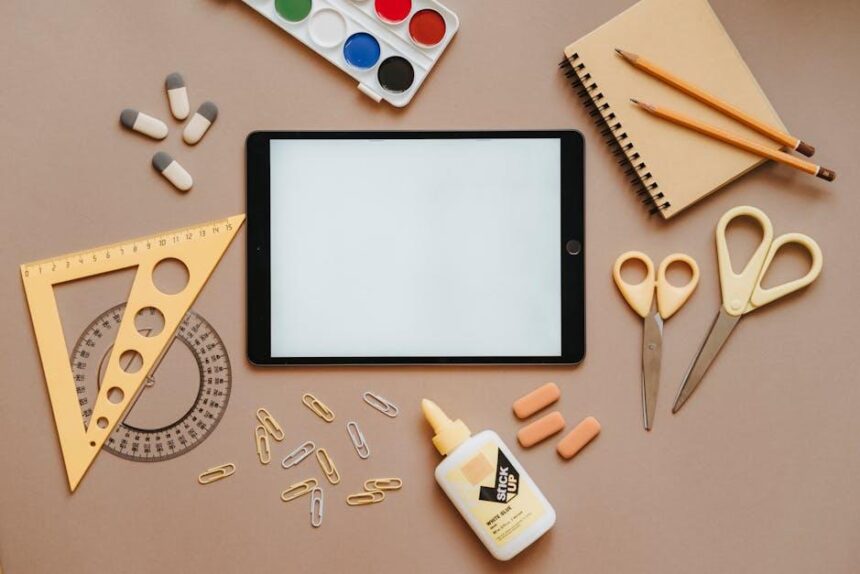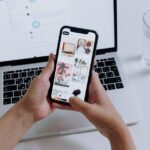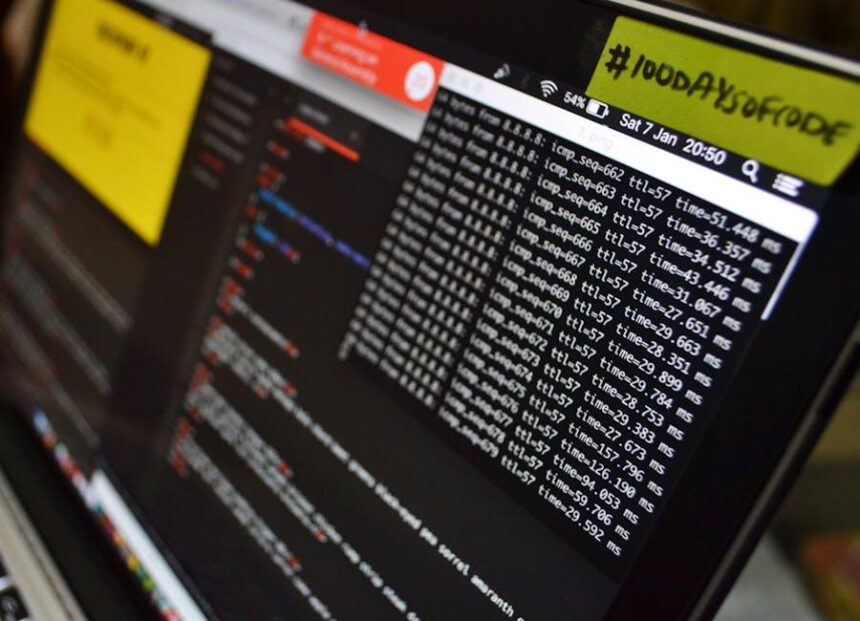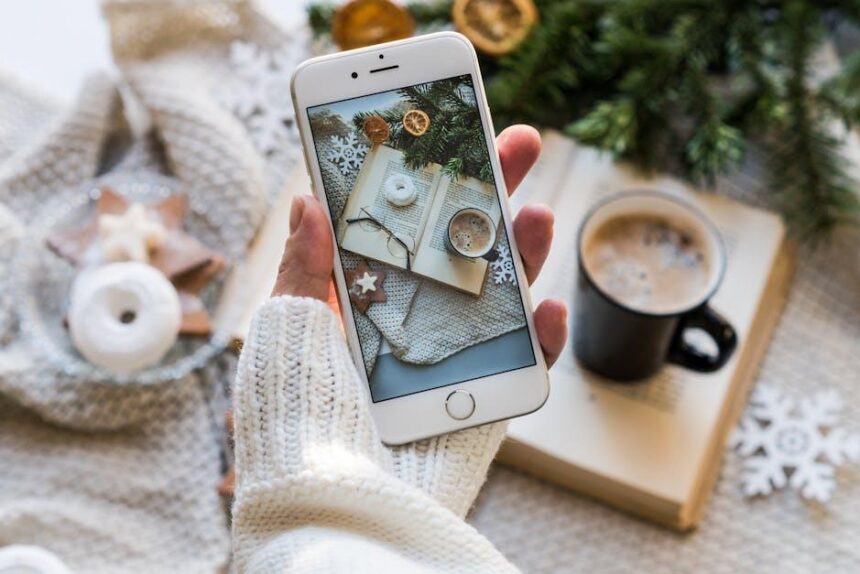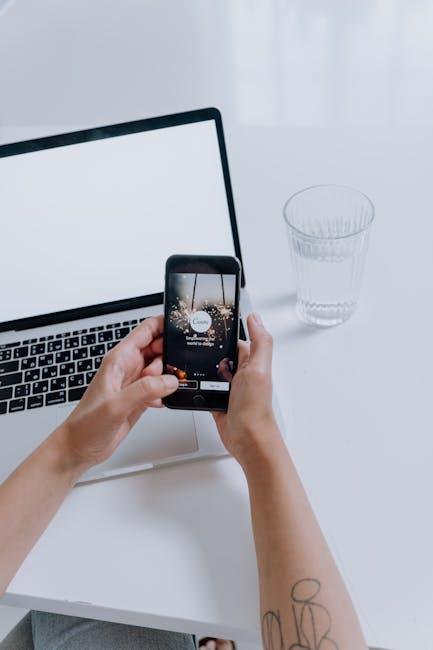In a world where technology continually evolves, ensuring that everyone can tap into its vast potential is more important than ever. The iPad, a versatile device celebrated for its design and functionality, is equipped with a range of accessibility features that empower users to customize their experience. Whether you face challenges related to vision, hearing, mobility, or cognitive processing, these built-in settings can transform your device into a tool that works in harmony with your unique needs. Join us as we explore essential accessibility settings that can unlock your iPad’s full potential, making everyday tasks easier and more enjoyable, thus bridging the gap between connectivity and inclusivity.
Enhancing Navigation for Seamless Use
For anyone looking to enhance their iPad experience, particularly those who may have disabilities or specific needs, optimizing navigation features is key to achieving seamless use. Here’s how you can tailor your device for easier navigation:
- Assistive Access: Activate this feature to simplify the iPad’s interface, making it more intuitive. Key apps will display larger buttons, and the focus is on essential tasks to reduce cognitive load. This is particularly beneficial for users with cognitive disabilities.
- Full Keyboard Access: If you prefer using a physical keyboard, enabling Full Keyboard Access allows you to navigate your iPad without relying exclusively on the touchscreen. This feature can be activated in the Settings under Accessibility > Keyboards & Typing, ensuring that each key can control different functions.
- Switch Control: This feature provides an alternate method to interact with your iPad. It allows users to control the device using switches or buttons, which can be particularly helpful for individuals with limited mobility. Set up your switches in the Settings under Accessibility > Switch Control.
- Voice Control: Use your voice to navigate and perform tasks on your iPad. With Voice Control activated, dictating commands becomes effortless, allowing hands-free operation. You can enable this in Accessibility settings, giving users the ability to manage every aspect of their device by voice.
Each of these features not only enhances your navigation experience but also empowers you to customize your iPad according to your needs. Adapting these settings can significantly improve not just usability, but also overall enjoyment of your device.
| Feature | Description |
|---|---|
| Assistive Access | Simplifies the interface for better cognitive understanding and ease of use. |
| Full Keyboard Access | Allows control of the iPad using a physical keyboard for faster navigation. |
| Switch Control | Enables use of physical switches to operate the iPad, aiding those with mobility challenges. |
| Voice Control | Permits hands-free device control through speech, enhancing accessibility. |
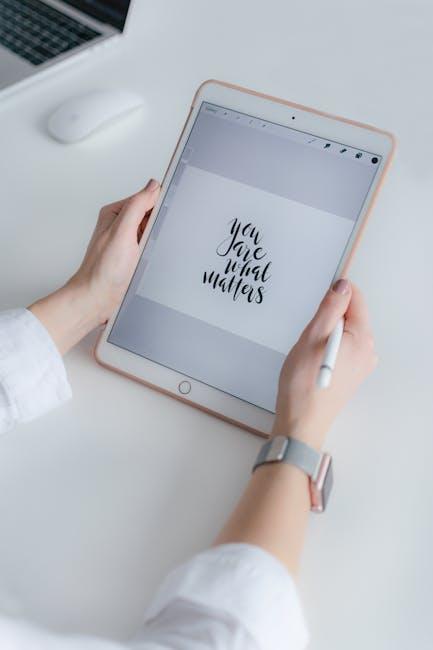
Maximizing Visual Clarity for Every User
Enhancing visual clarity on your iPad ensures that every user can navigate and interact with their device confidently. Whether you’re dealing with low vision or just want a clearer display, iOS offers a variety of settings to customize your experience.
- Increase Contrast: Improve readability by adjusting the contrast settings. Go to Settings > Display & Brightness > and toggle on Increase Contrast. This feature will make text and background colors pop.
- Reduce Transparency: This setting helps eliminate distractions by making the background less transparent. Access it through Settings > Accessibility > Display & Text Size > toggle Reduce Transparency on.
- Bold Text: For users who find thin fonts challenging, enabling Bold Text can improve clarity. You can turn this on under Settings > Accessibility > Display & Text Size.
- Color Filters: If you struggle with color differentiation, consider using Color Filters. Navigate to Settings > Accessibility > Display & Text Size > Color Filters to select your preferred filter.
- Magnifier: The Magnifier tool can be highly beneficial for quickly focusing on small text or details. Activate it via Settings > Accessibility > Magnifier.
| Setting | How to Enable | Benefit |
|---|---|---|
| Increase Contrast | Settings > Display & Brightness | Makes text and background colors more distinct. |
| Reduce Transparency | Settings > Accessibility > Display & Text Size | Minimizes background distractions. |
| Bold Text | Settings > Accessibility > Display & Text Size | Enhances readability of text. |
| Color Filters | Settings > Accessibility > Display & Text Size | Assists users with color vision deficiencies. |
| Magnifier | Settings > Accessibility | Allows for zooming in on detailed text or images. |
By adjusting these settings, users can significantly improve their visual experience with their iPad, making it a more accessible and enjoyable device. Explore these options to find the perfect setup for your needs!
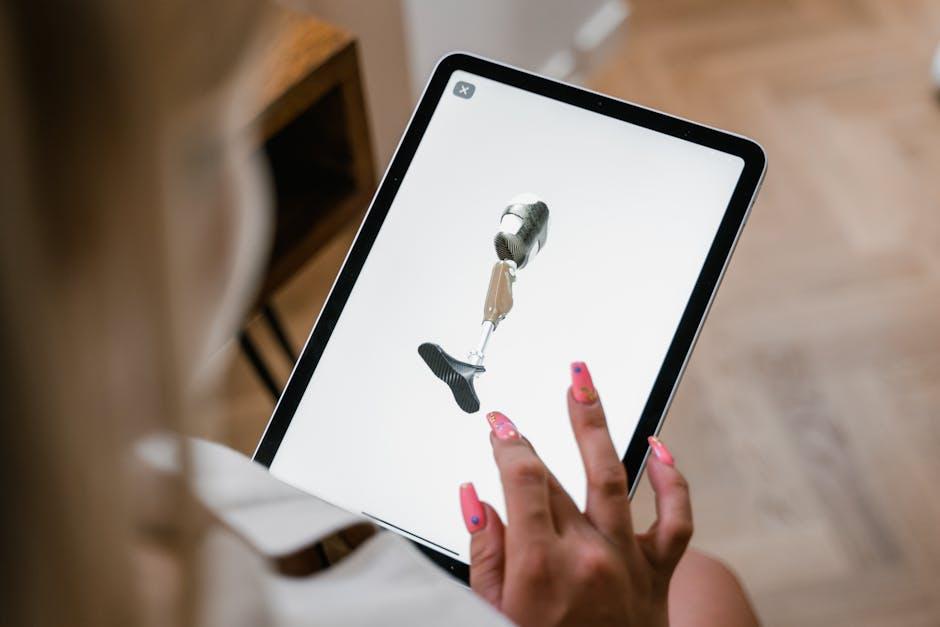
Boosting Interaction Through Customizable Controls
Customizable controls on your iPad can significantly enhance user interaction, making it easier for everyone to engage with their device. By tailoring these features to fit individual needs, you can create a more efficient and enjoyable experience. Here are some key aspects of how to boost interaction through these customizable settings:
- AssistiveTouch: This feature offers a floating button on your screen that gives quick access to many functions. You can customize gestures, shortcuts, and even create your own actions, such as taking a screenshot or locking the screen.
- Voice Control: If you prefer voice over touch, this option allows you to navigate and control your iPad using your voice. You can open apps, scroll, and dictate text, making your device more accessible without needing to rely on physical touch.
- Touch Accommodations: Adjusting the sensitivity of your touch screen can cater to your specific needs. Options like Hold Duration and Ignore Repeat can help you manage unintentional touches, enhancing the overall interaction.
- Custom Gestures: You can create specific gestures that suit your preferences. For instance, if a double-tap is often used for a particular action, custom gestures allow you to define this according to your convenience.
- Control Center Customization: Quickly access frequently used settings by customizing your Control Center. You can add shortcuts for accessibility features, like Magnifier or Hearing, so they’re just a swipe away.
| Feature | Description |
|---|---|
| AssistiveTouch | Provides a customizable, touch-friendly interface for users. |
| Voice Control | Allows for complete device navigation using voice commands. |
| Touch Accommodations | Modifies touch sensitivity for easier screen interaction. |
| Custom Gestures | Lets users create unique touch combinations for specific actions. |
| Control Center Customization | Puts essential controls at your fingertips for quick access. |
By exploring and implementing these customizable controls, you can tailor your iPad experience to meet your specific needs, enhancing accessibility and overall efficiency.

Empowering Communication with Assistive Features
Enhancing communication on your iPad has never been easier, thanks to a variety of built-in assistive features. These tools are designed to cater to individual needs, ensuring everyone can stay connected and express themselves effortlessly.
- VoiceOver: This screen reader provides spoken descriptions of what’s on your screen. Touching any item will trigger an audio description, making navigation intuitive for individuals with visual impairments.
- Speech-to-Text: Use the on-screen microphone to dictate text messages, emails, or notes. This feature converts your spoken words into written text, streamlining communication.
- Live Listen: If you have AirPods or compatible hearing devices, Live Listen allows you to use your iPad as a microphone. Simply set it on a table to amplify conversations, enhancing your listening ability.
- Text Size & Display Settings: Customize text size, and boldness, or apply high-contrast settings. These options not only enhance readability but also reduce eye strain.
- AssistiveTouch: This feature simplifies touchscreen interactions by providing alternative ways to use your device. You can create custom gestures or shortcuts tailored to your needs.
| Feature | Description |
|---|---|
| VoiceOver | Enables audio feedback for visually impaired users, walking them through the interface. |
| Speech-to-Text | Easily converts spoken words into text, ideal for quick messaging without typing. |
| Live Listen | Amplifies surrounding sounds, perfect for conversations in noisy environments. |
| Text Size & Display | Adjust font size and display modes for easier viewing and interaction. |
| AssistiveTouch | Provides an alternative control option for users with limited motor skills. |
By utilizing these assistive features, you can transform your iPad into a powerful communication tool that adapts to your unique needs. Explore these settings in your device’s Accessibility menu and unlock the full potential of your device.

To Conclude
As we conclude our exploration of essential accessibility settings, it’s clear that your iPad is more than just a device; it’s a powerful tool tailored to your unique needs. By harnessing these features, you can navigate your digital world with greater ease and confidence. Whether you’re enhancing visibility, simplifying navigation, or customizing interactions, these settings ensure that technology works for you, not the other way around. Unlocking your iPad’s potential through accessibility is not merely about convenience; it’s about empowerment. Embrace these adjustments, and discover a richer, more inclusive experience with every swipe and tap. Your iPad has much to offer-make it truly yours.