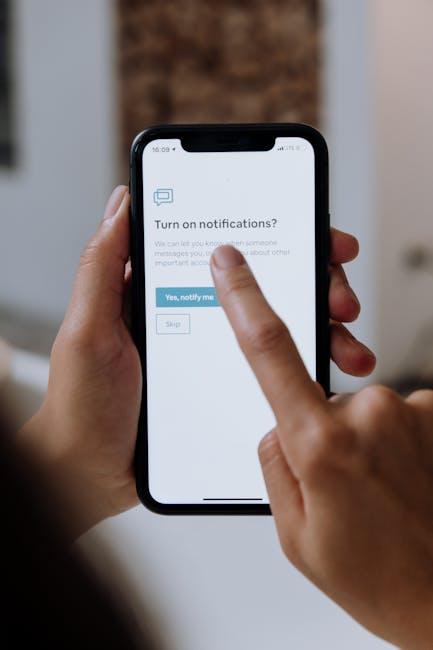In a world that never sleeps, the glow of screens has become a constant companion, often leading to fatigue and eye strain. Enter Dark Mode – a soothing alternative that wraps your iPad screen in shades of deep gray and black, allowing for a more comfortable viewing experience, especially during those late-night browsing sessions. Since its debut in iOS 13, Dark Mode has not only transformed the aesthetics of your device but has also enhanced overall usability in low-light environments. Whether you’re reading, gaming, or just scrolling through your favorite apps, mastering this feature can significantly elevate your comfort. In this article, we will delve into the nuances of enabling and personalizing Dark Mode on your iPad, ensuring that you can enjoy your device while protecting your eyes, one dark shade at a time.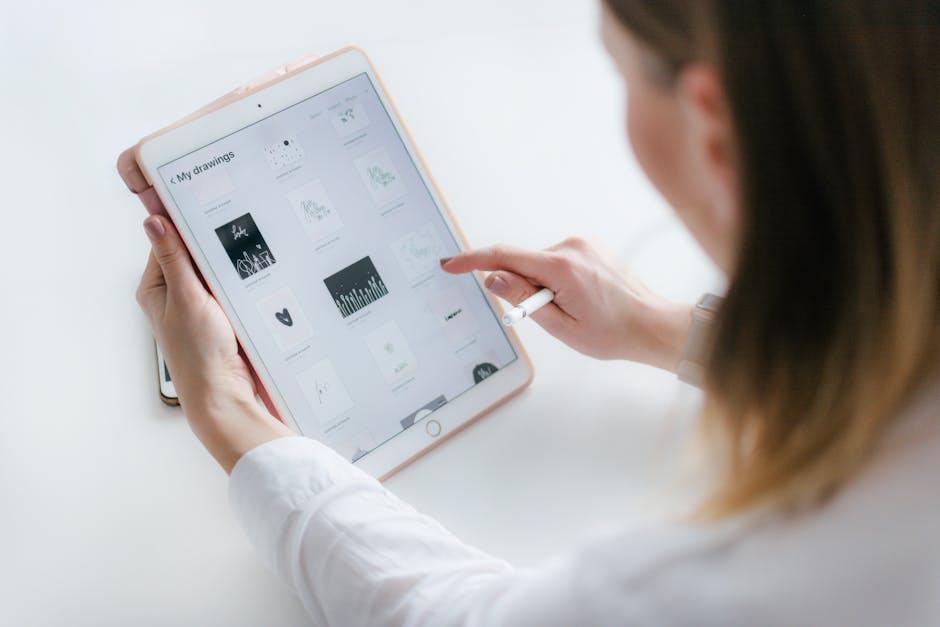
Understanding the Benefits of Dark Mode for Eye Comfort
For anyone spending long hours on their iPad, dark mode offers several advantages that can contribute to overall eye comfort. Here’s why more users are switching to this feature:
- Reduced Eye Strain: Dark mode can significantly lessen the amount of light emitted by your screen, which is particularly beneficial in low-light conditions. This creates a softer contrast between the screen and the surrounding environment, making it easier on your eyes [3].
- Minimized Glare: Bright screens can cause glare, which is uncomfortable and can impair visibility. Dark mode helps to minimize this glare, allowing for a more comfortable viewing experience [3].
- Less Blue Light Exposure: Switching to dark mode can reduce exposure to blue light, which has been associated with sleep disturbances. Reducing blue light in the evening can promote better sleep quality [2].
- Energy Efficiency: On OLED and AMOLED screens, dark mode can also be more energy-efficient. Since dark pixels use less power, you might notice a longer battery life while using your iPad in dark mode [2].
While dark mode isn’t a universal solution-some users with certain visual impairments may still prefer light mode-it clearly offers specific benefits in terms of comfort and functionality for many. Experiment to see what works best for you!

Navigating iPad Settings for a Seamless Dark Mode Experience
Transitioning to Dark Mode on your iPad can enhance your experience, particularly in low-light settings. Here’s a simple guide to help you navigate the settings effectively.
To enable Dark Mode, follow these steps:
- Open the Settings app on your iPad.
- Scroll down and tap on Display & Brightness.
- At the top, you’ll see options for Light and Dark. Select Dark to activate the mode.
For those who want to schedule Dark Mode to turn on automatically, follow these steps:
- Within the Display & Brightness settings, toggle on the Automatic option.
- Once activated, you can set the timing by selecting Options. Choose between Sunset to Sunrise or Custom Schedule.
Another useful tip is to optimize your experience further by adjusting the following settings:
- Night Shift: This reduces blue light exposure during evening hours. Find it under Display & Brightness and set your schedule there too.
- True Tone: Enable this feature for a more natural view by adjusting the display according to ambient lighting. It’s also located under Display & Brightness.
| Setting | Description |
|---|---|
| Dark Mode | Enhances visibility in low light with a darker color palette. |
| Night Shift | Reduces blue light and adjusts the colors of the display accordingly. |
| True Tone | Automatically adjusts the white balance based on surrounding light. |
Remember, you can quickly toggle Dark Mode on and off from the Control Center: swipe down from the upper right corner, press and hold the Brightness control, then tap on the Dark Mode button.
Implementing these settings will provide a more comfortable visual experience on your iPad, making it perfect for prolonged use.”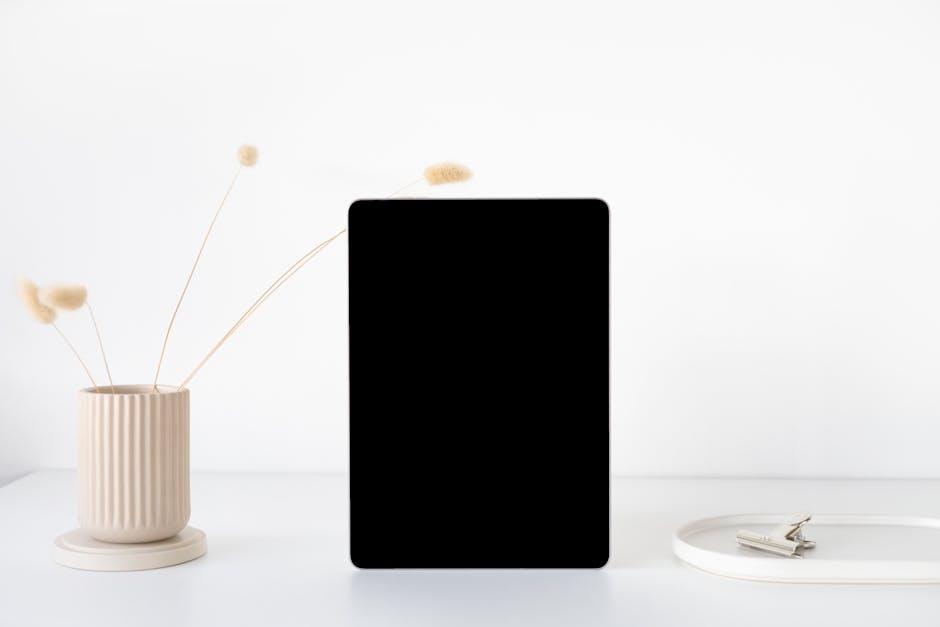
Enhancing Your Workflow with Dark Mode-Compatible Apps
Incorporating Dark Mode-compatible apps into your workflow can greatly enhance your productivity and comfort, especially during those long hours spent in front of your iPad. By reducing glare and eye strain, these apps create an environment that allows you to focus without unnecessary distractions. Here are some of the best options to consider:
- Todoist: A task management app that helps you organize your to-do lists efficiently while offering a soothing dark theme.
- Microsoft Office: If you use Word, Excel, or PowerPoint for work, the dark mode in Office apps allows for an easier reading experience, especially in low-light environments.
- Notion: Ideal for note-taking and project management, Notion’s dark mode minimizes eye fatigue and keeps your creative juices flowing.
- Evernote: A popular choice for note organization, Evernote’s dark interface improves visibility and offers an aesthetically pleasing workspace.
- Slack: Stay connected with your team using this messaging platform that supports dark mode, providing a more pleasant chatting experience.
Using these apps not only makes your workflow more enjoyable but also enhances your overall iPad experience. To maximize the benefits of dark mode, consider the following:
| App | Key Features | Dark Mode Availability |
|---|---|---|
| Todoist | Task organization, deadline reminders | Yes |
| Microsoft Office | Document creation, collaboration tools | Yes |
| Notion | Note-taking, project tracking | Yes |
| Evernote | Note organization, web clipping | Yes |
| Slack | Team communication, file sharing | Yes |
By integrating these dark mode-compatible apps into your daily routine, you can create a more comfortable and efficient workspace on your iPad. Not only does this help protect your eyes, but it also ensures that you can stay focused on your tasks without unnecessary visual fatigue.

Customizing Dark Mode for a Personalized Touch
Customizing Dark Mode on your iPad can significantly enhance your user experience by allowing you to tailor the appearance to your liking while maintaining a comfortable visual environment. Here’s how you can put your personal stamp on Dark Mode:
Start by exploring the following settings to make your Dark Mode experience uniquely yours:
- Choose Your Wallpaper: Opt for a dark-themed wallpaper that complements the overall aesthetic of Dark Mode. Go to Settings → Wallpaper to select from your photo library or default options.
- Adjust Brightness: Utilize the Control Center (swipe down from the top right corner) to adjust brightness. A lower brightness level is easier on the eyes in dark environments.
- Fonts and Text Size: Navigate to Settings → Display & Brightness → Text Size to increase readability by customizing font size and weight, ensuring content is visually accessible.
- High Contrast Options: For better differentiation between elements, activate Increase Contrast in Accessibility settings. This not only aids visibility but also enhances overall clarity.
- Control App Appearance: Some apps allow you to toggle between light and dark themes individually. Check apps like Calendar or Notes to see if they provide this functionality.
Here’s a simple table summarizing key customization options:
| Customization Option | Description |
|---|---|
| Wallpaper | Select a dark-themed wallpaper to enhance the aesthetic appeal. |
| Brightness | Adjust brightness for comfortable viewing, especially in low light. |
| Text Size | Modify text size for better readability in Dark Mode. |
| Contrast | Increase contrast for improved clarity of elements. |
| App Appearance | Customize some apps individually for tailored experiences. |
Making these adjustments not only personalizes your iPad experience but also aids in reducing eye strain, especially for prolonged usage. Embrace these customizations and transform your device into a reflection of your personal style!

Insights and Conclusions
As you navigate the enchanting realms of your iPad with Dark Mode, remember that comfort and aesthetics can go hand in hand. By adjusting your settings and embracing this sleek alternative, you not only protect your eyes but also enhance your overall digital experience. Whether you’re reading, working, or simply unwinding with your favorite apps, Dark Mode offers a tailored ambiance that complements every task. So, dive in, explore the customization options available, and master the art of using your iPad in a way that suits your personal style and needs. Let your device reflect the serene glow of your creativity, transforming every moment spent on your iPad into a more comfortable and enjoyable journey. Happy exploring!