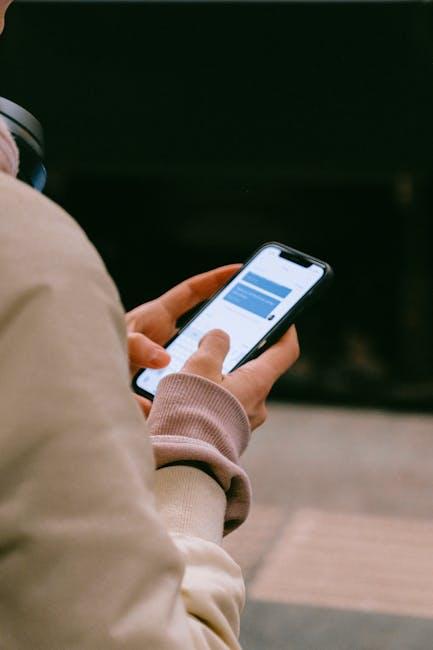In the digital age, where memories, documents, and essential files seamlessly blend into our smartphones, knowing how to manage our digital storage has become increasingly important. iCloud, Apple’s cloud storage service, offers users a convenient way to store and access data across devices. However, keeping track of how much space you have left can often feel like a daunting task. Fear not! In this article, we’ll guide you through simple and effective ways to check your iCloud storage on your iPhone in just minutes. By understanding your storage limits, you can ensure that your device remains clutter-free and that your important data is always within reach. Let’s dive in!
Understanding iCloud Storage: A Beginner’s Guide
iCloud storage plays a crucial role in how you manage and back up your data across Apple devices. Understanding its features and benefits will empower you to make the most out of this service, especially as a beginner. Here’s a breakdown of what you need to know:
What is iCloud Storage?
iCloud is Apple’s cloud storage service that allows you to store photos, documents, backups, and more in a secure online vault. This means you can access your important files on any device that supports iCloud, including iPhones, iPads, Macs, and even Windows PCs.
How Much Storage Do You Get?
When you create an Apple ID, you automatically receive 5 GB of free iCloud storage. If you find that you need more space, Apple offers several plans:
| Storage Plan | Monthly Cost | Storage Limit |
|---|---|---|
| Free Plan | $0 | 5 GB |
| iCloud+ 50 GB | $0.99 | 50 GB |
| iCloud+ 200 GB | $2.99 | 200 GB |
| iCloud+ 2 TB | $9.99 | 2 TB |
What Can You Store on iCloud?
iCloud can store a variety of files, making it a versatile solution for your digital needs:
- Photos and Videos
- Documents and Files from iCloud Drive
- Backups for your iPhone and iPad
- Email through iCloud Mail
- Notes, Contacts, and Calendar Events
How to Manage Your iCloud Storage
To keep your storage under control, consider the following tips:
- Regularly check your storage usage via your iPhone settings.
- Delete unused backups and files to free up space.
- Optimize photo storage by enabling the “Optimize iPhone Storage” option in Photos settings.
- Consider upgrading your storage plan if you frequently receive notifications about full storage.
By understanding these essential aspects of iCloud storage, you will be better equipped to optimize your Apple device experience and keep your data secure and accessible.

Navigating the Settings: Quick Steps to Access Your Storage
Accessing your iCloud storage is a breeze on your iPhone. Follow these simple steps to quickly check how much space you have available and what’s taking up your storage:
- Open Settings: Look for the Settings app on your home screen and tap to open it.
- Tap Your Name: At the top of the Settings menu, you’ll see your name. Tap it to access your Apple ID settings.
- Select iCloud: In the Apple ID options, find and select iCloud. This will take you to the iCloud settings where you can manage your storage.
- Manage Storage: You’ll see a bar graph that visually represents your storage usage. Tap on Manage Storage to get more detailed information.
- Review Applications: Here, you’ll see a list of apps utilizing your iCloud storage. Tap on each app to view its storage consumption and options to manage or delete data.
| App | Storage Used | Manage Options |
|---|---|---|
| Photos | 5 GB | Optimize Storage |
| Backups | 15 GB | Delete Old Backups |
| iCloud Drive | 2 GB | Delete Documents |
By regularly checking your iCloud storage, you can make informed decisions about managing your data and ensuring you have enough space for new content. Whether you’re backing up important files or storing memorable photos, understanding your iCloud storage is key!

Optimizing Your Space: Effective Tips for Managing iCloud
Managing your iCloud storage effectively can alleviate stress and ensure you have room for important files and photos. Here are some practical tips to help you optimize your space:
- Review Your Storage Usage: Start by checking how much iCloud storage you have used and what is consuming the space. Navigate to Settings > [your name] > iCloud > Manage Storage to view a breakdown of your storage by app.
- Optimize Photo Storage: Enabling the “Optimize iPhone Storage” option in Settings > Photos will store lower-resolution versions on your iPhone while keeping the full-resolution images in iCloud. This saves valuable space on your device.
- Delete Unused Apps: Regularly review and delete apps that you no longer use. Some apps may store data in iCloud, contributing to storage issues.
- Manage Backups: You can choose what data to back up by going to Settings > [your name] > iCloud > Manage Storage > Backups. Turn off backups for apps that you don’t need to back up (like certain games or social media).
- Clear Out iCloud Drive: Visit the Files app to check your iCloud Drive for documents and folders you no longer need. Delete unnecessary files to free up space.
- Utilize Family Sharing: If you have family members who also use iCloud, consider sharing a storage plan. This allows everyone to benefit from the shared space, maximizing efficiency.
- Use Third-party Tools: Apps such as “Gemini Photos” can help identify and delete duplicates in your photo library, while others can assist in organizing files to make management easier.
By following these effective strategies for managing your iCloud storage, you can ensure that you always have accessible space for your vital documents, memorable photos, and other essential data.

Upgrading Your Plan: When and Why to Consider More Storage
Deciding to upgrade your iCloud storage plan can be a game changer for managing your digital life. With the limited free tier, many users find themselves running out of space quicker than expected. Here are some scenarios where upgrading might be beneficial:
- Frequent Photo and Video Capture: If you love taking photos and videos with your iPhone, you likely notice how quickly storage fills up. High-resolution images and 4K videos consume a significant amount of space, making it essential to consider more storage.
- Multiple Devices: Are you using iCloud across several devices, such as an iPad or Mac? More devices mean more data, from app backups to document storage, warranting a need for additional space.
- Collaboration Needs: For those who collaborate on documents via iCloud Drive, needing ample storage for files can be crucial. Upgrading ensures you can share projects without hitting storage limits.
- Security and Peace of Mind: Backing up your data regularly is key to avoiding loss. With an upgraded plan, you can feel secure knowing that all your important files and memories are safely stored.
When considering how much storage to upgrade to, here’s a simple breakdown of iCloud storage tiers that can help guide your decision:
| Storage Plan | Monthly Cost | Recommended For |
|---|---|---|
| 5 GB | Free | Basic users, minimal data |
| 50 GB | $0.99 | Individual users, light photo/video users |
| 200 GB | $2.99 | Families, small businesses, frequent backups |
| 2 TB | $9.99 | Heavy users, extensive photo libraries, large families |
Evaluating your usage patterns and storage needs will help you choose the right plan. Remember, investing in additional iCloud storage not only enhances your device experience but also provides a safeguard for your critical data.

Key Takeaways
In conclusion, keeping tabs on your iCloud storage has never been easier. With just a few simple steps on your iPhone, you can ensure that you’re making the most out of your cloud space. Whether it’s freeing up room for new memories or managing your digital life, taking a moment to check your storage can save you time and hassle. So, make it a habit to regularly monitor your iCloud storage-after all, peace of mind in managing your data is just a few taps away. Happy storing!