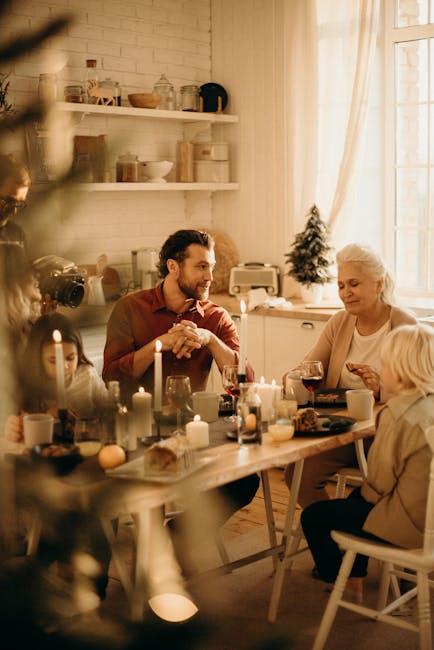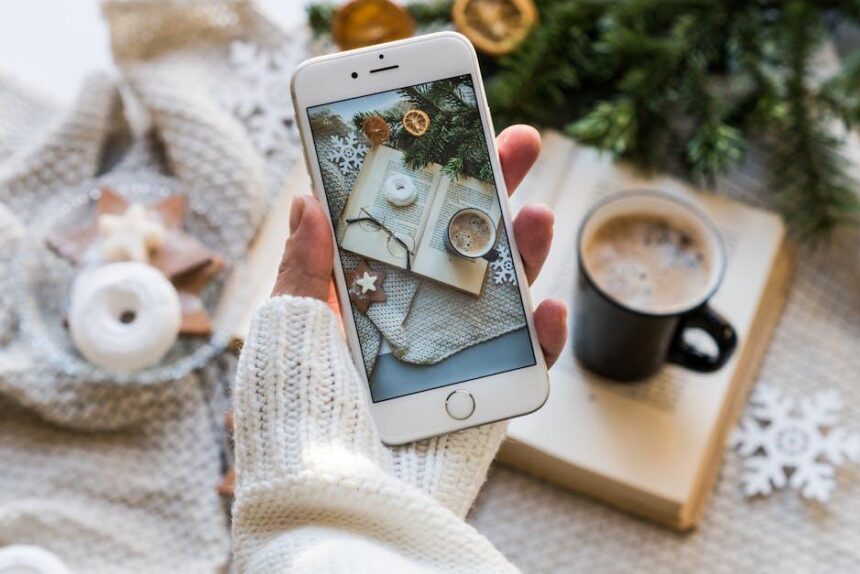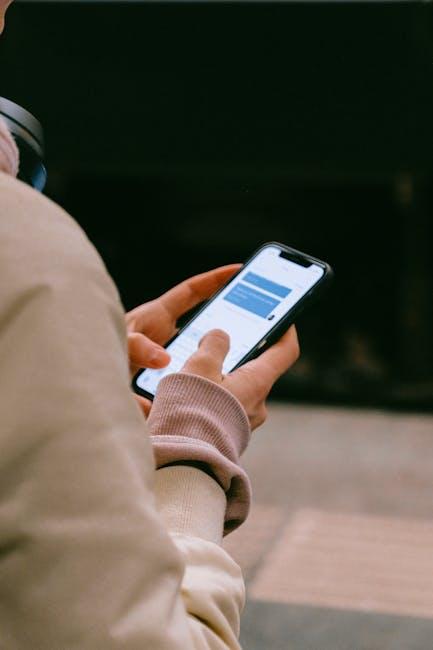In a world where connectivity reigns supreme, Apple’s Family Sharing feature emerges as a beacon of convenience for families navigating the digital landscape. With the power to streamline access to apps, music, and subscriptions, Family Sharing brings a sense of togetherness without compromising individuality. Imagine being able to share your favorite playlists, movies, and even iCloud storage, all while keeping each family member’s Apple ID intact. Setting it up on your iPhone can be a breeze, allowing you to enjoy these benefits in no time. In this guide, we will walk you through the simple steps to effortlessly configure Family Sharing, transforming your family’s digital experience into a seamless shared journey.
Understanding Family Sharing Features and Benefits
Family Sharing on your iPhone is designed to streamline the way families can share their purchases, subscriptions, and location information. By setting up Family Sharing, you can enjoy a range of benefits that not only enhance the family experience but also save money.
Here are some key features and benefits:
- Shared Purchases: Family Sharing allows you to share purchases from iTunes, Apple Books, and the App Store without needing to buy the same content multiple times. Each family member can enjoy the apps, music, and videos purchased by any other member.
- Apple Music and Apple TV+: By subscribing to Apple Music or Apple TV+, your entire family can enjoy similar content. A family subscription often costs less than individual subscriptions for each member, maximizing savings.
- Find My Friends and Family: With the Family Sharing feature, you can easily keep track of where your family members are. This is particularly useful for ensuring the safety of younger children or elderly relatives.
- Screen Time Management: Family Sharing offers tools to set limits on device usage, helping parents manage their children’s screen time effectively.
- Shared Family Calendar: Keeping track of family events becomes easier. You can create shared calendars that allow everyone to stay synchronized on appointments and family activities, reducing the risk of double bookings.
Here’s a simple table summarizing costs for various family plans:
| Service | Individual Plan Cost | Family Plan Cost |
|---|---|---|
| Apple Music | $9.99/month | $14.99/month |
| Apple TV+ | $4.99/month | $4.99/month (same for family) |
| iCloud Storage (200GB) | Not applicable | $2.99/month |
Setting up Family Sharing is a straightforward process. Once configured, each member can seamlessly access shared resources while enjoying their individual account benefits. Embracing these features not only simplifies family management but also fosters a more connected home environment.

Step-by-Step Guide to Initiating Family Sharing on Your iPhone
Setting up Family Sharing on your iPhone is a breeze! Just follow these simple steps to connect with your family and share your Apple services seamlessly.
- Open Settings: Tap on the Settings app on your iPhone’s home screen.
- Tap Your Name: At the top of the Settings menu, select your name to access Apple ID settings.
- Select Family Sharing: Scroll down and tap on “Family Sharing.”
- Set Up Family Sharing: Tap “Set Up Your Family” and follow the on-screen instructions to create your family group.
- Add Family Members: You’ll have the option to invite family members via iMessage or by entering their Apple ID email addresses. They will receive an invitation that they need to accept.
- Choose Shared Features: Once your family group is created, you can select which services to share, such as:
| Service | Description |
|---|---|
| iCloud+ | Share storage plans and backups with your family. |
| Apple Music | Stream playlists and music from the Apple Music library. |
| Apple TV+ | Watch exclusive shows and movies available on Apple TV+. |
| Apple Arcade | Access a library of games with no ads or additional purchases. |
Once your family members have accepted the invitation, they will automatically be added to your Family Sharing group. You can also manage shared purchases, location tracking, and subscriptions from this same menu in the Settings app.
Family Sharing allows you to enjoy all these features while keeping a single payment method, simplifying financial management within your family.

Managing Permissions and Content Sharing Effortlessly
Setting up Family Sharing on your iPhone not only allows you to share purchases but also gives you control over permissions and how content is shared among family members. Here’s how to manage these settings effectively:
1. Set Up Family Sharing Permissions
Start by navigating to your device settings. Here are the steps:
- Open the Settings app on your iPhone.
- Tap on your name at the top.
- Select Family Sharing.
- Follow the prompts to add family members.
Once set up, you can assign roles and permissions:
- Ask to Buy: Enable this feature for children, ensuring they need permission to make purchases.
- Shared Payment Methods: Use a family credit card or bank account for purchases. Make sure everyone knows the terms to avoid surprises.
- Location Sharing: Opt in or out of sharing locations with family members, promoting safety and convenience.
2. Control Content Sharing
With Family Sharing, you can easily manage which content is shared:
- Apple Music: Family members can share subscriptions, allowing everyone to enjoy the same music without extra costs.
- iCloud Storage: Choose a shared storage plan for photos, videos, and other files, making backups simple.
- App Store Purchases: Share apps and games purchased by any family member, streamlining access to shared interests.
3. Customize Individual Settings
Each family member can have personalized preferences:
- Adjust download and streaming preferences to accommodate data plans.
- Set restrictions on content based on ratings suitable for each individual.
- Manage notifications to ensure you stay informed without being overwhelmed.
4. Review Regularly
It’s wise to review your Family Sharing settings regularly, especially if family dynamics change:
- Remove members as necessary if they are no longer part of your setup.
- Adjust financial permissions, particularly as children grow and start handling their purchases.
| Feature | Description | Manage |
|---|---|---|
| Ask to Buy | Approval for purchases made by children in the family. | Settings > Family Sharing > Member’s Name |
| Shared Payment Method | Common credit card or bank account usage for purchases. | Settings > Family Sharing > Payment Method |
| Location Sharing | Manage who can see your location within the family. | Settings > Family Sharing > Location Sharing |
Managing permissions and content sharing through Family Sharing on your iPhone can streamline family communication and enhance collaboration. With just a few taps, you can create a connected environment that maximizes your digital family experience.

Troubleshooting Common Family Sharing Issues and Solutions
Setting up Family Sharing on your iPhone can simplify sharing apps, music, and subscriptions among family members. However, there might be some hiccups along the way. Here are common issues users face and their solutions:
- Inability to Add Family Members: Ensure you’re using an iCloud account that supports Family Sharing and that your account does not have restrictions preventing multiple family members.
- Family Sharing Features Not Working: Sometimes, services like Apple Music or shared iCloud Storage may not be enabled. Double-check that these features are turned on in the Family Sharing settings. To do this:
- Go to Settings > Your Name > Family Sharing.
- Select the service you want to share and ensure it’s enabled.
- Incompatibility with Different Apple IDs: If family members are signed in with different Apple IDs, ensure they are all part of the same Family Sharing group. Family members must be invited and accept your invitation to join.
- Purchase Sharing Issues: If purchases are not shared among family members, verify that the “Share My Purchases” option is active. Family members also need to have enabled this option under their Family Sharing settings.
For any technical troubles, resetting Family Sharing can also help:
- Go to Settings > Your Name > Family Sharing.
- Select Remove Family to dissolve the group.
- Re-establish Family Sharing from the same settings menu.
If problems persist, restart your device and ensure your iOS is up to date. Update to the latest version by going to Settings > General > Software Update.
| Issue | Solution |
|---|---|
| Family Members Can’t Be Added | Check your iCloud account for restrictions. |
| Sharing Features Not Working | Enable features in Family Sharing settings. |
| Different Apple IDs | All members must be invited under Family Sharing. |
| Purchase Sharing Issues | Activate “Share My Purchases” option. |

Key Takeaways
As we wrap up our exploration of Family Sharing on your iPhone, it’s clear that this feature opens up a world of convenience and connection. By creating a shared space for purchases, subscriptions, and memories, Family Sharing not only makes managing digital assets easier, but also strengthens family ties. With just a few taps, you can ensure everyone stays connected and engaged with one another, all while keeping track of shared resources. So why wait? Dive into the Family Sharing settings on your iPhone today and enjoy the seamless connection it brings to your loved ones. Happy sharing!