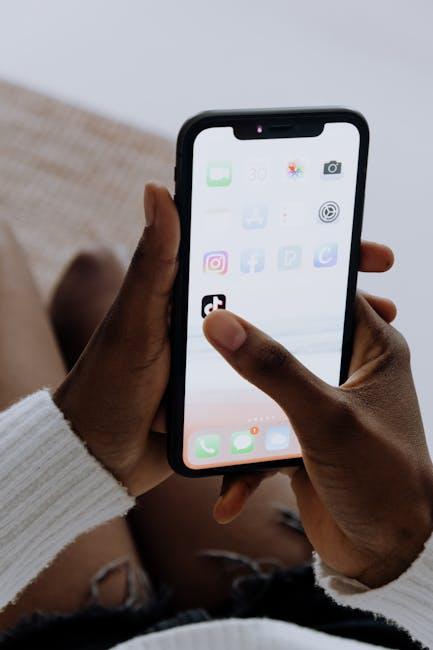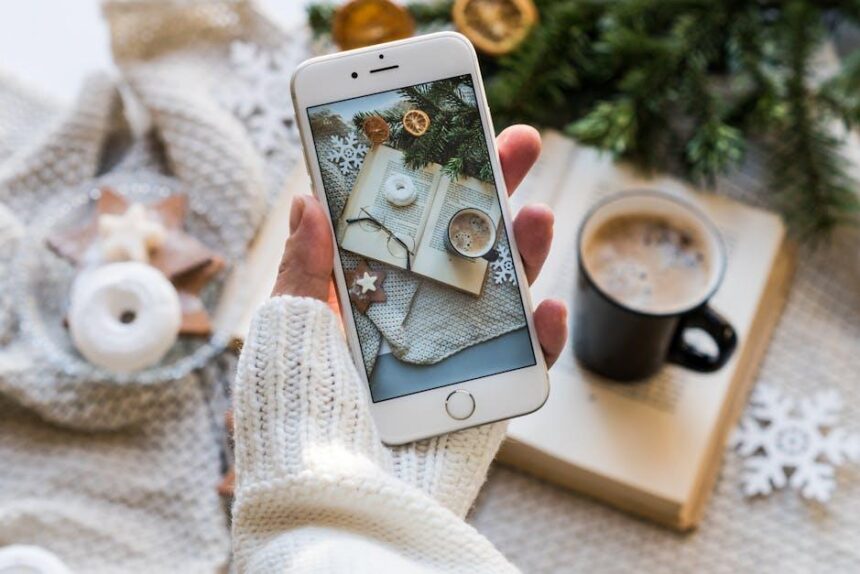Unlocking the power of cloud storage, iCloud Drive serves as an essential tool for Apple users, seamlessly integrating files across devices. If you’re a Mac user, accessing your documents, photos, and creative projects stored in iCloud Drive is not just convenient-it’s a gateway to enhanced productivity and organization. In this article, we’ll explore the straightforward steps and tips to ensure that your iCloud Drive files are always just a click away, transforming the way you work and play on your Mac. Whether you’re uploading new content, retrieving important documents, or simply organizing your digital life, accessing iCloud Drive has never been easier. Let’s dive into how you can harness this powerful feature today!
Navigating iCloud Drive: A Seamless Integration into Your Mac Experience
Navigating iCloud Drive on your Mac enhances your workflow and ensures your essential files are always at your fingertips. With seamless integration into your macOS experience, iCloud Drive removes the hassle of file management across devices. Here are some valuable insights and tips to maximize your use of iCloud Drive:
- Accessing iCloud Drive: Click on the Finder icon in your dock, then select iCloud Drive from the sidebar. This grants you direct access to all your stored documents, presentations, and files.
- Organizing Files: Create folders within iCloud Drive to categorize your documents. Right-click in the iCloud Drive window and choose New Folder. Organizing your files makes retrieval smoother and more intuitive.
- Syncing Across Devices: Ensure iCloud Drive is enabled in your System Preferences under Apple ID > iCloud. This syncs files automatically across your Mac, iPhone, and iPad, allowing you to access the most up-to-date versions anywhere.
- Optimizing Storage: Enable the Optimize Mac Storage feature to space/” title=”Easily Offload Unused Apps on Your iPhone Today for More …”>save space on your Mac. This setting keeps only recently used files on your device while storing older documents in the cloud. You can activate this in System Preferences > Apple ID > iCloud > iCloud Drive Options.
- Sharing Files: Easily share files or folders by right-clicking on them and selecting Share. You can send a link via Mail, Messages, or copy it to share through other apps, ensuring easy collaboration with others.
- Using Tags: Tag your files for easier searching. Right-click on a document or folder, select Tags, and assign relevant tags to sort through your materials efficiently.
Additionally, consider these key features:
| Feature | Description |
|---|---|
| Version History | Retrieve previous versions of documents by right-clicking on the file and selecting Revert To. This feature is handy for recovering older edits. |
| File Size Limits | iCloud Drive supports individual file uploads up to 50GB. Always check the size before uploading large documents. |
| Collaboration Tools | Collaborate in real time using applications like Pages, Numbers, or Keynote directly within iCloud Drive for seamless teamwork. |
With these tips in hand, navigating iCloud Drive becomes a streamlined part of your daily routine. Whether you’re working on a document or sharing files, iCloud Drive helps keep your life organized and connected across all your Apple devices.

Techniques for Effective File Management in iCloud Drive
Managing files effectively in iCloud Drive can significantly enhance your workflow and keep your digital life organized. Here are some techniques you can use to maximize your iCloud Drive experience:
- Organize with Folders: Create folders for different projects or categories. This will help you quickly locate files and maintain a structured environment. Use descriptive names for easy identification.
- Utilize Tags: Applying tags to files can improve searchability. Tags like “Important,” “To Review,” or “Completed” make it easy to filter your documents and find exactly what you need.
- Leverage the Search Function: The search bar in iCloud Drive allows you to type keywords to locate specific documents quickly. This is particularly useful when dealing with large amounts of data.
- Regularly Clean Up: Schedule periodic reviews of your files to delete or archive documents that are no longer needed. This helps prevent clutter and keeps your storage streamlined.
- Enable Optimize Storage: On your Mac, enabling “Optimize Mac Storage” can free up space by storing older files solely in iCloud. This function automatically manages your local storage needs, keeping files available while saving space.[[1]]
- Sync Across Devices: Ensure that your iCloud Drive is enabled on all devices. This guarantees that you can access and manage your documents from anywhere, whether on your Mac, iPhone, or iPad.
To provide a clearer picture of the capabilities and settings in iCloud Drive, consider the table below:
| Feature | Description |
|---|---|
| File Sharing | Share files and folders with others by generating a shareable link. |
| Version History | Access previous versions of your documents, allowing you to recover earlier drafts or correct mistakes. |
| Collaboration Tools | Work simultaneously with others on shared documents, enhancing teamwork. |
| Automatic Backups | Your files are automatically backed up to iCloud, ensuring data security. |
By adopting these techniques for effective file management, you can transform your experience with iCloud Drive, making it not only a storage solution but a powerful tool for productivity.

Enhancing Accessibility: Settings and Tips for Quick Access
Maximizing your accessibility to iCloud Drive files on your Mac can significantly streamline your workflow. Here are some settings and tips to ensure you have quick access to your important documents:
- Enable iCloud Drive: Go to System Preferences > Apple ID > iCloud and make sure iCloud Drive is checked. This ensures your files are synced across devices.
- Use the Finder Sidebar: Add iCloud Drive to your Finder sidebar for easy navigation. Simply drag and drop it there from the Locations section.
- Desktop and Documents Folders: Opt to store your Desktop and Documents folders in iCloud Drive. This can be enabled under System Preferences > iCloud > iCloud Drive > Options.
- Keyboard Shortcuts: Set up keyboard shortcuts for quicker access to iCloud Drive by creating shortcuts in the Keyboard settings, under the Shortcuts tab.
- Use Spotlight Search: Press Command + Space and type the name of the document you wish to access. This is a fast way to find files across your Mac.
| Tip | Steps |
|---|---|
| Turn on iCloud Drive | Go to System Preferences > Apple ID > iCloud > Check iCloud Drive |
| Add iCloud Drive to Finder | Drag iCloud Drive from Locations to the Finder sidebar |
| Store Desktop and Documents in iCloud | System Preferences > iCloud > iCloud Drive > Options > Check Desktop & Documents |
| Create Keyboard Shortcuts | System Preferences > Keyboard > Shortcuts > Add desired shortcuts |
| Utilize Spotlight Search | Press Command + Space, enter document name |
By following these tips, you can efficiently navigate and access your iCloud Drive files, which can enhance your productivity and ensure that your important files are always just a click away.

Troubleshooting Common Issues with iCloud Drive on Mac
If you’re encountering issues with iCloud Drive on your Mac, don’t worry-there are several straightforward steps you can follow to resolve common problems. Here’s how to troubleshoot effectively:
- Check iCloud Status: Ensure that iCloud is up and running. Check Apple’s System Status page to see if any services are experiencing outages.
- Verify Internet Connection: A stable Internet connection is essential. Test your connection by opening a website in your browser.
- Update macOS: Always keep your system updated. Go to System Preferences > Software Update to ensure you’re running the latest version.
- Sign Out and Back In: Sometimes, simply signing out of iCloud and then signing back in can resolve syncing issues. Go to System Preferences > Apple ID, select Overview, then click Sign Out.
- Check iCloud Drive Sync Settings: Ensure that iCloud Drive is enabled. Go to System Preferences > Apple ID > iCloud and make sure the checkbox for iCloud Drive is selected.
- Restart Your Mac: A simple restart can resolve various issues including unresponsive applications or syncing problems.
- Inspect Storage Space: Confirm that you have enough space in your iCloud and on your Mac. Go to Apple Menu > About This Mac > Storage to check.
- Optimize Mac Storage: If your Mac is low on storage, consider using the “Optimize Mac Storage” feature to automatically manage files.
- Restore Deleted Files: If you’ve accidentally deleted files, utilize the iCloud Recovery feature, which allows you to recover files deleted within the last 30 days.
For more specific issues, like sync pauses or file not showing up, try the following:
| Issue | Solution |
|---|---|
| Files not syncing | Ensure you’re connected to the Internet and check sync settings in iCloud preferences. |
| Files showing as “waiting” | Restart your Mac and check if there are any large files blocking the sync. |
| Accessing files from different devices | Check that you are signed in to iCloud with the same Apple ID across your devices. |
By following these troubleshooting steps, you’ll be back to accessing and managing your iCloud Drive files with ease. If problems persist, consider contacting Apple Support for further assistance.

The Conclusion
In conclusion, seamlessly accessing your iCloud Drive files on your Mac is not just a convenience-it’s a gateway to a more organized and efficient digital life. With just a few simple steps, you can ensure that your documents, photos, and notes are readily available whenever you need them. Embrace the flexibility that iCloud offers and take control of your files, making your workflow smoother and more productive. Dive into the cloud today and unlock the full potential of your Mac, where every file is just a click away!