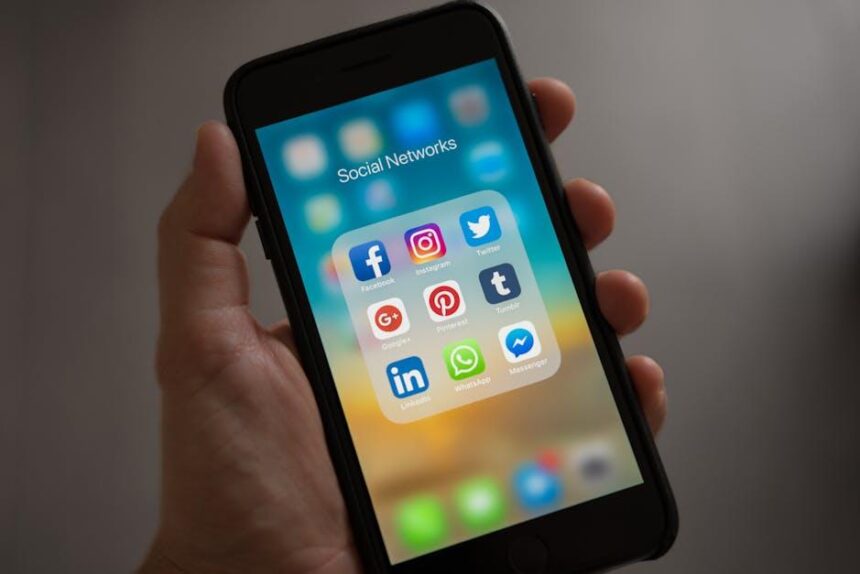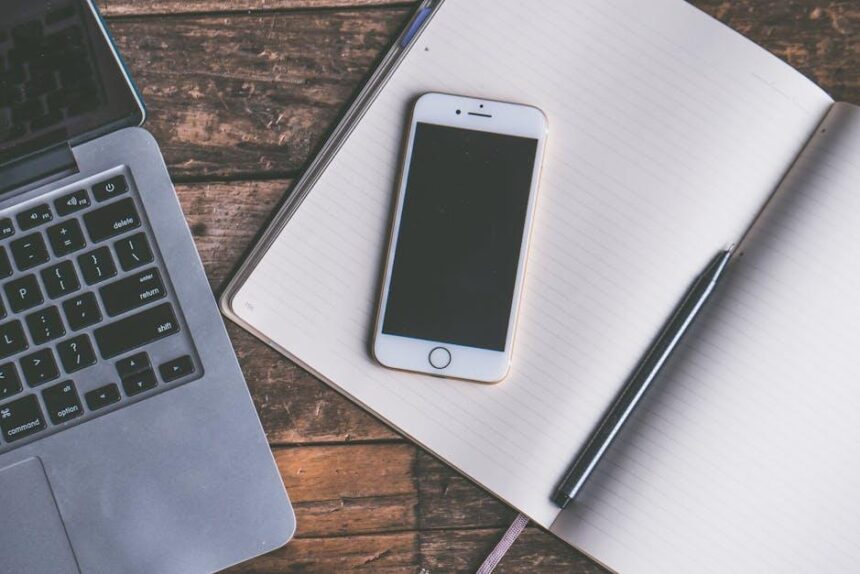Unlocking the full potential of your creative expression has never been more accessible, thanks to the Photos Markup feature on your iPhone. Whether you’re an artist looking to enhance your visual storytelling or simply someone who wants to add a personal touch to their images, Photos Markup offers an array of tools at your fingertips. With capabilities that allow you to annotate, highlight, and design directly on your photos, this feature enables you to transform everyday images into vibrant masterpieces. Join us as we explore the intuitive functions of Photos Markup and discover how to elevate your digital creations, one photo at a time.
Explore the Powerful Tools of Photos Markup on Your iPhone
Harnessing the power of Photos Markup on your iPhone can elevate your visual content in ways you may not have imagined. With a few taps, you can transform ordinary images into extraordinary works of art. Here’s a closer look at the incredible tools available at your fingertips:
- Drawing Tools: Whether you want to add a personal touch or highlight a specific area, the drawing tools allow you to sketch freely. Choose from various colors and widths to make your mark stand out.
- Text Addition: Need to convey a message? Simply add text to your photos. Customize the font style, size, and color to match your vision.
- Shapes and Lines: Use shapes like circles, squares, and arrows to guide the viewer’s eye or emphasize important details. This is perfect for creating infographics or instructional images.
- Magnification Lens: Want to draw attention to a specific detail? Use the magnification lens to zoom in on a part of your image, making it larger and clearer for viewers.
- Crop and Rotate: Frame your images perfectly by cropping them to suit your needs or rotating them to achieve the ideal orientation.
- Undo and Redo: Made a mistake? No need to worry! The undo and redo buttons let you easily revert back to previous versions of your image.
Here’s a handy table summarizing the key features of Photos Markup:
| Feature | Description |
|---|---|
| Drawing Tools | Add custom drawings in various colors and widths. |
| Text Addition | Insert messages with customizable fonts and sizes. |
| Shapes and Lines | Utilize shapes and lines to highlight key areas. |
| Magnification Lens | Enlarge specific image details for better visibility. |
| Crop and Rotate | Adjust the framing and orientation of your photos. |
| Undo and Redo | Easily revert your edits with a single tap. |
These tools not only enhance your photos but also allow you to express your creativity more vividly. With Photos Markup, your ability to share personalized visuals becomes boundless.

Transforming Ideas into Visuals with Custom Annotations
Transforming your ideas into compelling visuals can significantly enhance your communication, whether you’re sharing memories or presenting a concept. Custom annotations on your iPhone empower you to annotate your images in a way that resonates with your audience, blending creativity with clarity. Here’s how you can harness this feature effectively:
- Highlight Key Elements: Use arrows or shapes to draw attention to specific parts of your photos. This guides your viewers’ focus directly to what’s important, making your message clear.
- Text Annotations: Adding text helps provide context or commentary. Make sure to choose legible fonts and colors that contrast well with the background.
- Use Color Wisely: Colors evoke emotions and can subtly influence the viewer’s perception. Tailor your annotations using color theory to enhance the impact of your visuals.
- Integrate Icons: Incorporating simple icons or symbols can make your annotations more engaging. These can quickly convey ideas without cluttering your image too much.
- Maintain Consistency: If you’re creating a series of annotated images, keep your style consistent. This includes color schemes, fonts, and iconography for a cohesive look.
To take your creations a step further, consider structuring your annotations in a way that builds a narrative. Here’s a simple table to outline how you might approach the composition of your visuals:
| Type of Annotation | Purpose | Example Usage |
|---|---|---|
| Text | Provide context or description | Labeling parts of a diagram |
| Shapes | Draw attention to details | Highlighting a feature in a photo |
| Lines/Arrows | Directing viewer’s focus | Showcasing a process flow |
| Icons | Simplifying complex ideas | Using a lightbulb icon for insights |
By leveraging these custom annotation techniques on your iPhone, you can transform simple images into powerful storytelling tools. Whether it’s for personal use or professional presentations, the clarity and creativity in your visuals will shine through.
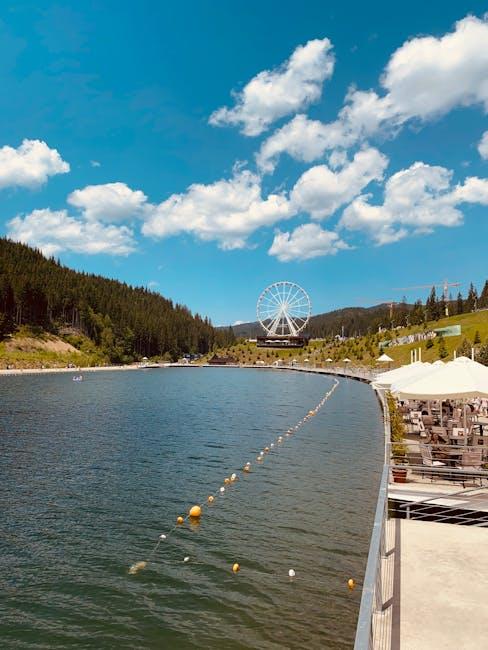
Enhancing Collaboration Through Shared Markup Features
In today’s dynamic work environment, collaboration is key, and the shared markup features on your iPhone can significantly enhance teamwork. This functionality allows multiple users to interact and edit images in real-time, making it an essential tool for creative and professional projects alike.
Here’s how shared markup features can elevate collaboration:
- Real-Time Interaction: Collaborators can make changes simultaneously, enabling instant feedback and quicker decision-making.
- Visual Communication: Use drawings, arrows, and text overlays to clarify points without needing lengthy explanations, which can often lead to misunderstandings.
- Efficiency in Editing: Instead of sending the same image back and forth, teams can work on a single file, saving time and reducing version confusion.
- Easy Sharing: Share marked-up photos via Messages, Mail, or social platforms, allowing for effortless collaboration regardless of distance.
Here’s a quick comparison to illustrate how shared markup features differ from traditional feedback methods:
| Feature | Traditional Methods | Shared Markup on iPhone |
|---|---|---|
| Feedback Speed | Slow (email back and forth) | Instant (real-time updates) |
| Clarity | Wordy explanations | Visual annotations |
| File Management | Multiple versions | Single, editable file |
| Accessibility | Limited to specific platforms | Compatible across iPhone and iPad |
To maximize the use of these features, consider hosting virtual brainstorming sessions where team members can annotate images together. This can be particularly beneficial for projects such as marketing campaigns or design layouts where visual input is crucial.
By incorporating shared markup features into your workflow, you streamline the collaborative process, making it more enjoyable and productive for everyone involved. So grab your iPhone, and start unlocking your team’s creative potential today!

Tips and Tricks for Unleashing Your Inner Artist with Photos Markup
Photos Markup on your iPhone is an incredible tool that allows you to enhance your images creatively and expressively. Here are some tips and tricks to help you unleash your inner artist:
- Utilize the Drawing Tool: Don’t be afraid to scribble! Use the drawing feature to add your own unique touch. Choose different colors and brush sizes to create intricate designs or simple annotations.
- Add Text: Incorporating text can dramatically change the feel of your photos. Play with font styles and sizes to make your messages stand out. Consider using quotes or personal notes to add depth to your images.
- Experiment with Shapes: Photos Markup offers various shapes to enhance your photos. Use arrows, circles, or rectangles to highlight specific areas or to create a visually appealing layout.
- Change the Transparency: When you’re drawing or adding shapes, take advantage of the transparency features. This allows your artwork to blend seamlessly with the photo, making your edits feel more organic.
- Undo and Redo: Don’t worry about making mistakes-Photos Markup allows you to undo or redo actions easily. This feature encourages experimentation without the fear of ruining your original image.
- Share Your Edits: Once you’ve transformed your photos, share your creations with friends and family or on social media. Use the sharing options to export in the highest quality possible!
To truly enhance your experience, consider following these additional ideas:
| Feature | Description | Usage Tip |
|---|---|---|
| Markup Colors | Choose from a variety of colors for your drawings and text. | Use contrasting colors to ensure visibility against the photo background. |
| Zoom In | Zoom in on your image for precise editing. | Use pinch gestures for detailed sections you want to alter. |
| Save as Copy | Save edited images without overwriting the original. | This way, you can always return to the unedited form if needed. |
With these tips, you’ll be well on your way to creating stunning and personalized images that reflect your artistic vision. Let your creativity flow and enjoy the process!

Closing Remarks
As we wrap up this exploration of Photos Markup on your iPhone, it’s clear that creativity is just a tap away. By leveraging the tools at your fingertips, you can transform ordinary moments into extraordinary expressions of art. Whether you’re sketching over a cherished memory, adding layers of context, or simply enhancing your visual storytelling, the possibilities are boundless. So go ahead-dive into your gallery, unleash your imagination, and let Photos Markup guide your artistic journey. Remember, every photo holds the potential for something unique; all you need is a little ingenuity to unlock it. Happy creating!