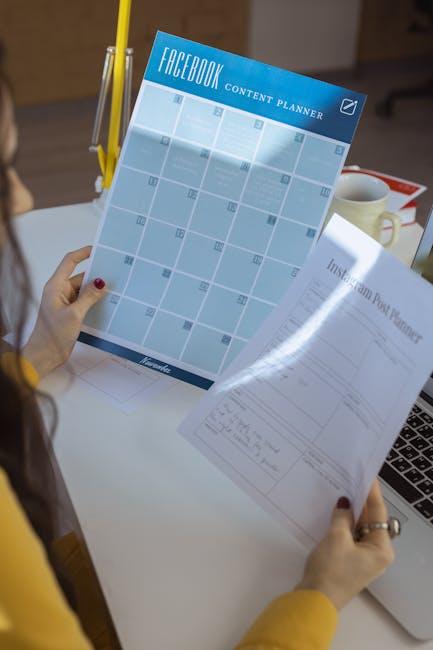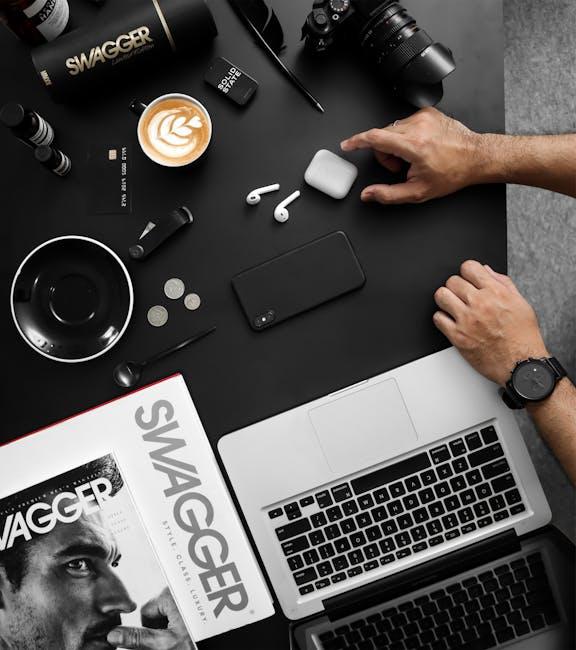In the digital age, podcasts have emerged as a compelling medium, weaving narratives that entertain, inform, and inspire listeners. For Mac users looking to dive into the vast sea of audio content, mastering Apple Podcasts is essential. This platform not only offers a multitude of genres but also provides curated recommendations tailored to individual interests. Whether you’re a seasoned podcast enthusiast or a curious newcomer, navigating Apple Podcasts on your Mac can enhance your listening experience. In this article, we’ll explore simple yet effective steps to help you effortlessly manage your podcast library, discover hidden gems, and optimize your listening journey.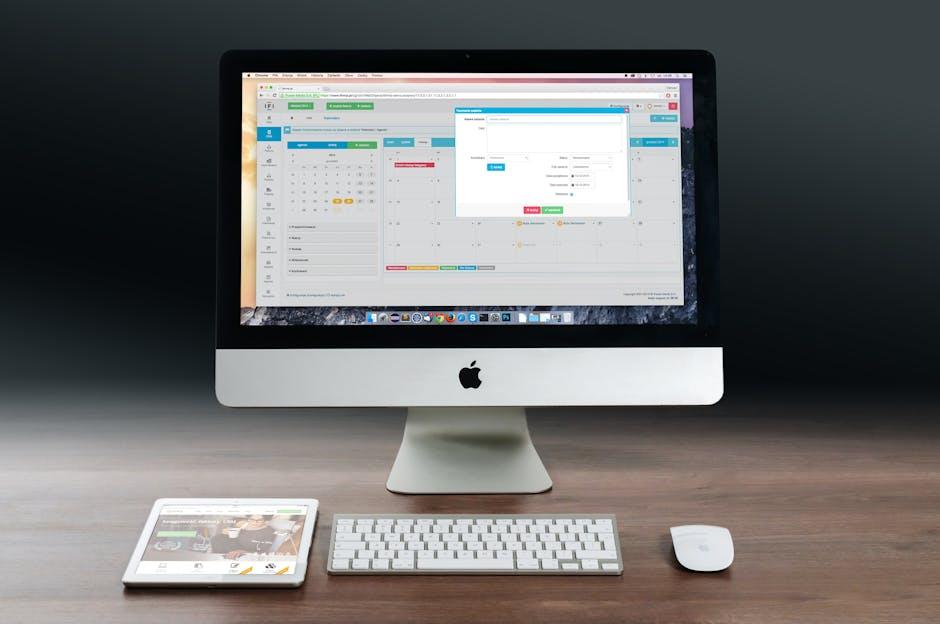
Unleashing the Power of Apple Podcasts on Mac
If you’re ready to dive into the world of Apple Podcasts on your Mac, you’re in for a treat. With a user-friendly interface and a plethora of features, Apple Podcasts lets you explore, subscribe, and manage your podcast library effortlessly. Here’s how to unlock its full potential:
- Explore New Content: Use the “Browse” tab to discover trending podcasts across various categories, including technology, health, and entertainment. You can also check out curated lists by Apple.
- Subscribe and Download: Once you find a podcast you love, hit the “Subscribe” button. This ensures you never miss an episode. For offline listening, download episodes by clicking the download icon.
- Create Custom Playlists: Organize your listening experience by creating playlists of your favorite shows. Simply drag and drop episodes into new playlists that fit your mood or interests.
- Rate and Review: Support your favorite creators by rating and leaving a review. It helps others discover great content and boosts the podcast’s visibility.
- Share Your Favorites: Use the share button to send a podcast episode via email or social media. Engaging with friends and family builds community around the shows you love.
To help you navigate the setup, here’s a quick reference table outlining key features:
| Feature | Description |
|---|---|
| Search Functionality | Easily search for specific podcasts or keywords across your library. |
| Pre-Downloaded Episodes | Download episodes for offline listening to save mobile data. |
| Notifications | Receive updates on new episodes and podcast news. |
| Cross-Device Sync | Your library and playback position sync across your Apple devices. |
With these tools at your fingertips, you can truly master Apple Podcasts on your Mac. Whether you’re a casual listener or a podcast aficionado, these simple steps will elevate your podcast experience.
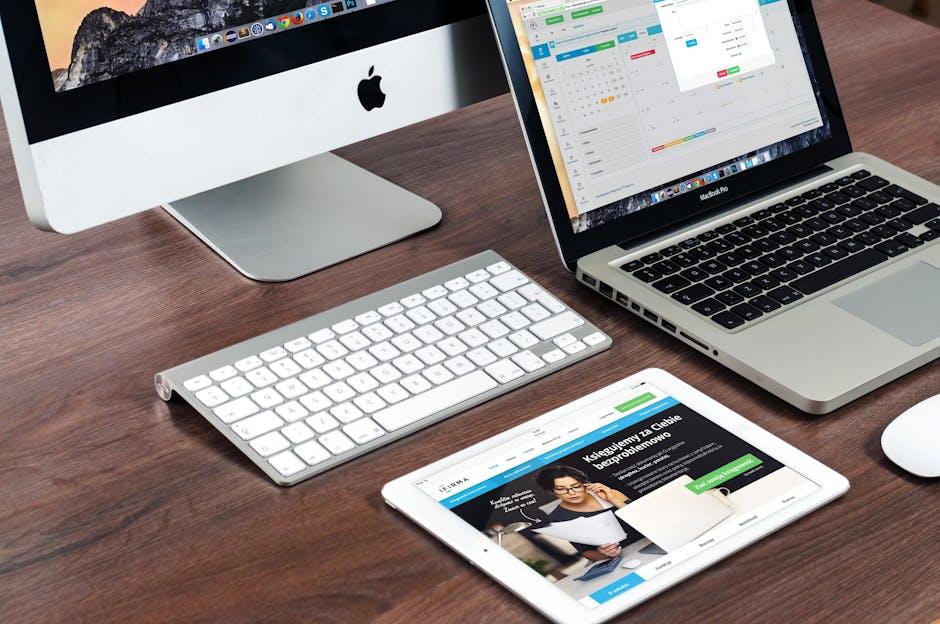
Navigating the Interface Like a Pro
Navigating the Apple Podcasts interface on your Mac can seem daunting at first, but with a little guidance, you’ll be cruising through your favorite shows like a pro. Here are some essential tips to help you get the most out of your podcast experience:
- Exploring the Library: Your library is the heartbeat of Apple Podcasts. Here, you’ll find all your subscribed shows, episodes you’ve downloaded, and any collections you’ve created. To access your library, simply click on the “Library” icon located on the left sidebar.
- Using the Search Function: Looking for a specific podcast? Use the search bar at the top-right corner. Enter keywords related to the podcast title or host name, and browse through the results to find exactly what you need.
- Customizing Your View: You can personalize how you view your podcasts. Use the View menu to switch between list or grid modes, allowing you to pick what works best for your browsing style.
- Accessing Show Notes: Want to delve deeper into a specific episode? Click on it to reveal detailed show notes along with links, timestamps, and more. This is your gateway to enhancing your listening experience.
- Creating Playlists: Organize your favorite episodes into playlists. Simply drag and drop episodes into a new or existing playlist to tailor your listening experience.
- Notifications and Settings: Stay updated by adjusting your subscription settings. You can enable notifications for new episodes of your favorite shows by going to the preferences section.
- Downloading Episodes: To listen offline, simply click the download button next to an episode. This is especially handy for commutes or if you’re traveling where internet access is spotty.
| Feature | Description |
|---|---|
| Library | Your central hub for all podcasts-subscriptions, downloads, and collections. |
| Search | Locate any podcast or episode quickly with targeted keyword searches. |
| View Options | Toggle between list and grid views based on your preference. |
| Show Notes | Access extra information about episodes, including links and timestamps. |
| Playlists | Create customized playlists to curate your listening experience. |
| Notifications | Receive alerts for new episodes of your subscribed podcasts. |
| Offline Listening | Download episodes for listening without an internet connection. |
By mastering these features, you’ll enhance your interaction with Apple Podcasts, making it a delightful experience every time you tune in.

Curating Your Podcast Favorites with Precision
When it comes to enjoying your favorite podcasts, the Apple Podcasts app on your Mac offers incredibly user-friendly features to help you curate and manage your podcast library with precision. Here’s how you can create a personalized experience tailored just for you.
1. Organize Your Library
Start by regularly checking your library. Here’s how to keep it organized:
- Create Folders: Group your podcasts by genre or interest. This makes it easy to find exactly what you want to listen to without sifting through everything.
- Use Tags: Assign tags to categorize podcasts. For instance, you might tag them as “true crime,” “comedy,” or “self-development” for quick access.
- Remove Unused Podcasts: Don’t hesitate to unsubscribe from podcasts you no longer enjoy. This will declutter your library and enhance your listening experience.
2. Prioritize Your Favorites
Make sure your favorite podcasts stand out:
- Mark as Favorite: Use the “Favorite” feature to easily identify your preferred shows. This can help you quickly access the content you love most.
- Download Episodes: For offline listening, download episodes of your favorite podcasts. This is especially useful for commuting or when you’re traveling.
3. Customize Notifications
Stay updated without being overwhelmed:
- Turn On Alerts: Enable notifications for new episode releases of your favorite shows so you never miss out.
- Control Frequency: Adjust how often you receive notifications based on your preference-daily, weekly, or none at all.
4. Create Playlists
Curate themed playlists for different moods or activities:
- Themed Collections: For example, create a playlist for your workouts or road trips by including energizing or motivational podcasts.
- Follow Series: If a podcast has multiple seasons or episodes that tell a continuous story, add them to a dedicated playlist to enhance your listening journey.
| Feature | Description |
|---|---|
| Favorites | Easily mark and access your best-loved podcasts. |
| Folders | Organize shows by category for easy navigation. |
| Notifications | Stay updated with your favorite podcasts’ new releases. |
| Playlists | Create themed collections to match your listening mood. |
By implementing these strategies, you’ll cultivate a curated collection of podcast favorites that will keep you engaged and entertained. Whether you’re looking to unwind at the end of the day or focus during your work hours, effectively organizing your podcast library can transform your listening experience.

Enhancing Your Listening Experience with Smart Features
To elevate your podcast experience on Mac, take advantage of the smart features that Apple Podcasts offers. These tools are designed to make your listening not only enjoyable but also personalized to suit your tastes. Here are some key features that can enhance your experience:
- Smart Playlists: Create and curate playlists that automatically update based on your listening habits. This ensures you never miss a new episode from your favorite shows.
- Search Functionality: Use the search bar to find specific episodes or topics quickly. You can filter your results by show, episode, and genre to easily discover new content.
- Customization Options: Adjust playback speed and skip intervals to fit your listening preferences. Whether you prefer to speed through episodes or slow down for better understanding, these features are at your fingertips.
- Notifications: Enable notifications for your favorite podcasts. This way, you’ll receive alerts when new episodes are released, ensuring you stay up-to-date.
- CarPlay Integration: For those who listen on the go, Apple Podcasts works seamlessly with CarPlay, allowing for easy access to your shows while driving.
Furthermore, you can personalize your listening experience with features like the dark mode option, which is easier on the eyes during late-night listens. Utilize the “Library” section to manage your subscriptions efficiently and keep track of what you want to listen to next. Enjoying podcasts has never been easier or more focused.
| Feature | Description |
|---|---|
| Smart Playlists | Automatically updates with new episodes from your chosen shows. |
| Search Functionality | Find shows or episodes quickly and efficiently. |
| Playback Speed Settings | Adjust how fast you listen to episodes. |
| Notifications | Get alerts for new episode releases. |
| CarPlay Support | Seamless integration for listening while driving. |
By utilizing these features, you’ll not only enhance your listening experience but also discover how easy it is to manage and enjoy your favorite podcasts like never before.

In Conclusion
In conclusion, mastering Apple Podcasts on your Mac can transform the way you enjoy and discover audio content. By following these simple yet effective steps, you can navigate the platform with confidence, curate your playlist, and make the most of every feature it offers. Whether you’re seeking entertainment, inspiration, or learning, Apple Podcasts is a powerful tool at your fingertips. So, launch the app, dive into the vast ocean of podcasts, and let your listening journey begin. Happy podcasting!