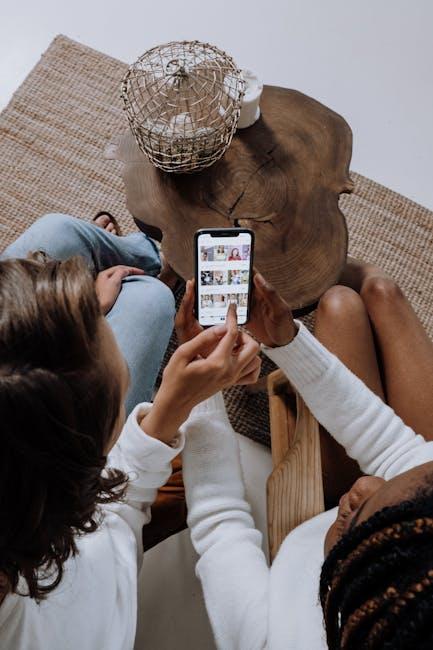In today’s digital age, seamlessly sharing content across devices has become an essential part of our daily entertainment experience. Enter AirPlay, Apple’s revolutionary technology that transforms the way we connect our devices. Imagine effortlessly streaming videos, music, and photos from your iPhone directly to your Apple TV with just a few taps. Whether you’re hosting a movie night, showcasing memorable photos, or diving into immersive gaming, AirPlay makes it all possible. Join us as we explore how to harness this powerful feature to enhance your viewing experience and enjoy your favorite content in stunning clarity, all from the comfort of your home. Discover the simplicity and elegance of streaming with AirPlay today.
Exploring the Magic of AirPlay for Seamless Streaming
AirPlay transforms how we stream content from our iPhones, making it seamless to enjoy your favorite shows, movies, and music on your Apple TV. This technology not only enhances your viewing experience but also simplifies the sharing process across devices. Let’s delve into what makes AirPlay so special.
Stream Without Limits
With AirPlay, you can effortlessly mirror your iPhone to your Apple TV. Whether you’re showcasing vacation photos or sharing a presentation, AirPlay offers a fluid interface that adapts to your streaming needs. Here’s how you can make the most of it:
- Easy Setup: Ensure both your iPhone and Apple TV are connected to the same Wi-Fi network.
- Simple Access: Swipe down from the upper right corner of your iPhone to open the Control Center. Tap on the “Screen Mirroring” or “AirPlay” option.
- Device Selection: Choose your Apple TV from the list of available devices to begin streaming.
Create Your Own Cinema
AirPlay isn’t just about mirroring; it’s also designed to enhance your multimedia experience:
- High-Quality Streaming: Enjoy videos in high resolution without lag, providing top-notch visual clarity.
- Multi-Room Audio: Stream music throughout your home by connecting multiple AirPlay-compatible speakers.
- Easy Control: Change tracks or adjust volumes from your iPhone, keeping the remote in your pocket.
Coexist with Other Services
What’s more, AirPlay integrates seamlessly with various apps, such as Netflix, YouTube, and Hulu, allowing you to cast content directly from your favorite platforms.
Security and Compatibility
AirPlay provides a secure streaming environment, ensuring that your data remains safe while you enjoy your media. Plus, it supports a wide range of devices, from smart TVs to speakers-making it a versatile choice for any setup.
Embrace the magic of AirPlay to enhance your home entertainment. By effortlessly connecting your iPhone to your Apple TV, you can immerse yourself in an unparalleled viewing experience, all while enjoying the simplicity that Apple products are known for.

Optimizing Your Home Network for a Flawless Experience
To stream effortlessly from your iPhone to Apple TV via AirPlay, having an optimized home network is crucial. A strong and stable internet connection ensures smooth streaming without interruptions or buffering. Here are some tips to enhance your home network for a flawless AirPlay experience:
- Upgrade Your Router: Ensure you are using a dual-band router that supports both 2.4GHz and 5GHz frequencies. The 5GHz band is less congested and provides faster speeds, which is ideal for streaming.
- Position Your Router Wisely: Place your router in a central location in your home, away from walls and obstructions, to maximize coverage and minimize dead zones.
- Minimize Interference: Keep your router away from other electronic devices such as microwaves and cordless phones that can cause interference. Consider using a Wi-Fi analyzer app to detect interference sources.
- Regularly Update Firmware: Keep your router’s firmware up to date to ensure optimal performance and security. Check your router’s settings or manufacturer’s website for updates.
- Limit Bandwidth Hogging: If multiple devices are connected to your network, they might consume a significant amount of bandwidth. Disconnect unused devices and consider prioritizing your iPhone and Apple TV within your router settings.
- Utilize Ethernet for Stability: If possible, connect your Apple TV directly to the router using an Ethernet cable. This provides a more stable connection than Wi-Fi.
- Consider Quality of Service (QoS): Enable QoS settings on your router, if available, to prioritize traffic for your Apple TV and streaming devices, ensuring they receive adequate bandwidth.
By taking these steps to optimize your home network, you’ll not only enhance your ability to stream from your iPhone to Apple TV but also improve your overall internet experience, making binge-watching your favorite shows smoother and more enjoyable.

Troubleshooting Common AirPlay Issues with Ease
Experiencing issues with AirPlay can be frustrating, but many common problems are easily resolved. Here are some simple troubleshooting tips to ensure your streaming experience is smooth and enjoyable.
- Ensure Devices Are on the Same Network: Both your iPhone and Apple TV must be connected to the same Wi-Fi network. Check the network settings on both devices.
- Restart Your Devices: Sometimes, a quick restart can solve connectivity issues. Turn off your iPhone and Apple TV, then power them back on.
- Check for Software Updates: Make sure your iPhone, Apple TV, and any compatible devices have the latest software versions installed. This can fix bugs and improve functionality.
- Toggle AirPlay: Turn off AirPlay on your iPhone, wait a few moments, and then turn it back on. Sometimes, re-establishing the connection can help.
- Reset Network Settings: If issues persist, consider resetting your iPhone’s network settings. Go to Settings > General > Transfer or Reset iPhone > Reset > Reset Network Settings.
If you still encounter problems, refer to the following table for additional tips and configurations:
| Issue | Solution |
|---|---|
| No Audio during Streaming | Check the volume levels on both your iPhone and Apple TV. Ensure that mute is off. |
| Screen Mirroring Not Working | Double-check that AirPlay Mirroring is enabled in the Control Center. Swipe down from the upper-right corner to access it. |
| Cannot Find Apple TV | Confirm that your Apple TV is turned on, not sleeping, and ensure it’s not set to a different input source. |
| Frequent Disconnections | Examine your Wi-Fi signal strength. Weak signals can lead to interruptions. Consider repositioning your router or Apple TV. |
By following these straightforward steps, you can quickly resolve most AirPlay issues and continue enjoying seamless streaming from your iPhone to Apple TV.

Enhancing Your Viewing Experience with Additional Features
Enhancing your viewing experience while streaming from your iPhone to Apple TV using AirPlay brings a whole new level of entertainment right into your living room. With a variety of additional features at your disposal, you can customize how you watch and interact with content seamlessly. Here are some of the highlights:
- Multi-Room Audio: If you have multiple AirPlay-compatible speakers, you can create a multi-room audio setup. This allows you to stream music throughout your home, ensuring that no matter where you are, you can enjoy your favorite tunes.
- Picture-in-Picture Mode: Enjoy multitasking by using the picture-in-picture feature. You can watch a video while browsing other apps on your iPhone, making it easier to stay connected or read messages without missing a moment of your show.
- Control Center Accessibility: Quickly access AirPlay features from the Control Center on your iPhone. This ensures that you can switch screens, adjust audio levels, and manage your streaming options effortlessly.
- Screen Sharing: Use AirPlay to share your iPhone screen with Apple TV, perfect for showcasing photos, videos, and even presentations to family and friends, enhancing social gatherings.
- Gaming on Big Screen: Play your favorite mobile games with a larger display. AirPlay allows for lag-free gaming experiences, turning your iPhone into a seamless controller for Apple TV.
Utilizing these features can significantly transform your viewing experience. Whether you’re hosting a movie night or simply catching up on your favorite show, AirPlay offers flexibility and fun that enhance the way you enjoy content.
| Feature | Description |
|---|---|
| Multi-Room Audio | Stream music across multiple AirPlay speakers for a whole-house sound experience. |
| Picture-in-Picture | Watch videos while browsing other apps or tasks on your iPhone. |
| Control Center | Access AirPlay settings quickly and easily from your iPhone’s Control Center. |
| Screen Sharing | Show your iPhone screen on Apple TV for group viewing. |
| Gaming on Big Screen | Play mobile games on Apple TV for an enhanced gaming experience. |

Final Thoughts
As we conclude our exploration of streaming your iPhone to Apple TV with AirPlay, it’s clear that this technology offers a seamless way to enhance your viewing experience. Whether you’re sharing memorable moments from your photo library, enjoying the latest movie, or indulging in your favorite music, AirPlay bridges the gap between your device and your entertainment system effortlessly.
So why wait? Embrace the simplicity and joy of wirelessly streaming content from your iPhone to your Apple TV today. With just a few taps, you can transform your living room into a multimedia hub, making every occasion a little more special. Dive into the world of AirPlay and elevate your home entertainment experience to new heights.