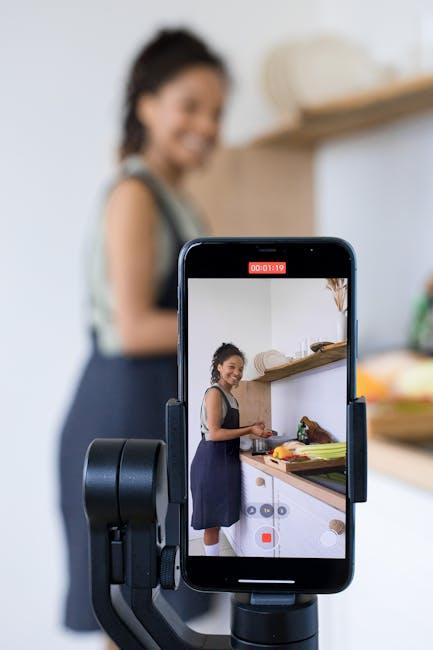In an age where digital devices dominate our daily lives, understanding how we interact with technology is more crucial than ever. With Apple’s Screen Time feature on macOS, users gain a powerful tool to monitor and manage their app usage effectively. Whether you’re looking to enhance productivity, impose limits on yourself, or keep your kids from excessive screen time, mastering this functionality can lead to a more intentional approach to your digital habits. In this article, we will explore how to harness the capabilities of Screen Time on your Mac, enabling you to track your app usage with precision and tailor your screen time experience to meet your personal or family needs. Get ready to take control of your digital life!
Harnessing Built-in Tools to Monitor App Engagement
Monitoring app engagement is essential in today’s digital age, especially for those looking to optimize their time on a Mac. Harnessing built-in tools can make this task straightforward and effective. MacOS offers several features that provide insights into app usage, helping you understand how you spend your time and where improvements can be made.
Using Screen Time Effectively
Screen Time is a powerful built-in feature on your Mac that tracks your app usage effortlessly. Here’s how to get the most out of it:
- Accessing Screen Time: Go to System Preferences and select Screen Time to start tracking your app engagement.
- Reviewing App Usage: Click on the App Usage tab to see a breakdown of how much time you spend on each app. You can view this data by day or week.
- Setting App Limits: If you find certain apps are consuming too much of your time, set daily limits. This feature prompts you when you reach your usage cap, encouraging more mindful engagement.
Understanding Engagement Metrics
Screen Time doesn’t just tell you how long you use an app; it provides context:
- Notifications: Check how many notifications you receive from each app to evaluate their impact on your focus.
- Usage Patterns: Identify peak usage times. This can help adjust your schedule for better productivity.
Exploring Additional Tools
While Screen Time is robust, additional tools can enhance your app engagement analysis:
- Focus Mode: Use this feature to minimize distractions by limiting which apps and notifications are accessible during designated work times.
- Third-Party Apps: Consider apps like RescueTime or Toggle, which offer in-depth analytics on your app usage habits and help set productivity goals.
Implementing these tools effectively can foster a more intentional and productive usage of your Mac, transforming the way you interact with each application. Taking control of your screen time is not just about limiting usage; it’s about enhancing your overall digital experience.

Setting Personalized Limits for Balanced Usage
When it comes to managing your screen time effectively, setting personalized limits can make a significant difference in achieving a balanced digital lifestyle. Personalized limits help you cultivate healthy habits and ensure that your usage of apps aligns with your personal and professional goals.
Here’s how to set personalized limits on your Mac:
- Access Screen Time: Start by navigating to the Apple menu in the top-left corner of your screen. Select ‘System Preferences’ and then click on ‘Screen Time.’ This will open up the screen time management panel.
- Set App Limits: In the Screen Time panel, you can specify daily time limits for individual apps or categories of apps. For instance, if social media is consuming too much of your time, you can set a limit of one hour per day for those apps.
- Schedule Downtime: You can also establish downtime periods during which only essential apps are available. This can help minimize distractions during work hours or promote better sleep hygiene by reducing screen usage before bedtime.
- Enable Content & Privacy Restrictions: For families sharing devices, enable content and privacy restrictions to control app purchases, in-app purchases, and explicit content for younger users. This adds an additional layer of protection while encouraging responsible device use.
- Monitor Usage: Take advantage of the usage reports generated by Screen Time. These reports give you insights into how much time you spend on different apps, helping you adjust your limits as needed.
Quick Tip: Don’t hesitate to adjust your limits as needed! The goal is to find a balance that works for you; what feels right may change over time based on your lifestyle and obligations.
| Feature | Description |
|---|---|
| App Limits | Sets daily time limits on specific apps or categories. |
| Downtime | Designates periods when only selected apps can be accessed. |
| Usage Reports | Provides statistics on app usage to help manage time effectively. |
| Content Restrictions | Controls access to age-inappropriate content for children. |
By implementing these personalized limits, you open the door to a more intentional digital experience. This balanced approach not only enhances productivity but also improves overall well-being.

Analyzing Trends in Your Digital Habits
Understanding your digital consumption patterns can significantly enhance your overall productivity and well-being. By , you can pinpoint areas for improvement and make informed decisions about your screen time management. Here’s how to break it down:
- Review App Usage: Take a close look at which applications you use most frequently. Are they contributing positively to your productivity, or are they distractions? Make note of apps that consume excessive time without delivering value.
- Track Notification Engagement: Examine how many notifications you receive from various apps. Frequent interruptions can lead to decreased focus and increased stress. Consider disabling notifications from non-essential apps.
- Identify Peak Usage Times: Analyze the times of day when your screen time spikes. Are you spending more time on your devices during specific hours? This awareness can help you adjust your schedule for more productive periods.
- Set Goals and Benchmarks: Once you have a good understanding of your current habits, establish specific, achievable goals to reduce screen time or prioritize healthy habits.
- Utilize Analytics Tools: Use built-in macOS features or third-party apps to generate reports that outline your usage patterns. These insights can inform your choices moving forward.
| Metric | Description | Actionable Insight |
|---|---|---|
| Daily Screen Time | Total hours spent on devices each day. | Set a maximum daily limit. |
| Most Used Apps | Applications consumed the most time. | Consider deleting or limiting time on distracting apps. |
| Notification Frequency | Number of alerts received daily. | Reduce notifications to improve focus. |
As you analyze these trends, keep in mind that the goal is not just to reduce screen time but to foster a more balanced and productive relationship with technology. Small changes can lead to significant improvements in both mental health and productivity.
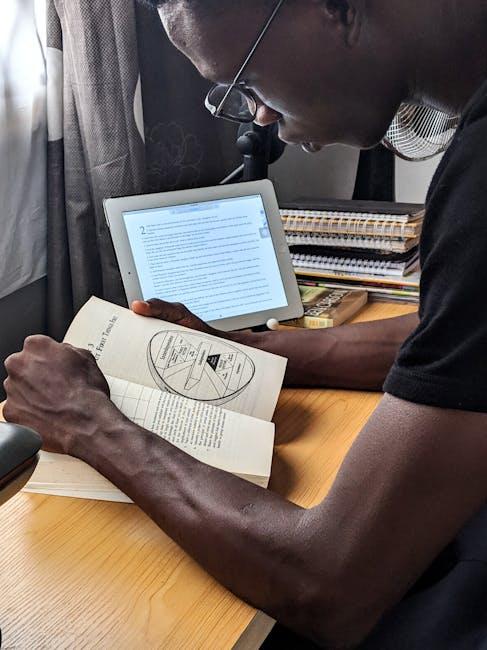
Implementing Effective Strategies for Screen Time Management
Managing screen time effectively is essential in today’s digital world. Utilizing your Mac’s built-in features can help you track and control app usage, ensuring that technology serves you and not the other way around. Here are some strategies that can empower you to take charge of your screen time:
- Set Clear Goals: Determine what you want to achieve with your screen time. Is it reducing distractions during work hours or ensuring quality family time?
- Use Screen Time Features: macOS includes a robust Screen Time feature that allows you to monitor app usage. Access it via System Preferences to get an overview of your usage.
- Schedule Downtime: Use this feature to set specific hours where only essential apps are available. This is particularly useful for promoting unwinding time without digital interruption.
- App Limits: Set daily limits for specific apps that tend to consume your time unnecessarily. When the limit is reached, the app will be blocked until the following day.
- Allowances for Kids: If you have children, Screen Time can help manage their usage by setting restrictions on app access and providing insights into their activity.
To make your screen management more structured, consider the following table that outlines various features and their impacts:
| Feature | Description | Benefits |
|---|---|---|
| Screen Time Monitoring | Tracks how much time you spend on apps and websites. | Provides awareness, helping you make informed decisions. |
| Downtime | Blocks apps during scheduled times. | Promotes breaks and family interaction. |
| App Limits | Sets daily caps on app usage. | Encourages moderation and time management. |
| Content & Privacy Restrictions | Controls access to specific content and apps. | Ensures a safe environment, especially for children. |
Implementing these strategies can greatly enhance your productivity and well-being. It’s about creating a balance that works for you, allowing you to enjoy the benefits of technology without feeling overwhelmed.

Future Outlook
As we conclude our exploration of mastering Screen Time on your Mac, it becomes clear that effective app usage tracking is not just about reducing screen time; it’s about reclaiming your focus and enhancing productivity. By leveraging the built-in tools and exploring dedicated apps, you can transform the way you interact with your devices, ensuring they serve your needs rather than dictate your habits. Embrace this journey of digital mindfulness and watch as your time spent online becomes more intentional and fulfilling. Remember, the power to control your screen time lies not in the devices themselves, but in how you choose to use them. Start today, and pave the way for a healthier, more balanced digital lifestyle.