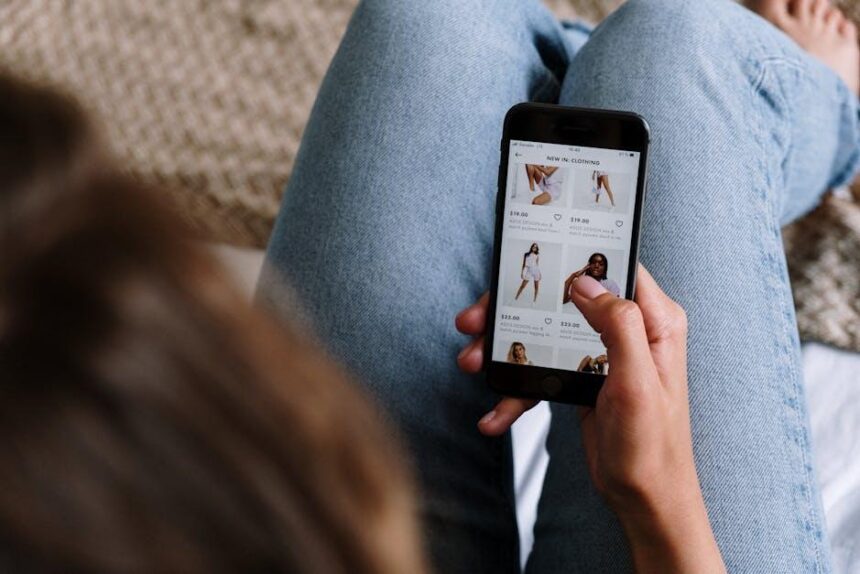In today’s digital landscape, personalization is key to expressing individuality, and what better way to infuse your unique style into your iPhone than by adding custom fonts? Whether you’re a creative professional, a student, or someone who simply loves to customize their device, incorporating distinctive typography can elevate your text-based content to new heights. From enhancing your notes to giving a fresh look to your emails, the process of installing and using custom fonts on your iPhone is easier than you might think. This guide will walk you through the simple steps to transform your device’s aesthetic, making it a true reflection of your personality. Get ready to unlock a world of creativity at your fingertips!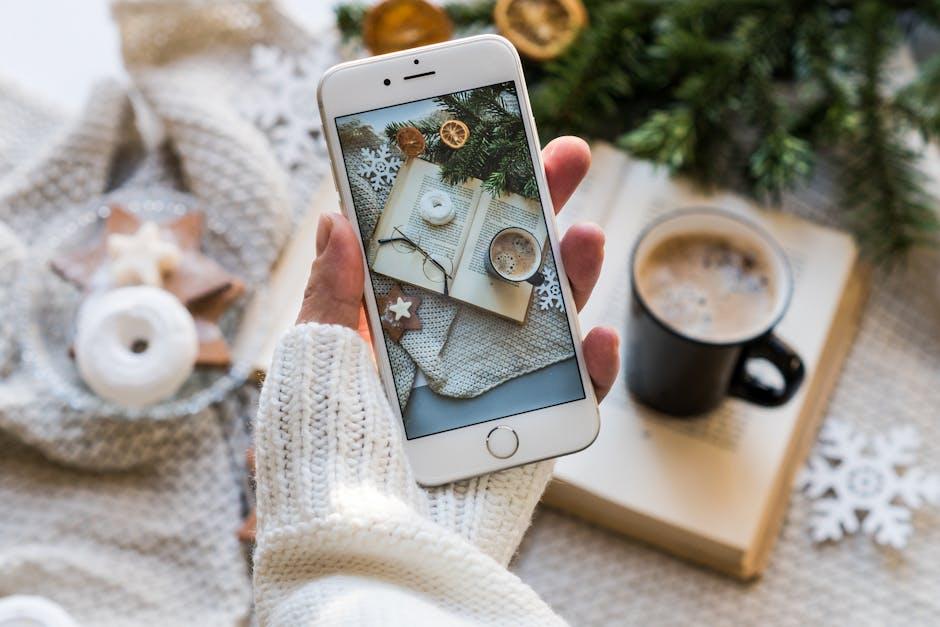
Discovering the World of Custom Fonts for Your iPhone
Embracing the world of custom fonts on your iPhone can truly enhance your digital experience, allowing you to express your personality and create visually stunning documents and messages. With Apple’s support for third-party fonts, you can transform the way your text looks, making your notes, emails, and social media posts stand out. Here’s how to dive into this creative endeavor:
First, get familiar with the essential steps to install and manage custom fonts:
- Download a Font App: Access the App Store to find apps specifically designed for font management, such as Fontself or AnyFont.
- Install the Fonts: Follow the on-screen instructions to download and install the fonts. Some apps may require you to import fonts via iCloud Drive or other services.
- Use Fonts in Your Documents: Many productivity apps like Pages, Keynote, and even Microsoft Word have incorporated support for these custom fonts. Simply select the font from the font menu, and watch your text transform!
Here’s a quick overview of some popular font apps that are compatible with iOS:
| Font App | Features | Price |
|---|---|---|
| Fontself | Create personalized fonts directly within the app | $9.99 |
| AnyFont | Supports installation of TTF, OTF, and other font formats | $1.99 |
| Fonts | Offers a wide variety of stylish fonts for multiple uses | Free, with in-app purchases |
Once you’ve installed your custom fonts, you can take advantage of them in many creative ways:
- Personalize Messages: Use unique fonts for text messages or notes to add a personal touch.
- Create Eye-Catching Invitations: Design stunning invites for events using custom fonts in graphic design apps like Canva.
- Style Social Media Posts: Make your posts pop by using different fonts, attracting more engagement.
To ensure smooth installation, remember to check the compatibility of your chosen font app with your iOS version, especially since updates may affect functionality. Most recent versions of iOS have made it easier to manage fonts, allowing you to access them across various applications seamlessly.
Now, let your creativity shine and elevate your iPhone’s style by incorporating these unique and fun fonts into your daily life!

Easy Steps to Install and Apply Your Favorite Fonts
If you want to enhance your iPhone’s aesthetic with unique fonts, installing and applying them is a straightforward process. Follow these easy steps to get started:
- Download a Font App: Choose a font app from the App Store. Popular options include iFont, Font Diner, and AnyFont. Once downloaded, open the app and browse through various font options.
- Select Your Favorite Fonts: Browse categorized sections or use the search bar to find specific fonts. Once you find one you like, tap on it for more details.
- Install the Font: Most apps will have a straightforward installation process:
- Tap the “Install” button.
- You may need to allow your device to download the configuration profile. Follow the prompts that appear.
- Install Profile Settings:
- Go to your Settings > General > Profiles.
- Select the font profile you just downloaded and tap Install.
- Confirm any prompts that appear to complete the installation process.
- Apply Fonts in Apps: To use your newly installed fonts, open apps like Pages, Keynote, or other compatible apps:
- Select the text you want to modify.
- Open the font interface, typically found in the formatting section.
- From the font list, choose your installed font to change the style of your text.
Remember, not all apps support custom fonts. Check the app’s documentation or settings for compatibility to ensure a seamless experience.
By following these steps, you’ll add a personal touch to your iPhone, making your text stand out whether it’s in messages, notes, or creative projects.
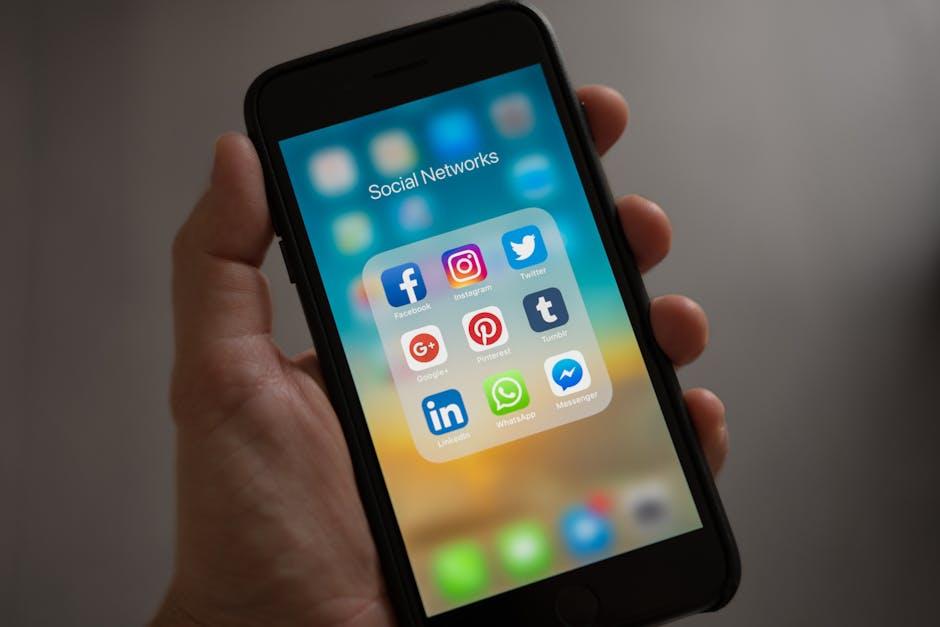
Best Font Apps and Resources to Transform Your Text
Transforming your text with custom fonts can elevate your iPhone experience, making your messages, notes, and social media posts stand out. Here are some of the best apps and resources to help you explore and apply beautiful fonts easily:
- Font Diner: A fantastic resource offering a diverse range of fonts, inspired by retro styles that add a whimsical touch to any text.
- AnyFont: This app allows you to install custom fonts on your iPhone that can be used in any application that supports text formatting.
- Creative Cloud Apps: For Adobe users, access to Adobe Fonts through Creative Cloud provides an extensive library of professional-grade fonts to use in your projects.
- iFont: A user-friendly application that lets you import and manage custom fonts directly from your device, making it seamless to apply them across different platforms.
- Dafont: This popular online repository offers an extensive collection of free fonts across various categories. You can browse based on style, popularity, or author to fit your project needs. Check it out at Dafont.
| Font App | Key Features |
|---|---|
| Font Diner | Retro-inspired fonts with unique styles |
| AnyFont | Simple installation for custom usage |
| Creative Cloud Apps | Access to Adobe Fonts and professional design tools |
| iFont | Import and manage fonts directly on iOS |
| Dafont | Extensive collection of free fonts by style and popularity |
Discovering the right font can significantly enhance your iPhone’s aesthetic appeal. With these tools at your disposal, you’re well on your way to creating personalized and visually striking text that reflects your unique style.

Elevate Your Messaging with Stylish Typography Choices
When it comes to making a statement on your iPhone, the typography you choose can significantly enhance your messaging. Custom fonts not only set the tone for your communications but also reflect your personality or brand. Here’s how to :
- Create Visual Hierarchy: Using different font sizes and styles helps to guide the reader’s eye and emphasize key points.
- Brand Consistency: Select fonts that align with your brand identity to foster recognition and trust. A consistent font style across platforms gives a professional appearance.
- Express Emotion: Fonts can convey different feelings; for example, cursive fonts evoke elegance while bold sans-serif fonts communicate strength. Choose wisely to match your message.
- Readability Matters: Ensure your chosen fonts are easy to read, especially on smaller screens. Avoid overly decorative fonts that may hinder comprehension.
- Experiment with Pairings: Combining fonts can create a dynamic look. Pair a serif with a sans-serif for a balanced design, or opt for contrasting styles to create emphasis.
Several tools make adding custom fonts to your iPhone simple. For instance:
| Tool | Features | Link |
|---|---|---|
| Glyphr Studio | Easily import fonts, combine glyphs, and export from your browser. | Glyphr Studio |
| TextStudio | Create 3D text effects and unique typography for branding. | TextStudio |
| Material UI Typography | Customize font families and sizes to fit design needs. | Material UI Typography |
Adding custom fonts allows you to personalize your texting, social media posts, and more, making every message a reflection of your unique style. Don’t underestimate the power of typography; it’s not just about the text, but how you present it.
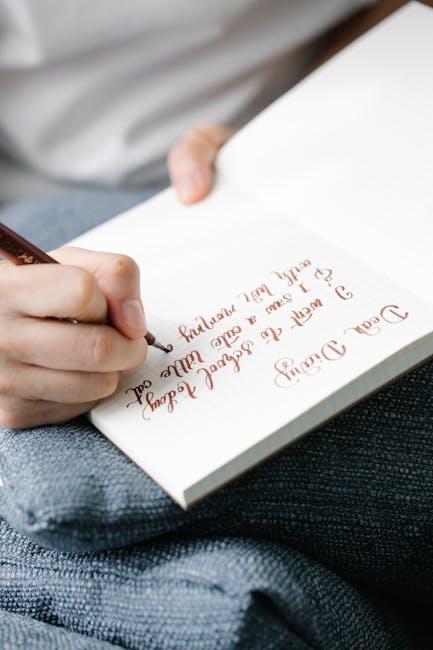
Wrapping Up
In conclusion, enhancing your iPhone’s style with custom fonts is not just a matter of aesthetics; it’s a way to express your unique personality. Whether you prefer minimalistic designs or bold, eye-catching typography, the process of installing and using custom fonts is refreshingly manageable, even for those less tech-savvy. With the right tools and a few simple steps, you can transform your everyday texts and documents into visually appealing masterpieces. Embrace your creativity and give your iPhone a personalized touch that stands out in a sea of standard fonts. Now, it’s time to experiment-your new font style awaits!