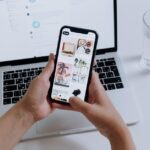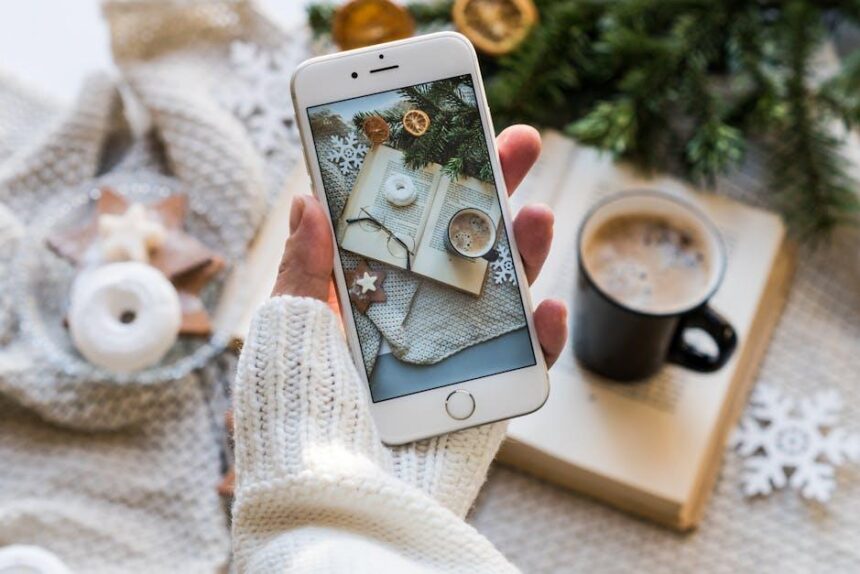In the age of personalization, your iPhone’s lock screen serves not only as a gateway to your apps but as a canvas for expression and efficiency. With the introduction of lock screen widgets, Apple has provided users the opportunity to enhance their device’s functionality while showcasing their unique style. Imagine glancing at your screen and instantly accessing vital information-be it the weather, your upcoming appointments, or favorite photos-without the need to unlock your phone. This article will explore how easy it is to unlock your iPhone’s potential through the thoughtful use of lock screen widgets, transforming the way you interact with your device and enriching your daily life. Whether you’re a tech enthusiast or a casual user, these simple enhancements can lead to a more organized and personalized experience at your fingertips.
Exploring the Benefits of Lock Screen Widgets on Your iPhone
Lock screen widgets on your iPhone elevate your user experience by delivering essential information right at your fingertips. Here’s how they can enhance your daily interactions:
- Quick Access to Information: Widgets allow you to check your calendar appointments, weather updates, or news headlines without unlocking your device. This saves time and makes it easier to stay organized.
- Customized Views: You can personalize your lock screen by selecting widgets that matter most. From fitness stats to financial summaries, tailor your view to suit your lifestyle.
- Enhanced Notifications: Receive important alerts, such as reminders from banks about payment due dates or insurance policy updates, ensuring that you never miss critical information.
- Real-Time Updates: Whether it’s stock prices or traffic alerts, widgets can provide live updates so you can make informed decisions throughout your day.
- Health & Fitness Tracking: Monitor your health metrics directly from the lock screen. This can motivate you to achieve fitness goals by promptly displaying activity levels and reminders.
To better understand the different types of widgets available, refer to the following table:
| Widget Type | Description | Example Use |
|---|---|---|
| Calendar | Displays upcoming events and appointments. | View your day’s schedule at a glance. |
| Weather | Shows current weather conditions and forecasts. | Quickly check the forecast before heading out. |
| News | Displays breaking news and articles of interest. | Stay informed with the latest headlines. |
| Fitness | Tracks your activity and health metrics. | Monitor daily steps or workouts without unlocking. |
| Finance | Shows balances and recent transactions from your banking apps. | Keep an eye on your finances effortlessly. |
By leveraging lock screen widgets, you can transform your iPhone into a highly functional tool, tailored specifically to your needs. Create a workflow that maximizes your day with just a glance!
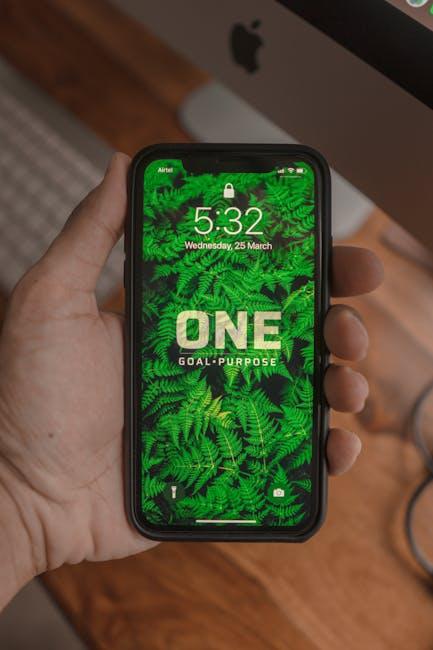
Choosing the Right Widgets for Your Daily Needs
Choosing the right widgets can significantly enhance your daily routine by providing quick access to the information and tools you need most. With a variety of options available, it’s essential to identify which widgets align best with your lifestyle and objectives.
Financial Management Widgets
If keeping track of your finances is a priority, consider using widgets from popular finance apps. Here are a few to consider:
- Capital One Widget: This widget allows you to customize your display to view balances on any of your Capital One accounts, including credit cards, auto loans, and savings accounts. It offers quick access to your financial status with a simple tap.[[3]]
- Rocket Money: For those looking to stay organized with budgeting and expenditure tracking, the Rocket Money widget provides an overview of your finances, helping you manage your money effectively. This feature is available with a Premium Membership, exclusively on iOS.[[2]]
Stock Market Widgets
If you are an investor or simply interested in market trends, utilizing stock market widgets can keep you informed:
- Stocks Widget on iPhone: This native widget allows you to easily check stock prices at a glance. You can customize the size and the information displayed, allowing for a tailored experience that meets your needs. This way, you can stay updated on your investments right from your Home Screen.[[1]]
Health and Fitness Widgets
Health and fitness tracking is another area where widgets can play a vital role:
- Activity Tracking Widgets: Many fitness apps offer widgets that keep your health statistics front and center. This can include daily step counts, exercise minutes, and even water intake reminders, helping you stay committed to your fitness goals.
- Nutrition Widgets: Track your dietary habits effectively by using nutrition widgets that log your meals and calorie intake, making it easier to maintain a balanced diet.
Ultimately, the best widgets are the ones that sync seamlessly with your day-to-day activities. Consider what areas of your life you’d like to optimize and select the widgets that align with those needs. Testing a few options might be beneficial, as many widgets are customizable and can adjust based on your preferences.

Customizing Your Lock Screen for a Personalized Experience
Customizing your iPhone’s lock screen is not just about aesthetics; it’s about creating a highly functional space that reflects your personality and meets your daily needs. With iOS updates, you can tailor your lock screen in ways that enhance usability and provide quick access to essential information.
Here’s how you can personalize your lock screen effectively:
- Select a Dynamic Wallpaper: Choose a wallpaper that resonates with you. From scenic landscapes to personal photos, a well-selected wallpaper can set the mood every time you unlock your phone.
- Add Widgets: Incorporate widgets for weather, calendar events, reminders, and even news updates. This allows you to see vital information at a glance without unlocking your device.
- Set Up Notifications: Customize which apps can send notifications to your lock screen. Prioritize important alerts from your bank or essential apps like Mint or Personal Capital that help you manage finances effortlessly.
- Utilize Focus Modes: Implement Focus modes to filter notifications according to your time of day or activity. For instance, a Work Focus can limit distracting notifications while allowing relevant updates, keeping you productive.
- Display Time and Date Styles: Experiment with different fonts and styles for the time and date. Choose a format that is easy to read and complements your overall lock screen aesthetics.
For those who are keen on integrating financial and organizational assistance directly into their lock screen, you can consider the following:
| Widget | Description | Bank/Service Examples |
|---|---|---|
| Budget Tracker | Monitor your spending or savings goals directly from your lock screen. | Mint, YNAB |
| Bill Reminder | Keep track of upcoming bills to avoid late fees. | Capital One, Chase |
| Loan Rates | Stay informed about current loan rates for mortgage or personal loans. | Bankrate, LendingTree |
Remember, the aim is to not only personalize your smartphone but also make it serve you better. Every tweak you make will help streamline your day-to-day tasks, making life more manageable and enjoyable.
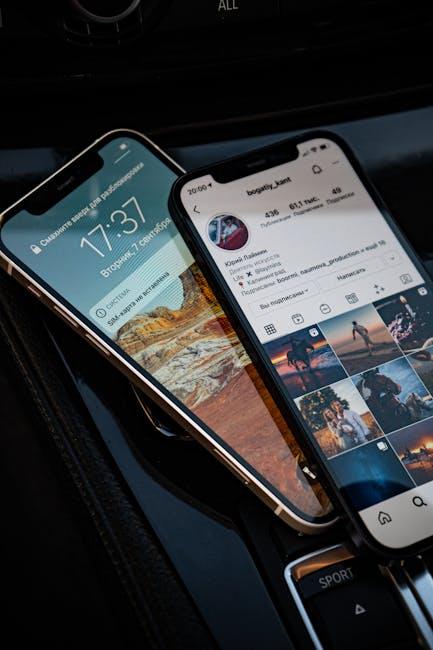
Maximizing Functionality with Smart Widget Arrangements
To truly harness the power of your iPhone, organizing your lock screen widgets effectively can make a significant difference in productivity and accessibility. Here are some tips on how to maximize functionality with your smart widget arrangements:
- Prioritize Frequently Used Widgets: Position widgets that you rely on daily, such as weather, calendar, and quick access to emails. This will ensure that essential information is available at a glance.
- Group By Purpose: Consider categorizing widgets according to their function. For example, have a section for utility (like flashlight or timer) and another for social media (like Instagram or Twitter). This organization helps streamline your experience.
- Use Smart Stacks: Take advantage of Smart Stacks, which allow you to stack multiple widgets on top of one another. iOS intelligently rotates the widgets based on your usage patterns, providing the most relevant information when you need it.
- Adjust Widget Sizes: Customize the size of your widgets to fit the amount of information you want to see. Small widgets show limited data, while larger ones can present more comprehensive information at once.
- Interactive Widgets: Opt for widgets that allow interaction, such as controlling music playback or checking off to-do items. This will save you time and reduce the number of steps required to complete tasks.
Here’s a handy comparison table to help you decide which types of widgets may best suit your needs:
| Widget Type | Best For | Example Apps |
|---|---|---|
| Weather | Real-time updates and forecasts | Apple Weather, WeatherBug |
| Calendar | Upcoming events and reminders | Apple Calendar, Google Calendar |
| Fitness | Tracking activity and health metrics | Apple Health, MyFitnessPal |
| News | Latest headlines and stories | Apple News, Flipboard |
| Productivity | Task management and notes | Todoist, Evernote |
By utilizing these strategies, you can curate a lock screen that not only saves time but also enhances your overall iPhone experience. The aim is to make essential information readily available while maintaining a clean and organized appearance.

To Conclude
As we conclude our exploration of lock screen widgets, it’s clear that these small yet powerful tools can significantly enhance your iPhone experience. By customizing your lock screen, you can transform the way you access information and interact with your device, making it as functional as it is personal. Whether you choose to display the weather, quick notes, or your favorite music, each widget serves to streamline your daily tasks and keep you organized. So, take a moment to rethink your iPhone’s lock screen-unlock its potential and bring ease and efficiency to your fingertips. Embrace the simplicity and style of lock screen widgets, and let your device reflect your unique lifestyle.