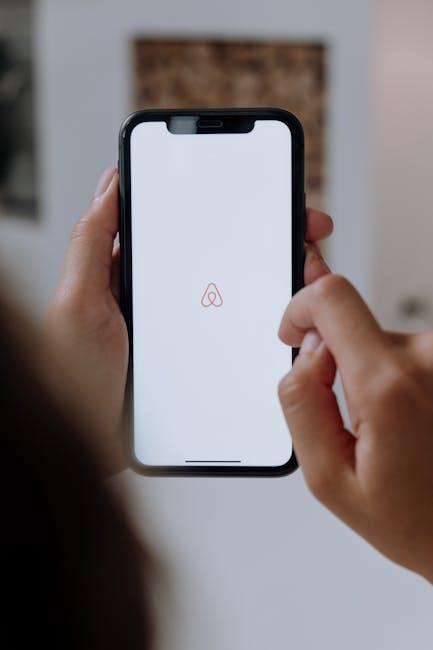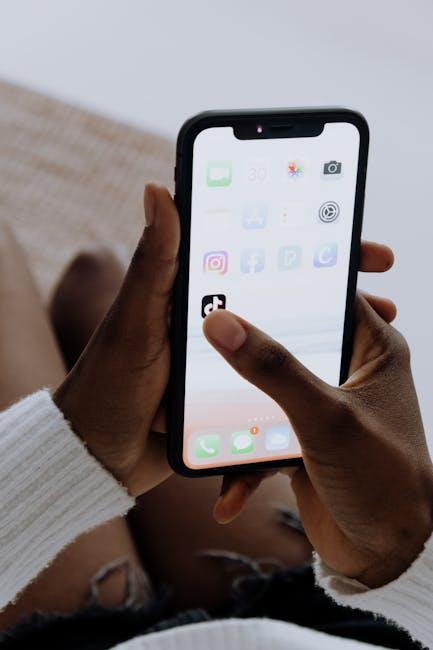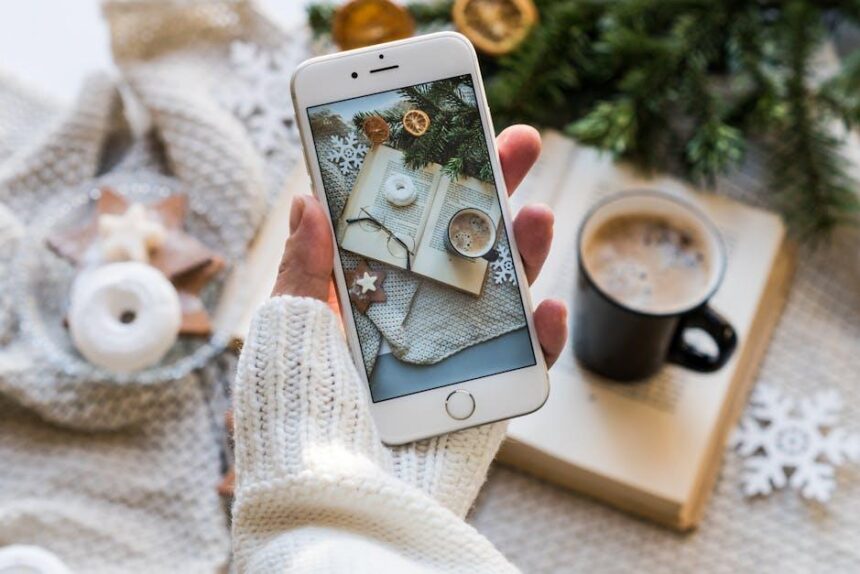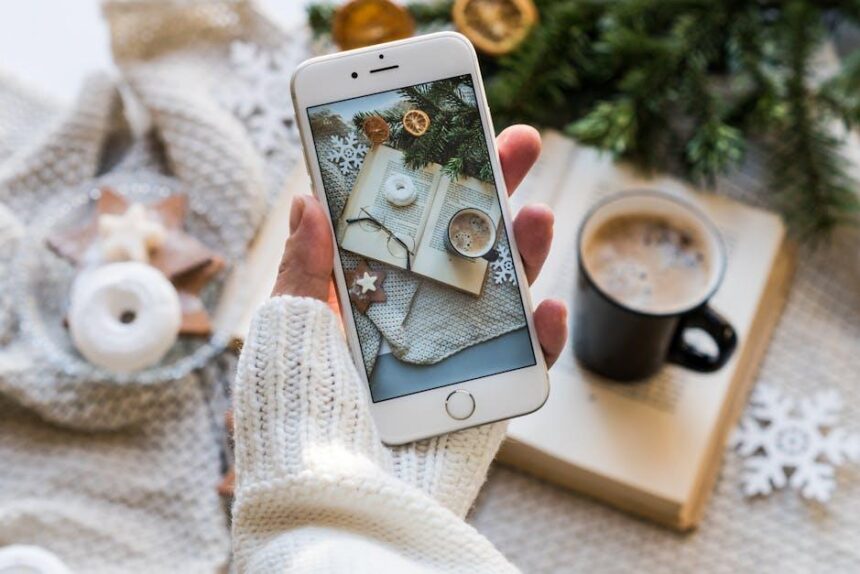In a world where digital services often come with a subscription model, managing these endless options can feel overwhelming, especially on a device as ubiquitous as the iPhone. Whether you’re curating a tailored playlist, keeping up with the latest serial dramas, or brushing up on a new skill, Apple makes it easy to access a vast range of subscription services. However, navigating these subscriptions-renewing, canceling, or simply managing them-can often lead to confusion. Fear not! This comprehensive guide, “Mastering Apple Subscriptions on Your iPhone Made Easy,” will illuminate every step you need to take to streamline your subscriptions efficiently, ensuring you get the most out of your devices without unnecessary hassle. Let’s unlock the secrets of subscription management and put you back in control!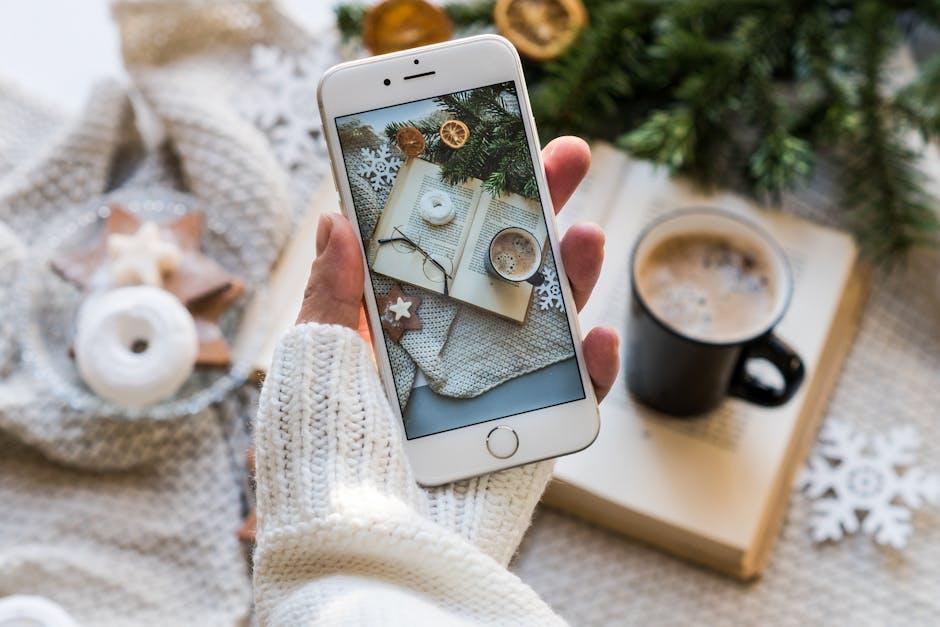
Understanding the Apple Subscription Landscape
When navigating the Apple subscription landscape, it’s essential to understand the various services and their growing impact in the digital ecosystem. Apple has established a robust suite of subscription offerings that cater to different user needs, and their popularity indicates a strong engagement from U.S. consumers.
Key Apple Subscription Services:
- iCloud: Apple’s cloud storage service is currently the most popular subscription offering in the U.S., allowing users to seamlessly store and sync their files across devices. Many users benefit from enhanced storage plans that start at an affordable monthly rate.
- Apple Music: With 37% of all subscriptions in the Apple App Store attributed to this music service, Apple Music stands out as a leader in the streaming industry, providing users with extensive music libraries on demand.
- Apple TV+: Offering exclusive shows and movies, this service has carved out a niche for users seeking premium entertainment content.
- Apple Arcade: This gaming subscription gives users access to over 200 ad-free games across different genres, appealing particularly to avid gamers.
- Apple News+: For those who enjoy reading, Apple News+ bundles a variety of newspapers and magazines into one subscription, enhancing accessibility to quality journalism.
In total, Apple boasts over 935 million paid subscriptions across its platforms, showing a significant increase in user adoption over recent years. This rapid growth highlights the company’s ability to draw in consumers seeking not only productivity but also entertainment and convenience features in one ecosystem.
| Service | Description | Key Features |
|---|---|---|
| iCloud | Cloud storage for documents, photos, and data | Cross-device sync, file sharing, backup capabilities |
| Apple Music | Streaming service with a library of millions of songs | Offline listening, curated playlists, exclusive releases |
| Apple TV+ | Video streaming service for original content | Ad-free viewing, award-winning shows and films |
| Apple Arcade | Subscription for access to premium games | No ads, continuous updates, play across devices |
| Apple News+ | Access to a variety of news publications | Curated articles, offline reading, personalized recommendations |
As you explore these services, consider how each can best meet your needs, and remember that Apple often provides exclusive deals or trials to help you get started. Understanding the depth and breadth of Apple’s subscription offerings can help you make informed choices that enhance your digital lifestyle.

Navigating Subscription Management in Settings
Managing your subscriptions on your iPhone is a key aspect of keeping your digital life organized. By navigating to the right settings, you can easily oversee what you’re subscribed to, adjust settings, or cancel services. Here’s a straightforward guide to make the most of the subscription management options available on your device.
To begin managing your subscriptions:
- Open the Settings app on your iPhone.
- Scroll down and tap on your name at the top of the screen.
- Select Subscriptions to view a list of all your active and expired subscriptions.
Inside the Subscriptions menu, you’ll see each subscription’s details:
| Subscription Name | Price | Renewal Date | Status |
|---|---|---|---|
| Apple Music | $9.99/month | July 20, 2025 | Active |
| Apple TV+ | $4.99/month | July 25, 2025 | Active |
| iCloud Storage | $0.99/month | July 15, 2025 | Active |
Here are some key actions you can take:
- Change Subscription: If a subscription offers multiple plans, tap on it to select a different option.
- Cancel Subscription: If you want to discontinue a service, select the subscription, then tap Cancel Subscription. Remember, subscriptions will stay active until the end of the billing period.
- Renewal Settings: Ensure that your payment method is current under Payment & Shipping in your Apple ID settings to avoid any disruptions.
Tip: Keep an eye on your email for receipts from Apple and reminders about renewal dates. This helps you manage expenses and assess if a subscription is providing good value.
If you need assistance, Apple Support is available to help you navigate more complex situations related to billing or subscription issues.

Maximizing Value: Tips for Choosing the Right Plans
Choosing the right subscription plans can significantly enhance your user experience while optimizing your expenses. Here are some valuable tips to ensure you maximize your value:
- Assess Your Needs: Take a moment to evaluate what services you genuinely require. Are there apps you frequently use or others that sit neglected? Knowing what fits your lifestyle can help filter options.
- Trial Periods: Many subscription services offer trial periods. Use these to determine which ones you actually enjoy and find useful. Don’t hesitate to cancel if a service doesn’t meet your expectations during the trial.
- Annual vs. Monthly Pricing: While monthly plans offer flexibility, consider switching to an annual plan if you’re confident in your choice. Many subscriptions offer discounts for upfront payments, leading to significant savings over time.
- Group Subscriptions: Some services allow family sharing or group plans. This can lead to substantial savings. If your family or friends are also looking to subscribe, consider pooling together to share costs.
- Stay Updated on Promotions: Keep an eye on seasonal sales or special promotions. Providers often run discounts during holidays or for new users-this can be a great opportunity to snag a deal.
- Review Regularly: Make it a habit to review your subscriptions. Sometimes, you can find services that are no longer relevant. Canceling unused services not only declutters but also saves you money.
| Service | Monthly Cost | Annual Cost (if applicable) | Remarks |
|---|---|---|---|
| Apple Music | $9.99 | $99.00 | Discounted annual price saves you about $20. |
| Apple TV+ | $4.99 | $49.99 | Good for families with multiple users; can share. |
| iCloud Storage | $0.99 | $11.88 | Upgrade to 200GB for shared access with family. |
By keeping these tips in mind, you can create a subscription strategy that maximizes enjoyment and minimizes unnecessary expenditures.

Troubleshooting Common Subscription Issues
Troubleshooting subscription issues on your iPhone can be straightforward if you know where to look and what to do. Here’s a guide to help you address common problems:
Check Your Subscription Status
First, ensure your subscription is active:
- Open the Settings app.
- Tap your name at the top, then select Subscriptions.
- Review your active subscriptions and their renewal dates.
Payment Method Issues
A common cause of subscription problems is an issue with your payment method:
- Ensure your credit card or payment method is valid and up to date.
- If using a bank debit card, check that there are sufficient funds.
- To update your payment method, go to Settings > Your Name > Payment & Shipping.
Canceling and Resubscribing
If you need to cancel a subscription:
- In the Subscriptions section, select the subscription you wish to cancel.
- Tap Cancel Subscription.
- To resubscribe, simply go back to the Subscriptions area and choose the service again.
Troubles with App Store Purchases
Sometimes, you might encounter issues with app store transactions:
- Make sure your Apple ID is signed in and working correctly in the App Store.
- Ensure there are no restrictions on your account by checking Settings > Screen Time.
- If issues persist, try signing out of your Apple ID and signing back in.
Refund Requests
If you mistakenly purchased a subscription, you can request a refund:
- Go to the Apple Problem Reports page.
- Sign in and select I’ve got a problem with a purchase.
- Follow the prompts to request a refund for your subscription.
| Issue | Solution |
|---|---|
| Subscription not showing | Check in Settings under Subscriptions or ensure your Apple ID is active. |
| Payment declined | Update or verify your payment method in Settings. |
| App crashing on subscription | Restart the app or update to the latest version via the App Store. |
| Cannot cancel subscription | Make sure you are signed into the correct Apple ID. |
Following these steps should help you navigate common subscription issues effectively. If problems persist, consider contacting Apple Support for assistance.

To Wrap It Up
In conclusion, mastering Apple subscriptions on your iPhone opens the door to a seamless digital experience. From streaming platforms to exclusive memberships, knowing how to efficiently manage your subscriptions ensures that you can enjoy all your preferred services without the headache of forgotten renewals or unexpected charges. By following the simple steps outlined in this guide, you can take control of your subscriptions, tailor them to fit your lifestyle, and enhance your iPhone experience. Remember, with just a few taps, you have the power to curate your digital life. Embrace the simplicity of managing your subscriptions and make the most of what your iPhone has to offer. Happy subscribing!