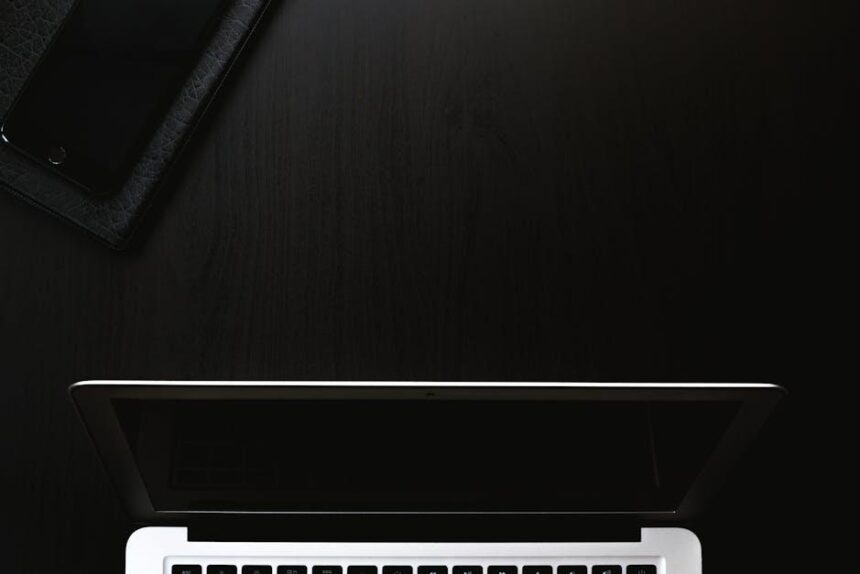In today’s fast-paced digital landscape, where multitasking has become second nature, mastering the tools at our disposal is crucial for maintaining productivity. On a Mac, one of the most powerful yet often underutilized features is Mission Control. This feature acts as a command hub, providing an overview of all your open applications and windows, allowing you to navigate seamlessly between tasks. By harnessing the full potential of Mission Control, you can transform your workspace into a streamlined environment that enhances focus and efficiency. In this article, we’ll explore how to effectively use Mission Control to organize your workspace, manage applications, and ultimately boost your productivity. Dive in and unlock the secret to a more efficient day-to-day experience on your Mac.
Enhancing Workflow Efficiency with Mission Control Features
Leveraging Mission Control on your Mac can significantly elevate your workflow efficiency. By organizing open applications and windows, it allows you to focus more on your tasks rather than navigating through clutter. Here’s how you can maximize this feature:
- App Exposé: Quickly view all windows of the current application by swiping down with three fingers on your trackpad. This feature helps you to switch between different documents or tabs without losing context.
- Desktop Management: Mission Control enables you to create multiple desktops (or Spaces). You can dedicate each desktop to a different project or type of work, minimizing distractions.
- Quick Navigation: With just a swipe, you can switch between desktops or full-screen applications, ensuring that you can transition smoothly from one task to another.
- Full-Screen Apps: Using apps in full-screen mode helps you to maximize your screen real estate, allowing you to focus on one task at a time without peripheral distractions.
Here’s a simple table showcasing the benefits of different Mission Control features:
| Feature | Description | Benefit |
|---|---|---|
| App Exposé | View all windows of a specific application. | Streamlines task switching. |
| Multiple Desktops | Create separate workspaces for different projects. | Reduces distraction and enhances focus. |
| Application Snap | Snap applications to either side of the screen. | Improves multitasking efficiency. |
| Full-Screen Mode | Use apps without any distractions. | Increases concentration on single tasks. |
By integrating these Mission Control features into your daily routines, you can create a more organized workspace that leads to increased productivity and enhances your overall workflow. Whether you’re drafting reports or managing multiple projects, the clarity that comes from this organization cannot be overstated.

Organizing Your Desktop: Best Practices for Multiple Spaces
Organizing your desktop can significantly enhance your productivity, especially when using multiple spaces in Mission Control on your Mac. Here are some best practices to help you create a streamlined workspace:
- Create Multiple Desktops: Use Mission Control to set up different desktops for various projects or tasks. For instance, one desktop can be dedicated to work-related apps, while another can focus on personal tasks.
- Group Similar Applications: Keep applications that serve similar purposes together. For example, place all your design tools-like Adobe Photoshop and Illustrator-on one desktop. This reduces clutter and helps maintain focus.
- Make Use of Folders: Organize files into folders on your desktop and label them clearly. For instance, create folders named “Marketing Strategies,” “Financial Reports,” and “Client Proposals.” This way, you can quickly locate what you need without sifting through unrelated documents.
- Utilize Stacks Feature: Enable the Stacks feature in macOS to automatically organize files by type. This helps in minimizing visual clutter. You can stack documents, images, and PDFs, making it easier to access everything at a glance.
- Custom Wallpaper for Each Space: Assign different wallpapers for each desktop. This visual cue can help you quickly identify the purpose of each space. For example, a calming nature image for personal tasks and a vibrant, energetic design for work-related activities.
To put these practices into action, consider the following table that summarizes the benefits of using multiple spaces:
| Best Practice | Benefit |
|---|---|
| Creating Multiple Desktops | Encourages focus by separating work and personal tasks. |
| Grouping Similar Applications | Reduces searching time and increases workflow efficiency. |
| Using Folders | Keeps files organized and easily accessible. |
| Enabling Stacks | Minimizes clutter while providing quick access to similar files. |
| Custom Wallpapers | Enhances visual organization and identifies tasks at a glance. |
By implementing these best practices, you can transform your Mac’s desktop experience into a well-organized hub that fosters productivity and creativity.
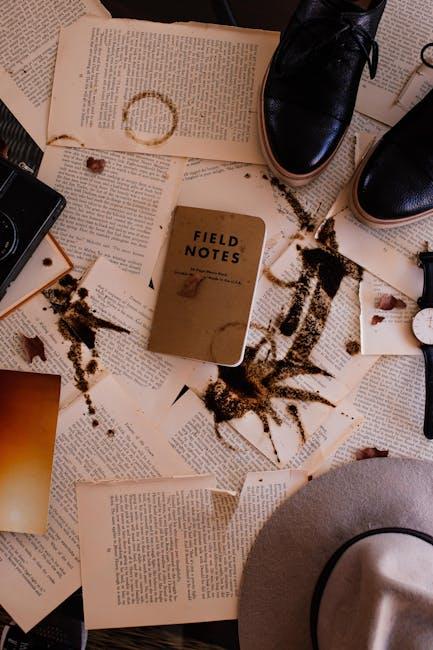
Seamless Navigation: Tips for Switching Between Apps and Desktops
Switching between apps and desktops on your Mac can significantly enhance your productivity. Here are some tips to help you navigate seamlessly:
- Use Mission Control: Swipe up with three or four fingers on the trackpad, or press the F3 key, to activate Mission Control. This will give you an overview of all open windows and desktops, making it easy to switch to the app you need.
- Keyboard Shortcuts: Familiarize yourself with keyboard shortcuts. For instance,
Command + Taballows you to cycle through open applications quickly. Holding downCommandlets you see icons of all your open apps to select the one you want. - Create Multiple Desktops: Organize your work by creating multiple desktops. In Mission Control, move your cursor to the top right corner and click the “+” button to add a new desktop. This helps separate tasks related to different projects.
- Full-Screen Mode: Use full-screen mode for apps that require intense focus, such as design software or document editors. Click the green button in the corner of a window, making it easier to concentrate without distractions.
- App Exposé: If you have multiple windows open for the same app, use App Exposé by swiping down with three fingers on your trackpad. This brings all windows of the selected app to the front for quick access.
Additionally, here are some useful tables for shortcuts and navigation tips:
| Action | Shortcut |
|---|---|
| Open Mission Control | F3 or swipe up with three fingers |
| Cycle Through Open Apps | Command + Tab |
| Switch to Next Desktop | Control + Right Arrow |
| Create a New Desktop | Go to Mission Control, then click + |
Implementing these tips can make switching between apps and desktops feel effortless, enabling a smoother workflow and allowing you to focus on what truly matters.

Customizing Your Mission Control Settings for Optimal Performance
Customizing Mission Control on your Mac can significantly enhance your workflow and efficiency. By tailoring the settings to fit your specific needs, you can switch between tasks seamlessly and manage your digital environment with ease. Here are some ways you can optimize your Mission Control experience:
- Adjust Keyboard Shortcuts: Mission Control allows you to create personalized keyboard shortcuts to access different functionalities quickly. Go to System Preferences > Keyboard > Shortcuts and assign your preferred keys for functions like Mission Control and Application windows.
- Configure Spaces: Spaces allows you to create multiple desktop environments. You can set different workspaces for various tasks, like work, personal projects, or creative pursuits. To add or rearrange spaces, activate Mission Control and use the “+” button at the top right.
- Set Unique Wallpapers: Different wallpapers for each Space can help visually distinguish between work modes. Right-click on the desktop in each Space, choose Change Desktop Background, and select visually distinct images for better organization.
- Enable Displays Have Separate Spaces: If you use multiple monitors, enabling this setting allows each display to have its own set of Spaces. Access this option in System Preferences > Mission Control to optimize your dual-monitor setup.
- Manage Open Windows: You can easily rearrange windows within Mission Control. Simply drag an app window in Mission Control and drop it into your preferred Space for better organization and quick accessibility.
| Setting | Description | Benefit |
|---|---|---|
| Keyboard Shortcuts | Customizable key bindings for quick navigation. | Faster access to Mission Control functions. |
| Unique Wallpapers | Different backgrounds for each Space. | Improves visual clarity and organization. |
| Multiple Displays | Separate Spaces for each monitor. | Better multitasking across screens. |
By leveraging these customization options, you can transform Mission Control into a powerful tool tailored to your unique workflow, allowing you to maximize productivity and maintain focus throughout your day.

Insights and Conclusions
As we conclude our journey through mastering Mission Control on your Mac, remember that productivity is not just about working harder, but working smarter. By harnessing the power of this built-in feature, you can streamline your workflow, minimize distractions, and create a virtual workspace that reflects your unique style and needs. Whether you’re juggling multiple projects or simply trying to keep your digital life organized, Mission Control is your ally.
So, go ahead and put these techniques into practice. Explore, adjust, and tailor your setup until it flows seamlessly for you. With a little customization, you will find that navigating your tasks becomes second nature, leaving you free to focus on what truly matters. Embrace the possibilities, and elevate your productivity to new heights!