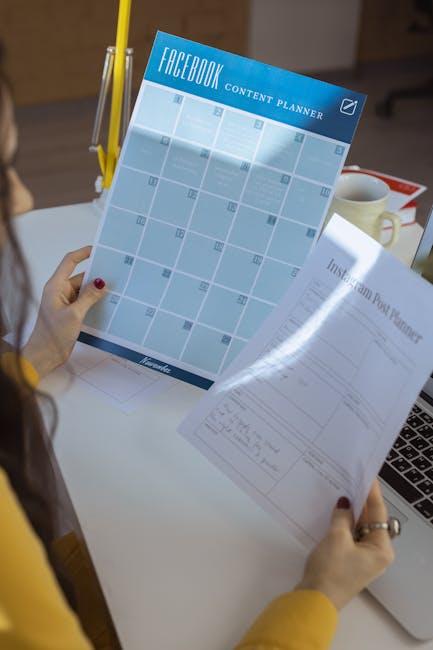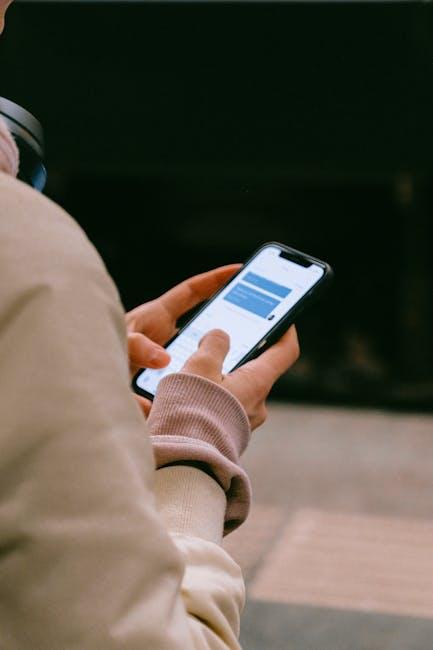Unlocking your personal style has never been more accessible, especially with the innovative customization features of the Apple Watch. As a versatile companion on your wrist, the Apple Watch is not just a tool for staying connected; it’s also a canvas for expressing your individuality. With countless options to personalize watch faces, from vibrant colors and dynamic designs to functional complications, you can turn your Apple Watch into a reflection of your unique taste. In this article, we’ll explore easy tips to help you navigate the customization process, allowing you to craft the perfect watch face that complements your lifestyle, mood, and wardrobe. Prepare to transform your Apple Watch into a stylish accessory that is distinctly yours!
Explore the World of Watch Face Options
When it comes to personalizing your Apple Watch, the array of watch face options is nearly limitless, allowing you to express your unique style and meet your functional needs. Each watch face can be customized in various ways, giving you the freedom to tailor your watch to suit your mood, outfit, or even the occasion.
Types of Watch Faces:
- Modular: Great for functionality, these faces allow you to see a lot of information at a glance. You can add complications for quick access to weather, calendar events, and fitness stats.
- Photo: Want a personal touch? Use your favorite photos or images as a backdrop. It’s a perfect way to keep cherished moments close.
- Motion: Dynamic visuals add a fun element. Watch faces featuring butterflies or jellyfish can bring life to your wrist!
- Classic: If you prefer a timeless look, consider traditional styles like Chronograph or Analog faces. They pair well with formal attire and settings.
Customizing Your Watch Face:
Personalization goes beyond just selecting a face. Here are some tips to enhance your experience:
- Change Colors: Dive into color settings to match your outfit or mood. Selecting a color palette can make your watch more visually appealing.
- Add Complications: These are mini widgets that offer real-time info at a glance. Choose from fitness tracking, notifications, and more.
- Adjust Layout: Rearrange complications or choose different styles to ensure you have the info you want where you want it.
How to Access Watch Face Options:
Accessing and customizing your watch faces is simple:
- Press firmly on your current watch face.
- Swipe left or right to explore different faces.
- Tap “Customize” to tweak colors, style, and complications.
Popular Complications to Consider:
| Complication | Description |
|---|---|
| Weather | Stay updated on the current temperature and conditions. |
| Activity Rings | Track your daily movement and fitness goals effortlessly. |
| Calendar | View your upcoming events and appointments at a glance. |
| Battery Level | Keep an eye on your battery status to avoid surprises. |
With so many watch face options and customization features, your Apple Watch can truly become an extension of your personal style. Explore the possibilities and make it uniquely yours!

Personalize Your Watch Face with Complications
One of the most exciting ways to personalize your Apple Watch is through complications, which are small widgets that display information from your favorite apps directly on the watch face. These enhancements not only make your watch uniquely yours but also provide quick access to vital information at a glance.
Here’s how you can make the most out of complications:
- Choose the Right Watch Face: Different watch faces support various complications. Popular choices like the Modular or Infograph faces allow for multiple complications, while simpler faces may limit you to one or two.
- Select Useful Complications: Depending on your lifestyle, you might prioritize different apps. Here are some suggestions:
- Fitness Tracking: Use the Activity complication to monitor your daily exercise goals.
- Weather Updates: Add the Weather complication for real-time updates on temperature and conditions.
- Calendar Events: Stay organized by placing your calendar complication at a strategic spot on your watch face.
- Customize Complication Layout: Rearranging your complications allows you to highlight what matters most to you. Simply tap and hold any complication, then drag and drop it where you want it.
- Utilize Third-Party Apps: Many popular third-party apps offer complications that provide even more functionality. Explore the App Store to find apps that can enhance your experience.
To add or change a complication:
- Press and hold the watch face until the Customize button appears.
- Swipe left to access the complications menu.
- Tap on the complication you want to change, and then choose from the available options.
Additionally, complications can be color-coordinated with your outfit or the watch band, ensuring that your watch not only serves a functional purpose but also complements your style. The options are virtually limitless, allowing you to create a watch face that truly reflects your personality.
| Complication Type | Description | Best For |
|---|---|---|
| Activity | Displays your activity rings and progress toward daily goals. | Fitness enthusiasts |
| Weather | Shows current weather conditions, temperature, and forecasts. | Outdoor adventurers |
| Calendar | Displays upcoming events and reminders. | Busy professionals |
| Battery | Provides a quick view of your battery life. | Frequent travelers |
Experiment with different combinations until you find the perfect setup that meets your needs and aligns with your style. Your Apple Watch is a powerful tool-make it work for you!

Crafting a Cohesive Look with Colors and Themes
Creating a cohesive look for your Apple Watch face is not just about functionality-it’s an expression of your personal style. By harmonizing colors and themes, you can transform your watch from a mere gadget into a stylish accessory that complements your wardrobe.
Selecting a Color Palette
When customizing your watch face, consider a color palette that reflects your personality and lifestyle. Here are some tips to guide you:
- Identify Your Primary Color: Choose a dominant color that resonates with you, whether it’s vibrant and lively or calm and soothing.
- Use Complementary Colors: Pair your primary color with complementary shades to create visual harmony. For example, if your primary color is blue, consider using soft yellows or grays.
- Seasonal Adjustments: Change your watch face colors with the seasons-a warm palette for fall, bright colors for summer, and muted tones for winter.
Themes for Different Occasions
Your watch can reflect the mood you’re in or the event you’re attending. Here are some thematic ideas:
- Professional Environment: Opt for minimalistic designs with neutral colors like black, white, and gray for a polished look.
- Casual Outings: Use fun, bright colors or playful patterns that convey a laid-back vibe.
- Fitness Focus: Choose colors that inspire energy, such as bright greens or oranges, and pair them with fitness-related complications.
Incorporating Patterns and Textures
Diversifying the texture and patterns of your watch face can also enhance your overall look. Experiment with these elements:
- Graphic Designs: Adding geometric shapes or subtle patterns can make your watch face stand out while maintaining a cohesive look.
- Nature Motifs: Soft natural textures, like leaves or water, can add a serene touch that complements earthy color schemes.
Table of Color Combinations for Different Moods
| Mood | Primary Color | Complementary Color |
|---|---|---|
| Energetic | Bright Red | Soft Blue |
| Calm | Cool Green | Muted Gray |
| Bold | Deep Purple | Gold Accents |
| Playful | Vibrant Pink | Sunny Yellow |
By thoughtfully choosing colors and themes, you can easily personalize your Apple Watch to fit any occasion, ensuring it not only tells the time but also showcases your unique style.

Maximize Functionality with Smart Layouts
Customizing your Apple Watch face is not just about aesthetics; it’s also an opportunity to enhance functionality through smart layouts. By arranging your watch face elements wisely, you can create a personalized interface that caters to your needs.
Here are some tips to maximize functionality using smart layouts:
- Prioritize Information: Choose complications (widgets) that present the most important info at a glance, such as weather, fitness stats, or calendar events.
- Use Multiple Complications: Depending on the watch face, utilize multiple complications to consolidate information. For instance, track your heart rate alongside your step count.
- Select Dynamic Watch Faces: Opt for watch faces that change throughout the day, like the Photos or Modular faces, to keep your watch fresh while retaining essential functions.
- Color Code for Clarity: Use color variations for complications to signify different types of information quickly. For example, a red hue for alerts and green for fitness metrics helps in faster recognition.
- Customize Alerts: Adjust which notifications appear on your watch face. Limit to the most significant alerts, like texts from family or critical reminders from your calendar, to reduce clutter.
| Watch Face | Key Features | Ideal For |
|---|---|---|
| Modular | Multiple complications with customizable layout | People needing detailed information at a glance |
| Infograph | Rich complications and multiple corner options | Data-driven users looking for an overload of info |
| Simple | Basic time display with one complication | Minimalists who prefer straightforwardness |
When experimenting with these layouts, take the time to adjust settings in the Apple Watch app on your iPhone, where you can preview changes live. Always remember, your watch face should serve your lifestyle best. By tailoring your display, not only do you enhance usability, but you also ensure that your watch complements your daily rhythm seamlessly.

In Retrospect
In conclusion, customizing your Apple Watch face is not just a means of personal expression; it’s an opportunity to align your technology with your individual style and daily needs. With the simple tips we’ve explored, you can effortlessly switch between dynamic designs and functional layouts, ensuring your watch is a true reflection of who you are. So go ahead, dive into the world of customization and unlock the full potential of your Apple Watch. Whether you’re looking for elegance, sportiness, or a touch of whimsy, the possibilities are endless. Happy customizing!