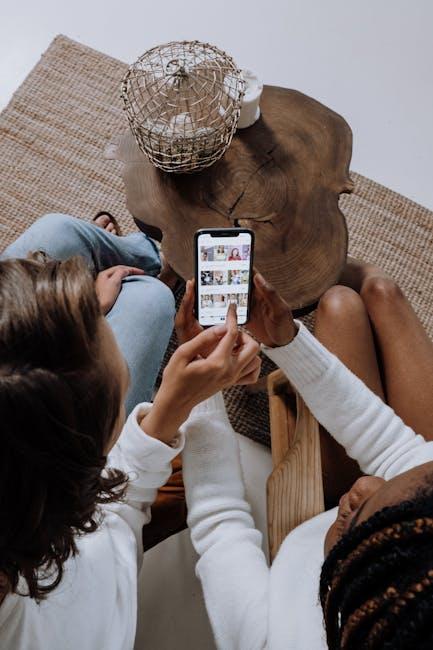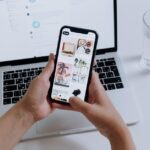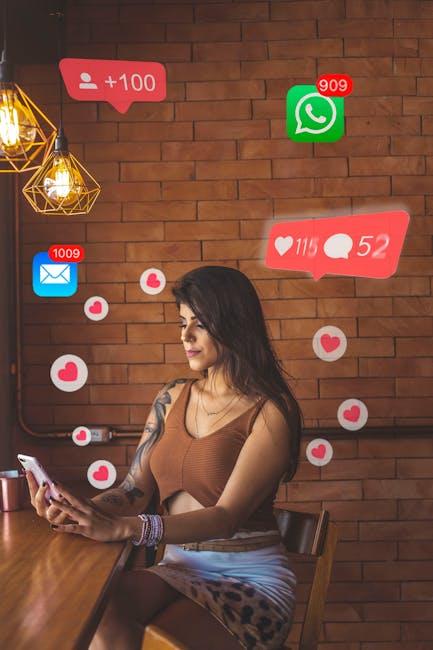In today’s fast-paced digital world, managing your email efficiently is crucial to staying organized and productive. The iPhone Mail app, with its user-friendly interface and robust features, offers a powerful solution for tackling the daily influx of messages. Whether you’re a busy professional, a student juggling multiple responsibilities, or simply someone who wants to regain control over their inbox, this article will provide you with easy tips and tricks to master the iPhone Mail app. From sorting and prioritizing emails to utilizing swipe gestures and notifications effectively, you’ll learn how to enhance your email experience and streamline your communication. Join us as we explore the various tools and techniques that will transform how you manage your inbox, making email a breeze rather than a burden.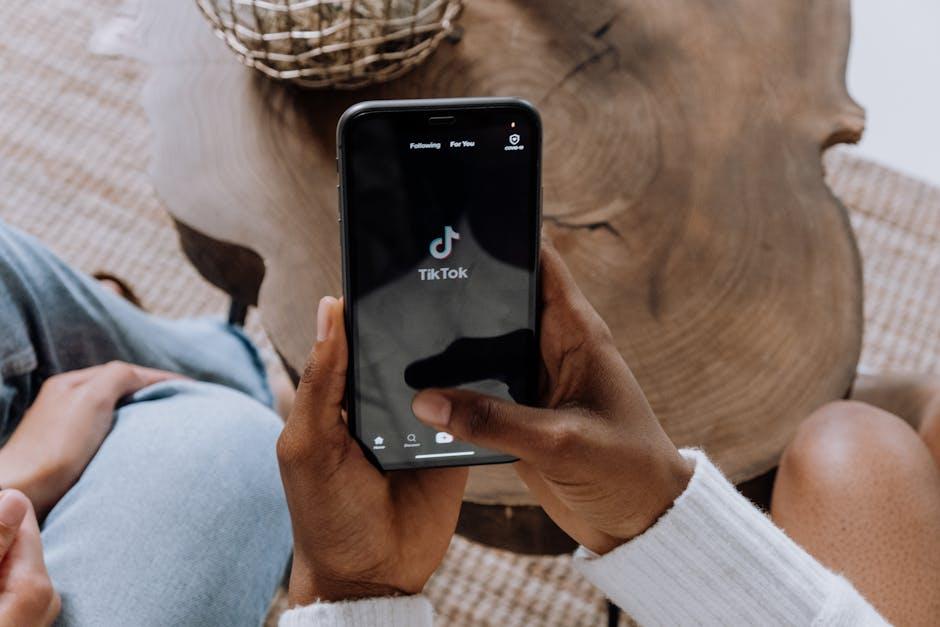
Organizing Your Folders for Enhanced Productivity
Keeping your folders organized in the iPhone Mail app is crucial for maintaining productivity and ensuring you can find important emails quickly. Here are some effective strategies to streamline your email management:
- Create Specific Folders: Instead of a generic “Archive” folder, create specific folders based on projects, clients, or categories. For example, you might have folders named “Marketing Campaigns,” “Client Proposals,” or “Invoices.” This allows for quicker access to relevant emails.
- Implement a Color-Coded System: Utilize the folder color options available in the iPhone Mail app to visually differentiate between types of emails. For instance, use red for urgent matters and blue for ongoing projects. This will help you prioritize at a glance.
- Utilize Smart Mailboxes: These allow you to create rules that automatically filter emails into specific folders based on defined criteria (like sender or keywords). This automated sorting saves time and reduces manual processing.
- Regularly Review and Purge: Set aside time weekly to review your folders and eliminate unnecessary emails. This practice prevents clutter and keeps your folder hierarchy relevant.
- Use Descriptive Names: Ensure your folder names are clear and descriptive so you can quickly identify what’s within them. Avoid vague titles that could mean anything, as they can waste time when you’re searching for something specific.
| Folder Type | Purpose |
|---|---|
| Projects | For organizing emails related to specific projects. |
| Clients | To categorize emails based on client names or accounts. |
| Finance | For invoices, receipts, and financial correspondence. |
| Personal | To separate personal emails from work-related correspondence. |
By following these organizational techniques, you can turn your iPhone Mail app into a powerful tool for productivity, ensuring that staying on top of your inbox becomes an effortless task.

Utilizing Smart Mailbox Features for Quick Access
Smart Mailbox features in the iPhone Mail app can significantly enhance your productivity and make managing your emails a breeze. Here’s how to leverage these functionalities for quick access to your priority messages:
- VIP Lists: Create a VIP list to keep important contacts at your fingertips. This feature allows you to receive notifications specifically for emails from select individuals, ensuring you never miss crucial communications.
- Smart Mailbox Folders: Use smart mailboxes to categorize and filter messages automatically. This functionality helps you create customized views of your inbox based on specific criteria, such as unread messages or emails from specific senders.
- Search Bar Shortcuts: Utilize the search bar effectively by typing keywords to sift through your emails quickly. By familiarizing yourself with common search terms and operators, you can find the emails you need faster.
- Flagging Important Emails: Flagging emails allows you to highlight messages that require further action or follow-up. This visual cue can help you prioritize tasks directly from your inbox.
- Quick Actions: Take advantage of swipe gestures to quickly archive, delete, or mark emails as read. Customizing these options in settings allows you to streamline your email management process.
- Scheduled Emails: Plan and schedule emails to be sent later. This feature is useful for adhering to optimal sending times or composing messages when it’s convenient, without worrying about forgetting to send them.
- Organizing with Folders: Create folders based on projects or themes to keep your inbox tidy. Moving emails to folders can declutter your primary inbox while ensuring that essential messages are easy to find.
| Feature | Description |
|---|---|
| VIP Lists | Quick notifications from priority contacts. |
| Smart Mailbox Folders | Organize emails based on specified criteria. |
| Quick Actions | Effortlessly archive, delete, or mark emails with a swipe. |
| Scheduled Emails | Prepare messages to send autonomously later. |
By mastering these Smart Mailbox features, you can transform your email experience, tailoring it to fit your lifestyle and work habits. Embrace these tools to ensure everything is where you need it-when you need it.

Mastering Search Techniques to Find Emails Instantly
Searching for emails in your iPhone Mail app can feel overwhelming, especially if your inbox is overflowing. Luckily, mastering search techniques can help you find emails instantly, making your digital life much easier.
Here are some effective methods to refine your searches:
- Use Specific Keywords: Start with relevant terms that are likely in the email. Think about sender names, subjects, or specific phrases.
- Leverage Date Filters: Narrow down your search by filtering for a specific date range. This can help sift through emails from busy periods.
- Search by Sender: Utilize the “From:” filter followed by the email address or name of the sender to locate messages quickly.
- Utilize the “Subject:” Filter: If you recall part of the subject line, use “Subject:” to home in on those specific messages.
- Include Actions: If you remember performing an action like “replied” or “forwarded,” include those terms to refine your search further.
Additionally, you can make use of the built-in sorting features:
- Sorting by Unread: Separate unread emails to catch up on important messages you may have missed.
- Flagged Emails: Focus on flagged messages to prioritize those that you need to respond to or address.
For complex searches, consider using the following strategies:
| Search Term | Example | Use Case |
|---|---|---|
| From: | From:john@example.com | Find all emails from John. |
| Subject: | Subject:Invoice | Locate emails with “Invoice” in the subject line. |
| Body: | Body:meeting notes | Find emails with “meeting notes” in their content. |
| Date: | Date: last week | Focus on emails received in the last week. |
Finally, don’t forget that you can also ask Siri to help you search for emails. Simply say, “Siri, find my emails from [sender]” and let the virtual assistant assist you!
By applying these techniques, you’ll be well on your way to mastering your inbox and effortlessly finding the emails that matter most.
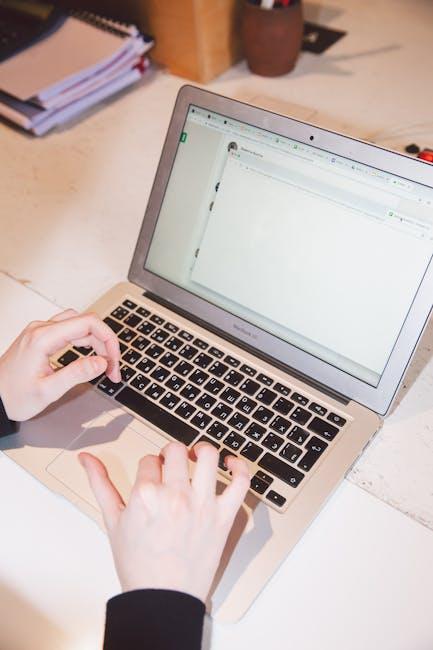
Customizing Notifications for a Stress-Free Experience
Managing notifications effectively can significantly enhance your experience with the iPhone Mail app. By customizing your notification settings, you can maintain a stress-free environment, ensuring that important emails catch your attention while minimizing distractions from less critical ones.
Here’s how you can tailor your notification preferences:
- Turn Off Unnecessary Notifications: Begin by accessing your iPhone’s Settings. Navigate to Notifications, access the Mail app, and select Allow Notifications. Disable notifications for less important mailboxes.
- Sound Alerts: Consider setting unique notification sounds for different email accounts. This way, you can prioritize alerts visually and audibly, making it easier to recognize important messages.
- Badge App Icon: Enable or disable the red badge on the Mail app icon. If you find it distracting, you might prefer to turn it off, allowing your inbox to remain clutter-free.
- Focus Modes: Use iOS Focus modes to customize notifications further depending on your activity (like work or leisure), ensuring you receive only essential alerts during specific times.
- Setting Priorities: In each email account’s settings, you can specify which types of notifications you want to receive, such as only messages from VIPs or those tagged as important.
Here’s a quick overview of the key attributes you can customize in your Mail app notifications:
| Notification Feature | Customization Options |
|---|---|
| Sound | Choose specific sounds for different accounts or mute entirely. |
| Alerts | Enable/disable alerts for specific accounts and customize banner styles. |
| Visual Notifications | Show/prevent notifications on the lock screen or in the Notification Center. |
| Badge Count | Display or hide unsettled email counts on the app icon. |
By adjusting these settings, you’ll create a more organized and less stressful email management experience, allowing you to focus on what truly matters in your inbox.

To Conclude
In conclusion, mastering your inbox with the iPhone Mail app is not just about efficiency-it’s about reclaiming control over your communication. By implementing the tips and tricks outlined in this article, you can streamline your email management, enabling you to navigate through your messages with ease. Whether it’s organizing your inbox, utilizing powerful features, or optimizing your settings, each step you take brings you closer to a more manageable and enjoyable email experience. So, dive in, explore these features, and transform the way you communicate-one email at a time. Happy emailing!