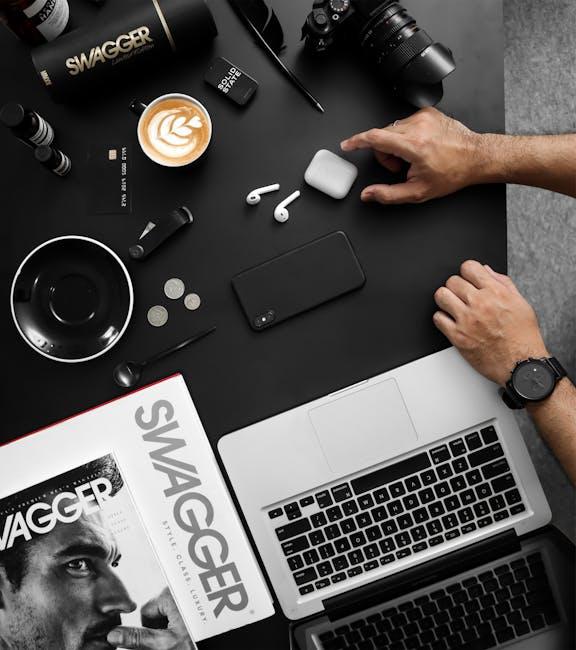In an increasingly connected world, seamless integration between devices can elevate productivity and creativity. Enter the Continuity Camera feature on your Mac, a powerful tool designed to bridge the gap between your iPhone or iPad and your desktop experience. By allowing you to effortlessly utilize your mobile device’s camera as an input source, Continuity Camera transforms how you capture and share visual content. Whether you’re scanning documents, taking photos, or even sketching ideas, mastering this feature can significantly streamline your workflow and enhance your projects. In this article, we’ll explore the ins and outs of Continuity Camera, providing tips and tricks to help you make the most of this innovative integration.
Understanding Continuity Camera Features for Seamless Workflow
To make the most out of Continuity Camera on your Mac, we need to focus on its standout features that elevate your productivity and enhance your workflow. Designed for seamless integration, these capabilities ensure that you’re ready to capture high-quality video and images directly from your iPhone or iPad without complicated setups.
Here’s a breakdown of the key features:
- Instant Access: Continuity Camera allows you to use your iPhone’s camera as a webcam for your Mac, eliminating the need for external webcams. Just select your iPhone as your video source, and you’re ready to go.
- High-Quality Imaging: Benefit from your device’s superior camera technology, which enables crisp, vibrant video. This is particularly useful for video conferences or online meetings, presenting you in the best light.
- Flexible Capture Options: Whether you’re taking photos, scanning documents, or creating videos, Continuity Camera streamlines various tasks. You can quickly snap a picture and have it automatically appear on your Mac.
- Effortless Editing: After capturing images or video, use Mac’s powerful editing tools to enhance your media without switching devices, keeping your workflow uninterrupted.
- Compatibility: The feature works seamlessly with applications like FaceTime, Zoom, and more, ensuring you don’t miss a beat while switching between tasks.
Below is a comparison of how Continuity Camera can enhance specific tasks on your Mac:
| Task | Traditional Method | With Continuity Camera |
|---|---|---|
| Video Calls | Using an external webcam | Using your iPhone’s high-quality camera |
| Document Scanning | Scan using a separate device | Scan directly to Mac using iPhone’s camera |
| Photo Transfers | Emailing pictures to yourself | Instantly capture on iPhone and access on Mac |
By leveraging these features, users can experience an intuitive, hassle-free way to integrate their devices, making everyday tasks simpler and more efficient. Whether you’re working from home or in an office setting, Continuity Camera can transform your workflow for the better.

Optimizing Your Mac Settings for Enhanced Performance
To truly unleash the potential of your Mac and make the most of the Continuity Camera feature, optimizing your settings is essential. This process not only enhances performance but also ensures seamless functionality across devices. Here are some effective strategies to consider:
- Update macOS: Keeping your operating system up to date ensures that you benefit from the latest performance improvements and security features. Navigate to System Preferences > Software Update to check for updates.
- Manage Startup Programs: Limit the applications that launch at startup to speed up boot time. Go to System Preferences > Users & Groups > Login Items and remove unnecessary items.
- Optimize Energy Settings: Adjust your energy preferences to maximize performance. Access System Preferences > Energy Saver and select settings that prioritize performance.
- Clear Cache Files: Regularly clearing out cache files can free up valuable space and enhance system speed. Use tools like CleanMyMac to automate this process.
- Check Activity Monitor: Use the Activity Monitor application to identify resource-hogging applications. Quit any unnecessary processes that may be consuming CPU or memory.
- Adjust Spotlight Indexing: If Spotlight indexing is slow, you can manage what is indexed by going to System Preferences > Spotlight > Privacy and adding folders you don’t want indexed.
- Consider Upgrading Hardware: For older Macs, upgrading RAM or switching to an SSD can offer significant improvements in performance.
- Remove Unused Applications: Uninstall applications that you no longer use, which can free up storage and reduce clutter. Simply drag them to the Trash from the Applications folder.
By implementing these optimizations, you’ll ensure your Mac runs smoothly and efficiently, making it easier than ever to utilize features like Continuity Camera for a streamlined experience between your devices.

Practical Use Cases to Maximize Continuity Camera Benefits
Continuity Camera offers a seamless way to elevate your productivity and creativity, enabling you to utilize your iPhone or iPad as a high-quality camera for your Mac. Here are practical use cases to maximize its benefits:
- Virtual Meetings: Enhance your video calls on platforms like Zoom or Microsoft Teams with superior camera quality. The clarity and depth of the Continuity Camera can make your presence more engaging and professional.
- Document Scanning: Use your iPhone’s camera to quickly scan documents, receipts, or business cards. This feature allows you to create clean, high-resolution images that can easily be saved or imported into applications like Adobe Acrobat or Evernote.
- Content Creation: Whether you’re a YouTuber or a social media influencer, using the Continuity Camera can help you create stunning video content directly on your Mac. The ability to record with your iPhone camera brings more versatility to your editing workflow.
- Digital Whiteboarding: Utilize your iPad as a digital whiteboard during presentations. With apps like Notability or GoodNotes, you can share your drawings and notes directly on your Mac, making brainstorming sessions more interactive.
- Photography and Video Editing: Capture photos or videos using your iPhone and immediately access them in editing software like Final Cut Pro or Adobe Premiere on your Mac. This integrated workflow can significantly speed up your creative process.
To illustrate how Continuity Camera can fit seamlessly into your daily tasks, consider the following table:
| Use Case | Benefit | Recommended Apps |
|---|---|---|
| Virtual Meetings | Improved video quality | Zoom, Microsoft Teams |
| Document Scanning | Fast digitization of paper documents | Adobe Acrobat, Evernote |
| Content Creation | High-quality video directly accessible | YouTube, TikTok |
| Digital Whiteboarding | Interactive presentations | Notability, GoodNotes |
| Photography Editing | Quick access to captured content | Final Cut Pro, Adobe Premiere |
By embracing the full potential of Continuity Camera, you not only streamline your workflow but also enhance the quality of your work across various platforms.

Troubleshooting Common Issues for a Smooth Experience
Using the Continuity Camera on your Mac can significantly streamline your workflow, but you might encounter a few common issues along the way. Here are some effective troubleshooting tips to ensure a seamless experience:
- Check Device Compatibility: Ensure your devices are compatible with Continuity Camera. This feature requires a Mac running macOS Mojave or later and an iPhone or iPad running iOS 12 or later.
- Ensure Wi-Fi and Bluetooth Are On: Both your Mac and iOS device need to be connected to the same Wi-Fi network. Also, ensure that Bluetooth is enabled on both devices.
- Sign into the Same Apple ID: Make sure you’re logged into the same Apple ID on both your Mac and iPhone/iPad. This is crucial for Continuity features.
- Restart Both Devices: Sometimes, simply restarting your Mac and iOS device can resolve connectivity issues.
- Update Your Software: Make sure that both your macOS and iOS are up to date. Go to System Preferences > Software Update on your Mac and Settings > General > Software Update on your iOS device.
If you’re still having trouble, consider the following advanced steps:
| Issue | Solution |
|---|---|
| Continuity Camera Not Appearing | Ensure that your camera app or document is open, as Continuity Camera appears in the context menu when applicable. |
| Unstable Connection | Disconnect and reconnect to Wi-Fi. Ensure no interference from other devices. |
| Unable to Transfer Photos | Check storage availability on your Mac. Clear space if necessary. |
By following these troubleshooting tips, you can minimize interruptions and enhance your productivity while leveraging the powerful Continuity Camera feature on your Mac.

Insights and Conclusions
As we wrap up this exploration of mastering the Continuity Camera on your Mac, it’s clear that this feature is not just a handy tool but a gateway to seamless creativity and enhanced productivity. By tapping into the synergy between your devices, you can elevate your workflow and bring your ideas to life with unprecedented ease. Whether you’re capturing high-quality images or collaborating on projects, the Continuity Camera is here to transform the way you work and innovate. Embrace this integration, and let your imagination take flight-your Mac is ready to make it happen.