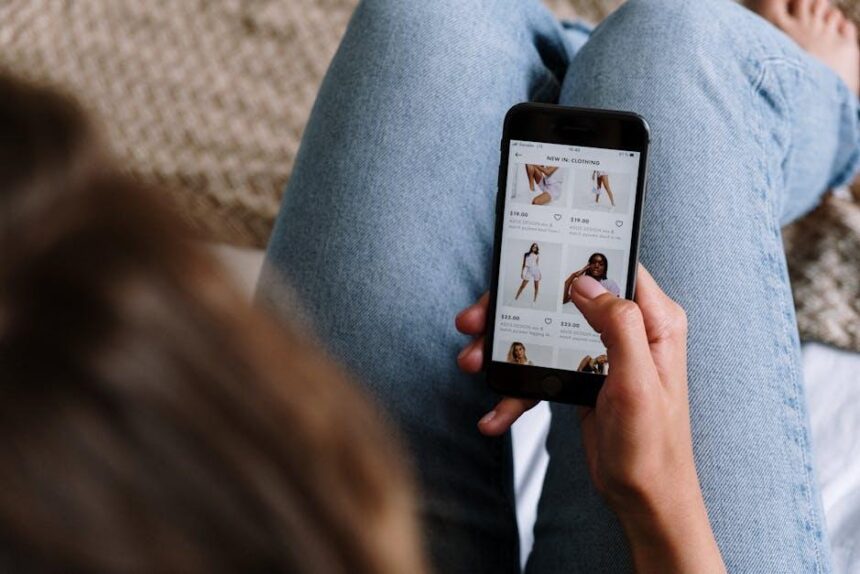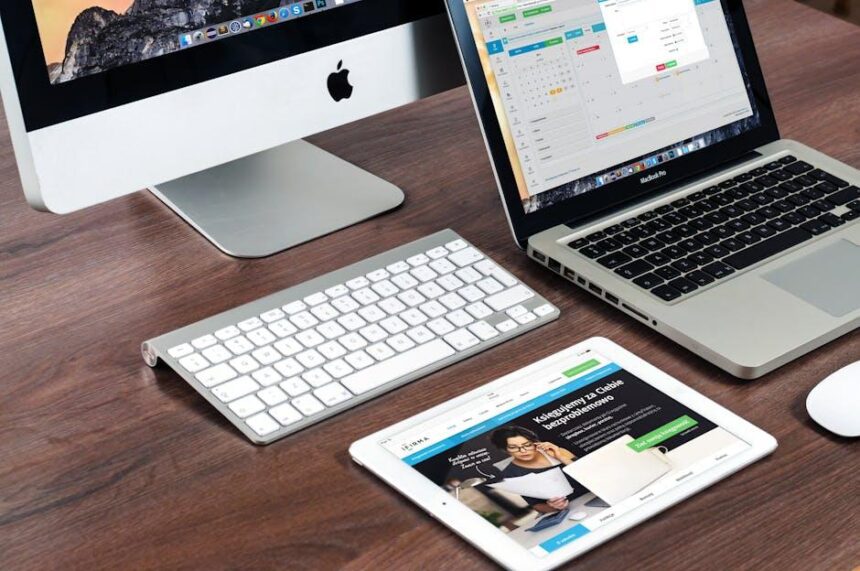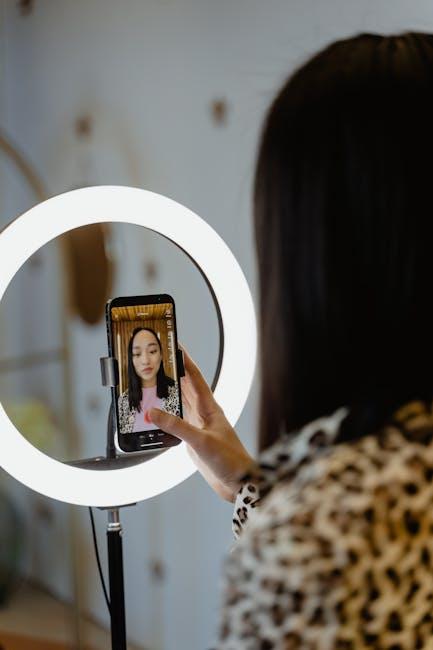Unlocking the full potential of your Mac isn’t just about powerful hardware and sleek design; it’s also about how you share it with those around you. Family Sharing on your Mac allows you to seamlessly connect with family members, sharing everything from apps and music to photos and calendars. Whether you’re coordinating schedules with your spouse, sharing game accounts with your kids, or simply enjoying a movie night together, mastering this feature can transform your digital experience. In this easy guide, we’ll walk you through the essentials of setting up and optimizing Family Sharing on your Mac, ensuring that everyone in your household benefits from a shared digital life. Get ready to simplify your family interactions like never before!
Understanding Family Sharing Features on Your Mac
Family Sharing on your Mac is a fantastic way to share purchases and stay connected with family members. With this feature, you can easily organize shared access to apps, games, music, and more, all while managing permissions and maintaining security. Here’s how you can make the most of these features:
Key Features of Family Sharing:
- Shared Purchases: Share apps, music, and movies among family members without the need for multiple purchases.
- iCloud Storage Sharing: Easily allocate storage plans that suit your family’s needs. Everyone can share a single iCloud storage plan.
- Location Sharing: Stay connected with family members by sharing your location through Find My.
- Purchase Approval: Manage kids’ purchases with Ask to Buy, ensuring parental oversight on transactions.
- Family Calendar: Keep everyone updated on events and appointments with a shared family calendar.
To start using Family Sharing, follow these steps:
- Open System Preferences on your Mac.
- Select Family Sharing from the options.
- Click Get Started and follow the prompts to set up your family group.
As you set up Family Sharing, consider structuring your family group effectively:
| Family Member Role | Permissions | Notes |
|---|---|---|
| Organizer | Can manage family settings and purchases | The person who sets up Family Sharing |
| Adult Member | Can invite others and adjust settings | Must accept the invitation |
| Child | Limited purchase capabilities; can request approval | Good for managing children’s access to apps and media |
Privacy and Security:
Family Sharing also upholds your family’s privacy. Only family members can see shared purchases, and you can manage who gets access to what. Make sure to set strong passwords, and encourage family members to enable two-factor authentication for an added layer of security.
Taking advantage of Family Sharing not only maximizes your purchases but also enhances communication and collaboration within your household. Start sharing today, and simplify management of your digital world!

Setting Up Family Sharing: A Step-by-Step Approach
Setting up Family Sharing on your Mac is a straightforward process that allows you and up to five other family members to share a variety of Apple services, purchases, and more. Follow this step-by-step guide to get started:
Step 1: Check Requirements
- Ensure your Mac is running the latest version of macOS.
- Have an Apple ID for each family member you want to invite.
- Make sure that you are signed into your Apple ID on your Mac.
Step 2: Open Family Sharing Settings
To access Family Sharing settings:
- Click the Apple menu () located at the top left of your screen.
- Select System Preferences.
- Click on Family Sharing.
Step 3: Set Up Your Family Group
Here’s how to create your family group:
- Click on Set Up Family Sharing.
- Follow the prompts to select features you want to share, including:
- Apple Music, Apple TV+, Apple Arcade, and iCloud+ subscriptions
- App Store and iTunes purchases
- Location sharing with Find My
Step 4: Invite Family Members
Now, you can invite family members:
- In the Family Sharing window, click on Add Family Member.
- Choose to invite them via their email address or Apple ID.
- Once they accept the invitation, they’ll be added to your family group.
Step 5: Manage Family Sharing Options
After setting up your family group, you can manage permissions:
- To change sharing settings, go back to Family Sharing in System Preferences.
- Click on a family member’s name to adjust what they can share.
Additional Features
Explore the following features available with Family Sharing:
- Shared Photo Album: Create a communal space for everyone to share photos.
- Shared Calendar: Keep track of family events and schedules easily.
- Screen Time: Monitor and manage the usage of devices for younger family members.
| Feature | Description |
|---|---|
| iCloud+ | Share storage and enhance privacy features. |
| Apple Music | Share subscriptions with music libraries accessible to all members. |
| Find My | Locate missing devices within the family group. |
With Family Sharing set up, you can enjoy a more connected experience with your loved ones, making it easier to share resources and stay organized.

Maximizing Content and Features for Everyone
When using Family Sharing on your Mac, it’s essential to ensure everyone gets the most out of the shared content and features. This not only enhances the experience for each family member but also maximizes the value of your subscriptions and services. Here are some strategies to achieve that:
- Share Purchases: Each family member can share app and media purchases from the App Store, iTunes, and Apple Books. Ensure your family members know how to access shared purchases so they can explore a broader selection of content.
- Optimize iCloud Storage: Share a single iCloud storage plan among family members. This is especially useful for families with heavy users who need extra space for photos, videos, and documents. Check if a tiered plan suits your family’s needs best.
- Utilize Family Calendar: Keep everyone coordinated by using the shared family calendar. This feature helps families stay on top of events, appointments, and activities, making it easy to plan together.
- Explore Shared Subscriptions: Take full advantage of Apple Music, Apple TV+, and Apple Arcade. Not only do these subscriptions provide great entertainment, but some plans allow multiple users, so everyone can enjoy their favorite shows and games.
- Manage Screen Time: Use the Family Sharing feature to set up Screen Time for younger users. Parents can monitor usage and set restrictions, ensuring a balanced approach to device use.
- Access Family Purchases: Remind family members how to access shared purchases by going to their respective apps. For example, in the App Store, navigate to their account settings to see shared purchases.
Additionally, consider these tips for seamless interactions:
| Feature | Description |
|---|---|
| Apple Card Family | Allows family members to share Apple Card benefits while managing spending limits and tracking expenses collectively. |
| Shared Reminders | Keep track of shopping lists or family tasks by sharing reminders, fostering teamwork and organization. |
| Photo Sharing | Create a shared photo album where family members can contribute and view photos, preserving memories together. |
By utilizing these features effectively, each family member can enjoy a tailored experience, making the most of what Family Sharing has to offer. Encourage everyone to explore and engage with the shared features, fostering a sense of connection and collaboration.

Troubleshooting Common Family Sharing Issues
Family Sharing is a fantastic feature for sharing purchases, subscriptions, and more, but sometimes users run into issues. Here are some common problems you might face and simple solutions to help you get back on track:
- Can’t Set Up Family Sharing: Ensure that your device is updated to the latest macOS version. Restart your Mac, and if issues persist, try signing out of your Apple ID and then signing back in.
- Purchase Sharing Issues: If members aren’t able to access shared purchases, double-check that purchase sharing is enabled in the Family Sharing settings. The family organizer needs to ensure that they have enabled this feature.
- Inviting Family Members: If invitations aren’t working, remind your family members to check their email or Messages app for the invitation link, and ensure they’re using the right Apple ID to join the family group.
- Payment Method Problems: Make sure that the family organizer has a valid payment method associated with their Apple ID. All shared purchases will be billed to this account.
- App Restrictions: If individual family members can’t access certain apps, check whether any restrictions have been set up under Screen Time.
| Issue | Potential Solution |
|---|---|
| Unable to access family sharing features | Update your macOS and restart your device. |
| Family member can’t see shared purchases | Ensure purchase sharing is enabled. |
| Invitation not received | Check the email and ensure using the correct Apple ID. |
| Payment issues | Verify the payment method linked to the organizer’s Apple ID. |
| Accessing restricted content | Review Screen Time restrictions for the family member. |
If you follow these troubleshooting steps and still experience problems, consider reaching out to Apple Support for further assistance. Remember, staying informed about these common issues can help you make the most of Family Sharing and enhance your family’s Mac experience.

In Retrospect
As we wrap up this guide on mastering Family Sharing on your Mac, we hope you feel empowered to make the most of your family’s digital experience. With features that streamline sharing purchases, subscriptions, and even photos, Family Sharing can transform the way you connect with your loved ones. Remember, taking the time to set up and customize your Family Sharing settings ensures that everyone enjoys their Mac experience to the fullest. So go ahead, explore the many possibilities, and create a harmonious digital environment that fosters collaboration and fun. Happy sharing!