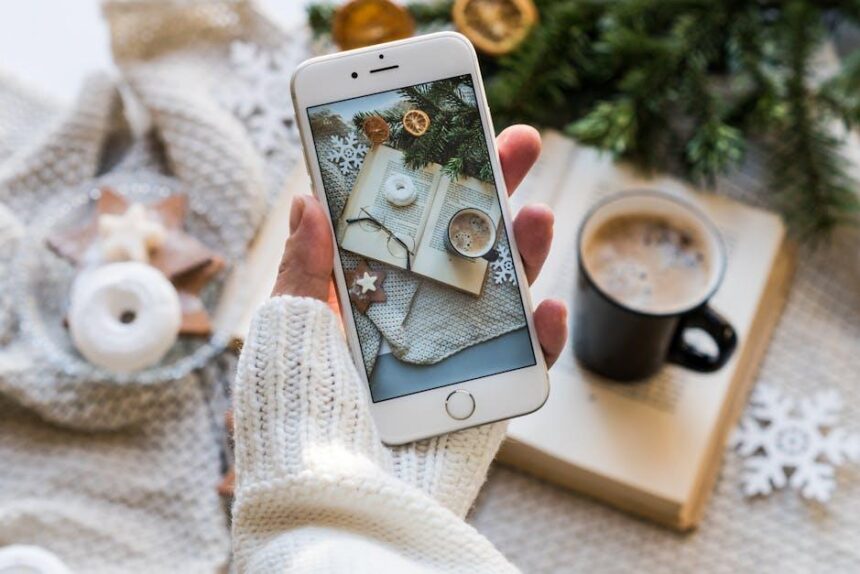In today’s digital age, encountering issues with your devices can be frustrating, especially when you rely on them for everyday tasks. Fortunately, Apple has streamlined the process of reporting problems, ensuring that you can swiftly communicate your concerns straight from your iPhone. Whether it’s a malfunctioning app or hardware-related glitches, knowing how to efficiently report these issues can save you time and hassle. In this article, we’ll guide you through simple steps to easily report any problems to Apple in just minutes, empowering you to resolve your tech troubles without unnecessary delays.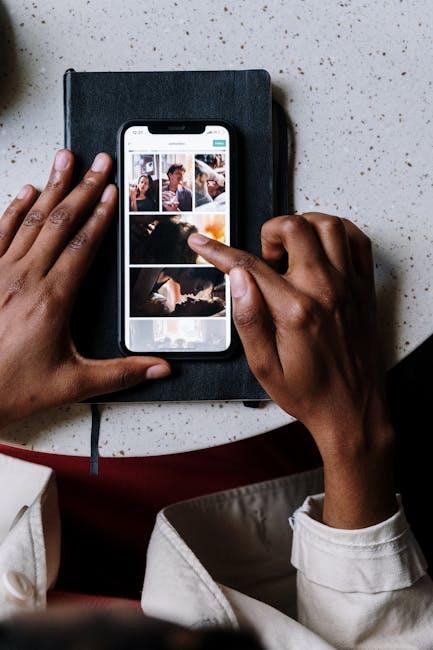
Getting Started with the Feedback Assistant on Your iPhone
is a straightforward process that empowers you to share your insights and report any issues directly to Apple. Here’s how to make the most of this convenient tool:
First, ensure your device is up to date:
- Go to Settings.
- Tap General and select Software Update.
- Install any available updates to make sure you have the latest version of Feedback Assistant.
Next, launch the Feedback Assistant:
- Open the Feedback Assistant app from your home screen.
- If it’s not installed, you can download it from the App Store.
To report an issue:
- Select New Feedback.
- Choose the type of issue you’re experiencing, such as performance or app functionality.
- Provide a detailed description, including steps to reproduce the issue and any specific error messages.
- Add screenshots or screen recordings by tapping the attach icon if possible.
To check the status of your feedback:
- Tap on My Feedback to view any reports you’ve submitted.
- Track updates directly from Apple regarding your reports.
Utilizing the Feedback Assistant helps improve your experience and allows Apple to enhance its products. Remember, your feedback can pave the way for future updates and features!
Here’s a helpful summary of the key attributes of the Feedback Assistant:
| Feature | Description |
|---|---|
| Easy Reporting | Simple interface to report bugs and send feedback. |
| Real-time Updates | Get notifications about the status of your feedback. |
| Attach Media | Include images and videos to illustrate your issues. |
| User-Friendly | Designed for seamless navigation and understanding. |

Navigating Common Issues and Trouble Areas
Encountering issues with your iPhone can be frustrating, but understanding how to navigate common problems can significantly ease the experience. Here are some trouble areas you might face and how to effectively report them.
- Apple ID and Password Issues: Forgetting your Apple ID password is a common scenario. If you’re stuck, visit the Apple ID website to reset your password. It’s a straightforward process that can save you time and stress.
- Software Glitches: Sometimes, apps may freeze, or your device may feel laggy. Restarting your iPhone can resolve many minor issues. If the problem persists, consider updating your software to the latest version or restoring your phone from a backup.
- Connectivity Problems: If you’re experiencing issues with Wi-Fi or cellular connections, check your settings. Make sure that airplane mode is turned off. For Wi-Fi issues, you might want to ‘forget’ the network and reconnect to it.
- App Crashes: Apps might crash due to bugs or compatibility issues. Ensure that you have the latest version of the app installed and that your iOS version supports it. If crashes continue, reinstall the app as a last resort.
- Hardware Malfunctions: If you notice unusual sounds or your screen isn’t responding, you might be facing a hardware issue. It’s advisable to contact Apple Support for further assistance.
When reporting these issues, consider using the following methods:
| Method | Description | Link |
|---|---|---|
| Apple Support App | Access personalized support solutions directly from your phone. | Get the App |
| Apple Community | Connect with other users for advice on troubleshooting related issues. | Visit Community |
| Call Support | Speak directly with a support representative for immediate help. | U.S. Support Number: 1-800-MY-APPLE (1-800-692-7753) |
Understanding and addressing these common trouble areas proactively can save you time and enhance your overall iPhone experience.

Tips for Crafting Clear and Effective Reports
When you’re reporting issues to Apple, clarity and effectiveness in your communication can make a world of difference. Here are some tips to ensure your reports are well-crafted and easily understood:
- Be Concise: Stick to the point. Use clear and direct language to explain the issue. Avoid unnecessary jargon or lengthy explanations.
- Organize Your Information: Begin with a brief summary of the issue, followed by detailed explanations. Bullet points can help highlight key points for easier reading.
- Provide Context: Explain how the issue is impacting your use of Apple products or services. This helps Apple understand the urgency and importance of your report.
- Include Relevant Details: Specify the device model, software version, and any error messages you’ve encountered. This information can assist Apple in diagnosing the problem faster.
- Use a Professional Tone: While friendliness is appreciated, maintaining a respectful and professional tone can enhance your credibility.
- Follow Up: If you don’t receive a response within a reasonable time frame, consider sending a follow-up message to ensure your issue is being addressed.
Here’s a simple template to guide you in reporting to Apple:
| Section | Details |
|---|---|
| Issue Summary | Provide a one-sentence summary of the issue. |
| Device Model | e.g., iPhone 12, iPad Pro 2021 |
| Software Version | e.g., iOS 15.4, iPadOS 15.4 |
| Error Messages | Quote exact error messages, if any. |
| Impact of the Issue | Explain how this issue affects your usage. |
| Contact Information | Your preferred method for follow-up communication. |
Using these guidelines, you can ensure your report is effective and helpful, leading to a quicker resolution of your issues with Apple.
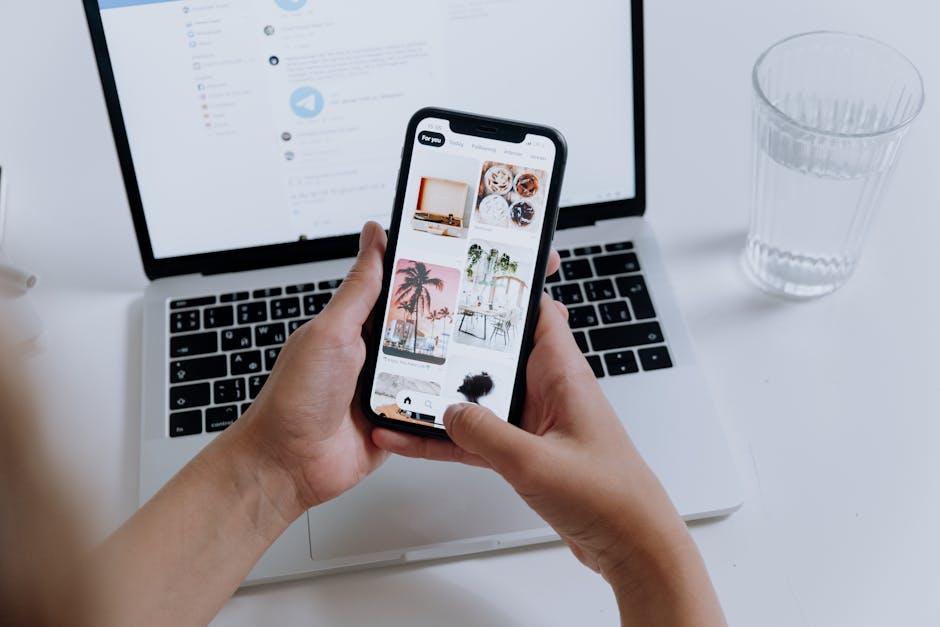
Tracking Your Feedback and Following Up with Apple
Once you’ve reported an issue to Apple, it’s important to track your feedback and ensure that your voice is heard. Apple provides various methods to follow up on your submissions, making it easier for you to stay informed about the resolution of your concerns. Here are some effective strategies to help you keep tabs on your feedback:
- Use the Apple Support app: This app allows you to view your past interactions and track issues directly from your iPhone. You can access status updates and communicate with support representatives within the app.
- Email Notifications: When you submit feedback, you may receive email confirmations or updates. Ensure that you check your inbox regularly for emails from Apple’s support team.
- Visit the Apple Support Community: Engaging with the Apple Support Community can provide insights from other users who may have experienced similar issues. You can ask questions and share experiences which can be beneficial for tracking the status of common issues.
- Follow Up via Phone: Don’t hesitate to reach out directly to Apple Support at their hotline. This personalized approach can sometimes yield quicker feedback, especially for urgent issues.
If you want a more organized way to track your feedback, consider creating a simple log for your issue reports. Below is a sample table structure that can help you keep everything in one place:
| Issue Description | Date Reported | Status | Follow-Up Date |
|---|---|---|---|
| App Crash Issue | July 1, 2025 | Under Review | July 10, 2025 |
| Subscription Billing Query | July 2, 2025 | Resolved | July 3, 2025 |
By actively tracking your feedback and following up, you can ensure that your concerns are addressed in a timely manner. Remember, the more organized you are, the easier it’ll be to facilitate communication with Apple’s support team!

In Retrospect
In conclusion, reporting issues to Apple has never been easier. With just a few taps on your iPhone, you can swiftly communicate your concerns and experiences, ensuring that your feedback reaches the right ears. Whether it’s a minor glitch or a persistent problem, remember that your input can help shape the future of Apple products. Armed with the knowledge to navigate this process, you are empowered to play an active role in improving your digital experiences. Don’t hesitate; take a moment to report your issue and contribute to the community. After all, a seamless experience is just a report away.