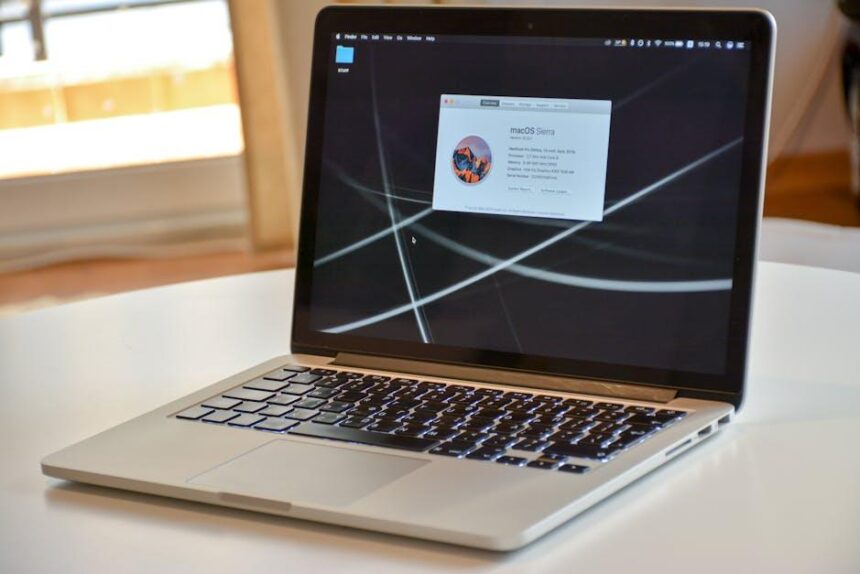In today’s digital age, where every photo, document, and app competes for space on our devices, managing storage can become a daunting task. For iPhone users, Apple’s iCloud+ service offers a simple and effective solution to expand your storage capacity. Whether you’re an avid photographer wanting to keep your memories safe or a professional needing reliable backups, upgrading your iCloud+ plan is a seamless experience. This article will guide you through the process of easily upgrading your iCloud+ on your iPhone, ensuring you never run out of space for your most important files again. Get ready to unlock the full potential of your device and enhance your digital lifestyle with just a few taps.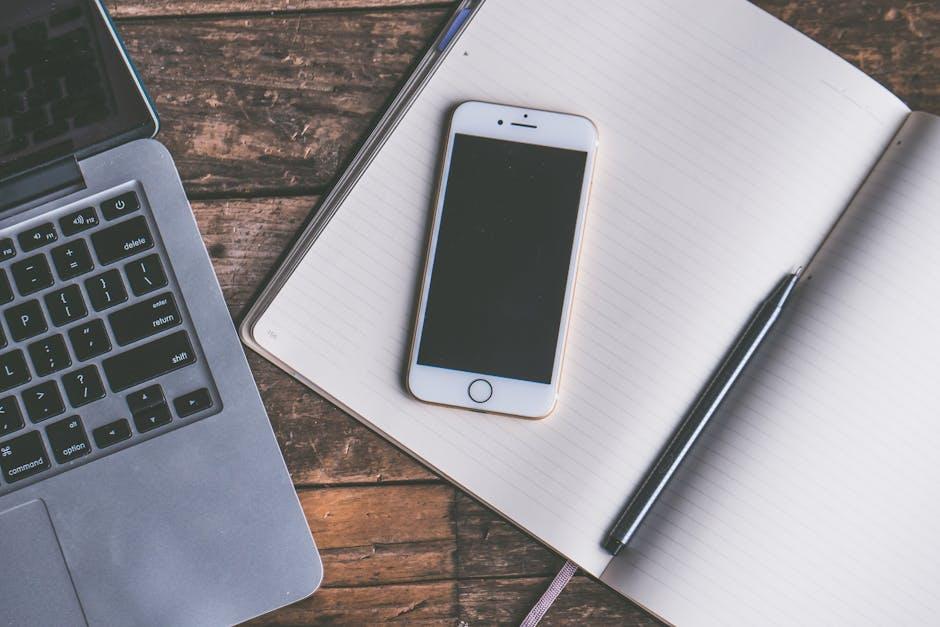
Understanding iCloud+ Features and Benefits for Your iPhone
When considering an upgrade to iCloud+, it’s essential to understand the diverse features and benefits it offers specifically for your iPhone. Here’s a breakdown of how iCloud+ can enhance your storage and privacy experience:
- Increased Storage Options: iCloud+ provides several storage tiers ranging from 50GB to 2TB, accommodating your specific needs-whether you’re saving photos, videos, or documents.
- Private Relay: This feature masks your IP address and encrypts your internet browsing, enhancing your online privacy while using Safari.
- HomeKit Secure Video: With iCloud+, you can store unlimited video recordings from compatible security cameras without using your regular storage space. This is especially beneficial for homeowners looking to monitor their property.
- Custom Email Domain: Create a personalized email address through iCloud Mail, giving you the ability to use your own domain for a professional touch.
- Family Sharing: Share your iCloud+ subscription with up to five family members, making it an economical choice for households.
The ease of accessing these features on your iPhone makes iCloud+ an invaluable tool for both personal and family needs. Here’s a quick comparison of the iCloud+ storage plans:
| Plan | Storage Limit | Price Per Month |
|---|---|---|
| 50GB | 50GB | $0.99 |
| 200GB | 200GB | $2.99 |
| 2TB | 2TB | $9.99 |
The simplicity of upgrading makes it accessible for all iPhone users. Navigate to the settings app, tap on your name, go to iCloud, and select “Upgrade to iCloud+”. The user-friendly prompts guide you through selecting your preferred plan and completing the payment process effortlessly [[1]](https://www.igeeksblog.com/what-is-apple-icloud-plus/) [[3]](https://discussions.apple.com/thread/253443151).
Overall, iCloud+ not only enhances your device’s storage capacity but also provides essential privacy features, making it a compelling choice for anyone looking to upgrade their digital life.

Step-by-Step Guide to Upgrading Your Storage Plan Seamlessly
Upgrading your iCloud+ storage plan on your iPhone is a straightforward process that can be completed in just a few minutes. Follow these easy steps to ensure you have all the space you need for your photos, documents, and other important data.
- Open Settings: Start by tapping on the Settings app on your iPhone’s home screen.
- Access Your Apple ID: At the top of the Settings menu, tap on your name to access your Apple ID settings.
- Select iCloud: Scroll down and tap on iCloud to view your iCloud settings.
- Upgrade Storage: Tap on Manage Storage or directly on iCloud Storage and then select Change Storage Plan or Upgrade to iCloud+.
- Choose Your Plan: You will see various storage options. Select the plan that best suits your needs, whether it’s 50GB, 200GB, or even 2TB.
- Confirm Your Selection: After choosing a plan, click Next. Review the details and the monthly pricing to confirm your upgrade.
- Complete the Payment: Enter your payment information if prompted. You can use Apple Pay, debit, or credit cards commonly supported in the US.
- Finalize the Upgrade: Tap on Buy or Confirm, and wait for a confirmation message indicating that your storage plan has been successfully upgraded.
Once your upgrade is complete, you’ll instantly have more space at your disposal, and all your data will remain secure in your new plan. If at any point you decide that you need to adjust your storage plan again, you can return to the same settings to downgrade or change your plan.
In case you need assistance during this process, consider visiting Apple Support for additional resources and help.

Maximizing Your iCloud+ Experience with Efficient usage Tips
To enhance your iCloud+ experience and make the most of its features, consider the following efficient usage tips:
- Leverage iCloud Private Relay: Enhance your online privacy by using iCloud Private Relay. This feature masks your IP address and encrypts your internet traffic, ensuring a safer browsing experience. Enabling this can help you avoid tracking while online.
- Utilize Hide My Email: Create disposable email addresses through iCloud+ when signing up for services. This keeps your primary email safe from spam and helps manage unwanted communications effectively [[3]].
- Organize Storage Efficiently: Regularly check and manage your iCloud storage usage. Navigate to Settings > [Your Name] > iCloud > Manage Storage to identify large files or apps that are consuming space and delete what you don’t need.
Utilizing Family Sharing
Take advantage of Family Sharing by sharing your iCloud+ plan with family members. This can help everyone save on additional costs while enjoying extra storage.
Backup Regularly
Ensure that your important data is consistently backed up by using iCloud Backup. This is an automatic feature that backs up your device daily when connected to Wi-Fi and is particularly useful for safeguarding your photos, app data, and device settings.
Turn on Optimize iPhone Storage
Free up space on your iPhone by enabling the Optimize iPhone Storage feature. This setting will automatically manage your photo library by keeping smaller versions of images on your device and storing the full resolution versions in iCloud.
Sync Across Devices
For seamless access to your files, enable synchronization across all your devices. This means edits and new documents will appear on your iPad, Mac, and any other Apple device you own, keeping you organized wherever you are.
Plan for Future Needs
If you frequently find yourself running low on storage, consider upgrading your iCloud+ plan. Apple offers various tiers, so choose a plan that aligns with your future storage needs. Check current plans and pricing in your iCloud settings.
By incorporating these tips into your daily use, you’ll not only maximize your iCloud+ experience but also ensure that your data remains secure and easily accessible.

Troubleshooting Common Issues When Upgrading iCloud+
As you upgrade to iCloud+, you might encounter a few common issues. Don’t worry; these can usually be resolved with some straightforward troubleshooting steps. Here’s a handy guide to help you navigate through potential hiccups during your upgrade process:
- Payment Issues: Ensure your payment information is accurate. Double-check your credit card number, expiration date, and billing address in your Apple ID settings. If payments are declined, try using a different card or contact your bank for assistance.
- Storage Not Updating: After upgrading, your storage might not reflect changes immediately. Wait for a few minutes and refresh your iCloud settings. If it still shows the old storage limit, consider signing out of iCloud and signing back in.
- iCloud+ Features Missing: If you don’t see features like Custom Email Domain or Hide My Email, verify that you’ve selected the correct iCloud+ plan. Upgrading to premium plans is necessary for accessing these features.
- iCloud Not Syncing: Sometimes, syncing issues can arise post-upgrade. Make sure you have a stable internet connection and check your device’s iCloud settings. Enabling and then disabling iCloud synchronization can also reset potential glitches.
- Account Issues: If you encounter errors related to your account, such as not being able to access iCloud settings, it might help to reset your Apple ID password. Follow the recovery steps through Apple’s website for a quick fix.
If using a custom email domain, be aware that some limitations apply. For instance, Outlook may not accept certain email configurations from iCloud+, especially if you are using a non-Apple email address (e.g., Gmail). Consider using an @icloud.com email address for optimal compatibility with email clients like Outlook.
Should you face persistent problems after trying these solutions, don’t hesitate to reach out to Apple Support. They can provide tailored assistance for your specific situation!
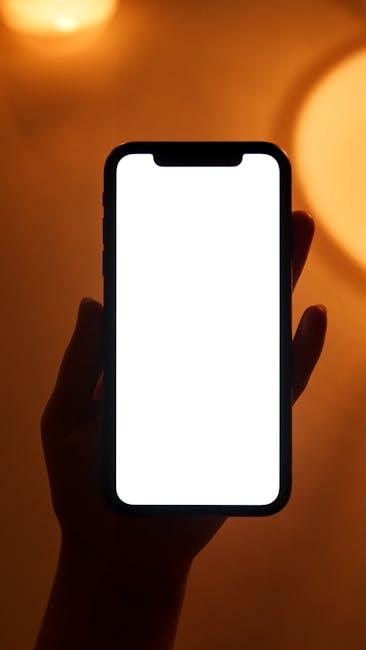
Insights and Conclusions
In conclusion, upgrading to iCloud+ on your iPhone is a seamless way to enhance your digital experience with extra storage and valuable features. Whether you need more space for photos, documents, or backups, iCloud+ provides the flexibility and privacy you require. With services like iCloud Private Relay and Hide My Email, your data remains secure while you’re fully equipped to manage your digital life. So why wait? Take the next step towards a more organized and secure iCloud experience-upgrade today and fully unleash the potential of your iPhone!