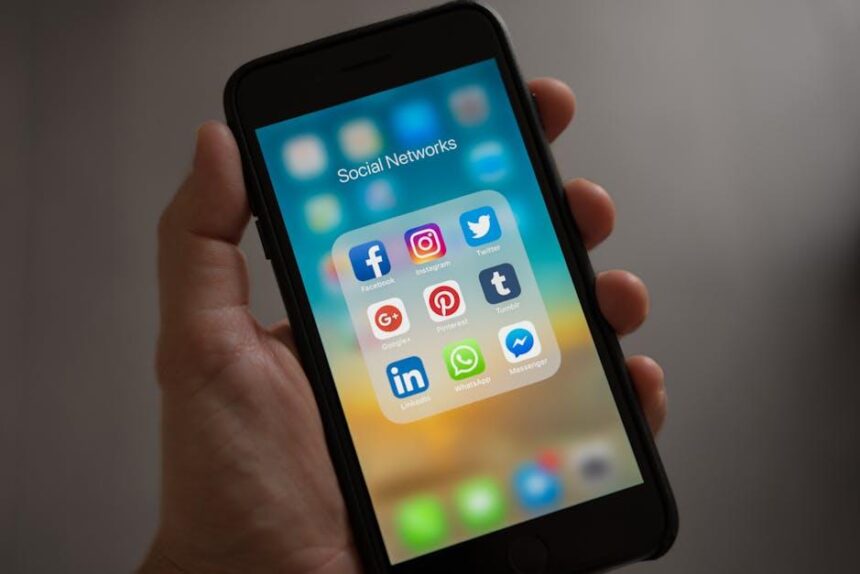In an age where screen time dominates our daily lives, finding ways to make our digital experiences more comfortable is essential. Enter Dark Mode-a sleek, eye-friendly alternative to the standard bright interface that has gained popularity across various platforms. On a Mac, enabling Dark Mode not only enhances the aesthetic appeal of your display but also reduces eye strain, especially during those late-night work sessions. This guide will walk you through the simple steps to enable this feature, transforming your viewing experience into one that is not only easier on the eyes but also stylish and modern. Let’s dive into the world of Dark Mode and discover how to make your Mac work for you.
Exploring the Benefits of Dark Mode for Eye Comfort
Switching to Dark Mode can substantially enhance your eye comfort, especially during extended screen time. Here are the key benefits:
- Reduced Eye Strain: Dark Mode minimizes the contrast between the screen and the environment, making it easier on your eyes. This is particularly beneficial in low-light conditions, as it reduces glare and helps in reducing fatigue.
- Improved Focus: By lowering the brightness of your display, Dark Mode may help you concentrate better on your work or activities. This subtle shift in visual cues makes for a more immersive experience when browsing or working.
- Better Sleep Quality: Exposure to bright screens in the evening can interfere with melatonin production, which is crucial for good sleep. Using Dark Mode helps reduce blue light exposure and may improve your sleep patterns.
- Enhanced Battery Life: On OLED and AMOLED screens, Dark Mode can conserve battery life since dark pixels use less energy. This is a practical benefit for Mac users looking to extend usage time.
- Aesthetic Appeal: Many users find dark interfaces to be visually pleasing and modern. This can create a more enjoyable user experience, making activities like gaming or browsing feel more engaging.
Implementing Dark Mode is a simple adjustment that can lead to a significant improvement in your daily screen interactions. Whether you’re working on finance, health, or just engaging in recreational browsing, your eyes will thank you!

Step-by-Step Guide to Activating Dark Mode on Your Mac
Enabling Dark Mode on your Mac is a simple and effective way to enhance your viewing experience, especially in low-light environments. Here’s how you can activate Dark Mode in just a few easy steps:
- Open System Preferences: Click on the Apple icon in the top-left corner of your screen and select System Preferences from the dropdown menu.
- Select General: In the System Preferences window, locate and click on the General icon.
- Choose Appearance: At the top of the General settings, you will see the Appearance section. Here, you can select either Light, Dark, or Auto.
- Activate Dark Mode: To activate Dark Mode, simply click on the Dark option. Your Mac will immediately switch to this visually appealing theme.
For those who prefer automatic adjustments, selecting the Auto option will switch your appearance based on the time of day, going from Light Mode during the day to Dark Mode at night.
Additionally, you can customize the Dark Mode experience further:
- Adjust Contrast: Go back to the Accessibility settings in System Preferences. Under Display, you can increase the contrast or enable different color filters for improved visibility.
- Explore Third-Party Apps: Many applications also offer dark themes which can complement your system settings, ensuring a cohesive look across your device.
- Keyboard Shortcuts: For quick toggling, consider setting up keyboard shortcuts through the Keyboard section in System Preferences.
If you encounter any issues, ensure your Mac is updated to the latest version of macOS, as Dark Mode was introduced in macOS Mojave (10.14) and improved in subsequent updates.

Customizing Dark Mode Settings for an Enhanced User Experience
Customizing your Mac’s Dark Mode settings can significantly enhance your viewing experience, making it easier on the eyes and improving focus. Here’s how you can tailor these settings to suit your preferences:
- System Preferences: Start by accessing System Preferences from the Apple menu. Click on “General” to find the Appearance options.
- Automatic Switching: If you prefer to have Dark Mode activate at sunset, enable the “Automatic” option. This will seamlessly transition between Light and Dark modes based on the time of day.
- Accent Colors: Choose a distinctive accent color that stands out in Dark Mode. In the same General settings, look for the “Accent color” dropdown menu and select your preferred hue.
- Highlight Color: Customize the highlight color to improve readability. This can also be adjusted in the General settings under the “Highlight color” section.
- Browser Support: Ensure that your frequently used web browsers (like Safari, Chrome, or Firefox) are set to support Dark Mode for a consistent experience across applications.
Here’s a simple table outlining some additional settings you may want to consider:
| Setting | Description | Impact |
|---|---|---|
| Reduce Transparency | Improves contrast by minimizing background blurs and translucent effects. | Enhances readability in Dark Mode. |
| Night Shift | Adjusts the color temperature of your display to reduce blue light exposure. | Helps reduce eye strain during evening use. |
| Dark Wallpaper | Choose a darker wallpaper to complement Dark Mode. | Creates a cohesive and immersive visual experience. |
Remember, the goal of customizing Dark Mode is to create a more enjoyable and comfortable working environment. Feel free to experiment with different combinations until you find what works best for you!

Tips and Tricks for Maximizing Dark Mode Across Applications
Maximizing Dark Mode across your applications can enhance your experience, reducing eye strain and creating a visually cohesive environment. Here are some effective tips and tricks to help you get the most out of Dark Mode on your Mac:
- Check Application Compatibility: Ensure your most-used applications support Dark Mode. Popular apps like Safari, Mail, and many third-party applications now have native dark mode options.
- System Preferences for Consistency: Go to System Preferences > General, and select “Dark” under the appearance section. This will apply dark mode to supported applications by default.
- Customize Backgrounds: In applications like Pages, Keynote, or Numbers, customize background colors to complement Dark Mode for a balanced look that feels comfortable.
- Utilize High Contrast: For applications where text readability is compromised, consider adjusting the contrast settings in System Preferences > Accessibility. This can make text jump out more clearly against dark backgrounds.
- Browser Extensions: Install browser extensions that force Dark Mode on web pages, such as “Night Eye” or “Dark Reader,” to enhance web browsing with a dark theme.
- Regular Software Updates: Keep your applications updated, as developers frequently roll out enhancements and new features that improve Dark Mode compatibility and appearance.
- Feedback to Developers: If a frequently used application doesn’t support Dark Mode, consider providing feedback to the developers. User interest can drive future updates.
Quick Reference Table:
| Application | Dark Mode Support |
|---|---|
| Safari | Yes |
| Yes | |
| Photos | Yes |
| Microsoft Office | Yes |
| Adobe Creative Suite | Varies |
| Popular Third-Party Apps | Check individually |
By following these tips and making small adjustments, you can create a visually appealing and comfortable working environment that enhances your productivity while using Dark Mode.
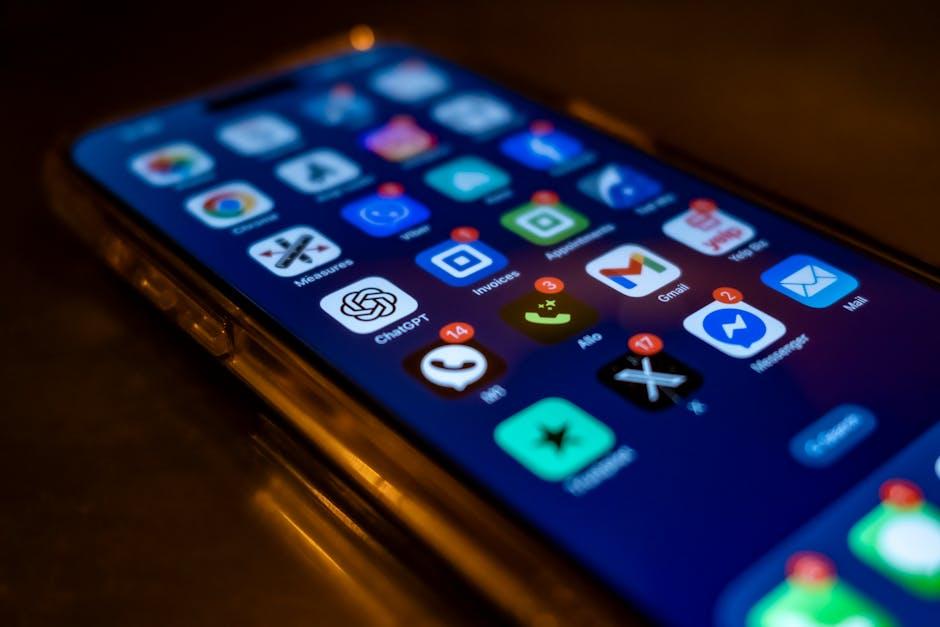
The Way Forward
In conclusion, enabling Dark Mode on your Mac not only enhances the aesthetic appeal of your interface but also contributes to a more comfortable viewing experience, particularly during late-night work sessions or extended screen time. By following the simple steps outlined in this article, you can effortlessly switch to this stylish setting and enjoy the benefits of reduced glare and improved focus. Whether you’re an avid writer, a developer, or just someone looking to ease eye strain, Dark Mode is a feature worth embracing. Dive into this dynamic visual world and discover how small changes can make a significant impact on your daily computing experience.