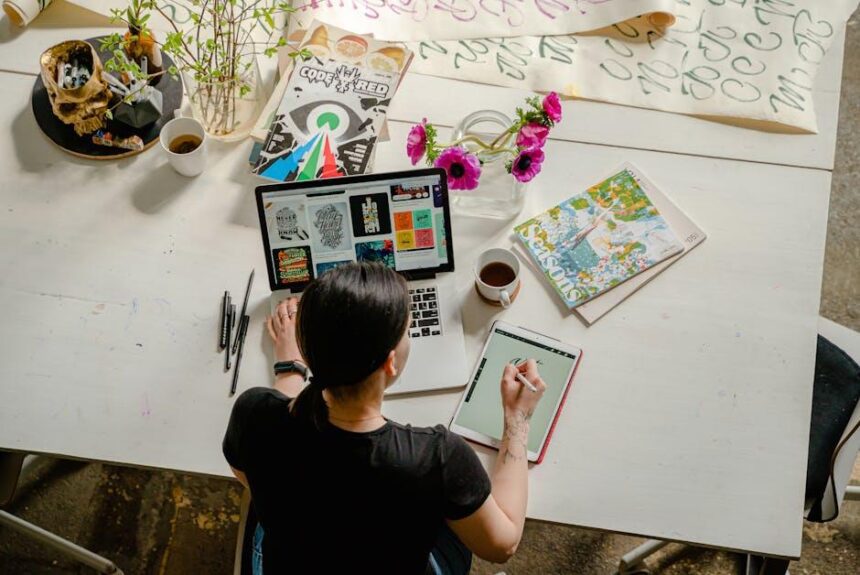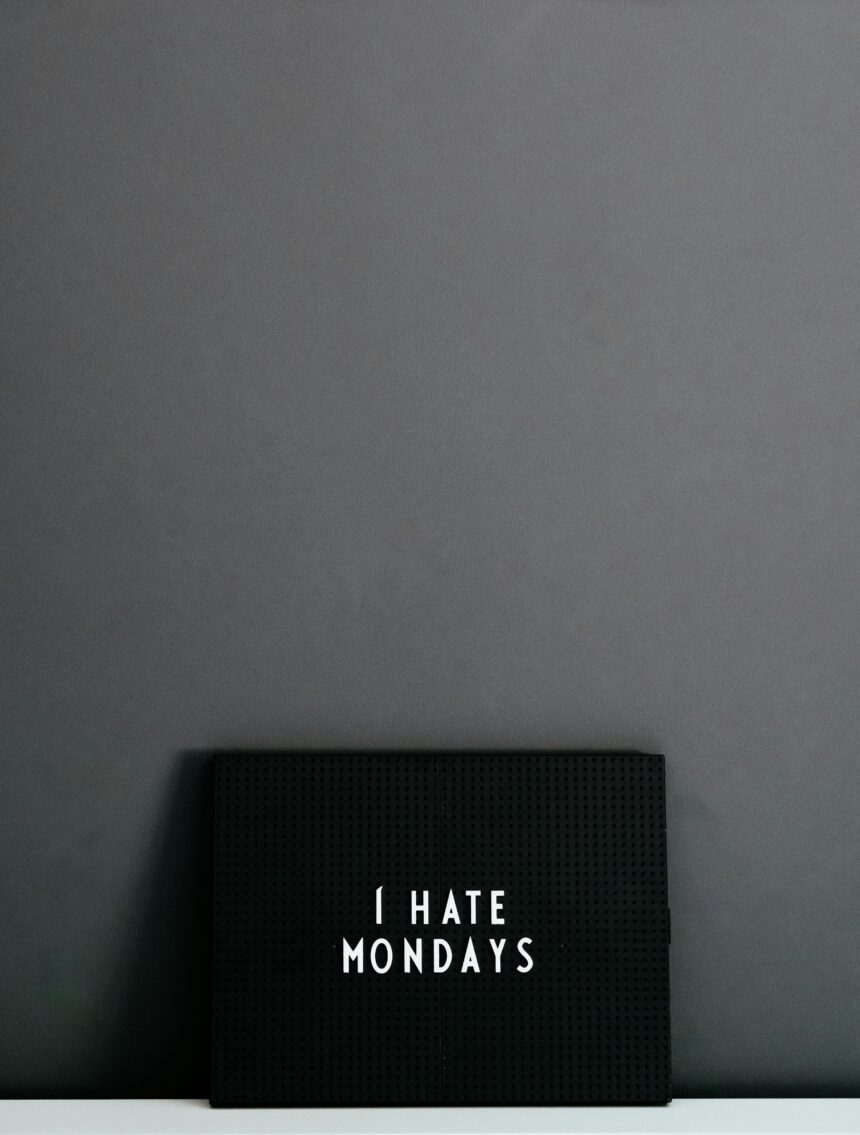In an age where digital security is paramount, mastering iCloud Keychain on your Mac offers an elegant solution for managing passwords and sensitive information. Imagine a world where you no longer have to remember countless passwords or worry about their security. With iCloud Keychain, Apple provides a powerful tool that not only simplifies your digital life but also enhances your online security with encrypted storage and seamless synchronization across your devices. This article will guide you through the essential steps to harness the full potential of iCloud Keychain, ensuring that your sensitive information remains safeguarded while you navigate the digital landscape with confidence.
Understanding iCloud Keychain: The Backbone of Your Digital Security
iCloud Keychain serves as a vital tool in safeguarding your sensitive information in today’s digital landscape. This robust feature of Apple devices allows you to securely store and manage your passwords, credit card details, and other personal information, ensuring you have seamless access across your Apple ecosystem.
With iCloud Keychain, you no longer need to remember each and every password. Instead, it securely saves your login credentials for various websites and apps, auto-filling them when you need access. This not only streamlines your digital experience but also enhances your security by encouraging the use of complex passwords.
- Password Management: Automatically saves and fills in passwords for apps and websites on your Mac and iOS devices.
- Credit Card Storage: Keeps your payment details secure and accessible, making online shopping quicker and more convenient.
- Secure Notes: Allows you to store sensitive information outside of standard applications, keeping everything under one secure roof.
- Two-Factor Authentication: Adds an extra layer of security, ensuring that even if a password is compromised, unauthorized access remains blocked.
Implementing iCloud Keychain is straightforward. Ensure it’s enabled in your settings:
- On your Mac, go to System Preferences > Apple ID > iCloud, and check the box next to Keychain.
- For iOS devices, navigate to Settings > [your name] > iCloud, and toggle on Keychain.
Here’s how iCloud Keychain enhances security:
| Feature | Benefit |
|---|---|
| Encrypted Storage | Protects your data with strong encryption methods. |
| Cross-Device Sync | Access your information across all your Apple devices seamlessly. |
| Auto-Generated Passwords | Packs a secure password generator to help you create strong, unique passwords. |
| iCloud Security Audit | Regularly scans your stored passwords to identify any potential risks or breaches. |
To further secure your iCloud Keychain, always use a strong, unique password for your Apple ID and enable two-factor authentication. This way, you can rest assured that your information is as secure as possible, allowing you to focus on your daily tasks without worry.

Setting Up iCloud Keychain: A Step-by-Step Guide for Mac Users
Setting up iCloud Keychain on your Mac is a straightforward process that enhances your digital security by managing your passwords and credit card information seamlessly. Here’s how to get started:
- Open System Preferences: Click on the Apple logo in the top-left corner and select System Preferences.
- Select Apple ID: In the System Preferences window, click on Apple ID to access your iCloud settings.
- Enable iCloud Keychain: In the iCloud settings, check the box next to Keychain to activate it. You may need to sign in if prompted.
- Set Up Security Code: You will be asked to create a security code. This acts as an additional layer of security for your Keychain.
- Access from Other Devices: If you want to use iCloud Keychain on your iPhone or iPad, ensure that it is also enabled in Settings under your Apple ID.
Once enabled, iCloud Keychain will automatically save and fill passwords and credit card information across apps and websites. The feature ensures that your sensitive information is kept secure through encryption.
For a better understanding, here’s a simple breakdown of what iCloud Keychain does:
| Feature | Description |
|---|---|
| Password Management | Stores and fills in your passwords for easy access. |
| Credit Card Storage | Holds your credit card details securely for quick payment. |
| Security | Uses end-to-end encryption to protect your information. |
| Syncing Across Devices | Automatically syncs passwords and information across all your Apple devices. |
By following these steps, you can easily set up iCloud Keychain on your Mac, ensuring that all your passwords and sensitive information are both accessible and secure.

Optimizing Password Management: Tips and Tricks for Seamless Access
Managing passwords effectively is crucial for maintaining your online security, especially when banking and accessing sensitive information. Here are some essential tips and tricks to optimize your password management using iCloud Keychain on your Mac:
- Enable iCloud Keychain: Start by ensuring iCloud Keychain is enabled on your Mac and any connected devices. This will back up your passwords securely to the cloud, allowing seamless access across all your Apple devices.
- Create Strong Passwords: When using iCloud Keychain, let it generate complex passwords for you. A strong password typically includes:
- At least 12 characters
- A mix of uppercase and lowercase letters
- Numbers
- Special characters (like @, #, $, %)
- Utilize Security Questions Wisely: When signing up for new accounts with banks such as Bank of America or Wells Fargo, answer security questions based on information only you would know. This adds an extra layer of security.
- Regularly Update Passwords: Make it a habit to periodically review and update your passwords. For sensitive accounts, such as your online banking or insurance policies with providers like Progressive or State Farm, change passwords at least every six months.
- Monitor Accounts for Suspicious Activity: Stay vigilant by regularly checking your bank statements and online account activity for unauthorized transactions. Services like Chase offer alerts for unusual activity that can help you identify fraud quickly.
- Use Two-Factor Authentication: Whenever available, enable two-factor authentication on your accounts. This usually involves a second authentication step, such as a code sent via text or email, adding an extra layer of protection.
| Bank/Credentials | Two-Factor Availability | Password Manager Compatibility |
|---|---|---|
| Bank of America | Yes | iCloud Keychain |
| Wells Fargo | Yes | iCloud Keychain |
| Chase | Yes | iCloud Keychain |
| Progressive | Yes | iCloud Keychain |
| State Farm | Yes | iCloud Keychain |
By following these guidelines, you can enhance your password management process, ensuring secure and seamless access to your accounts while reducing the risk of unauthorized access.

Troubleshooting Common Issues: Ensuring Smooth Functionality with iCloud Keychain
If you’re experiencing issues with iCloud Keychain, there are several common troubleshooting steps you can follow to ensure everything operates smoothly. These steps will help you maintain secure and seamless access to your passwords, credit card information, and account details across all your Apple devices.
- Check Your Settings: Ensure iCloud Keychain is enabled on all devices. Go to System Preferences > Apple ID > iCloud, and check the box next to Keychain.
- Verify Your Apple ID: Sometimes, issues arise if you aren’t signed into iCloud with the same Apple ID on all devices. Check that you’re using the same credentials across your Mac, iPhone, and iPad.
- Update Your Software: Ensure that macOS is up to date. Updates often include bug fixes and security improvements. Go to System Preferences > Software Update.
- Reset iCloud Keychain: If the problem persists, you may want to reset iCloud Keychain. This can be done by disabling iCloud Keychain in your settings, then turning it back on, but be cautious as this will remove all saved data.
When troubleshooting further, keep an eye out for these specific issues:
| Issue | Potential Solution |
|---|---|
| Keychain Not Syncing | Disable and re-enable iCloud Keychain, then sign out and back into your Apple ID. |
| Lost Passwords | Check the password manager app or iCloud.com to see if passwords are stored online. |
| Two-Factor Authentication Issues | Ensure you have access to the trusted device where you can receive verification codes. |
If you’ve tried these steps and still encounter issues with iCloud Keychain, consider reaching out to Apple Support for further assistance. Sometimes, a more specific issue may need expert attention.

Insights and Conclusions
In conclusion, mastering iCloud Keychain on your Mac not only enhances your security but also simplifies your digital life. By centralizing your passwords and sensitive information, you can navigate the online world with confidence, knowing that your data is securely stored and easily accessible. As you incorporate these practices into your routine, you’ll find that iCloud Keychain becomes an invaluable tool, streamlining your online experiences while safeguarding your personal information. So, embrace this powerful feature and enjoy the seamless security it brings to your Mac journey.