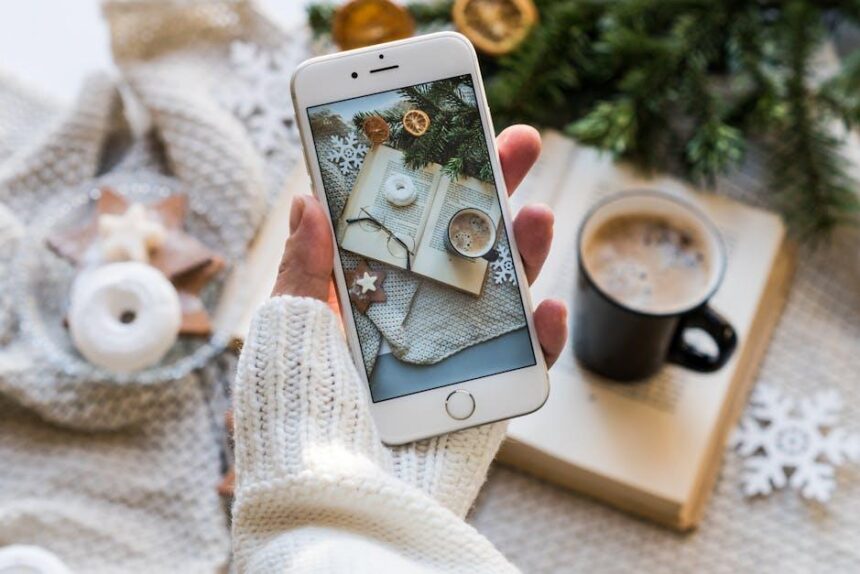Are you ready to transform your Mac into a musical haven? Setting up Apple Music on your Mac is simpler than ever, allowing you to dive into a world of melodies and rhythms in just minutes. Whether you’re a seasoned audiophile or a casual listener, the redesigned Music app caters to all, making navigation and music discovery a breeze. In this guide, we’ll walk you through each step, ensuring you can enjoy your favorite tracks and explore new artists without a hitch. Let’s tune into the joy of music together!
Getting Started with Apple Music on Your Mac
is a breeze. Just follow these simple steps to enjoy millions of songs at your fingertips!
1. Download the Apple Music App
If you haven’t already, you can get the Apple Music app directly from the Apple website. Make sure your macOS is up to date to ensure the best experience.
2. Sign in with Your Apple ID
Open the Apple Music app and sign in using your Apple ID. If you don’t have an Apple ID, you can create one right from the app. Having an Apple ID allows you to access your music library, playlists, and recommendations seamlessly.
3. Subscribe to Apple Music
Once you’re signed in, you’ll be prompted to subscribe to Apple Music. Choose from various plans that suit your needs:
| Plan | Price | Features |
|---|---|---|
| Individual | $9.99/month | Access to all music on Apple Music, ad-free experience |
| Family | $14.99/month | Up to 6 family members, all music access |
| Student | $4.99/month | All features with reduced pricing for eligible students |
4. Explore the Music Library
With your subscription underway, dive into the vast library of over 70 million songs. You can browse by:
- Genres
- Top Charts
- Playlists curated by experts
- New releases
5. Create and Organize Playlists
To make the most of Apple Music, start creating your own playlists. It’s simple:
- Select a song or album and click the “Add to Playlist” option.
- Organize your favorites based on mood, genre, or occasion.
6. Discover New Music
Apple Music offers personalized recommendations based on your listening habits. Explore the “For You” section to find tailored playlists that match your taste!
7. Enjoy Offline Listening
Don’t forget, you can download songs for offline listening! Just click the download icon next to any song or album to save it for later.
With these straightforward steps, you’ll be set up with Apple Music on your Mac in no time. Start enjoying your favorite tunes today!

Navigating the Apple Music Interface with Ease
Once you’re all set up with Apple Music, navigating the interface is key to enjoying the full experience. Here’s how to make the most out of the Apple Music interface on your Mac:
- Library: Your personal collection resides here. You can access all your saved music, playlists, and albums. Take the time to organize them for easy access.
- For You: This section contains personalized recommendations based on your listening habits. Explore new music tailored just for you, including curated playlists and albums.
- Browse: Here you can explore everything Apple Music has to offer. Check out new releases, top charts, and essential collections to discover trending hits or hidden gems.
- Radio: Dive into a variety of radio stations, including Apple Music’s curated stations or artist-led shows. This feature is perfect for discovering new music without having to search.
- Search: Use this function to quickly find specific songs, albums, artists, or genres. The search bar is intuitive and will suggest results as you type, making it easier than ever to find what you need.
| Feature | Description |
|---|---|
| Library | Access all personal music, playlists, and albums. |
| For You | Personalized recommendations and curated playlists. |
| Browse | Explore new releases and top charts. |
| Radio | Listen to curated stations and artist-led shows. |
| Search | Quickly find songs, artists, albums, and genres. |
Take advantage of keyboard shortcuts for quicker navigation. For instance, use Cmd + 1 for your Library, Cmd + 2 for For You, Cmd + 3 to Browse, and Cmd + 4 for Radio. This can save you some clicks, allowing for a more streamlined listening experience.
Lastly, don’t hesitate to customize your playlists. Creating and organizing playlists can help tailor your listening experience for different moods or activities, making it as personal as possible.

Optimizing Your Listening Experience: Tips and Tricks
Enhancing your Apple Music experience on your Mac is all about moving beyond the basics. Here are some valuable tips and tricks to help you get the most out of your listening sessions.
- Customize Your Library: Take advantage of the library settings to organize your music. You can filter your songs by genres, albums, or artists, making it easier to find what you want to listen to.
- Explore Playlists: Create custom playlists or explore curated ones. The more playlists you build, tailored to different moods or activities, the easier it’ll be to switch between vibes effortlessly.
- Use Siri for Hands-Free Control: Don’t underestimate Siri’s capabilities. Asking Siri to play your favorite tracks or create playlists will save you time and lend a personal touch to your experience.
- Adjust Streaming Quality: Tailor your streaming quality according to your internet connection. High-quality streaming requires more bandwidth, so adjust this in the settings to fit your needs and optimize playback.
- Enable Offline Listening: Download songs and albums for offline listening. This is particularly useful when you’re on the go or in areas with limited internet access.
- Discover New Music: Use the ‘For You’ tab to find recommended music based on your listening habits. This section updates regularly, helping you discover new artists and genres that you might love.
- Share Your Music: Collaborate with friends by sharing playlists. Not only does this enhance your listening, but it also encourages social interaction through music sharing.
- Explore Apple Music Radio: Tune into curated stations for a mix of familiar and new sounds. This feature can be a great way to be introduced to new music styles and artists.
| Feature | Description |
|---|---|
| Custom Playlists | Create playlists for specific moods or activities. |
| Siri Integration | Control playback without lifting a finger. |
| Offline Listening | Download songs for uninterrupted listening. |
| Curated Stations | Listen to a range of music styles through radio stations. |
Utilizing these features will not only enhance your Apple Music experience but also ensure that you enjoy a vast array of musical content tailored to your personal taste.

Troubleshooting Common Issues in Apple Music Setup
Setting up Apple Music can be a breeze, but sometimes you may encounter a few hiccups. Here are some common issues you might face and how to solve them:
- No Internet Connection: Ensure that your Mac is connected to the internet. You can check your Wi-Fi settings in the menu bar.
- Apple ID Issues: Make sure you’re signed in with the correct Apple ID linked to your Apple Music subscription. Go to System Preferences > Apple ID to verify.
- Subscription Not Active: If you can’t access Apple Music, check if your subscription is active. Visit the Subscriptions section under your Apple ID settings to confirm.
- Library Not Syncing: If your music library isn’t syncing, ensure iCloud Music Library is enabled. Navigate to Music > Preferences and check the box for Sync Library.
- Playback Issues: If you encounter problems while playing songs, try restarting the app. If that doesn’t work, consider reinstalling Apple Music.
If you’re dealing with issues related to billing or payment, keep in mind:
| Issue | Possible Solution |
|---|---|
| Card Declined | Ensure your payment method is updated in your Apple ID settings. Check your bank for any issues. |
| Payment Processing Error | Try logging out of your Apple ID and logging back in. This can refresh the payment information. |
| Failed Subscription Renewal | Verify that you have sufficient funds or credit availability in your account. |
Should you continue experiencing difficulties, consider checking Apple’s official support resources or community forums.

In Retrospect
As you can see, setting up Apple Music on your Mac is a straightforward process that invites an entire universe of sound right to your fingertips. With just a few simple steps, you can immerse yourself in vast libraries of music, discover new artists, and create playlists that suit your every mood. Whether you’re crafting the perfect background ambiance for your work or gearing up for a party, the power of music is now easily accessible. So go ahead, hit that play button, and let the rhythm of your favorite tunes fill your space. Your Mac is now your gateway to endless musical adventures. Enjoy the journey!