In an increasingly digital world, the ability to share your favorite moments and content seamlessly is more crucial than ever. Enter AirPlay-a powerful feature that transforms your iPhone into a gateway for streaming music, videos, and photos directly to your Apple TV. Whether you’re hosting a movie night, sharing memorable photos with friends, or enjoying your favorite playlists on a bigger screen, AirPlay offers a convenient and intuitive solution. This article will guide you through the effortless process of streaming your iPhone to Apple TV, enabling you to make the most of your entertainment experience with just a few taps. Dive into the world of wireless streaming, and discover how AirPlay can enhance your viewing pleasure today.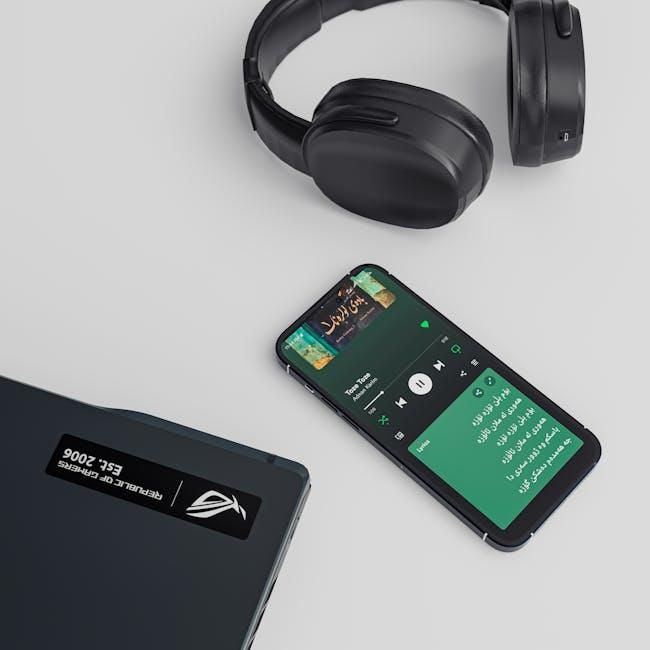
Streamlined Connection for Seamless Entertainment
For an optimal entertainment experience, connecting your iPhone to your Apple TV using AirPlay offers unparalleled convenience and quality. With just a few taps, you can stream your favorite content directly from your mobile device, enhancing both your viewing and listening experiences.
AirPlay is designed to make streaming smooth and enjoyable. Here’s why using AirPlay for your iPhone and Apple TV connection is beneficial:
- Instant Streaming: Share videos, music, and photos with minimal lag time.
- High-Quality Playback: Enjoy 1080p video quality and rich audio without compromise.
- User-Friendly Interface: Simply swipe to access AirPlay options from your iPhone Control Center.
- Versatile Content Options: Stream movies, TV shows, and even games from various apps directly to your TV.
- Screen Mirroring: Display what’s on your iPhone screen in real-time, making it perfect for presentations or sharing moments with friends.
A table outlining the steps to connect your iPhone to Apple TV with AirPlay helps simplify the process:
| Step | Action |
|---|---|
| 1 | Ensure both your iPhone and Apple TV are connected to the same Wi-Fi network. |
| 2 | Open the Control Center on your iPhone by swiping down from the top-right corner. |
| 3 | Select “Screen Mirroring” or the AirPlay icon, and choose your Apple TV from the list. |
| 4 | For audio streaming, select the audio output to direct sound to your Apple TV. |
| 5 | Enjoy seamless entertainment with crystal-clear quality! |
By taking advantage of AirPlay’s seamless connectivity, you turn your iPhone into a powerful entertainment hub. Whether it’s a casual movie night or an exciting game session, the streamlined functionality of AirPlay ensures you won’t miss a beat. With the ability to easily share and enjoy content on a larger screen, you’re set for a truly immersive experience-both at home and during social gatherings.

Mastering the AirPlay Interface for Optimal Performance
To maximize your AirPlay experience, understanding its interface is critical. Here are some essential tips to ensure you achieve optimal performance while streaming from your iPhone to your Apple TV.
1. Ensure a Strong Wi-Fi Connection: A robust internet connection is vital. Both your iPhone and Apple TV should be connected to the same Wi-Fi network for seamless streaming. Consider the following:
- Place your router centrally to reduce interference.
- Minimize walls or obstructions between your devices.
- Restart your router periodically to maintain good performance.
2. Update Software Regularly: Keeping your devices up-to-date ensures compatibility and access to the latest features. Check for updates on:
- Your iPhone under Settings > General > Software Update.
- Your Apple TV under Settings > System > Software Updates.
3. Get Familiar with the AirPlay Icon: The AirPlay icon is key for streaming. Here’s where to find it:
- In apps like Photos, Safari, or Music, look for a rectangle with a triangle at the bottom.
- Ensure it’s visible; if not, check your Wi-Fi and network settings.
4. Optimize Device Settings: Adjust your iPhone’s settings for better AirPlay performance:
- Disable Low Power Mode to ensure optimal functionality.
- Close background apps that might be consuming resources.
5. Troubleshooting Common Issues: If you encounter problems, try these quick fixes:
- Disconnect and reconnect to Wi-Fi on both devices.
- Restart both your iPhone and Apple TV.
- Check if AirPlay is enabled under Settings > AirPlay & Handoff on your iPhone.
| Issue | Solution |
|---|---|
| AirPlay icon not visible | Check Wi-Fi connection; restart devices |
| Streaming lag or buffering | Check network strength; close unused apps |
| Audio but no video | Check AirPlay settings and app permissions |
By following these tips, you can master the AirPlay interface and enjoy a smooth, high-quality streaming experience. Happy streaming!

Tips and Tricks for Enhancing Your Streaming Experience
Enhancing your streaming experience with AirPlay can make a significant difference in how you enjoy content from your iPhone to your Apple TV. Here are some practical tips and tricks to help you get the most out of this seamless technology:
- Check Your Wi-Fi Connection: Ensure that both your iPhone and Apple TV are connected to the same Wi-Fi network. A strong and stable connection is crucial for smooth streaming.
- Optimize Your iPhone Settings: Close unnecessary apps running in the background to free up resources. This will help improve performance during streaming.
- Adjust Display Settings: Consider changing the screen resolution on your Apple TV to match or enhance your iPhone’s display settings. This can enhance image quality.
- Use AirPlay for Different Content: Try using AirPlay not just for videos but also for music, presentations, and photos. It can transform your viewing experience in various contexts.
- Keep Your Devices Updated: Regularly check for and install updates for both your iPhone and Apple TV. Software updates can introduce new features and improve compatibility.
For those looking to elevate their AirPlay streaming experience even further, consider these additional tips:
| Tip | Description |
|---|---|
| Use Screen Mirroring | For an instant view of your iPhone’s screen on your Apple TV, use the Screen Mirroring feature. This allows for a broader display of content. |
| Adjust Volume Controls | You can control the volume directly from your iPhone, ensuring that sound levels are just right for your viewing environment. |
| Use AirPlay with Smart Devices | Integrate other smart devices like speakers for a multi-room audio experience while you stream. |
| Explore AirPlay-Compatible Apps | Try apps that are optimized for AirPlay to fully enjoy features like enhanced video quality and quick loading times. |
With these tips, you’ll be on your way to a smoother, more enjoyable streaming experience, making every session with your Apple TV a delight!

Troubleshooting Common Issues with AirPlay on iPhone
If you’re experiencing issues with AirPlay on your iPhone, don’t worry! Many users face similar challenges, and there are straightforward solutions to get you back to streaming effortlessly. Below are some common problems and their troubleshooting steps:
- AirPlay Not Connecting:
Ensure both your iPhone and Apple TV (or other AirPlay-compatible device) are connected to the same Wi-Fi network. To check:
- On your iPhone, go to Settings > Wi-Fi and verify the network.
- On Apple TV, go to Settings > Network to confirm the connection.
- Screen Mirroring Fails to Start:
Try restarting both devices. A quick restart can resolve software hiccups:
- Restart your iPhone by pressing and holding the power button until the slider appears, then slide to power off.
- For Apple TV, use the Settings > System > Restart option.
- Audio or Video Lag:
Lag can often be attributed to network issues. To improve performance:
- Reduce the distance between your iPhone and Apple TV.
- Limit the number of devices connected to your Wi-Fi network.
- Device Not Recognized:
If your Apple TV doesn’t show up when attempting to stream:
- Ensure AirPlay is enabled on your Apple TV: go to Settings > AirPlay and turn it on.
- Check for software updates on both devices.
- Audio Issues:
If you can see video but hear no sound, try the following:
- Verify the volume on both your iPhone and Apple TV.
- Check the output settings on your Apple TV under Settings > Video and Audio.
For more detailed steps and additional fixes, visit resources such as iPhone Life or iMore for expert guidance on resolving AirPlay issues.
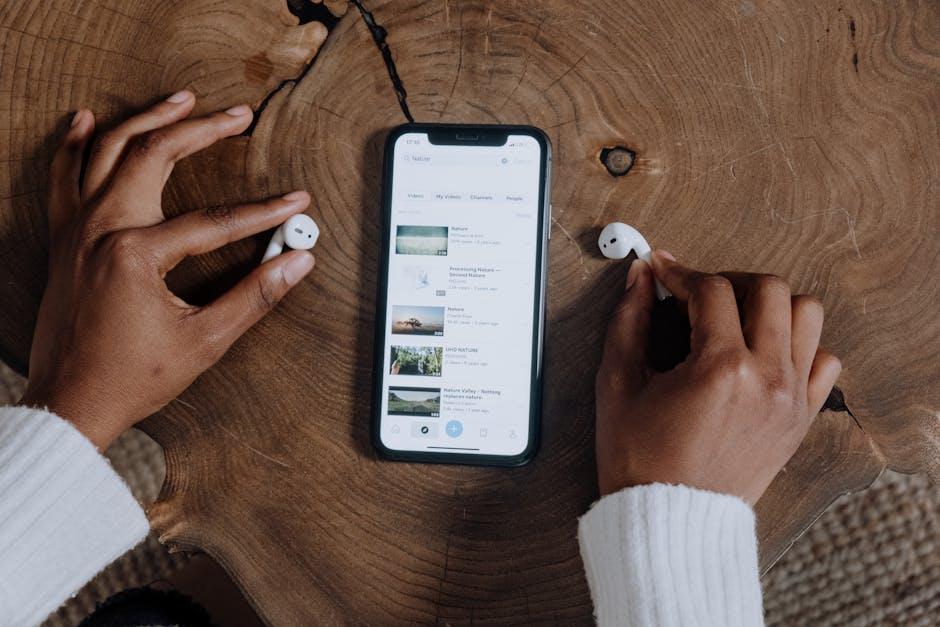
Key Takeaways
In conclusion, streaming your iPhone to Apple TV using AirPlay opens up a world of possibilities, allowing you to effortlessly share your favorite videos, photos, and music on a larger screen. Whether you’re hosting a movie night, showcasing your latest vacation photos, or simply enjoying some music with friends, AirPlay provides a seamless and intuitive experience. Embrace the convenience of wireless technology and elevate your entertainment setup today. With just a few taps, you’re ready to transform your living room into a vibrant hub of shared moments and creativity. So why wait? Dive into the world of AirPlay and start streaming with ease!














