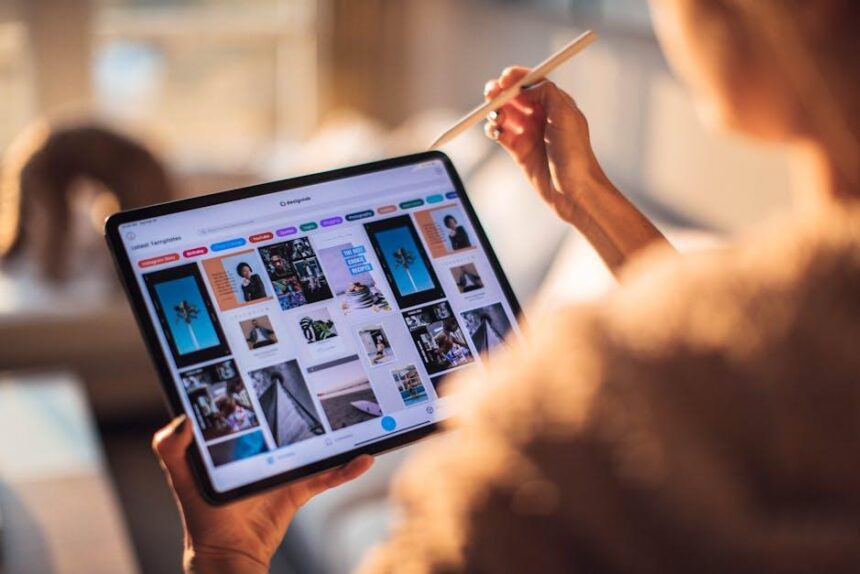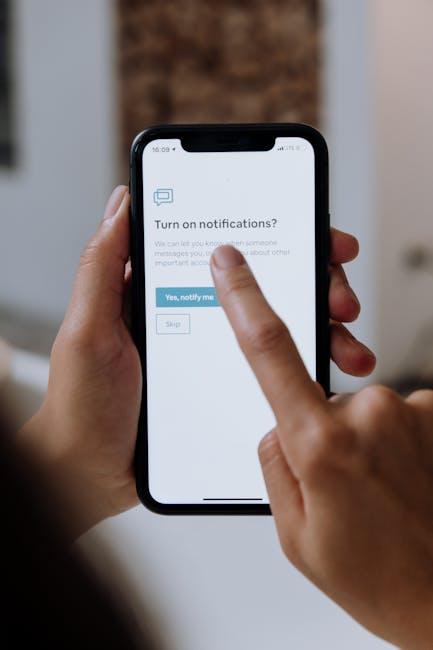In an era where digital security and personal convenience are paramount, Apple’s Face ID technology stands out as a groundbreaking innovation. Seamlessly integrating advanced facial recognition with everyday use, Face ID not only streamlines access to your iPhone but also enhances the security of your personal data. As we navigate the intricacies of this feature, understanding how to effectively master Face ID can empower you to safeguard your information while enjoying effortless device interaction. This article delves into the fundamental aspects of Face ID, offering practical tips and insights to optimize your security and elevate your user experience. Join us as we explore the powerful capabilities of Face ID and unlock the full potential of this cutting-edge technology.
Mastering the Basics of Face ID: A Comprehensive Setup Guide
Setting up Face ID on your iPhone is a straightforward process that enhances both your device’s security and your convenience. Here’s how to master the basics:
First, ensure your iPhone supports Face ID. This feature is available on iPhone X and later models. Follow these steps to set it up:
- Open the Settings app on your iPhone.
- Select Face ID & Passcode. If prompted, enter your device passcode.
- Tap on Set Up Face ID to begin the setup process.
Now, position your iPhone in front of your face at eye level. Follow the on-screen instructions to create a facial recognition profile:
- Frame Your Face: Hold the device steady and make sure your face is clearly visible to the TrueDepth camera.
- Move Your Head: Slowly move your head in a circle as directed. This helps the camera capture your facial features from different angles.
- Repeat: After the first scan, you’ll be prompted to do it again to improve accuracy. This makes Face ID even more reliable.
Once you’ve completed the setup, you can use Face ID to:
- Unlock your iPhone by simply looking at it.
- Authenticate purchases in the App Store, Apple Pay, and various apps.
- Secure sensitive information in apps that support Face ID.
For additional security, you can also set up an alternative appearance if your look changes significantly (like a new haircut or glasses). Here’s how:
- Return to Face ID & Passcode in your settings.
- Select Set Up an Alternate Appearance and follow the prompts.
To ensure optimal performance, keep the TrueDepth camera unobstructed and clean. Make sure you adjust for lighting conditions-Face ID works best in well-lit environments.
If ever Face ID isn’t working as expected, here’s a quick troubleshooting checklist:
- Ensure your face is in the frame of the camera.
- Check for obstructions like masks or sunglasses.
- Clean the camera sensors gently with a soft cloth.
By fully mastering Face ID, you’ll unlock a seamless and secure way to interact with your iPhone, making everyday transactions just a look away!

Fine-Tuning Facial Recognition for Optimal Performance
Facial recognition on your iPhone is a powerful tool that enhances both security and convenience. To ensure that it works flawlessly, a few adjustments can greatly optimize its performance. Here are some tips to fine-tune Face ID for the best experience:
- Ensure Proper Lighting: Good lighting conditions can drastically improve facial recognition accuracy. Avoid extreme bright or dim environments when setting up Face ID or unlocking your phone.
- Check Camera Cleanliness: Regularly clean the front-facing camera. Smudges or dirt can obstruct the camera’s view and hinder performance.
- Positioning Matters: Hold your iPhone at eye level, approximately 10-20 inches away from your face. This ensures that the camera captures your features accurately.
- Use Alternate Appearance: If your look changes significantly (e.g., due to facial hair or glasses), add an alternate appearance in Face ID settings to enhance recognition.
Additionally, here is a simple table summarizing essential settings to review:
| Setting | Optimal Adjustment |
|---|---|
| Face ID Settings | Enable foriPhone Unlock, App Logins, and Payments |
| Security Settings | Enable Require Attention for Face ID |
| Face ID Access | Review all apps using Face ID |
Lastly, if you encounter issues with Face ID becoming unavailable or failing to recognize your face, reset your facial recognition settings:
- Open the Settings app.
- Navigate to Face ID & Passcode.
- Select Reset Face ID, then follow the prompts to re-enroll your face.
By implementing these steps, you can ensure your Face ID is not just a convenience, but a reliable security feature tailored to meet your needs.

Troubleshooting Common Face ID Issues for Seamless Access
When Face ID isn’t functioning as expected, it can be frustrating, especially given its pivotal role in securing your iPhone and facilitating seamless access to your bank accounts, insurance apps, and more. Here are some effective troubleshooting steps to get Face ID back in working order:
| Common Issues | Troubleshooting Steps |
|---|---|
| Face ID Not Recognizing You | Check lighting, clean the camera, and reset Face ID. |
| Face ID Works Intermittently | Update iOS and ensure your face is fully visible to the camera. |
| Difficulties with Different Looks | Set up an alternate appearance for varied looks. |
By following these steps, you can enhance the reliability of Face ID, ensuring quicker access to your vital apps and maintaining the security of your personal information.
Enhancing Security with Additional Face ID Features and Best Practices
To truly enhance the security of your iPhone using Face ID, it’s essential to understand the advanced features available and implement best practices. Here’s how you can secure your device with Face ID and make the most of its capabilities.
- Attention Awareness: Enabling this feature ensures that your iPhone only unlocks when you are looking directly at it. This adds an additional layer of security against unwanted access.
- Set Up Alternate Appearance: If you often change your hairstyle or wear different glasses, setting up an alternate appearance can improve recognition consistency.
- Secure Authentication for Apps: Use Face ID for not only unlocking your device but also for secure transactions on apps like PayPal, Venmo, and banking apps to protect your financial information.
- Use for Password Autofill: Many applications now support Face ID for autofilling passwords. This can help prevent unauthorized access to sensitive accounts.
- Regularly Update iOS: Keeping your iPhone updated ensures you have the latest security features and patches that can enhance protection for your Face ID.
Additionally, be aware of the following best practices to boost your Face ID security:
- Utilize a Strong Passcode: While Face ID is convenient, combining it with a strong alphanumeric passcode fortifies your security against any technical failures.
- Be Cautious of Environmental Factors: Bright sunlight or extreme angles can affect Face ID. Be mindful of your surroundings when unlocking your device.
- Monitor Unlock Attempts: In the Settings under Face ID & Passcode, you can see how many failed attempts have been made, which can alert you to potential unauthorized access.
For a practical understanding, here’s a table summarizing Face ID features and settings:
| Feature | Description |
|---|---|
| Attention Aware Features | Ensures device unlocks only when you’re looking at it. |
| Alternate Appearance | Allows recognition of different facial attributes for improved accuracy. |
| Use in Apps | Secures transactions and access within supported apps using Face ID. |
| Strong Passcode | A strong passcode complements Face ID for greater security. |
By integrating these features and practices, you can maximize the security provided by Face ID, making your iPhone not just convenient, but truly secure. Always remember that the best defense against unauthorized access is to remain proactive with your security settings.

Wrapping Up
In conclusion, mastering Face ID on your iPhone unlocks not only your device but also a new level of security and convenience in your daily life. As you embrace this technology, you’ll find that the seamless integration of facial recognition simplifies access while significantly enhancing your personal data protection. Remember, every feature-from its intricate depth mapping to the sophisticated algorithms-works in harmony to keep your information secure. So dive in, set up your Face ID with care, and enjoy the peace of mind that comes with knowing your iPhone is safeguarded by one of the most advanced authentication methods available today. Welcome to the future of security, right at your fingertips.