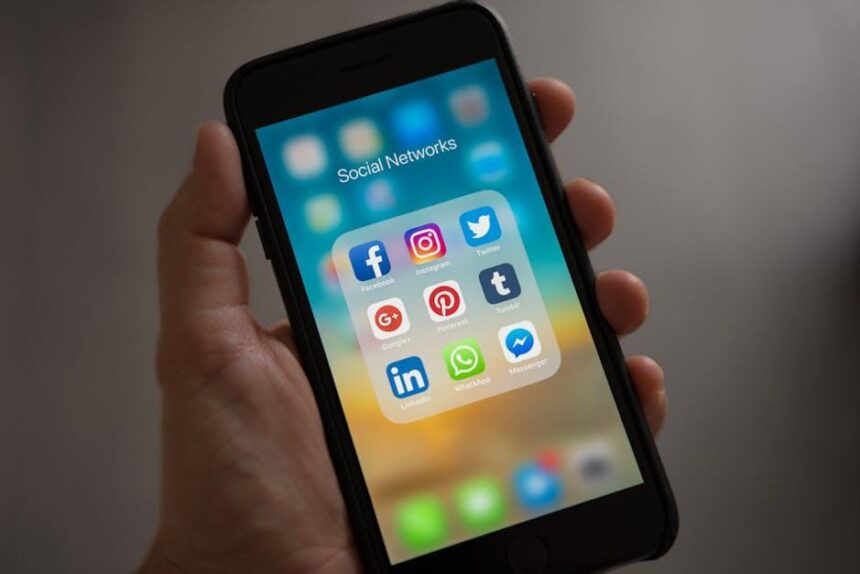In today’s fast-paced digital world, the integration of technology into our daily lives has never been smoother, and Apple’s ecosystem exemplifies this synergy perfectly. With the introduction of the Apple Watch, users can elevate their experience by seamlessly connecting their wrist device to their iPhone. This guide will walk you through the simple steps to set up your Apple Watch with your iPhone today, unlocking a new world of convenience and functionality. Whether you’re a seasoned Apple user or new to the brand, you’ll find that getting started with your Apple Watch is a hassle-free process that enhances your lifestyle right from the start.
Effortless Pairing: A Step-by-Step Guide to Syncing Your Apple Watch and iPhone
Pairing your Apple Watch with your iPhone is a seamless experience designed to keep you connected while helping you manage your daily routines effortlessly. Follow these straightforward steps to ensure a smooth setup.
1. Prepare Your Devices
Make sure your iPhone is updated to the latest version of iOS. Also, ensure that your Apple Watch has enough battery life; ideally, it should be at least 50% charged. If needed, plug it in to charge.
2. Enable Bluetooth and Wi-Fi
On your iPhone, activate Bluetooth by going to the Settings app and selecting Bluetooth, ensuring it’s turned on. You should also be connected to a Wi-Fi network to enhance connectivity during the pairing process.
3. Start the Pairing Process
Open the Apple Watch app on your iPhone. Tap on Start Pairing. You will see an animation on your screen that will assist in syncing your devices.
4. Align the Cameras
Position your iPhone over your Apple Watch so that the watch face appears within the frame in the camera view on your iPhone. This will allow for easy pairing via a unique pattern displayed on your watch.
5. Follow On-Screen Instructions
Once the devices are aligned, follow the on-screen prompts on your iPhone to complete the pairing process. This will include setting up features like notifications and health tracking options.
6. Set Up Apple Pay (Optional)
If you wish to use Apple Pay on your Apple Watch, you can set this up during the pairing process. Follow the prompts to add your credit or debit card.
7. Customize Your Settings
After the initial setup, you can customize your watch settings based on your preferences. This includes selecting which apps to install on your watch and configuring your health and fitness settings.
8. Finalize Setup
Once all settings are confirmed, you can explore your Apple Watch. This is a great time to personalize watch faces and download apps that interest you.
By following these steps, you ensure that your Apple Watch and iPhone will work harmoniously together, enhancing both your productivity and lifestyle.
| Device Preparation | Connection Settings | Pairing Steps |
|---|---|---|
| Ensure iPhone is running latest iOS | Enable Bluetooth | Open the Apple Watch app |
| Charge your Apple Watch to at least 50% | Connect to Wi-Fi | Tap Start Pairing |
| Align iPhone camera with watch face |

Maximize Functionality: Customizing Settings for a Seamless User Experience
Customizing your Apple Watch settings can greatly enhance your user experience, allowing you to make the device truly yours. Here are some key areas to focus on for a seamless interaction between your iPhone and Apple Watch:
- Watch Faces: Choose or customize watch faces that not only look great but also display the information you need at a glance. Explore different styles to find what resonates with your aesthetic.
- Notifications: Tailor your notification settings to reduce distractions. You can selectively enable alerts for important apps, ensuring you won’t miss essential updates.
- Health & Fitness Settings: Adjust your fitness tracking preferences to align with your lifestyle. Set your activity goals, enable heart rate monitoring, and connect to health apps for a comprehensive wellness experience.
- Accessibility Features: Explore available accessibility options to enhance usability. Features such as voiceover, text size adjustments, and customizable gestures can make navigation easier.
- App Customization: Rearrange and manage your app layout on the watch face. Prioritize the apps you use most frequently for quicker access.
To help you get the most out of your Apple Watch, consider the following table that outlines some essential settings you may want to consider adjusting:
| Setting | Description |
|---|---|
| Do Not Disturb | Mute notifications during meetings or focus periods. |
| Activity Alerts | Receive reminders to stand, move, and exercise throughout the day. |
| Heart Rate Settings | Enable continuous heart rate monitoring or adjust settings for workouts. |
| Band Customization | Change the watch band to match your outfit or mood for the day. |
These adjustments not only maximize functionality but also ensure that your Apple Watch aligns perfectly with your daily activities and preferences, making your experience more intuitive and enjoyable.

Personalizing Your Watch Face: Tips to Reflect Your Style and Preferences
Personalizing your Apple Watch face is one of the most fun ways to express your individual style and preferences. With a plethora of options, you can create a watch face that not only looks great but also serves your daily needs. Here’s how to transform your Apple Watch into a reflection of your personality:
- Choose a Watch Face That Resonates With You: Explore the diverse selection of watch faces available. Whether you prefer something sleek and minimalist or vibrant and full of information, there’s a style for everyone.
- Customize Complications: Complications are small widgets that provide quick access to information. You can include weather updates, calendar events, and even your heart rate. Choose what matters most to you:
| Complication Type | Use Case |
|---|---|
| Activity Rings | Track your fitness progress throughout the day. |
| Weather | Stay updated on the current and upcoming weather. |
| Calendar | View upcoming events at a glance without opens apps. |
- Colors and Styles: Don’t shy away from bold colors or textures! Play around with different color palettes that resonate with your wardrobe or mood. This can make your watch feel uniquely yours.
- Personal Photos: For a truly unique touch, upload your favorite photos to use as a background. This can be anything from a cherished memory to scenic landscapes.
- Activity Specific Designs: Depending on your lifestyle-be it a runner, swimmer, or office worker-you can choose watch faces catered to your activities. Certain faces offer more metrics for exercise, while others are ideal for daily tasks.
Experimenting with different styles and functionalities can turn your Apple Watch into more than just a timepiece; it can be a true extension of who you are. Regularly update your watch face to keep things fresh, and enjoy the blend of function and personal flair!

Exploring Essential Apps: Enhancing Your Apple Watch with Must-Have Downloads
To elevate your Apple Watch experience, downloading the right apps is essential. These apps not only enhance functionality but also bring convenience to your everyday life. Here are some must-have downloads tailored for American users:
- Fitness and Health: Track workouts and health metrics seamlessly.
- Financial Management: Access your bank accounts and monitor spending on-the-go.
- Navigation: Get turn-by-turn directions right on your wrist.
- Smart Home Control: Manage your smart devices from your Apple Watch.
- Productivity Tools: Stay organized and efficient with task managers or calendar apps.
Top Apps to Consider
| App Name | Category | Features |
|---|---|---|
| MyFitnessPal | Fitness | Calorie tracking, workout insights |
| Mint | Finance | Budgeting, bill reminders |
| Google Maps | Navigation | Step-by-step directions, traffic alerts |
| Philips Hue | Smart Home | Control lighting, set schedules |
| Trello | Productivity | Task management, reminders |
Each app comes designed to help simplify aspects of daily life. Fitness enthusiasts will appreciate comprehensive tracking systems, while those managing their finances can benefit from real-time updates and budgeting tools. Integrating these applications into your lifestyle can create a more connected and efficient experience with your Apple Watch.

Wrapping Up
In conclusion, setting up your Apple Watch with your iPhone is a seamless experience that enhances your daily life. With just a few taps and guidance from your iPhone, you’ll unlock a world of convenience right on your wrist. From tracking fitness goals to receiving notifications, your Apple Watch is ready to assist you in ways you didn’t think possible. So don’t wait-embrace the future of connectivity today and elevate your lifestyle with this powerful duo. Happy exploring!