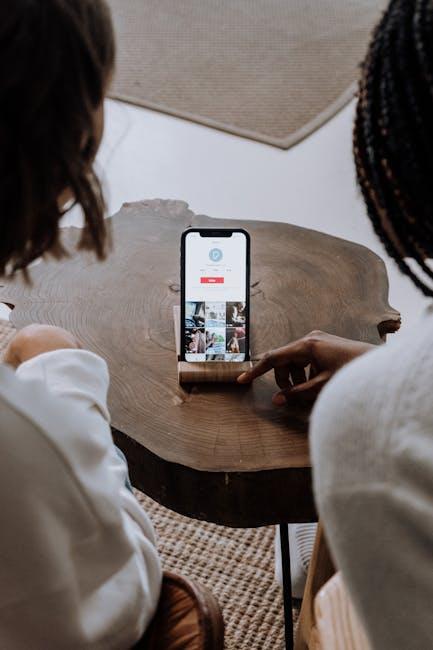In our increasingly connected world, enabling Location Services on your iPad can unlock a wealth of possibilities, from navigating unfamiliar roads to finding nearby restaurants. Whether you’re using apps that require location data or simply want to enhance the functionality of your device, activating this feature is a straightforward process that can be completed in just a few minutes. In this article, we’ll guide you through the steps to effortlessly enable Location Services, ensuring your iPad is a powerful companion for your adventures-be they virtual or real. Let’s dive in and discover how to make the most of your device’s capabilities!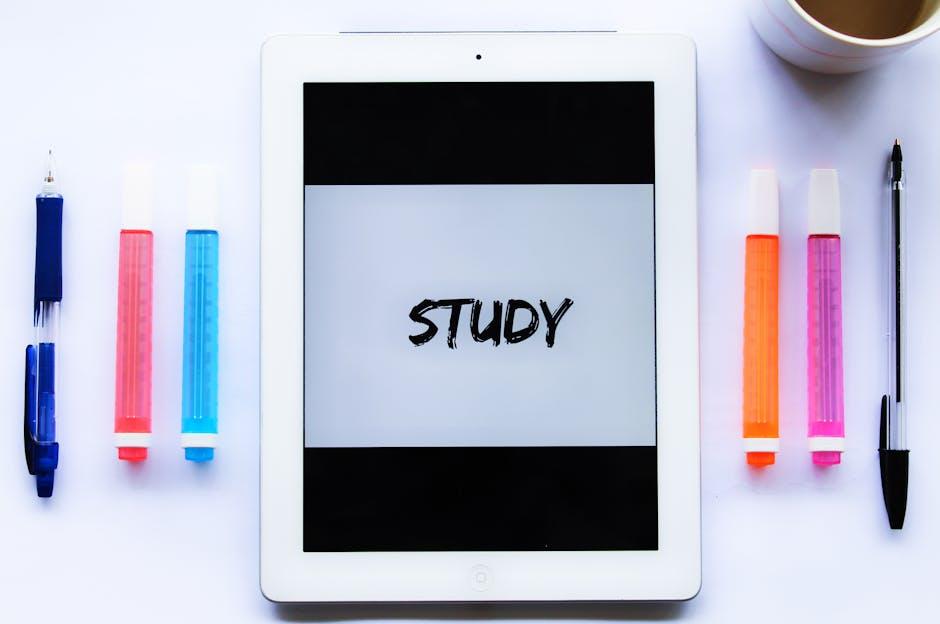
Understanding Location Services and Their Benefits
Location services play a vital role in modern applications, utilizing geographical data to enhance user experiences. By understanding how these services work, you can realize the numerous benefits they bring.
Here are some key advantages of utilizing location services:
- Enhanced User Experience: Applications can offer personalized content by knowing where the user is located. For example, a restaurant app can suggest nearby dining options based on your current location.
- Increased Efficiency: Location services can streamline processes, such as navigation or delivery tracking, making tasks quicker and more accurate.
- Targeted Marketing: Businesses can utilize location data to target promotions and advertisements to potential customers in specific areas, increasing conversion rates.
- Real-time Information: Users receive updates related to their location, whether it’s the weather, news, or nearby events.
- Safety Enhancements: Services like emergency alerts can notify users of nearby dangers, helping them take timely actions.
Moreover, with increasing concerns about privacy and data ownership, many businesses ensure that users have control over their location information. For instance, services like Amazon Location Service allow you to leverage advanced AWS infrastructure while maintaining data privacy and ownership, creating a balance between functionality and security [[1]](https://docs.aws.amazon.com/location/latest/developerguide/benefits.html).
Here’s a brief comparison of different types of location services that you might encounter:
| Service Type | Description | Use Case |
|---|---|---|
| GPS | Global Positioning System that provides precise location data. | Navigating while driving or hiking. |
| Wi-Fi Positioning | Uses Wi-Fi signals to determine location indoors. | Checking in at venues or shopping malls. |
| Cell Tower Triangulation | Determines location based on cell tower signals. | Mobile services that require rough location data. |
| IP Address Geolocation | Uses IP addresses to approximate user locations. | Targeting ads based on user region. |
In summary, effectively utilizing location services can enhance engagement and satisfaction while ensuring users feel secure about their data. By tapping into these technologies, you can make everyday tasks simpler and more enjoyable.

Step-by-Step Guide to Activating Location Services
Activating Location Services on your iPad is a straightforward process that can significantly enhance your use of apps like Maps, Weather, and more. Follow the instructions below to get started:
- Step 1: Open the Settings app on your iPad. It’s usually found on your home screen and looks like a gear icon.
- Step 2: Scroll down and tap on Privacy & Security.
- Step 3: Select Location Services at the top of the screen. You’ll see a toggle switch to enable or disable Location Services.
- Step 4: Toggle the switch to the On position (green). This activates all location services.
- Step 5: To customize which apps can use your location, scroll down the list of applications. Tap on any app to set its location preferences.
Here’s a quick breakdown of how to adjust settings for specific apps:
| App | Location Access Options |
|---|---|
| Maps | While Using the App, Always, or Never |
| Weather | While Using the App, Always, or Never |
| Fitness Apps | While Using the App, Always, or Never |
To further safeguard your privacy:
- Consider selecting While Using the App for most apps to limit access.
- Regularly review your Location Services settings to ensure they align with your current preferences.
Once activated, you can enjoy personalized services and keep connected with real-time navigation and local recommendations!
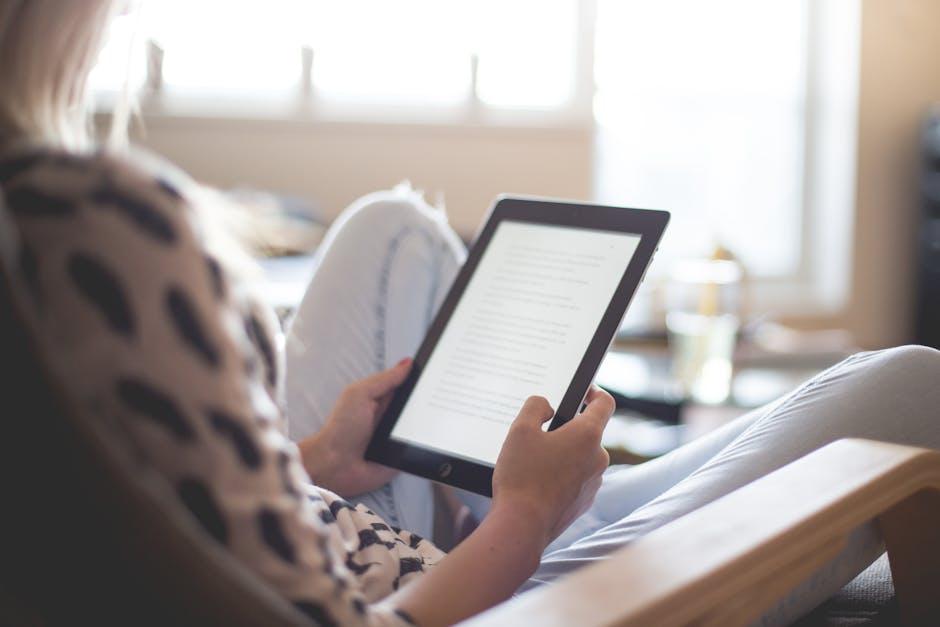
Navigating Privacy Settings for Optimal Security
When it comes to using Location Services on your iPad, understanding and managing your privacy settings is essential. This not only helps in securing your personal information but also ensures that the applications you use are operating under your preferred parameters. Here are some key considerations for navigating these settings effectively:
- Accessing Location Settings:
To begin, go to Settings > Privacy & Security > Location Services. Here, you’ll find a list of apps that request location access. - App Permissions:
Each app can be individually configured. Choose options like Never, While Using the App, or Always depending on your level of comfort. - Location Sharing:
Consider how much location data you wish to share. Some apps, like maps or ride-sharing services, may require it, while others might not need such access. - System Services:
Scroll down to find System Services for features like Emergency Call and Find My iPad. Ensure these are enabled for essential functionalities. - Privacy Reports:
Check the Location Services Usage to see which apps have accessed your location recently, giving you insights into their behavior.
Here’s a simple table outlining the options available for managing Location Services:
| Setting | Description |
|---|---|
| Never | Prevents the app from accessing your location at all. |
| While Using the App | Allows access to location only when the app is active. |
| Always | The app can access your location at any time, even in the background. |
By taking control of your privacy settings, you not only protect your data but also tailor your iPad experience to suit your lifestyle. Regularly revisiting these settings can help you maintain optimal security as app capabilities and your preferences evolve.

Troubleshooting Common Location Services Issues
If you’re experiencing issues with Location Services on your iPad, don’t worry! Here’s a straightforward guide to help you troubleshoot common problems. These steps are designed to ensure your device accurately identifies your location, which can enhance your app experiences, especially for navigation and location-based services.
Check Settings
- Navigate to Settings > Privacy > Location Services.
- Ensure that Location Services is turned on.
- Review the list of apps to ensure they are allowed to access Location Services.
Restart Your iPad
Sometimes a simple restart can fix minor glitches:
- Press and hold the Power button until the slider appears.
- Drag the slider to turn off your iPad, then press and hold the Power button again to turn it back on.
Check for Software Updates
Keeping your iPad updated is crucial for optimal functionality:
- Go to Settings > General > Software Update.
- If an update is available, download and install it.
Reset Location and Privacy Settings
If you’re still having trouble, you can reset your settings:
- Go to Settings > General > Transfer or Reset iPad.
- Select Reset > Reset Location & Privacy.
Check Network Connection
A poor internet connection can affect location accuracy:
- Ensure you are connected to Wi-Fi or have cellular data enabled.
- Test your connection by accessing a web page or using another network-dependent app.
Use Airplane Mode
Sometimes toggling Airplane Mode can refresh your network connection:
- Turn on Airplane Mode from the Control Center.
- Wait a few seconds, then turn it off.
Location Services Not Available
If Location Services is greyed out:
- Check if your iPad is managed by a corporate administrator; they may limit location settings.
- If so, contact your IT department for assistance.
- Alternatively, ensure that your device is not locked by parental controls.
By following these steps, you should be able to resolve most location-related issues on your iPad, allowing you to make the most of apps that rely on this feature.
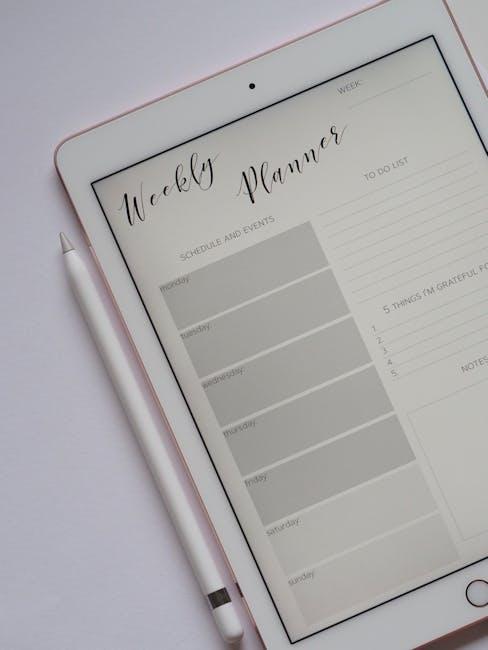
Key Takeaways
In conclusion, enabling Location Services on your iPad is a straightforward process that opens up a world of possibilities. With just a few taps, you can enhance your device’s functionality, from navigation assistance to personalized app experiences. Don’t let your iPad’s full potential go untapped-take a moment to turn on this essential feature and start enjoying smarter, more tailored interactions with your favorite apps. Embrace the convenience and let your device guide you to new discoveries, all while keeping your privacy preferences in mind. Happy exploring!