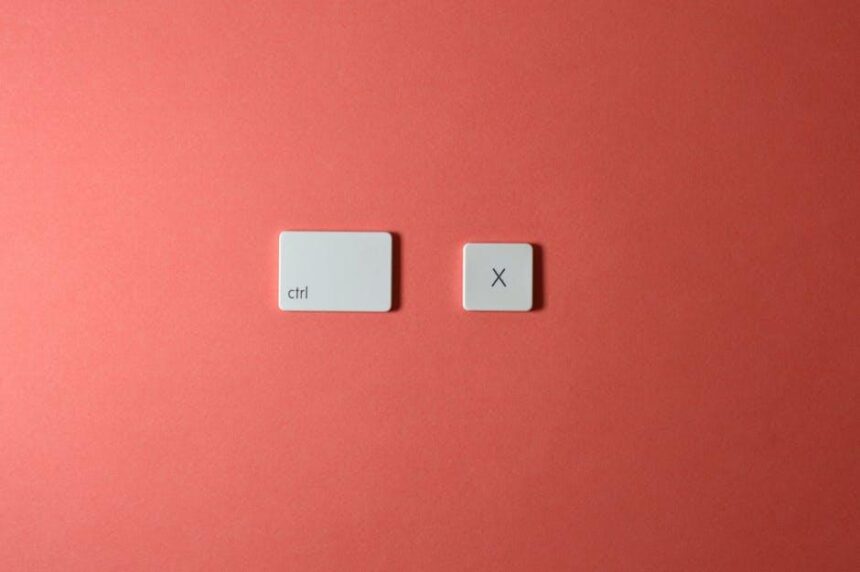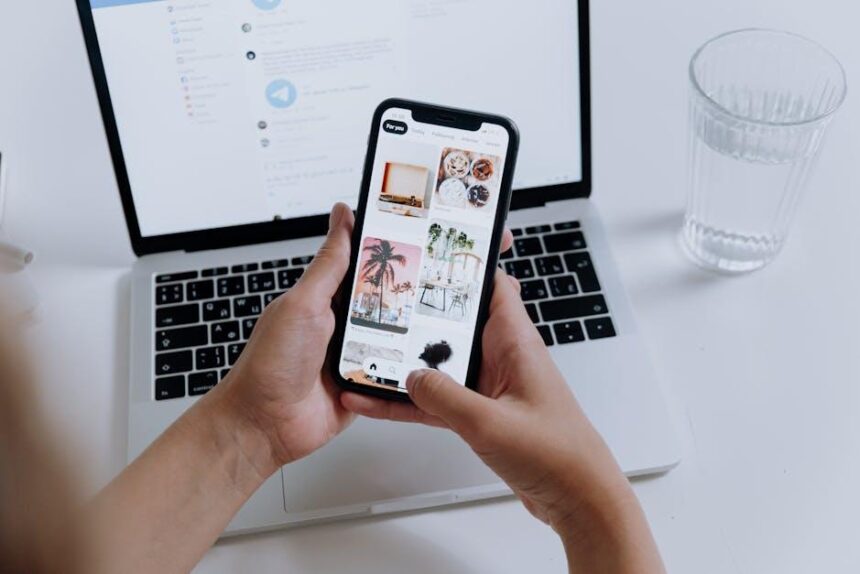In a world where every moment can be captured and shared in an instant, the art of photo editing has become an essential skill for creators and casual users alike. With the powerful tools available right at your fingertips, mastering photo markup on your iPhone transforms the editing experience into a streamlined, enjoyable process. From annotating important details to adding personal touches, the markup feature allows for creative expression and effortless adjustments on the go. In this article, we’ll explore the various functionalities of iPhone photo markup, guiding you through tips and techniques to enhance your images with ease and efficiency. Whether you’re looking to annotate images for professional presentations or simply want to add flair to your personal snapshots, integrating markup into your editing routine will elevate your photography game.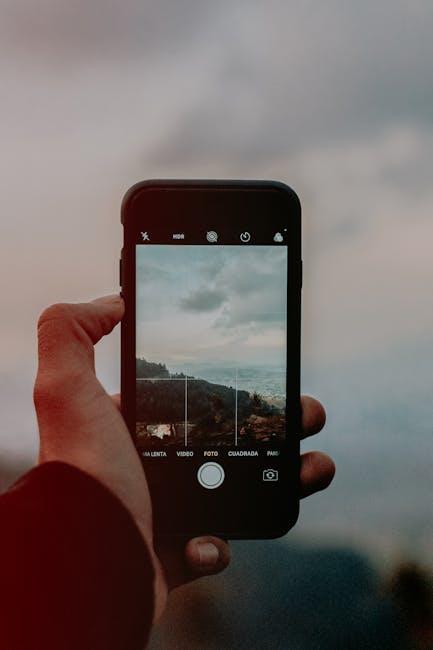
Exploring the Basics of Photo Markup Features on Your iPhone
When it comes to editing photos, your iPhone’s Markup feature is both powerful and user-friendly. With just a few taps, you can transform your images into personalized creations, whether for sharing with friends or adding notes for work. Here’s a quick guide on how to utilize these basic yet effective tools:
- Accessing Markup: Open your photo in the Photos app, tap the edit icon, and select the Markup option. This gives you access to various editing tools.
- Drawing: Use different brushes to draw on your image. Adjust the thickness and opacity to achieve the perfect look.
- Adding Text: Tap on the text icon to place a text box anywhere on the photo. You can change the font, size, and color to match your style.
- Shapes and Lines: Easily insert shapes like circles, squares, or arrows. This is particularly useful for directing attention to specific parts of the photo.
- Signatures: If you need to sign documents, the Markup feature allows you to add your signature directly onto PDF files or images.
- Undo/Redo: Mistakes happen! Use the undo and redo buttons to quickly reverse your last actions.
These tools are perfect for a variety of uses:
- Annotating screenshots: Highlight important information or add comments to clarify details.
- Personalizing images: Create custom graphics for social media posts, invitations, or personal projects.
- Professional documents: Enhancing PDF files or reports with comments, signatures, or pertinent notes.
To get a better understanding of these tools, here’s a simple breakdown:
| Feature | Description | Use Cases |
|---|---|---|
| Drawing | Use brushes and colors to add freehand art. | Creative projects, highlighting sections, doodling. |
| Text | Add typed comments with customizable options. | Notes, quotes, labels. |
| Shapes | Insert geometric figures for emphasis. | Creating guides, marking areas of interest. |
| Signature | Insert your signature for approvals. | Signing documents, agreements. |
With these features at your fingertips, you’ll find that editing becomes not just easy but also enjoyable. Experiment with different styles and see how Markup can enhance your photos and documents!
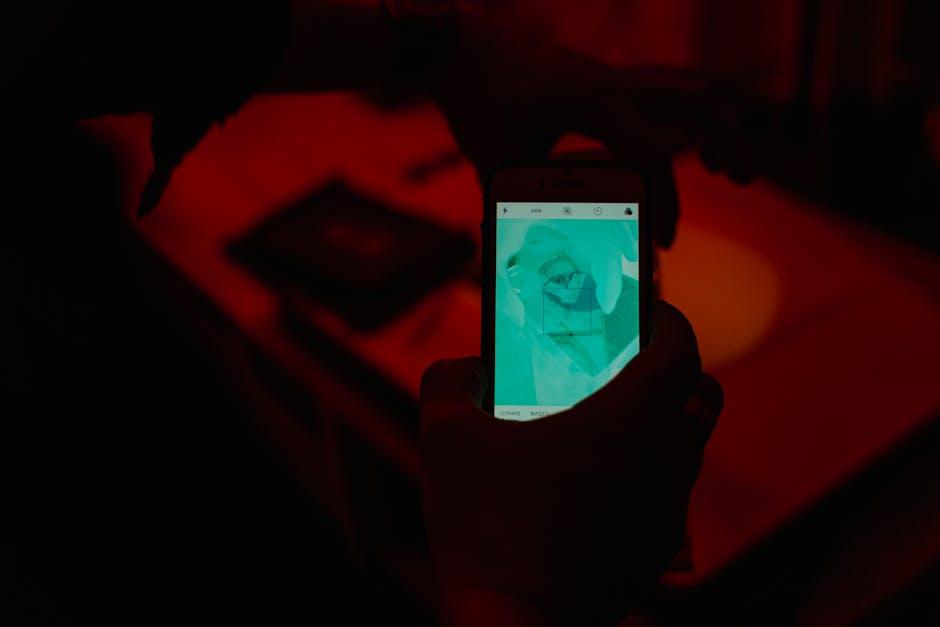
Techniques to Enhance Your Editing Workflow with Precision Tools
To streamline your editing workflow and achieve precision in your photo markup on the iPhone, employing a variety of techniques can make a significant difference. Here are some effective strategies to consider:
- Utilize Built-In Tools: Apple’s native photo editing tools are robust. Experiment with features like cropping, filters, brightness adjustments, and the more advanced markup tools that allow you to draw or annotate directly on photos.
- Third-Party Apps: Consider downloading apps such as Adobe Lightroom or Snapseed. These applications provide advanced editing features like selective adjustments, healing brushes, and fine-tuning options that can elevate your photo edits.
- Keyboard Shortcuts: If you’re using your iPhone with external keyboard support, familiarize yourself with useful keyboard shortcuts to speed up navigation and editing tasks.
- Batch Processing: When working on multiple images, look for apps that support batch processing. This allows you to apply the same edits or filters across several photos simultaneously, saving you time.
- Custom Presets: Create and save custom presets in editing apps. This way, you can maintain a consistent style across your photos, and apply preferred edits with just one tap.
- Collaborative Tools: Use cloud services like iCloud or Google Drive to store photos. This allows easy access and collaboration with others, making it easier to finalize edits with feedback in real-time.
Implementing these strategies will help you refine your editing process and improve the overall quality of your photo markups. Remember, experimentation is key – don’t hesitate to mix and match tools and techniques to find the perfect workflow for your needs.

Creative Tips for Adding Artistic Flair to Your Images
Enhancing your images with creative flair can elevate your photography from ordinary to extraordinary. Here are some innovative tips to inspire your artistic journey:
- Play with Lighting: Use natural light to your advantage. Experiment with golden hour shots or backlighting for dramatic effects.
- Incorporate Textures: Look for interesting surfaces like brick walls, wood grains, or fabric that can add depth to your photos.
- Use DIY Filters: Create your own filters with items like colored plastic or sheer fabrics to give your images a unique tint or mood.
- Exploit Reflections: Capture reflections in water, glass, or mirrors to add an artistic twist and create symmetry.
- Experiment with Perspectives: Change your shooting angle-try low or high viewpoints to challenge traditional framing.
- Incorporate Movement: Capture motion by slightly blurring moving subjects to convey action, or use long exposure techniques.
- Manipulate Depth of Field: Use a shallow depth of field to focus on a specific subject while softly blurring the background.
- Add Layers: Include foreground elements to create a sense of depth and lead the viewer’s eye into the scene.
- Embrace Negative Space: Allow for ample empty space in your composition to highlight your subject and enhance visual impact.
- Try Abstract Photography: Focus on shapes, lines, and colors rather than identifiable subjects to create intriguing visuals.
With the editing capabilities of your iPhone, you can enhance these techniques further using apps like Photoshop Express or Snapseed to adjust exposure, contrast, and filters seamlessly.
| Technique | Description |
|---|---|
| Lighting | Utilize natural light for enhanced mood and texture. |
| Creative Filters | Make homemade filters for unique color effects. |
| Reflections | Incorporate reflective surfaces to enhance composition. |
| Depth of Field | Use focus techniques to isolate subjects. |
These tips will not only improve the quality of your images but also cultivate your unique artistic style. Challenge yourself to try new things, and don’t be afraid to make mistakes-those can lead to the most surprising and beautiful results.
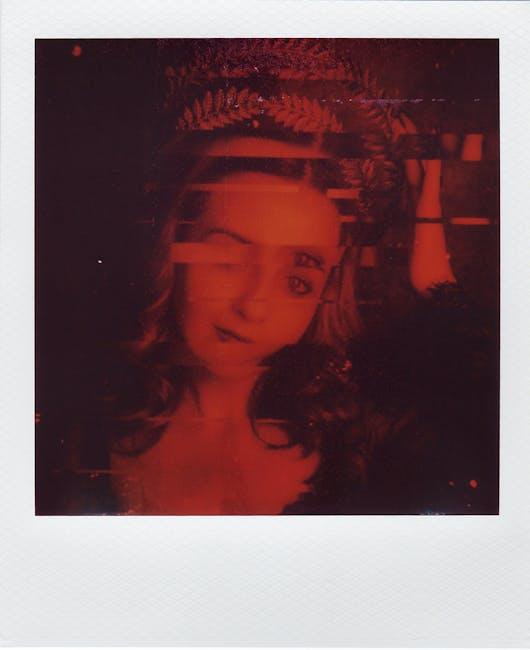
Sharing and Collaborating: Maximizing Your Markup Experience
When it comes to acquiring a solid markup experience on your iPhone, sharing and collaborating can significantly enhance your workflow. Whether you’re working on a creative project with friends or need input from colleagues, leveraging the tools available on your device can lead to remarkable results. Here’s how to optimize your experience:
- Utilize iCloud Sharing: Use iCloud to easily share your marked-up photos. Simply select the photo, tap “Share,” and choose iCloud Drive for seamless collaboration.
- Collaborate via Notes: Import your photo into a Note, where you can invite others to view and edit. This allows multiple users to provide suggestions and remarks.
- Explore Third-Party Apps: Consider using applications like Google Drive or Dropbox, which offer advanced sharing options and version control for your marked photos.
- Communicate Clearly: When sending marked images, include a brief message outlining your feedback request, ensuring that the team understands what you’re looking for.
| Platform | Features | Best For |
|---|---|---|
| iCloud | Easy sharing and collaboration, integrates with all Apple devices | Apple users needing seamless integration |
| Google Drive | Robust sharing options and editing capabilities | Teams using diverse devices |
| Dropbox | Version history and file recovery | Projects requiring strict file management |
Engaging in real-time collaboration can also be immensely beneficial. By using features such as FaceTime or Zoom while working on your markup, you can share your screen and receive instant feedback. This immediate interaction fosters a dynamic environment for creative brainstorming.
Lastly, always stay organized. Create specific folders for collaborative projects, and name files clearly to avoid confusion. Efficient organization can save time and keep your team focused on the task at hand.
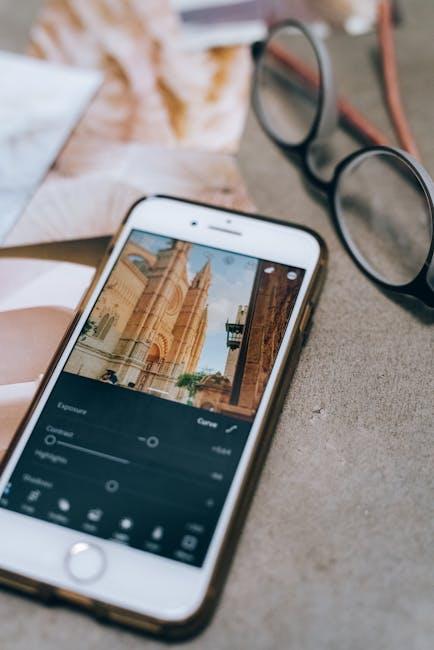
Concluding Remarks
In conclusion, mastering photo markup on your iPhone transforms the way you edit and share your images. With intuitive tools at your fingertips, you can enhance your visuals, add personal touches, and deliver polished results with minimal effort. Whether it’s emphasizing a detail, annotating for clarity, or simply expressing your creativity, the markup features empower you to capture and convey your vision effectively. Embrace these capabilities, and watch as your photos become not just memories, but works of art. Happy editing!