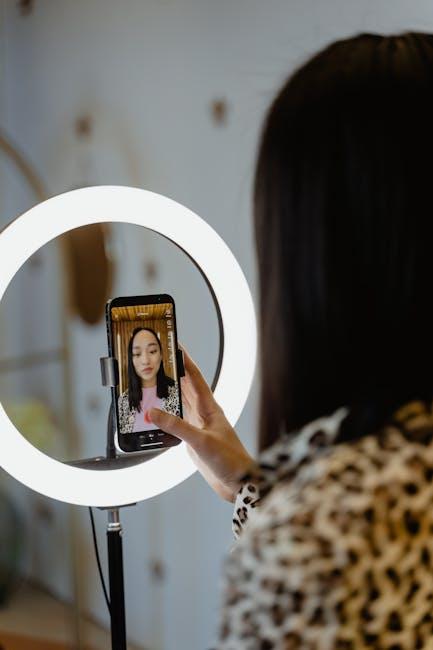When your Mac begins to misbehave, entering Safe Mode can be your first step toward resolving frustrating issues. This powerful diagnostic tool allows you to troubleshoot problems by starting your system with only the essential components and disabling certain features. In this guide, we’ll explore how to master Safe Mode on your Mac, navigating through its mechanics and the specific scenarios when it becomes your best ally. Whether you’re facing startup troubles or persistent glitches, understanding Safe Mode can transform your troubleshooting experience, leading you back to a smoothly running Mac. Join us as we delve into the intricate world of Safe Mode and unlock the secrets to keeping your system in optimal shape.
Understanding Safe Mode and Its Benefits for Mac Users
Safe Mode is a powerful built-in feature for Mac users that serves as a diagnostic tool when you encounter issues with your system. Understanding how Safe Mode operates and its benefits can help troubleshoot and potentially resolve problems that may disrupt your workflow.
When you boot your Mac in Safe Mode, it performs several key functions:
- Cleans Cache: Safe Mode clears out system caches, including kernel and font caches. This can fix issues caused by corrupted files.
- Disk Check: It runs a simple check on your startup disk, identifying and repairing directory problems automatically.
- Loads Essential Functions: Only essential software and drivers required to operate macOS are loaded, helping identify if third-party applications are causing conflicts.
- Prevents Automatic Login: In Safe Mode, automatic login is disabled, ensuring you manually enter your credentials, which can help diagnose specific user-related issues.
This mode can be invaluable in the following scenarios:
| Scenario | Benefit of Using Safe Mode |
|---|---|
| Startup Issues | Identifies if the problem is related to startup items or extensions. |
| Application Crashes | Helps determine if third-party applications are causing instability. |
| Kerning and Font Issues | Automatic cache clearing can resolve font-related errors. |
| System Performance Slowdown | Filters out unnecessary processes and software to enhance responsiveness. |
It’s worth noting that while in Safe Mode, certain features may be limited or unavailable. For example, graphics may not render as smoothly, and some hardware functionalities could be disabled. Nonetheless, returning to normal mode after troubleshooting is straightforward.
To initiate Safe Mode, the method varies slightly depending on whether your Mac has an Intel processor or Apple Silicon:
- Intel Macs: Restart your Mac and hold down the Shift key immediately after you hear the startup sound.
- Apple Silicon Macs: Power off your Mac, then hold the power button until you see the startup options. Then, select your startup disk and press and hold the Shift key while clicking “Continue in Safe Mode.”
Overall, utilizing Safe Mode can significantly ease the troubleshooting process, providing clarity on issues that may otherwise disrupt your everyday computing experience.

Step-by-Step Guide to Booting Your Mac in Safe Mode
Booting your Mac in Safe Mode is a powerful way to troubleshoot issues, as it only loads the essential system components. Follow these simple steps to get started:
- Shut Down Your Mac: Begin by completely shutting down your Mac.
- Turn It On: Press the power button to turn it back on.
- Hold the Shift Key: Immediately press and hold the Shift key as soon as you hear the startup sound or see the Apple logo.
- Release the Key: Keep holding the Shift key until you see the login window. You should notice “Safe Boot” in the menu bar during the boot process.
- Log In: Enter your credentials to log into your account.
Once your Mac is in Safe Mode, you may notice that:
- Some features are disabled, such as video effects.
- It performs a directory check of your startup disk.
- Your Mac only loads necessary system extensions and disallows any third-party software from launching at startup.
If you successfully boot into Safe Mode, you can:
- Run Disk Utility to repair your disk.
- Uninstall any problematic applications that may be causing issues.
- Reset system caches to resolve performance problems.
To return to normal mode, simply restart your Mac without holding any keys. This will boot your Mac back into the standard operating environment.
Refer to the following table for quick reference on Safe Mode features:
| Feature | Description |
|---|---|
| Minimal Extensions | Only core extensions are loaded, preventing third-party software from interfering. |
| Disk Check | Automated directory check to ensure file integrity. |
| No Startup Programs | Prevents applications from launching on startup, allowing you to identify conflicts. |

Common Issues Resolved in Safe Mode and How to Address Them
When you’re facing issues with your Mac, booting into Safe Mode can be a lifesaver. Safe Mode provides a stripped-down version of your system, allowing you to identify and resolve various common problems. Here are some frequent issues resolved in Safe Mode and how you can address them:
- Application Launch Problems: If certain applications won’t open, Safe Mode disables unnecessary software and extensions, helping to pinpoint the cause. To resolve this, restart your Mac in Safe Mode and test the app. If it works, the issue may be an extension or plug-in causing the conflict. You can manage extensions in the app’s preferences.
- System Crashes or Freezes: Frequent hangs or crashes can often be traced back to incompatible software. Safe Mode minimizes the number of drivers that load at startup. If your Mac runs smoothly in Safe Mode, uninstall any recently added applications or drivers.
- Startup Issues: If your Mac is failing to boot normally, Safe Mode assists in troubleshooting boot issues. To resolve, start your Mac in Safe Mode and observe its behavior. If it starts successfully, consider checking your startup items in System Preferences under Users & Groups.
- Screen Display Problems: Display issues might arise from third-party graphics drivers. Safe Mode will use basic graphics settings, allowing you to evaluate if your display problem is tied to driver software. If issues persist, consider reinstalling or updating your graphics drivers.
- Disk Permission Errors: Sometimes permissions can get tangled up, preventing proper app functionality. Safe Mode runs checks on your disk and repairs permissions. To address this, run the Disk Utility in Safe Mode for a quick fix.
- Network Connection Issues: If you’re having trouble connecting to Wi-Fi or other networks, Safe Mode limits third-party internet applications. Boot into Safe Mode and see if your connection improves. If it does, check and remove any problematic network software that may be causing interference.
| Problem | Safe Mode Resolution | Next Steps |
|---|---|---|
| Application Doesn’t Open | Disable Extensions | Check app preferences |
| Frequent Crashes | Minimized Drivers | Uninstall problematic software |
| Boot Fails | Safe Boot Check | Manage Startup Items |
| Display Issues | Basic Graphics Settings | Update/Reinstall Drivers |
| Permission Errors | Disk Check | Run Disk Utility |
| Network Problems | Third-party App Limits | Remove Faulty Software |
Utilizing Safe Mode allows you to diagnose and rectify many issues effectively. By following these troubleshooting steps, you can often find a solution and get your Mac running smoothly again.

Enhancing Your Troubleshooting Skills: Tips for Effective Safe Mode Usage
When it comes to troubleshooting your Mac, using Safe Mode can be a game changer. It’s not just about booting into a different mode; it’s about strategically enhancing your troubleshooting skills. Here are some effective tips to make the most of your Safe Mode experience:
- Know How to Enter Safe Mode: Get familiar with the process of entering Safe Mode. Restart your Mac and immediately hold the Shift key until you see the login window. This will load only the essential software and disable unnecessary services.
- Identify Problems: Use Safe Mode to isolate issues. If your Mac works better in this mode, you may have third-party software or extensions causing problems. Pay attention to what functions correctly in Safe Mode.
- Run Disk Utility: While in Safe Mode, launch Disk Utility to perform a verify or repair on your disk. This can resolve issues that may affect your Mac’s performance.
- Remove Unnecessary Login Items: Check your login items under System Preferences > Users & Groups. Removing unneeded applications can improve boot time and overall performance.
- Update Software: Safe Mode allows you to update macOS and other software without interference. Make sure everything is up to date to avoid potential conflicts.
- Test Hardware: Use Safe Mode to check hardware-related issues. If you still experience problems, it might be time to consider hardware diagnostics or even contacting support.
- Backup Important Data: Before making any major changes, ensure you back up your important files using Time Machine or another backup solution. Safe Mode issues can sometimes escalate into larger problems.
By incorporating these tips, you can effectively utilize Safe Mode as a powerful tool in your troubleshooting toolbox. Understanding how Safe Mode works and using it strategically can significantly improve your ability to diagnose and resolve issues with your Mac.

To Conclude
By now, you’ve delved into the essential aspects of mastering Safe Mode on your Mac-a powerful tool in your troubleshooting arsenal. As you leave behind the complexities that may plague your everyday computing, remember that the ability to boot into Safe Mode offers a gateway to diagnose and resolve issues efficiently. This mode serves not just as a safety net but as a clear path to understanding your system’s health and behavior. With this knowledge, you’re empowered to tackle challenges head-on, ensuring your Mac remains the reliable companion you depend on. So, the next time you encounter a hiccup, take a deep breath, boot into Safe Mode, and watch as clarity emerges from the chaos. Happy troubleshooting!