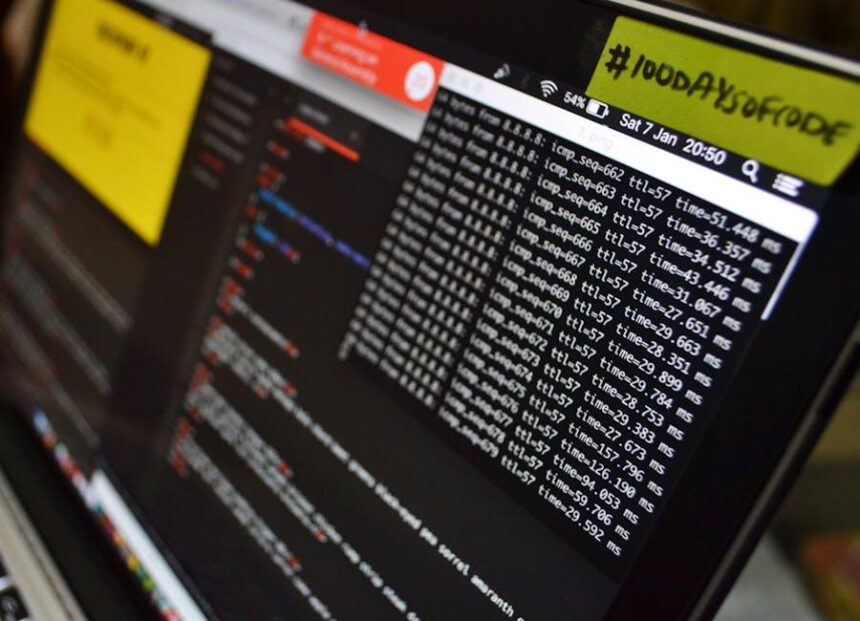In an age where aesthetics and functionality converge, dark mode has become more than just a trend-it’s a statement. For Mac users seeking a stylish and modern interface, activating dark mode not only enhances the visual appeal but also reduces eye strain, particularly in screen-time/” title=”Master …d Access on Your iPad for Focused … Time”>low-light environments. Whether you’re a seasoned Mac user or new to the ecosystem, embracing this sleek option is a breeze. In this article, we’ll guide you through the simple steps to enable dark mode on your Mac, transforming your workspace into a visually soothing haven while keeping all the essential tools at your fingertips. Let’s dive in and discover how easy it is to elevate your Mac experience with this elegant feature.
Exploring the Aesthetics of Dark Mode on Your Mac
Dark Mode offers a visually appealing and stylish way to interact with your Mac, enveloping your screen in a modern aesthetic that not only looks good but can also enhance your productivity. The subdued hues of Dark Mode can reduce eye strain, especially in low-light environments. Here are some key aspects to consider about the aesthetics and benefits of Dark Mode on your Mac:
- Visual Comfort: The darker interface minimizes glare from your screen, making it easier on the eyes during extended use.
- Enhanced Focus: Dark Mode can help you concentrate by reducing distractions, allowing important elements to pop against a darker canvas.
- Battery Efficiency: For MacBooks with Retina displays, the use of darker pixels can result in better battery performance.
- Sleek Design: Dark Mode exudes a modern and sophisticated vibe, aligning well with current design trends.
| Dark Mode Benefits | Description |
|---|---|
| Reduced Eye Strain | Darker backgrounds can lower the illumination intensity, easing strain on your eyes, especially in dim lighting. |
| Improved Readability | Text appears sharper and more legible against a dark background, making it easier to read for longer periods. |
| Modern Aesthetic | Provides a stylish, minimalistic look that coincides with contemporary digital design trends. |
| Less Battery Usage | Not only does it save your eyes, but it can extend battery life on certain models. |
Switching to Dark Mode is straightforward and can completely transform your Mac’s look. By activating this mode, you’re not just enhancing the visual appeal; you’re also fostering a more comfortable environment for both work and leisure. Discover how the interplay of light and dark can elevate your daily digital experiences.
Step-by-Step Guide to Activating Dark Mode
Activating Dark Mode on your Mac can enhance your viewing experience by providing a stylish look that’s also easier on the eyes, especially during late-night sessions or in low-light environments. Follow this step-by-step guide to get started:
- Open System Preferences: Click on the Apple logo in the top-left corner of your screen, and then select System Preferences from the drop-down menu.
- Select General: In the System Preferences window, click on the General icon. This section houses the primary customization settings for your Mac.
- Choose Appearance: You’ll see options for Light, Dark, and Auto. Select Dark to switch to Dark Mode immediately.
- Customize further: If you want to refine your Dark Mode experience, consider adjusting the accent colors under the same General settings section. You can select from various colors that best suit your style.
- Adjust app preferences: Some apps allow individual settings for light and dark modes. Open apps like Safari, Mail, or any other supported application to check if you can customize to match your preferred theme.
As a bonus, you can also utilize the Auto setting, which automatically adjusts between Light and Dark modes based on the time of day. This feature is great for creating a seamless visual experience that adapts to your environment.
For more precise control, check the settings in applications like Microsoft Office or Adobe Creative Cloud, as they often have their own Dark Mode settings for an optimized experience across all usage scenarios.
| Setting | Description |
|---|---|
| System Preferences | Global settings for your Mac’s appearance. |
| General | Main customization hub for Light/Dark mode. |
| Dark Mode | Reduces glare and enhances contrast for better readability. |
| Accent Colors | Personalize the color palette for buttons and highlights. |
Now you’re all set to enjoy a stylish, comfortable viewing experience on your Mac. Dark Mode not only lends a modern aesthetic but can also help reduce eye strain, making your digital life more enjoyable.

Customizing Your Experience: Beyond the Default Settings
Customizing your Mac experience goes far beyond just enabling Dark Mode. With a few adjustments, you can transform your workspace into a unique reflection of your style and functionality needs. Here’s how:
- Personalize Your Wallpaper: Start by selecting a vibrant wallpaper that resonates with your aesthetic. Navigate to System Preferences > Desktop & Screen Saver to explore built-in options or upload your favorites.
- Arrange Your Dock: Customizing your Dock can enhance productivity. Drag and drop apps to prioritize the ones you use most. To adjust the size or position, go to System Preferences > Dock & Menu Bar.
- Use Stacks for Organization: If your desktop tends to get cluttered, enable Stacks. Right-click on your desktop and select Use Stacks to group similar files together neatly.
- Adjust System Icons: Consider changing system icons to better reflect your style. Download icon packs from reliable sources, and use Finder to replace icons by going to the ‘Get Info’ panel.
- Customize Your Menu Bar: You can hide unnecessary icons in the menu bar to streamline your workspace. Hold down the Command key and drag icons out of the menu bar for a cleaner look.
- Explore Third-party Themes: For advanced customization, explore apps like cDock or Mango. These applications allow more profound changes to the look and feel of macOS.
Utilizing these tips will not only make your Mac aesthetically pleasing but also enhance your overall productivity. Whether it’s through organizing your files or changing your visual style, each adjustment can contribute significantly to a personalized computing experience. Embrace the freedom to customize your Mac to match your lifestyle.
| Customization Feature | Location |
|---|---|
| Wallpaper | System Preferences > Desktop & Screen Saver |
| Dock Size/Position | System Preferences > Dock & Menu Bar |
| Stacks Feature | Right-click on Desktop |
| Menu Bar Icons | Drag & Drop while holding Command |

Troubleshooting Common Dark Mode Issues
If you’re experiencing issues with Dark Mode on your Mac, you’re not alone. Many users encounter a few common problems that can disrupt their experience. Below, we’ve outlined key troubleshooting steps to help you get back to enjoying that sleek aesthetic.
Check Your macOS Version
Ensure your Mac is updated to at least macOS Mojave (10.14) or later, where Dark Mode was introduced. You can check this by navigating to:
- Apple Menu () > About This Mac
Toggle Dark Mode
Sometimes, simply toggling the feature can resolve glitches. Here’s how:
- Go to System Preferences.
- Select General.
- Change the appearance from Dark to Light and then back to Dark.
Reset System Preferences
If Dark Mode still doesn’t work properly, you might need to reset the System Preferences. This can often resolve software conflicts:
- Close any open applications.
- Navigate to System Preferences and find the “General” tab.
- Click on “Restore Defaults” to reset.
Check App Compatibility
Not all applications support Dark Mode. If specific apps aren’t displaying in dark mode:
- Check the app’s settings to see if there’s an option for Dark Mode.
- Ensure that the app is up to date, as developers continually improve compatibility.
Adjust Night Shift Settings
Sometimes Night Shift can affect how colors appear. To disable it temporarily:
- Go to System Preferences > Displays.
- Select the Night Shift tab.
- Turn Off Night Shift.
Clear Cache Files
If you’ve tried the above steps and still face issues, clearing cache files can help:
- Open Finder and click “Go” in the menu.
- Hold the Option key and select “Library”.
- Navigate to the “Caches” folder and delete any related to problematic applications.
Contact Apple Support
If all else fails, reaching out to Apple Support might be your best option. They can provide detailed assistance tailored to your specific concerns.
By following these troubleshooting steps, you should be able to resolve most common Dark Mode issues and enjoy a more comfortable viewing experience on your Mac.

In Summary
In conclusion, activating Dark Mode on your Mac not only enhances your visual experience but also brings a touch of elegance to your workspace. With just a few simple steps, you can transform the way you interact with your device, providing a stylish and comfortable environment for your eyes. Whether you’re working late at night or simply prefer a darker aesthetic, Dark Mode is a versatile feature that adapts to your needs. So go ahead, toggle that switch, and enjoy your newly styled interface. Your Mac deserves it!