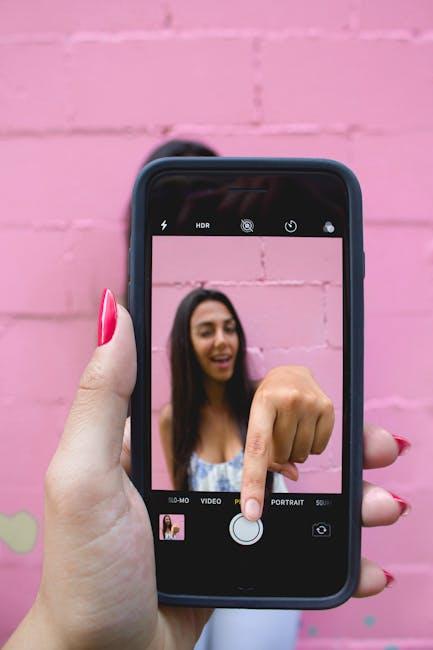In the bustling world of digital productivity, your Mac’s menu bar serves as a vital hub, housing essential tools and information at your fingertips. Yet, as your workflow evolves, so too should this interface. Customizing your Mac menu bar lets you streamline your tasks, eliminate clutter, and curate an environment that reflects your personal style and needs. Whether it’s prioritizing the apps you use most frequently or incorporating widgets that enhance your day-to-day activities, tailoring this simple strip of space can lead to a more efficient and enjoyable user experience. In this article, we’ll explore straightforward methods and tips to effortlessly customize your Mac menu bar and transform it into a personalized tool for maximizing your productivity.
Exploring the Hidden Features of Your Mac Menu Bar
Your Mac’s menu bar is more than just a static feature; it’s a customizable space that can significantly enhance your workflow. Exploring the hidden features allows you to transform this area into a tool that’s uniquely suited to your needs. Here are some tips to help you unlock its full potential:
- Rearranging Icons: Hold the
Commandkey and drag icons to rearrange them. This simple adjustment can lead to a more intuitive access to your frequently used apps and features. - Removing Clutter: Tired of seeing icons you never use? Simply drag unwanted icons out of the menu bar to remove them quickly and easily, decluttering your workspace.
- CUSTOMIZING System Preferences: For built-in features like Siri or Spotlight, you can adjust their visibility through System Preferences. Navigate to System Settings > Control Center to enable or disable features based on your preferences.
- Adding New Features: Many third-party applications offer the ability to integrate with the menu bar. Check the preferences in these apps to find options for adding their icons for quick access.
- Using Menu Bar & Dock Settings: For further configuration, access System Preferences > Dock & Menu Bar. Here you can customize the behavior of menu bar icons and their display settings.
| Menu Bar Feature | Customization Options |
|---|---|
| Time & Date | Modify format and display options in System Preferences. |
| Control Center | Add or remove shortcuts for quick access to settings. |
| Battery Status | Show percentage, enable “Show in Menu Bar” for quick reference. |
| Wi-Fi & Bluetooth | Connect to networks and devices directly from the menu bar. |
Customizing your menu bar isn’t just about aesthetics; it’s about boosting your productivity and tailoring your interface to match your workflow. By incorporating these hidden features, you’ll create a more efficient and enjoyable computing experience.

Essential Tools and Apps to Enhance Your Productivity
To create a personalized and productive experience on your Mac, integrating essential tools and apps can make a significant difference. Here are some top suggestions that enhance your workflow directly from the Mac menu bar:
- Todoist: This task management app helps you keep track of your to-do lists and deadlines. With its menu bar integration, you can add tasks quickly without disrupting your workflow.
- Alfred: A powerful productivity application that allows you to launch apps, search your Mac, and automate repetitive tasks efficiently. Alfred transforms your keyboard into a smart search tool.
- Time Machine: Essential for backing up your data, Time Machine runs quietly in the background, giving you peace of mind while you focus on your projects.
- RescueTime: A time-tracking app that reports how much time you spend on various applications and websites. This information helps you understand your habits and improve your productivity.
- Slack: Team communication made easy. With its menu bar integration, you can receive notifications and messages instantly, ensuring you stay connected without constantly checking your browser.
Choosing the right mix of these apps can significantly enhance efficiency and tailor your Mac experience to fit your personal style:
| App | Functionality | Menu Bar Feature |
|---|---|---|
| Todoist | Task management | Add tasks quickly |
| Alfred | Smart search & automation | Instant app launching |
| Time Machine | Data backup | Seamless background operation |
| RescueTime | Time tracking | Daily/weekly reports |
| Slack | Team communication | Real-time notifications |
Explore these tools and customize your Mac menu bar to streamline your tasks, optimize organization, and boost overall productivity!

Step-by-Step Guide to Rearranging and Adding Icons
Rearranging and adding icons to your Mac’s menu bar can significantly enhance your workflow and personalization. Follow these easy steps to achieve a customized setup that works for you.
Rearranging Icons
To rearrange icons in the menu bar, simply follow these steps:
- Hold down the Command (⌘) key on your keyboard.
- Click and drag the icon to your desired position in the menu bar.
- Release the icon once it’s in place – you’ll see it move instantly.
This feature allows you to prioritize frequently used tools and applications, enabling a smoother navigation experience.
Adding New Icons
Adding additional icons to your menu bar is a straightforward process:
- Open the application or system preference you want to add to the menu bar.
- Look for an option in the app’s settings to “Show in Menu Bar.” This is commonly found in applications like calendar apps, email clients, and utilities.
- For third-party apps, ensure they are running in the background; many will automatically add an icon upon launch.
Removing Unwanted Icons
If your menu bar is cluttered, it’s easy to remove icons:
- Hold down the Command (⌘) key and click on the icon you want to remove.
- Drag the icon out of the menu bar; you’ll notice it disappear.
- For some icons, you might need to go into the application’s settings and deselect the “Show in Menu Bar” option.
Customizing Control Center Icons
In macOS, you also have the option to customize Control Center icons:
- Go to System Settings and select Control Center.
- You can choose which icons to keep or remove from Control Center, optimizing accessibility.
Utilizing these steps will not only help to personalize your menu bar but also create a more organized workspace, enhancing your overall productivity while using your Mac.

Creating a Minimalist Menu Bar for a Clutter-Free Workspace
Creating a minimalist menu bar on your Mac can significantly enhance your productivity and foster a more organized workspace. A clutter-free menu bar allows you to focus on what truly matters while ensuring quick access to essential functions. Here’s how to customize it efficiently:
- Assess Your Needs: Start by identifying the applications and tools you use daily. Remove any icons or applications that you rarely access.
- Utilize System Preferences: Navigate to System Preferences > Users & Groups. Here, you can customize which apps auto-launch at startup, reducing clutter.
- Remove Unused Icons: Hold the Command key and click the icons you want to remove from the menu bar. Simply drag them out or select the “Remove” option when available.
- Combine Features with a Utility App: Consider using menu bar utility apps like Bartender or Vanilla. These allow you to group icons, minimizing the visible clutter while keeping access easy.
- Use Keyboard Shortcuts: Familiarize yourself with keyboard shortcuts for frequently used applications. This can reduce reliance on menu bar icons.
Additionally, consider the following customizations to enhance your experience:
| Feature | Description |
|---|---|
| Weather Widget | Keep an ongoing view of local weather by using a compact weather app for quick checks. |
| Spotify Controls | Customize your music experience by keeping your music controls handy while you work. |
| Battery Monitor | Track your battery levels without clutter; some apps provide a more compact view. |
By following these steps to curate your menu bar, you’ll create an environment that prioritizes functionality and minimizes distraction. This approach promotes a streamlined workflow, enhancing your ability to concentrate on tasks that matter most.

Future Outlook
In conclusion, customizing your Mac menu bar is not just about aesthetics; it’s about enhancing your productivity and creating a workspace that truly reflects your needs. By personalizing this essential feature, you can streamline your workflow, access your favorite tools at a glance, and enjoy a more organized digital experience. So go ahead, explore the options at your fingertips, and transform that simple menu bar into a powerful hub tailored just for you. Embrace the change, and let your Mac work for you in the most personalized way possible. Happy customizing!