In the fast-paced world of technology, mastering the tools at our disposal can transform the way we navigate daily life. Siri, Apple’s intelligent assistant, is not just confined to your iPhone; it’s seamlessly integrated into your Apple Watch, offering a world of convenience right at your wrist. Imagine checking your messages, setting reminders, and controlling your smart home devices-all with a simple voice command while on the move. This article delves into the myriad ways you can optimize Siri on your Apple Watch, turning it into a powerful ally in your everyday routines. Whether you’re a seasoned Apple user or new to the ecosystem, understanding Siri’s capabilities can enhance your productivity and simplify your tasks, making your day just a little easier. Join us as we explore the tips and tricks for truly mastering Siri on your Apple Watch.
Harnessing Voice Commands for Seamless Navigation
Using voice commands on your Apple Watch can transform your navigation experience, making it more intuitive and hands-free. It’s not just about convenience; it’s about making the most of the technology right on your wrist. Here’s how to get started with harnessing Siri for seamless navigation:
- Activate Siri: Simply raise your wrist and say “Hey Siri” or press and hold the Digital Crown. This simple action opens a world of functionality.
- Get Directions: To find directions, you can say, “Get directions to [destination].” Siri will provide you with step-by-step navigation using Apple Maps.
- Check Traffic: Ask, “What’s the traffic like on my way to [destination]?” This allows you to avoid delays and optimize your route.
- Send Messages: While on the move, you can dictate text messages by saying, “Send a message to [contact].” Siri will transcribe your words and send the message.
- Make Calls: If a call is needed, simply say, “Call [contact’s name].” This keeps your hands free while ensuring you stay connected.
- Listen to Music: Enhance your driving experience with music. Just say, “Play [artist or playlist].” Siri will start playing your favorite tunes.
Here’s a simple guide to using Siri’s notable commands for navigation:
| Command | Function |
|---|---|
| Hey Siri, get directions to [location] | Provides turn-by-turn directions. |
| Hey Siri, find nearby gas stations | Locates and guides you to the nearest gas station. |
| Hey Siri, how long will it take to get to [destination]? | Gives you estimated travel time. |
| Hey Siri, remind me to check traffic in [time] | Sets a reminder for traffic updates. |
By integrating these voice commands into your routine, you’ll find navigating through daily tasks becomes significantly easier, allowing you to focus more on the road and less on your device. With Siri by your side, convenience is just a voice command away!

Customizing Siri to Fit Your Lifestyle
To maximize the utility of Siri on your Apple Watch, it’s essential to personalize the assistant to suit your lifestyle. Here are several ways to tailor Siri to better meet your daily needs:
- Change Siri’s Voice: You can choose from various voices, accents, and genders to make interactions more relatable. To switch, go to Settings > Siri & Search > Siri Voice on your iPhone. This customization can help make conversations feel more natural.
- Set Preferred Language: Specify a language that you are most comfortable with. Navigate to Settings > Siri & Search > Language to select your preferred language, ensuring Siri understands you better.
- Train Siri for Contacts: Siri can learn how to pronounce names correctly. If you notice mispronunciations, you can help by saying, “Siri, that’s not how you say my friend’s name.” Follow the prompts to teach Siri the correct pronunciation.
- Customize Shortcuts: Utilize the Shortcuts app to create personalized commands that support your routines, like setting reminders for bill payments or tracking gym schedules. This can streamline your day significantly.
- Adjust Siri Responses: You can opt for more concise responses or prefer Siri to speak every step of the way. Adjust this in Settings > Siri & Search > Voice Feedback.
- Enable or Disable Features: Based on your preferences, you might want Siri to send messages or make calls. Toggle these features in Siri & Search settings, aligning them with your usage pattern.
Here’s a quick reference table highlighting the steps to change Siri’s voice and language:
| Action | Steps |
|---|---|
| Change Siri’s Voice | Settings > Siri & Search > Siri Voice |
| Set Preferred Language | Settings > Siri & Search > Language |
| Train Siri for Contacts | Say, “Siri, that’s not how you say my friend’s name.” |
| Adjust Siri Responses | Settings > Siri & Search > Voice Feedback |
With these adjustments, Siri will align more closely with your daily needs and preferences, making it a seamless tool in your life. Whether you’re managing your schedule, sending messages, or making calls, effective customization can enhance your interaction with Siri and improve your overall experience on your Apple Watch.

Integrating Siri with Your Daily Routines
Integrating Siri into your daily routines can substantially enhance your productivity and make life a little easier. Here’s how to seamlessly incorporate Siri into your everyday tasks:
- Set Reminders and To-Do Lists: Use Siri to create and manage your reminders hands-free. Just say, “Hey Siri, remind me to call the bank tomorrow at 10 AM” or “Add ‘grocery shopping’ to my to-do list.” This way, you’ll never miss a task.
- Schedule Appointments: Planning meetings or appointments is a breeze. Simply state, “Schedule a meeting with John next Tuesday at 3 PM.” Siri will check your calendar for conflicts and ensure everything is organized.
- Send Messages: Need to text someone while multitasking? Just tell Siri, “Send a message to Sarah saying I’ll be late.” Siri handles it without any disruption to your flow.
- Check Weather and Traffic: Start your day informed. Ask, “What’s the weather like today?” or “Is there heavy traffic on my way to work?” to help plan your commute.
- Control Smart Home Devices: If you have smart home devices integrated into your system, you can say, “Turn off the living room lights” or “Set the thermostat to 72 degrees” for effortless control.
- Set Alarms and Timers: Whether it’s waking up or timing your workout, just say, “Set an alarm for 6 AM” or “Set a timer for 20 minutes” to keep you on track.
Surfing through your calendar or notes can be time-consuming. Instead, use Siri to navigate through events effortlessly. For instance, you can say, “What’s on my calendar for today?” or “Find my notes about the project deadline.”
| Task | Siri Command | Benefit |
|---|---|---|
| Reminders | “Remind me to…” | Keep track of essential tasks without writing them down. |
| Appointments | “Schedule a meeting with…” | Effortlessly manage your calendar on the go. |
| Messages | “Send a message to…” | Maintain communication while busy with other tasks. |
| Weather/Traffic | “What’s the weather?” | Be prepared for your day ahead, rain or shine. |
By leveraging Siri’s capabilities, you can create an organized and efficient routine, giving you more time to focus on what truly matters. The convenience that comes with voice commands empowers you to remain hands-free and stress-free throughout your day.
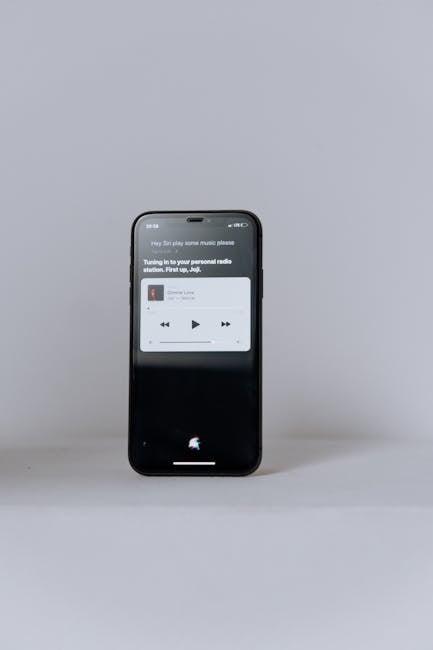
Troubleshooting Common Siri Issues on Your Apple Watch
When Siri on your Apple Watch isn’t responding as expected, it can be frustrating. Fortunately, most issues are easily fixable! Here are some common troubleshooting steps to help restore Siri’s functionality.
- Check Your Connection: Ensure your Apple Watch is connected to the internet via Wi-Fi or cellular. Siri requires an active internet connection to process requests.
- Enable Siri: Confirm that Siri is enabled on your watch. Go to the Apple Watch app on your iPhone, select “Siri”, and make sure both “Hey Siri” and “Press Digital Crown” options are toggled on.
- Restart Your Devices: A simple restart can often resolve software glitches. Restart both your Apple Watch and paired iPhone.
- Check for Updates: Keeping your software up-to-date is crucial. Check for software updates on both your Apple Watch and iPhone by going to Settings > General > Software Update.
- Adjust Siri’s Voice Feedback: Sometimes, the voice feedback settings can interfere with performance. On your iPhone, go to Settings > Siri > Voice Feedback and adjust the settings to match your preferences.
- Reset Siri Settings: If issues persist, you might consider resetting Siri. Go to Settings > General > Reset > Reset All Settings. This won’t delete your data but will reset all preferences.
Here’s a simple table summarizing these steps:
| Issue | Fix |
|---|---|
| No Internet | Check Wi-Fi or cellular connection |
| Siri Disabled | Enable Siri settings on the Apple Watch app |
| Software Glitch | Restart Apple Watch and iPhone |
| Outdated Software | Update iOS and watchOS |
| Feedback Issues | Adjust voice feedback settings |
| Persistent Issues | Reset Siri settings |
Implementing these fixes should help get Siri back to working seamlessly, allowing you to enjoy the full range of features on your Apple Watch!

Future Outlook
As we wrap up our exploration of mastering Siri on your Apple Watch, it’s clear that this powerful assistant is designed to enhance your daily life in ways both subtle and profound. By harnessing its capabilities-from sending messages to retrieving information and managing your schedule-you can streamline your day and respond to demands with ease. The integration of Siri into your Apple Watch not only brings convenience but also keeps you connected, all at the flick of your wrist. So, as you embark on this journey to make Siri your personal assistant, remember: practice is key. Embrace the voice commands, explore its features, and watch as your Apple Watch transforms into an indispensable tool for everyday convenience. Happy commanding!














