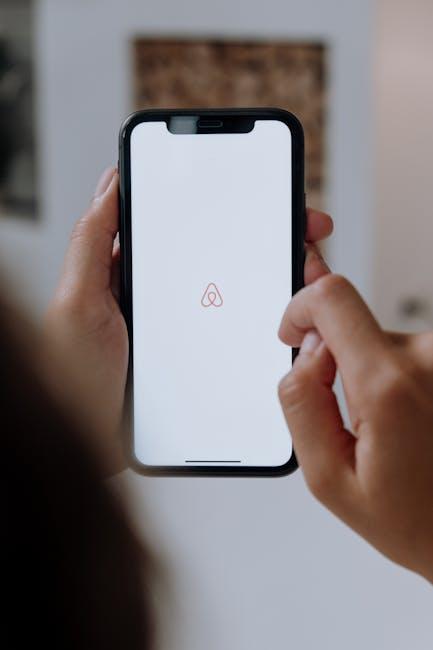In today’s digital landscape, where our files, photos, and cherished memories reside on our devices, ensuring their safety has never been more critical. For Mac users, Time Machine offers a seamless and intuitive solution to safeguard your data. This powerful built-in tool simplifies the backup process, allowing users to effortlessly create and maintain copies of their files, ensuring peace of mind with just a few clicks. In this article, we will guide you through the uncomplicated yet effective steps to harness the full potential of Time Machine, transforming the daunting task of data backup into a straightforward and stress-free endeavor. Join us as we explore the essential features and best practices for backing up your Mac, so you can focus on what truly matters-creating and preserving memories without the worry of losing them.
Understanding Time Machine and Its Importance
Time Machine is Apple’s built-in backup software that helps you effortlessly safeguard your data. Its user-friendly interface takes the stress out of data management, allowing you to restore files, applications, and even your entire system with just a few clicks. Here’s why understanding Time Machine and its significance is crucial for any Mac user:
- Automatic Backups: Time Machine operates quietly in the background, automatically backing up your files every hour. This means you don’t have to remember to back up your data manually.
- Incremental Backups: Only new or changed files are backed up after the initial backup. This conserves storage space and minimizes the time required for backups.
- Easy File Recovery: Need to recover a deleted file? Time Machine allows you to browse through past versions of your files to restore them quickly.
- Entire System Restore: In case your Mac fails or you upgrade to a new device, you can restore your entire system from a Time Machine backup, ensuring you don’t lose valuable data.
- Visual Navigation: The Time Machine interface uses a user-friendly timeline, so you can easily find file versions from specific dates, making it simple to revert to a previous state.
In addition to these features, it’s essential to consider the following aspects:
| Feature | Description |
|---|---|
| Storage Options | Time Machine can backup to external drives, network-attached storage (NAS), or even AirPort Time Capsule. |
| Security | Backup data can be encrypted, providing an added layer of security against unauthorized access. |
| Compatibility | Works seamlessly with macOS and is designed for optimal integration with Apple’s ecosystem. |
Utilizing Time Machine can save you from potential disasters. By understanding how to set it up and what it can do for you, you can focus on enjoying your Mac without constantly worrying about losing important files. Make it a part of your regular routine, ensuring peace of mind when it comes to data protection.

Preparing Your Mac for a Seamless Backup Experience
is essential to ensure that all your valuable data is safely stored and easily retrievable. Follow these steps to optimize your system and make the most of Time Machine:
- Update Your macOS: Always start by ensuring that your macOS is up to date. This not only provides new features but also enhances backup compatibility and security.
- Connect an External Drive: Time Machine requires an external hard drive or a network-attached storage device (NAS). Make sure that the drive is formatted correctly. The ideal format is Mac OS Extended (Journaled) or APFS depending on your macOS version.
- Check Available Space: Before backing up, verify that the external drive has sufficient space to accommodate your backup. A good rule of thumb is to have at least 2-3 times the storage capacity of your Mac’s internal drive.
- Enable Time Machine: Go to System Preferences > Time Machine and toggle on the switch. Select your external drive as the backup disk.
- Exclude Unnecessary Files: In the Time Machine preferences, you can exclude certain files or folders to avoid cluttering your backup with unnecessary data. This could be temporary files, downloads, or apps that you can easily reinstall.
- Set Backup Frequency: Time Machine backs up automatically every hour by default. You can customize the frequency using third-party software if you want a different schedule.
- Test Your Backup: Once Time Machine completes its first backup, test it by accessing a few files from your backup. This ensures everything is functioning correctly.
| Step | Description |
|---|---|
| Update macOS | Ensure your operating system has the latest updates. |
| Connect Drive | Attach an external drive or NAS formatted for macOS. |
| Check Space | Verify sufficient storage on your external drive. |
| Enable Time Machine | Activate Time Machine and select the backup disk. |
| Exclude Files | Cull unnecessary files from backups. |
| Set Frequency | Adjust the frequency of backups if needed. |
| Test Backup | Ensure the first backup was successful by retrieving files. |

Step-by-Step Guide to Creating Your First Backup
Creating your first backup with Time Machine is a straightforward process. Follow these steps carefully to ensure all your important data is safely stored:
- Connect Your Backup Drive: Begin by connecting an external hard drive or a Time Capsule to your Mac. Ensure the drive has sufficient storage space, ideally at least two times the size of your data.
- Open Time Machine Preferences: Click on the Apple menu in the upper left corner of your screen, select “System Preferences,” then choose “Time Machine.” This is where the magic begins.
- Select Backup Disk: Click on “Select Backup Disk” within the Time Machine preferences. Choose your connected drive from the list that appears. If prompted, you can encrypt your backup for additional security.
- Turn On Time Machine: After selecting your backup disk, toggle the Time Machine switch to “On.” This enables automatic backups, occurring hourly, daily, and weekly as per your setup.
- Customize Backup Options: Click on “Options” to exclude specific items you don’t want to back up, like system files or temporary files, which can save space and time.
- Start Your Backup: Initiate the backup process by either waiting for it to start automatically or clicking the Time Machine icon in the menu bar and selecting “Back Up Now.”
- Monitor the Backup Process: You can check the progress in the Time Machine preferences or via the menu bar. It’s advisable to let the first backup complete uninterrupted, as it may take some time.
- Confirm Your Backup: Once the process is complete, it’s prudent to verify your backup. Go back into Time Machine preferences and click “Enter Time Machine” to access your backups. Ensure your files are there and accessible.
Backing up your data is crucial in protecting yourself against data loss, ensuring your important files are secure and retrievable at any time. With Time Machine, you can rest easy knowing your information is safely stored.

Troubleshooting Common Time Machine Issues
When utilizing Time Machine to back up your Mac, you may encounter some common issues that can disrupt your backup process. Below are effective troubleshooting steps to help you resolve these hiccups:
- Check Your Backup Disk: Ensure that your backup disk is connected and powered on. If it’s an external drive, try unplugging and re-plugging it. For network drives, ensure your network connection is stable.
- Disk Space Availability: Confirm that there is enough available space on your backup disk. If the drive is full, Time Machine won’t be able to complete backups.
- Restart Your Mac: Sometimes, a simple restart can remedy underlying issues. This often resolves temporary glitches affecting Time Machine.
- Check Time Machine Preferences: Go to System Preferences > Time Machine. Ensure that Time Machine is turned on and that the correct backup disk is selected.
- Repair the Backup Disk: If your backup disk is formatted as a Mac OS Extended (Journaled) file system, you can use Disk Utility to check for errors. Open Disk Utility, select your backup disk, and click First Aid.
- Exclude Large Files: If certain files are taking too long to back up, you can exclude them. In Time Machine preferences, click on Options and add large files that you may not need to back up regularly.
If you’re using macOS Sequoia, specific issues might crop up. Users have reported difficulties in completing backups. To fix this:
- Ensure your Mac is up to date with the latest macOS updates, which may contain important bug fixes.
- Try creating a new backup disk by reformatting a drive or using a different drive altogether.
If you receive messages that indicate your backup disk cannot be used:
- Format Compatibility: Make sure your backup drive is formatted correctly (preferably Mac OS Extended (Journaled)).
- Disk Health: Consider replacing the drive if errors persist after repeated checks with Disk Utility.
In any case, if the problem continues, consulting Apple’s official support page can provide further detailed guidance and solutions specific to your Mac’s configuration. Refer to Apple Support for assistance.
By following these steps, you should be able to identify and resolve the majority of Time Machine-related issues, helping you maintain peace of mind knowing your data is consistently backed up.

The Conclusion
In conclusion, mastering the art of backing up your Mac with Time Machine not only secures your valuable data but also provides peace of mind. By following the straightforward steps outlined in this guide, you can effortlessly protect your files against unexpected setbacks. Remember, the journey to digital safety is just a few clicks away. So, set up your Time Machine, take that proactive step, and enjoy the confidence that comes with knowing your information is always secure and easily retrievable. Whether it’s a cherished memory or critical work documents, safeguarding your digital life has never been simpler. Happy backing up!