In an age where technology is intricately woven into our daily lives, encountering issues with your devices can be an inevitable part of the experience. Whether it’s a glitch in your favorite app, a connectivity problem, or a hiccup with your device’s performance, knowing how to report these issues efficiently can save you time and frustration. Apple understands the importance of user feedback and offers streamlined methods for iPhone users to communicate their concerns directly. In this article, we’ll explore the easiest ways to report issues to Apple from your iPhone, ensuring that your voice is heard and that solutions can be found swiftly.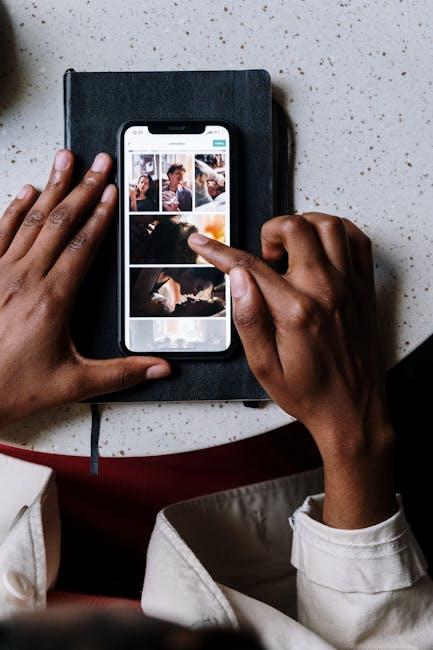
Easing Your Troubles: The Simple Steps to Report Issues
If you’re facing any issues with your Apple device or services, don’t worry! Reporting problems is straightforward and can be done right from your iPhone. Here are the simple steps you can take to ease your troubles:
- Use Report a Problem: Access reportaproblem.apple.com to report issues related to your purchases, such as app refunds or content disputes.
- Submit Feedback Directly: Go to Apple’s feedback page at www.apple.com/feedback to submit general feedback or report bugs you’ve encountered on your device.
- Contact Apple Support: For personalized assistance, visit the Apple Support app on your iPhone or the Apple Support website at support.apple.com. Here, you can schedule a call or chat for real-time help.
Below is a quick overview of how these options can work for you:
| Method | Purpose | Steps Required |
|---|---|---|
| Report a Problem | Request refunds for purchases | Log in, select your purchase, and follow prompts |
| Feedback Page | Report bugs or give feedback | Fill out the form with your details and issue |
| Apple Support | Get help from a representative | Choose your issue and select a contact method |
Whether it’s about faulty apps or hardware issues, Apple provides these channels to ensure your experience is as smooth as possible. Don’t hesitate to leverage these resources whenever you need assistance!
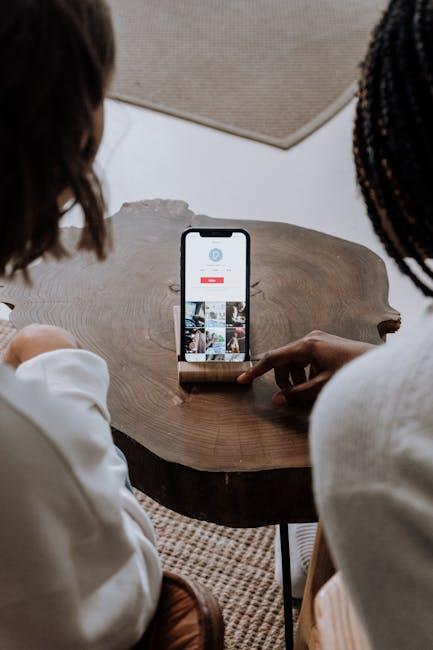
Navigating the Feedback Process: An In-Depth Guide
When you encounter an issue with your Apple device, navigating the feedback process is crucial for effective communication and resolution. Here’s a step-by-step guide to help you report problems smoothly and efficiently from your iPhone:
- Locate the Feedback App: Open the App Store and search for “Apple Feedback”. Download and install the app if it’s not already on your iPhone.
- Sign in with Your Apple ID: Use your Apple ID to log in. This ensures your feedback is linked to your account for any follow-ups or resolutions.
- Select the Relevant Product: Choose the device or service you’re having issues with-like iPhone, iPad, or Apple Music-from the list provided.
- Describe Your Issue: Be as detailed as possible. Include specific information such as:
| Key Information | Details |
|---|---|
| Device Model | e.g., iPhone 13 Pro |
| iOS Version | e.g., iOS 16.5 |
| Description of the Problem | e.g., App crashes when opened |
| Steps to Reproduce | e.g., Open app, click on “Settings” |
- Attach Screenshots: Visual aids can help Apple troubleshoot more effectively. Use the volume up and side button to take screenshots of your issue.
- Submit Your Feedback: After everything is filled in and reviewed, hit the submit button. You’ll receive a confirmation that your feedback has been sent.
- Track Your Submission: Keep an eye on your email for any responses or updates regarding your issue. Apple may reach out if they need further information.
By following these straightforward steps, you can streamline your feedback process, ensuring your voices are heard and contributing to improved services and products.
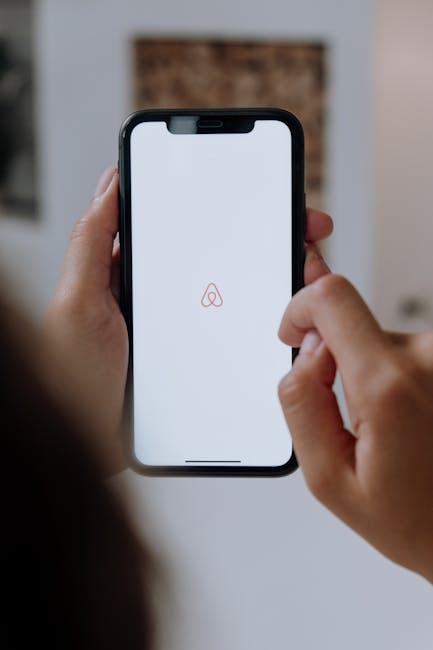
Maximizing Your Report’s Impact: Tips for Effective Communication
To ensure your report to Apple is effectively communicated, it’s important to focus on clarity and detail. Here are several tips to maximize the impact of your report:
- Be Specific: Clearly state the issue you are experiencing. Instead of saying “my app doesn’t work,” specify what happens when you attempt to use it. For example, “When I open the app, it crashes immediately.”
- Provide Context: Include any relevant background information that might help Apple understand the situation. Mention the device model, operating system version, and any recent changes or updates.
- Use Clear Language: Avoid jargon and technical terms unless necessary. Write in simple, straightforward language that is easy to understand.
- Document Error Messages: If you receive any error messages, document them verbatim. This can significantly help the support team diagnose the issue faster.
- Include Screenshots: A picture is worth a thousand words. Attach screenshots of the problem to illustrate your points and make it easier for the team to visualize the issue.
- State Desired Outcomes: Let Apple know what resolution you hope to achieve. Whether it’s a fix, a refund, or more information, being clear about your expectations can guide the support process.
For reporting, you can easily use the Feedback Assistant app or the Apple Support app on your iPhone. Ensure you follow these steps:
| Step | Action |
|---|---|
| 1 | Open the Feedback Assistant or Apple Support app. |
| 2 | Choose the category relevant to your issue. |
| 3 | Fill in the necessary details and attach any screenshots. |
| 4 | Submit your report and note the reference number for follow-up. |
By following these tips and steps, you’ll not only make your report more effective but also help Apple provide you with the best possible support experience.

Exploring Alternate Channels: Beyond the Built-in Feedback Options
While Apple provides built-in feedback options through its devices, exploring alternative channels can enhance your communication with the company, especially when it comes to reporting issues or suggesting improvements. Here are some effective methods to ensure your voice is heard:
- Apple Support Communities: Engage with fellow users in the Apple Support Communities. Sharing your experiences can not only help others but may also attract Apple’s attention if an issue is widespread.
- Social Media: Utilize platforms like Twitter or Facebook to reach out to Apple directly. Tagging their official accounts can sometimes lead to quicker responses.
- Feedback Assistant: If you’re part of Apple’s Developer Program or Beta Software Program, the Feedback Assistant is a refined tool for reporting bugs and offering feedback directly to Apple engineers.
- Email and Call Support: For specific issues, consider reaching out directly via email or by calling Apple Support. Personal experiences shared this way often get the attention they deserve.
Choosing the right channel can make a significant difference. Here’s a quick comparison of feedback methods:
| Method | Pros | Cons |
|---|---|---|
| Apple Support Communities | Community support; visible issues | Uncertainty in response; anecdotal evidence |
| Social Media | Quick visibility; potential responses | Public nature; may not address personal issues |
| Feedback Assistant | Direct access to engineers; structured feedback | Requires membership; beta involvement |
| Email/Call Support | Direct interaction; personalized assistance | Longer response times; may need detailed information |
Don’t underestimate the power of your feedback. Whether you prefer the informal nature of social media or the structured approach of dedicated tools, each method offers unique benefits that can aid in resolving your issues and improving Apple’s products and services.

Key Takeaways
In today’s digital landscape, addressing issues with your Apple purchases can seem daunting. However, with the “Report a Problem” feature at your fingertips, reporting concerns directly from your iPhone has never been easier. Whether it’s a glitchy app, an unexpected charge, or a content access issue, Apple provides a straightforward avenue to voice your concerns and seek resolutions. By utilizing this tool, you not only streamline your experience but also contribute to the ongoing improvement of Apple’s services. So go ahead-take command of your Apple journey and ensure your voice is heard with just a few taps. Your satisfaction matters, and Apple is here to listen.














