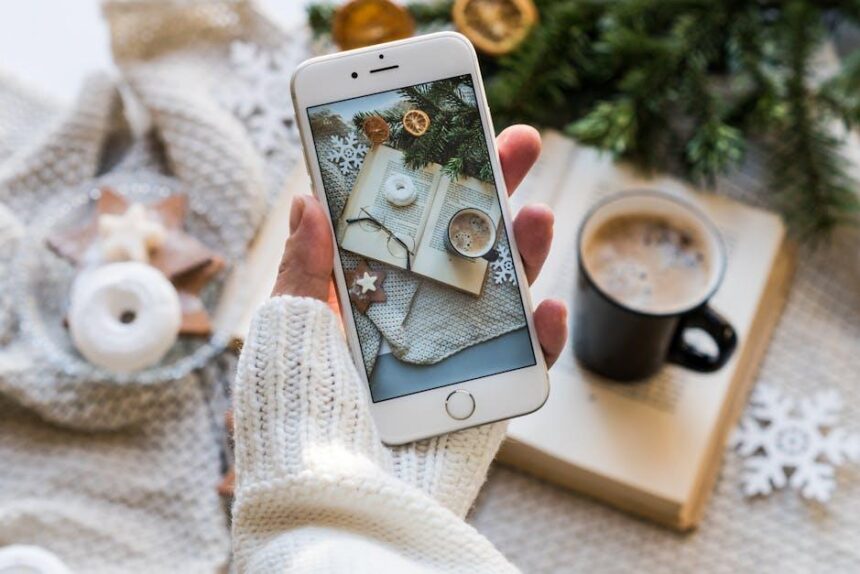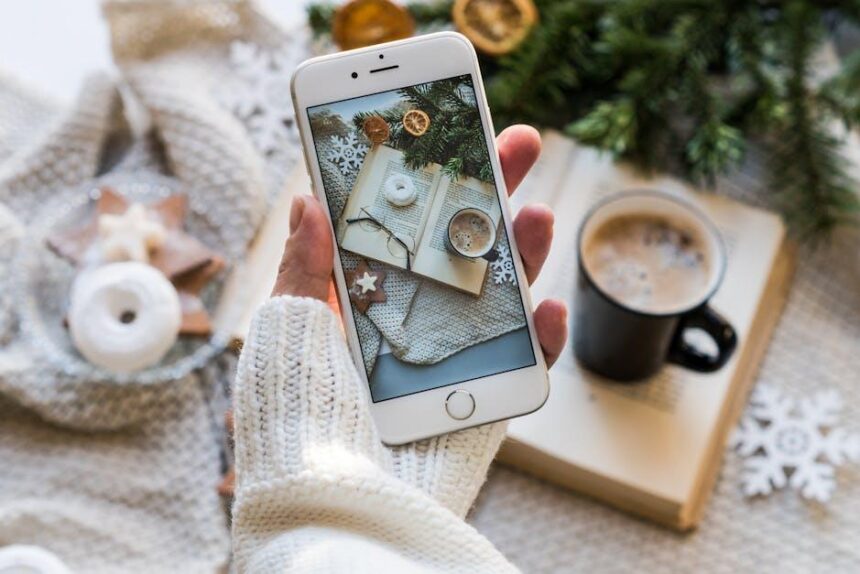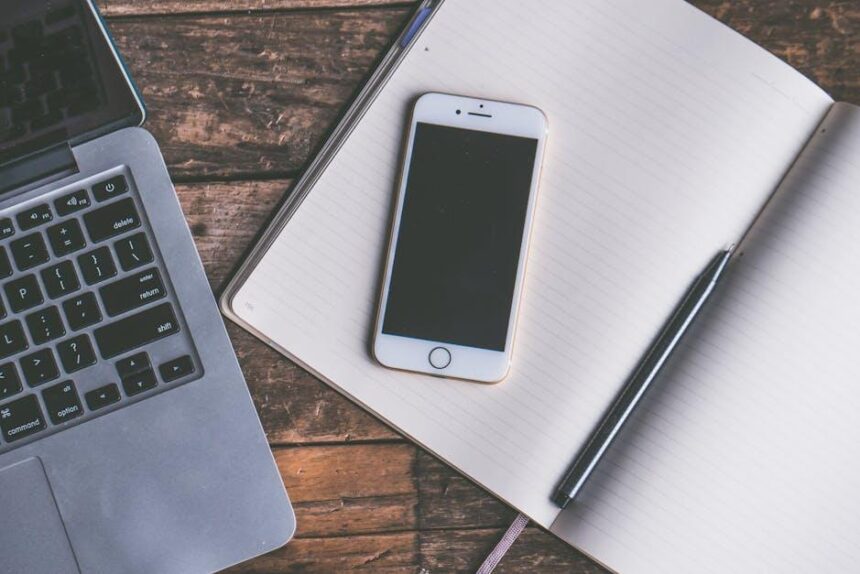In an unpredictable world, the need for quick and reliable communication during emergencies has never been more critical. With the advent of technology, your iPhone is not just a tool for daily tasks; it can be your lifeline when seconds count. Apple’s Emergency SOS feature is designed to provide peace of mind, allowing you to alert authorities and loved ones with just a few taps. This article delves into mastering the Emergency SOS function on your iPhone, enabling you to navigate emergencies confidently and contribute to a safer living environment. Whether you’re at home, on the road, or exploring unfamiliar places, understanding this vital feature can make all the difference in critical moments. Join us as we explore tips and tricks to make the most of this indispensable tool.
Mastering the Basics of Emergency SOS on Your iPhone
Emergency SOS is a critical feature on your iPhone that can help you quickly get assistance during urgent situations. Understanding how to use this feature is essential for your safety. Here’s a comprehensive guide to mastering Emergency SOS on your iPhone:
Activating Emergency SOS: To activate Emergency SOS, you can use either of the following methods:
- Pressing the Side Button: If your iPhone has Face ID, press and hold the side button and one of the volume buttons until the Emergency SOS slider appears. Slide it to call emergency services.
- Auto Call: If you rapidly press the side button five times, your iPhone will automatically call emergency services after a countdown. Ensure your phone is set up to enable this feature.
Setup Emergency Contacts: It’s wise to choose trusted individuals as your emergency contacts. Here’s how:
- Open the Health app.
- Tap on your profile picture, then select Medical ID.
- Tap “Edit” and scroll to “Emergency Contacts.”
- Add existing contacts or invite new ones. Don’t forget to enable “Show When Locked” to allow access.
Customize Your Medical ID: Your Medical ID can be vital if you’re unable to communicate. Here’s how you can customize it:
- Add medical conditions, allergies, and medications.
- Provide information about your blood type and any organ donor status.
- Ensure all information is accurate and regularly updated.
Important Settings to Check: Ensure your settings are configured correctly to use Emergency SOS effectively:
| Setting | Description |
|---|---|
| Location Services | Ensure GPS is enabled to share your location with emergency contacts during an SOS. |
| Emergency SOS Setting | Review settings under the “Emergency SOS” menu to customize auto-dial options. |
| Notifications | Ensure you receive alerts about changes in your emergency contact settings. |
Testing Emergency SOS: It’s essential to test this feature (without calling emergency services) to ensure everything is set correctly. Practice the button sequences and familiarize yourself with the features.
By mastering these basics, you’ll be better prepared to use Emergency SOS on your iPhone when it counts the most – ensuring you and your loved ones stay safe.
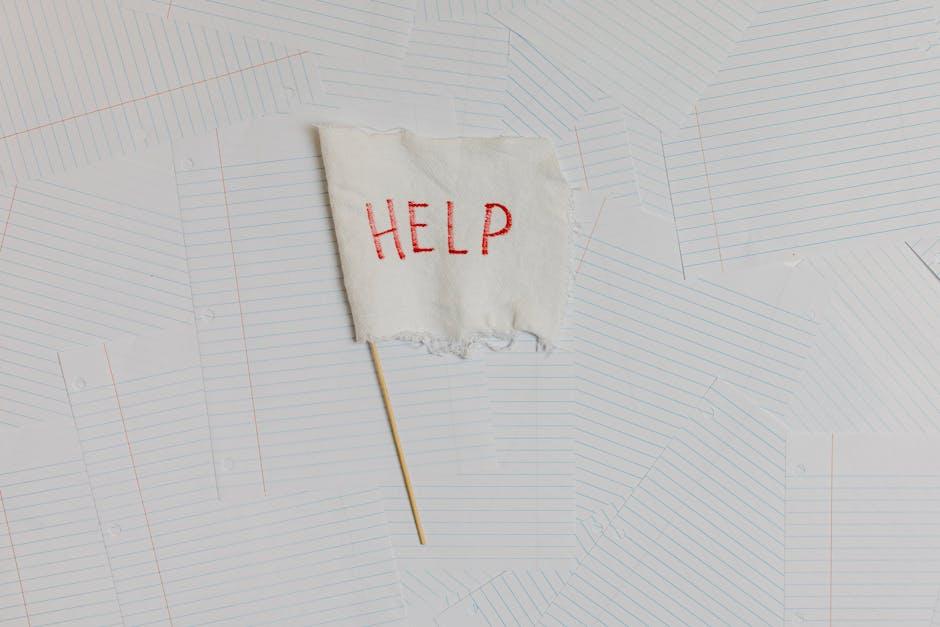
Customizing Your Emergency Contacts and Settings
To ensure your iPhone is equipped to assist you in emergencies, it’s crucial to customize your emergency contacts and settings. This not only enhances your safety but also provides peace of mind knowing your loved ones can be reached quickly if needed.
Here’s how to effectively customize your settings:
- Add Essential Contacts: Start by selecting individuals who can be your point of contact in an emergency. These should be trusted family members or close friends who can provide help or information about your medical history.
- Prioritize Your Contacts: You can list multiple contacts; consider ranking them in order of importance. The first few listed are usually the ones notified first during an emergency.
- Update Regularly: Life changes-people move, relationships evolve. Regularly review and update your emergency contacts to ensure they are still appropriate.
- Include Medical Information: If you have any allergies or chronic conditions, include these details in your Medical ID. This information can be crucial for rescuers in emergency situations.
- Utilize Ice Settings: Enable the “In Case of Emergency” (ICE) feature in your iPhone’s Health app. This allows first responders to access your emergency contacts and medical information without unlocking your phone.
To set up or customize your emergency contacts on iPhone, follow these steps:
- Open the Health app on your iPhone.
- Tap on your profile picture in the upper right corner.
- Select Medical ID and tap Edit.
- Scroll down to the Emergency Contacts section and add your contacts.
- Be sure to toggle on Show When Locked so your Medical ID is accessible.
Here’s a quick reference table for essential emergency settings:
| Setting | Description |
|---|---|
| Emergency Contacts | People who will be notified during an SOS emergency. |
| Medical ID | Health information accessible by emergency responders. |
| Show When Locked | Allows access to Medical ID from the lock screen. |
| Location Sharing | Your location can be shared with contacts when you activate SOS. |
By customizing your emergency contacts and other settings, you not only enhance your safety but also empower your loved ones to assist you when it matters most. Use these features wisely to stay prepared for any situation that may arise.

Leveraging Location Services for Enhanced Safety
Utilizing location services effectively can significantly enhance your safety, especially in emergency situations. When you activate Emergency SOS on your iPhone, the device is designed to not only call for help but also share your precise location with emergency contacts. Here’s how this feature can be leveraged for improved safety:
- Automatic Location Sharing: When you initiate Emergency SOS, your iPhone sends out your current location to the contacts you’ve designated. This helps them locate you quickly if you are in distress.
- Continuous Location Updates: If you remain in the emergency mode, your phone can send updated location information at regular intervals, ensuring your contacts have the most current data.
- Multiple Emergency Contacts: You can set up more than one emergency contact. It is advisable to include a mix of family members and friends who can respond swiftly.
- Preparation for Remote Areas: For those who frequent remote locations, knowing that your iPhone can connect via satellite in emergencies adds an extra layer of reassurance, even where cellular service is unavailable.
Here’s a quick overview of how to manage location services for your safety:
| Action | Description |
|---|---|
| Enable Location Services | Go to Settings > Privacy > Location Services and ensure it’s toggled on. |
| Create Emergency Contacts | Set up your emergency contacts in the Health app under Medical ID. |
| Test Your Setup | Perform a test run to ensure that everything works as expected. |
By effectively utilizing your iPhone’s location services and Emergency SOS functionality, you can create a robust safety net for yourself and your loved ones, ensuring swift assistance in critical times. Remember, these features can be game-changers in emergencies, providing peace of mind and a quick response when every second matters.
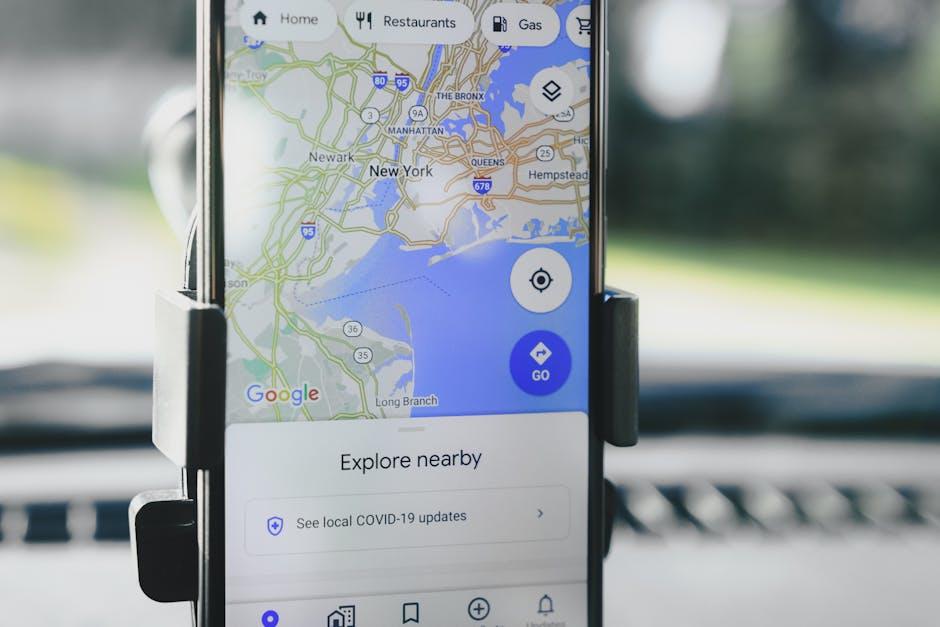
Practicing Real-Life Scenarios for Quick Response
In today’s fast-paced world, knowing how to respond quickly during emergencies can save lives. Practicing real-life scenarios is one of the most effective ways to ensure you and your loved ones are prepared. Here are some essential strategies and tips for honing your response skills:
- Role-Playing: Organize practice drills with family or friends. Designate roles such as emergency caller, first responder, or bystander to simulate real-life scenarios. This helps everyone understand their responsibilities during an emergency.
- Regular Review of Procedures: Familiarize yourself with emergency protocols for various situations-be it a fire, medical emergency, or natural disaster. Regularly review what to do and who to call.
- Utilize Technology: Make use of emergency apps and features on your smartphone. Setting up your iPhone’s Emergency SOS function is a great start. Ensure friends and family know how to reach emergency contacts quickly.
- Community Involvement: Participate in local emergency response training offered by organizations like the American Red Cross. These courses provide practical experience in CPR, first aid, and emergency preparedness.
- Record and Track Progress: Use a journal to document your practice sessions. Note what worked, what didn’t, and adjust your approach accordingly.
Here’s a handy table of essential numbers and resources you should memorize or save in your contacts:
| Emergency Type | Contact Number | When to Call |
|---|---|---|
| Police | 911 | Crimes in progress, threats to life. |
| Fire Department | 911 | Fires, smoke sightings, or hazardous incidents. |
| Medical Emergency | 911 | Serious injuries, heart attacks, or strokes. |
| Poison Control | 1-800-222-1222 | After potential poisoning incidents. |
| Local Emergency Management | Check local listings | For disaster preparedness and recovery resources. |
Finally, encourage your family to practice using the iPhone’s Emergency SOS feature. This function allows users to quickly call for help by pressing the side button five times or by holding down the side and volume buttons. Teach those closest to you how to access this feature swiftly in times of stress.
By rehearsing these scenarios and familiarizing yourself with the correct procedures, you’ll foster confidence and readiness that will serve you well in any emergency situation.

In Summary
In conclusion, mastering the Emergency SOS feature on your iPhone is not just about having the latest technology at your fingertips; it’s about empowering yourself and ensuring your safety in unexpected situations. By familiarizing yourself with its capabilities and customizing the settings to suit your needs, you take a vital step towards peace of mind. Remember, safety is not just a feature; it’s a lifestyle. So whether you’re hiking alone, traveling, or simply out and about, knowing that help is just a button away can make all the difference. Embrace this tool, share what you’ve learned, and inspire those around you to take charge of their safety. After all, a safer community starts with informed individuals ready to respond in times of need.