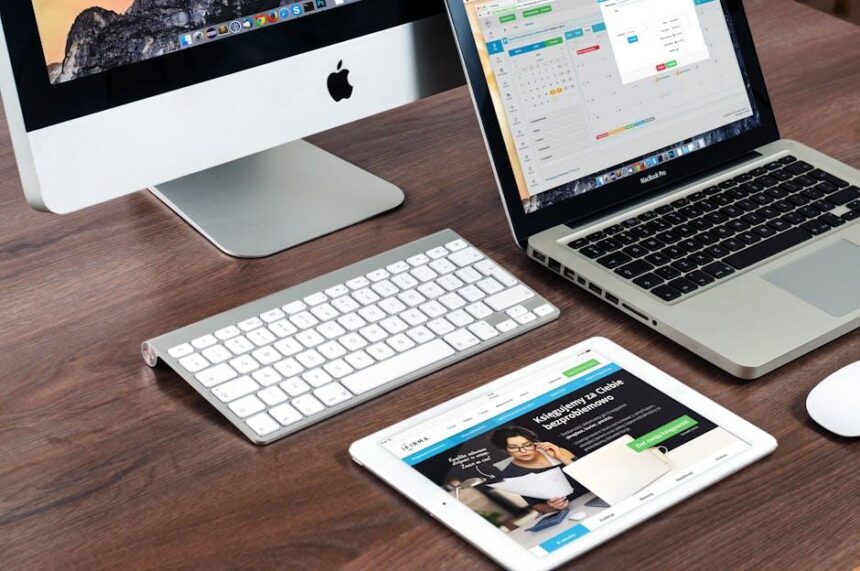Navigating your MacBook can feel like second nature, but are you truly maximizing its potential? The trackpad is not just a simple tool for clicking and scrolling; it’s a gateway to a smoother, more efficient workflow. By mastering a series of intuitive gestures, you can unlock shortcuts that save time and reduce repetitive strain on your hands. From launching your favorite apps with a simple swipe to deftly transitioning between tasks, understanding these gestures is key to seamless navigation. In this article, we will explore essential MacBook trackpad gestures that will transform your user experience, ensuring you’re not just using your device-but mastering it.
Unlocking the Power of Multitouch: Essential Trackpad Gestures for Every User
Unlocking the full potential of your trackpad can significantly enhance your productivity and make navigation on your MacBook both efficient and fun. With an array of multitouch gestures, you can perform complex commands with just a few finger movements. Here are some essential gestures that every MacBook user should master:
- Swipe Between Full-Screen Apps: Use three fingers to swipe left or right to quickly switch between full-screen applications, handy for multitasking.
- Mission Control: A three-finger upward swipe opens Mission Control, giving you a bird’s-eye view of all your open windows and desktops.
- Show Desktop: Spread your thumb and three fingers apart to instantly view your desktop, perfect for decluttering your screen.
- App Exposé: A downward swipe with three fingers reveals all the windows of the current app open, allowing for quick access to your current work.
- Pinch to Zoom: Use a pinch gesture to zoom in or out on photos, maps, or web pages, providing better detail on your work.
- Scroll with Momentum: Flick your finger to scroll through a webpage or document, taking advantage of inertia for smoother navigation.
- Right-Click: Tap with two fingers to quickly bring up context menus, speeding up your workflow.
| Gesture | Action |
|---|---|
| Three-finger swipe | Switch between full-screen apps |
| Three-finger up swipe | Open Mission Control |
| Thumb and three fingers spread apart | Show desktop |
| Three-finger down swipe | Show app windows (App Exposé) |
| Pinch | Zoom in or out |
| Flick | Scroll with momentum |
| Two-finger tap | Right-click |
Embracing these gestures not only accelerates your navigation but can also enhance your overall digital experience. They allow for a more intuitive and responsive interaction with your device, making tasks feel seamless and effortless.

Seamless Scrolling and Swiping: Navigating with Precision and Ease
Mastering the art of scrolling and swiping on your MacBook’s trackpad enhances your browsing experience, allowing for smooth transitions between applications and websites. Here’s how you can take full advantage of your device’s capabilities:
- Two-Finger Scroll: Use two fingers to scroll up, down, or sideways. This gesture mimics a traditional scroll wheel and is perfect for reading long articles or navigating extensive websites.
- Pinch to Zoom: Place two fingers on the trackpad and pinch them apart to zoom in, or bring them together to zoom out. This is especially useful for viewing photos or adjusting the size of text in documents.
- Three-Finger Swipe: Quickly swipe left or right with three fingers to switch between open applications. This gesture saves time and keeps your workflow efficient.
- Swipe to Navigate: Use two fingers to swipe left or right to navigate through web pages in browsers like Safari. It’s a simple way to go back and forward without using buttons.
- Smart Zoom: Double-tap with two fingers to zoom in and out on a specific section of the screen. This feature is perfect for quickly focusing on details.
To customize your gestures, head to System Preferences and then select Trackpad. Here, you can toggle features, adjust speed, and even see useful visual guides on how to make the most out of your gestures.
| Gesture | Action | Use Case |
|---|---|---|
| Two-Finger Scroll | Scroll vertically or horizontally | Reading articles, browsing social media |
| Pinch to Zoom | Zoom in and out | Viewing images, enlarging text |
| Three-Finger Swipe | Switch applications | Multitasking between apps |
| Swipe to Navigate | Go back and forward in browsers | Web navigation |
| Smart Zoom | Zoom in on screen area | Focusing on details |
By incorporating these gestures into your daily routine, you transform your MacBook navigation, allowing for a more efficient and enjoyable experience. Embrace these features and watch how quickly you adapt to a smoother workflow!
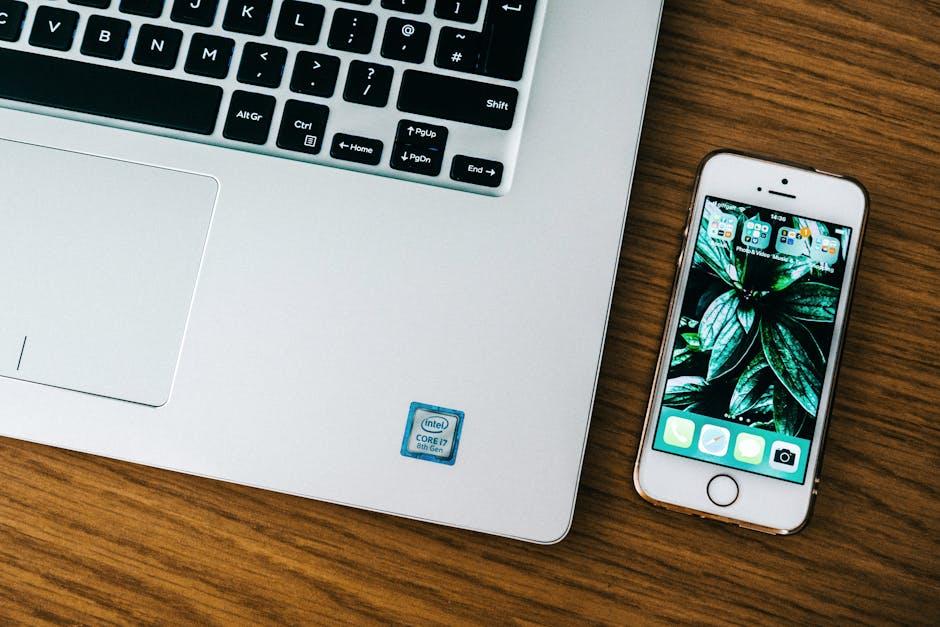
Customization and Control: Personalizing Your Trackpad Experience
With macOS, your MacBook trackpad isn’t just a device for cursor movement; it’s a powerful tool that can be tailored to fit your unique workflow. Customization options allow you to take control and personalize your trackpad experience, making navigation smoother and more intuitive.
Here are some ways to customize your trackpad:
- Adjust Tracking Speed: Fine-tune how quickly your cursor moves in relation to your finger motion. Go to System Preferences > Trackpad > Point & Click to modify the tracking speed to your liking.
- Enable Tap to Click: Instead of pressing down, you can tap lightly to register clicks. This feature minimizes strain on your fingers and speeds up the navigation process.
- Customize Gestures: Explore the options under the More Gestures tab in Trackpad settings. This can include swiping between apps, showing your desktop, or opening Mission Control with specific gestures.
- Use Secondary Click: Adjust settings to enable right-click functionality by tapping with two fingers. This feature allows for quicker access to context menus and options.
- Scroll Direction: Change the scrolling direction to match your preference-natural scrolling (scrolling down moves content down) or standard scrolling.
For a vivid overview, check out the table below that summarizes key customization options:
| Customization Feature | Description |
|---|---|
| Tracking Speed | Adjust the sensitivity of your cursor movement. |
| Tap to Click | Enable tapping to register clicks without pressing down. |
| Gestures | Customize gestures for smoother transitions between apps and functionalities. |
| Secondary Click | Activate right-click by tapping with two fingers. |
| Scroll Direction | Choose between natural and standard scrolling preferences. |
By taking a few moments to explore these customization features, you can transform your MacBook trackpad into a highly efficient navigation tool that works perfectly with your personal or professional workflow.

Mastering Advanced Gestures: Boosting Productivity with Hidden Features
Mastering the advanced gestures on your MacBook trackpad can significantly enhance your productivity and streamline your workflow. These hidden features allow for quick navigation and efficient multitasking, transforming the way you interact with your device.
Here are some powerful gestures you might not be utilizing yet:
- Three-Finger Drag: Enabling this gesture allows you to move windows and other items effortlessly across your screen. By dragging with three fingers, you can position content anywhere without needing to click and drag with a single finger.
- Four-Finger Swipe: Quickly switch between your open applications or desktops. A swift swipe left or right with four fingers can help you navigate through various tasks without the need for the keyboard or mouse.
- Pinch to Zoom: Use a pinching gesture with two fingers to zoom in and out on images, maps, or web pages, making it easier to grasp detail across different applications.
- Tap to Click: Instead of pressing down on the trackpad, enable this feature to allow tapping as a click, streamlining your interaction with menus and icons.
To customize your gestures further, follow these steps:
- Open System Preferences from the Apple menu.
- Select Trackpad.
- Explore the Point & Click, Scroll & Zoom, and More Gestures tabs to enable and modify settings to your liking.
The following table summarizes some of the most valuable gestures for productivity:
| Gesture | Function |
|---|---|
| Three-Finger Drag | Move items without clicking. |
| Four-Finger Swipe | Switch between apps/desktops. |
| Pinch to Zoom | Zoom in/out on content. |
| Tap to Click | Click without pressing down. |
By taking the time to learn and apply these advanced gestures, you can make your daily tasks more efficient. Whether you’re managing financial documents, researching loan options, or even handling insurance details, these tips will help you navigate your MacBook with effortless ease.

The Conclusion
In conclusion, mastering the trackpad gestures on your MacBook can transform your navigation experience from mundane to seamless. With a little practice, you can unlock a range of functions that enhance productivity and ease of use. Whether you’re switching between apps or scrolling through documents, these gestures make your interactions intuitive and fluid. So, take the plunge and explore these features; you might just discover a newfound efficiency in your daily tasks. Happy gesturing!