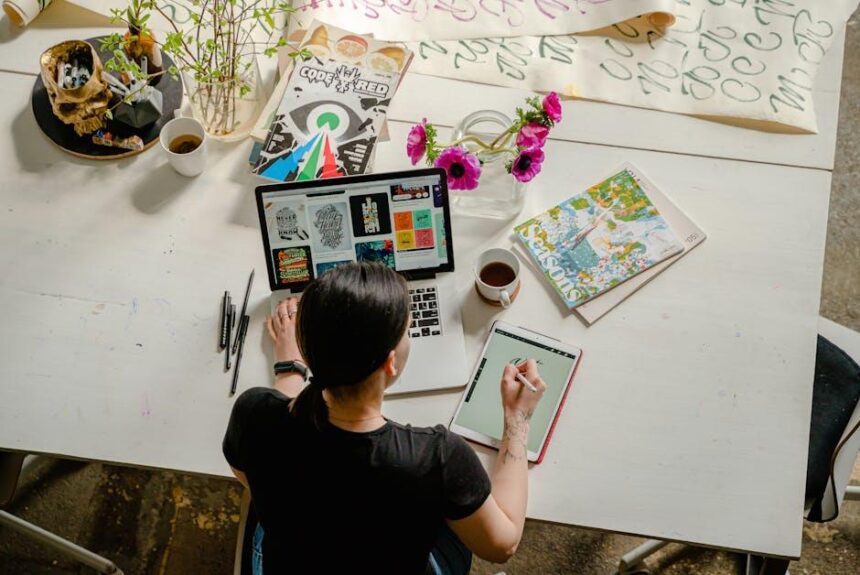The iPad’s Files app is a powerful tool that can transform the way you manage and organize your documents, images, and more. Whether you’re a student coordinating class notes, a professional handling important presentations, or a casual user looking to streamline your digital life, mastering the Files app can enhance your productivity and efficiency. In this article, we’ll explore simple yet effective tips to help you navigate the Files app like a pro. From utilizing folders and tags to maximizing cloud integration, these insights will empower you to take full control of your iPad’s storage capabilities, ensuring that your files are always at your fingertips. Get ready to unlock the full potential of your iPad and simplify your digital workflow!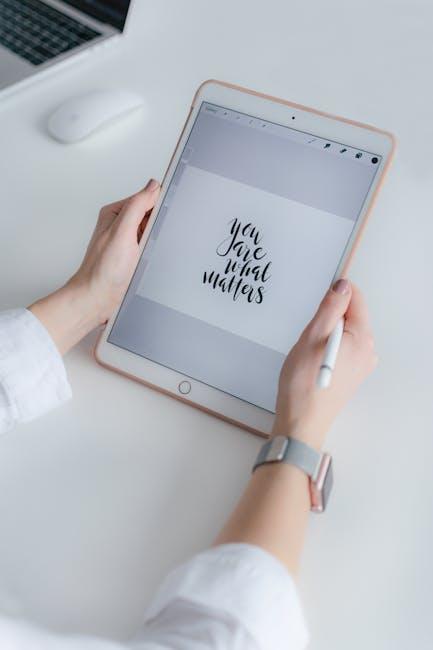
Unlocking the Power of the Files App for Seamless Organization
The Files App on your iPad is a powerful tool that can significantly enhance your organization and productivity. By harnessing its capabilities, you can ensure that all your documents, images, and other files are easily accessible and systematically arranged. Here are some key strategies to optimize your use of the Files App:
- Create Folders for Different Purposes: Organize your files by creating specific folders based on categories such as work, personal, or projects. This way, you can quickly locate what you need without scrolling through endless files.
- Utilize Tags and Labels: Take advantage of the tagging feature to color-code or label files for quick identification. For example, use red tags for urgent documents and green for completed tasks.
- Integrate with Cloud Services: Sync your Files App with services like iCloud, Dropbox, or Google Drive. This not only saves space on your device but also allows you to access your files from anywhere.
- Manage Files with the Search Function: Use the powerful search feature to locate files by name, type, or even content. This eliminates the need to remember where every document is stored.
- Share and Collaborate: Effortlessly share files with others directly from the Files App. Utilize the ‘Share’ menu to send documents via email or to collaborate in real time using apps like Google Docs.
Additionally, understanding the settings of the Files App can greatly enhance your experience. Make sure to check the following:
| Setting | Description |
|---|---|
| Default Save Location | Customize where all your new files are saved, whether on your iPad or a connected cloud service. |
| Recently Deleted | Access this folder to retrieve files you accidentally delete within a limited timeframe. |
By maximizing these features, the Files App can be your go-to solution for keeping your digital life organized and streamlined. This will not only save time but also help you focus on what truly matters.

Navigating Folders and Tags for Effortless File Management
Managing your files on the iPad can be a breeze if you know how to effectively navigate folders and tags. By organizing your digital life, you’ll save time and reduce stress, making it easier to find what you need when you need it.
Folders allow you to create a structured layout for all your files, similar to a virtual filing cabinet. Here’s how to get started:
- Create New Folders: Tap the “Browse” tab, then choose “Locations.” From there, you can tap the “…” icon to create a new folder. Name it something descriptive to make future searches easier.
- Move Files: Once you’ve created a folder, simply drag and drop files into it or use the “Select” option to organize multiple files at once.
- Delete or Rename Folders: Long press on any folder to bring up options for renaming or deleting it if necessary.
Tags provide an additional layer of organization, allowing you to categorize files across different folders by using color-coded labels. This helps in grouping related items without physically moving them:
- Apply Tags: To tag a file, tap “Select,” choose the file you want to tag, and then tap the tag icon at the bottom. You can either select existing tags or create new ones.
- Filter by Tags: Use the filter feature to view all files associated with a specific tag, making it easy to gather all related documents quickly.
- Maintain Your Tags: Regularly review and adjust your tags to ensure they remain relevant as your files grow.
Utilizing folders and tags in the Files app not only streamlines your workflow but also enhances your productivity. Organizing your files helps you locate essential documents at a moment’s notice, which is particularly useful in today’s fast-paced digital environment.
Here’s a quick reference table to help you visualize using folders and tags:
| Feature | Description | Benefits |
|---|---|---|
| Folders | Physical places to store files | Easy access, categorized storage |
| Tags | Color-coded labels for files | Flexible organization, quick retrieval |
By mastering the use of folders and tags, you’ll elevate your file management skills, making your digital workspace more efficient and enjoyable.
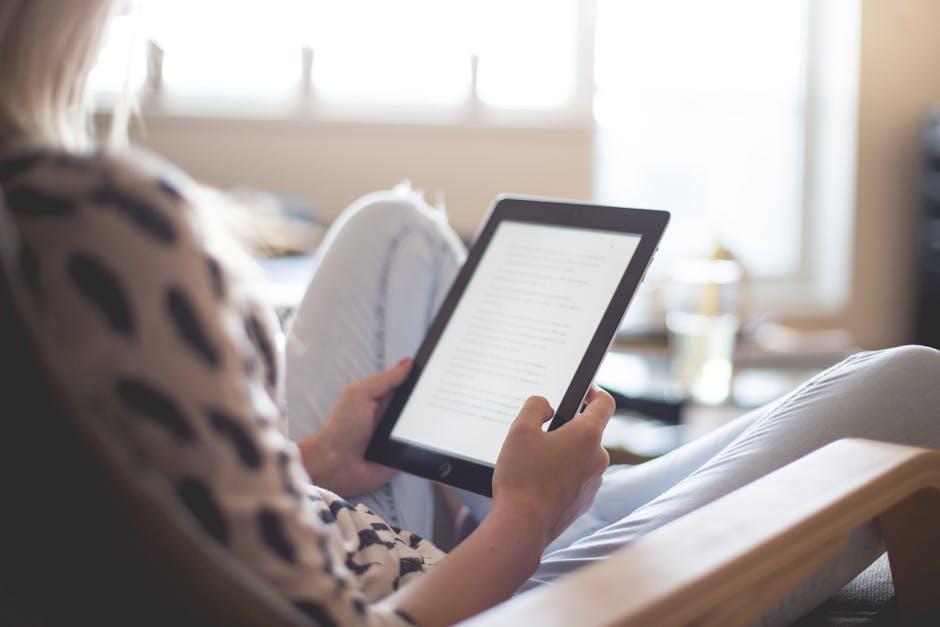
Maximizing Cloud Storage Integration for Enhanced Accessibility
Integrating cloud storage into your iPad’s Files app can significantly enhance your accessibility and streamline your workflow. Here are some effective strategies to make the most of your cloud storage integration:
- Connect to Multiple Cloud Services: The Files app allows you to link different cloud storage providers, such as Google Drive, Dropbox, and OneDrive. This gives you a centralized location to access all your documents.
- Organize Files Efficiently: Create folders within the Files app for better organization. Use descriptive names and group similar documents together to make retrieval easy.
- Utilize Tags: Apply tags to your files for easy searching. Tags can help identify projects, clients, or categories at a glance.
- Download for Offline Access: For files you frequently access, consider downloading them for offline use. This ensures you can view important documents even without an internet connection.
- Share Files Effortlessly: Use the share feature to send links to documents or folders directly from the Files app. This is ideal for collaboration on projects.
| Cloud Service | Storage Limit | Key Feature |
|---|---|---|
| Google Drive | 15 GB (free) | Integrated with Google Workspace |
| Dropbox | 2 GB (free) | Easily share folders and files |
| OneDrive | 5 GB (free) | Seamless integration with Office apps |
| iCloud Drive | 5 GB (free) | Best for Apple ecosystem |
By leveraging these features, you can enhance your productivity and ensure that essential files are always at your fingertips. Cloud storage integration is a game changer for managing your documents efficiently on your iPad.

Tips for Collaborating and Sharing Files with Ease
When it comes to collaborating and sharing files using the Files app, there are several effective strategies that can enhance your experience. Here are some essential tips to help you streamline your workflow:
- Utilize iCloud Drive: Store files in iCloud Drive for easy access across all your Apple devices. This ensures that your files are always updated and available wherever you are.
- Share Files Easily: Use the “Share” button within the Files app to send files via email, AirDrop, or messaging apps. You can control permissions-either allow others to view or edit your files.
- Create Shared Folders: Consider creating folders in iCloud Drive that can be shared with colleagues or friends. This makes collaborative projects more organized and efficient.
- Use Tags: Organize your files by using tags. By tagging important documents, you can quickly search and find them, making collaboration smoother.
- Link to Documents: Instead of sending the file itself, share links to documents for easier updates. This way, everyone has access to the latest version, reducing version control issues.
Here’s a quick comparison to illustrate the benefits of using different methods for collaboration:
| Method | Advantages | Best For |
|---|---|---|
| iCloud Drive | Access from any device, automatic syncing | Individuals looking for seamless access |
| AirDrop | Fast, local sharing without the internet | Quick transfers between Apple devices |
| Wide accessibility, familiar method | Communicating with non-Apple users | |
| Shared Folders | Central location for collaboration, easy access | Team projects requiring constant updates |
By implementing these strategies, you can enhance your file-sharing experience on the Files app, making collaboration not just easier, but also more productive.
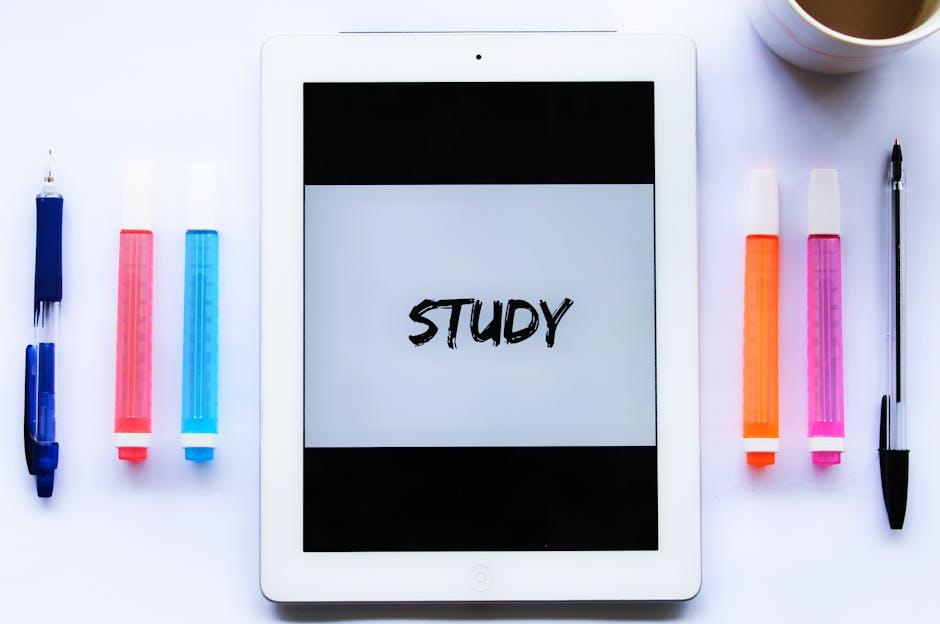
In Summary
In closing, mastering the Files app on your iPad opens up a world of organization and productivity that can transform the way you manage your digital life. With the simple tips shared in this article, you can harness the full potential of your device, making file navigation intuitive and efficient. Remember, the journey to better file management is about finding the methods that work best for you. So dive in, explore the features, and elevate your iPad experience. Happy organizing!