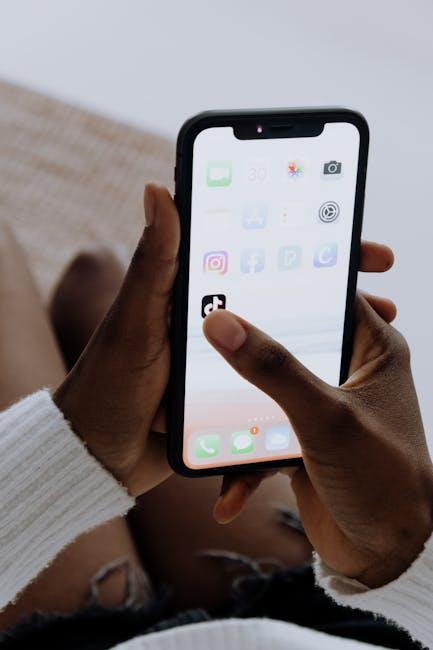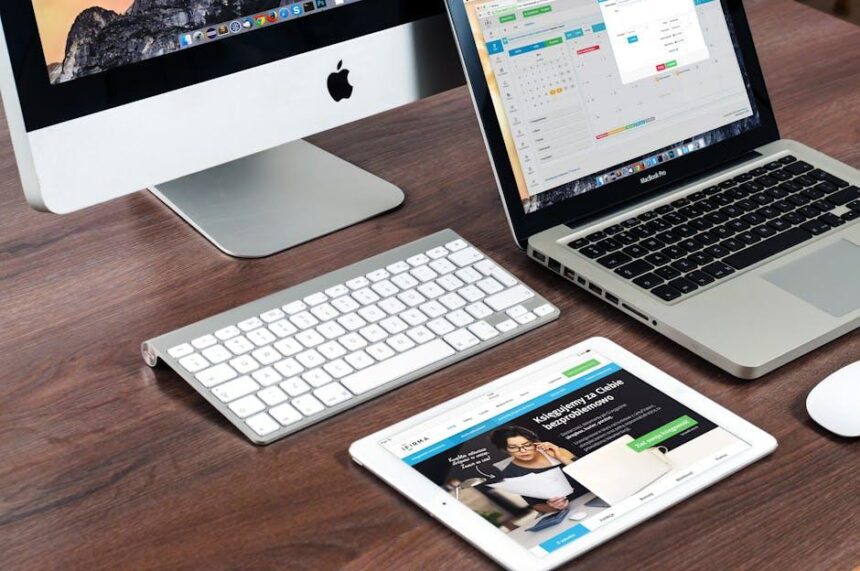In an age where information flows as swiftly as our fingers dance across screens, harnessing the power of digital tools has never been more essential. Enter Apple Notes, a versatile app that seamlessly integrates into your iPhone experience, transforming the way we capture thoughts, organize tasks, and enhance creativity. Whether you’re a busy professional juggling multiple projects, a student aiming to streamline study sessions, or simply someone looking to document fleeting ideas, Apple Notes offers an intuitive platform to elevate your productivity. In this article, we’ll explore tips and tricks to maximize your iPhone experience with Apple Notes today, ensuring that you make the most out of this often-overlooked gem in Apple’s suite of productivity tools.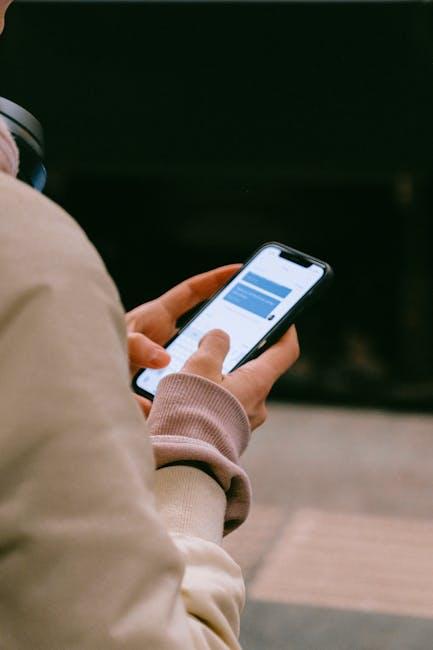
Unlocking the Power of Organization with Apple Notes
Apple Notes isn’t just a simple note-taking app; it’s a powerful tool for organization that can enhance your daily productivity. With its seamless integration into your iPhone, you can unlock a range of features that simplify how you manage information, tasks, and ideas.
Here’s how you can harness the power of Apple Notes:
- Organize with Folders: Create folders to categorize notes based on projects, personal interests, or finances. This makes it easy to find related notes without diving through countless entries.
- Checklists for Tasks: Use checklists to keep track of items you need to purchase from the supermarket, or tasks for upcoming deadlines. Ticking off accomplishments boosts motivation and gives a clear view of progress.
- Sketch Ideas: Tap into the creativity feature by sketching directly in your notes. Whether it’s brainstorming or visualizing a concept, having the option to draw can enhance understanding and retention.
- Collaborate Easily: Share your notes with family, friends, or colleagues. This is particularly useful for group projects or planning events, where real-time updates are crucial.
- Use Rich Media: Add photos, videos, and links to your notes. This can be especially helpful for tracking expenses by snapping receipts and noting them alongside your budget notes.
Quick Tips to Enhance Your Experience:
| Tip | Description |
|---|---|
| Utilize Siri | Quickly create notes hands-free with Siri. Just say, “Hey Siri, create a note,” and dictate your thoughts. |
| Pin Important Notes | Pin crucial notes at the top of your list for quick access. This ensures you never lose sight of vital information. |
| Sync Across Devices | Enable iCloud syncing to access your notes across all Apple devices. This continuity keeps your information readily available. |
| Protect Sensitive Notes | Use the lock feature to protect confidential notes. This adds a layer of security, especially for sensitive information such as passwords. |
By incorporating these tips, you can maximize the effectiveness of Apple Notes, making it not just an app, but a dedicated workspace that adapts to your needs, reducing clutter and enhancing focus. Whether for personal use or professional projects, mastering Apple Notes can significantly improve your productivity and organization.

Enhancing Productivity Through Collaborative Features
Apple Notes has revolutionized the way users collaborate, making teamwork smoother and more efficient. Whether you’re working on a school project, planning an event, or coordinating a work assignment, the collaborative features in Apple Notes empower you to do more together. Here are some of the highlights:
- Real-time Collaboration: Collaborators can edit notes simultaneously. This means that every input is updated in real-time, reducing the need for constant back-and-forth communication.
- Folder Sharing: Instead of sharing individual notes, you can just share entire folders. This is perfect for group projects where multiple notes are interconnected.
- Custom Permissions: You can control who can edit or only view your notes, ensuring confidentiality and integrity, particularly for sensitive information.
- Instant Notifications: Stay updated on changes made by collaborators. Whenever a change occurs, Apple Notes sends a notification, so you’re always in the loop.
- Integration with Other Apps: Seamlessly integrate with other Apple and third-party applications, allowing for an even more cohesive workflow.
Using these features, you can enhance productivity and ensure that your team members are aligned. Collaborating has never been easier, thanks to the intuitive interface and robust functionalities Apple Notes provides.
| Feature | Description |
|---|---|
| Real-time Collaboration | Edit notes at the same time with team members. |
| Folder Sharing | Share complete folders with an entire team, enhancing project cohesion. |
| Custom Permissions | Set who can edit or view your notes. |
| Instant Notifications | Receive updates when changes are made by others. |
| Third-party Integration | Use with other apps for a streamlined experience. |
With these features, Apple Notes stands out as a powerful tool tailored for collaboration, ensuring you and your team can work more effectively than ever before.

Transforming Ideas into Actionable Tasks
Harnessing the power of Apple Notes can turn your fleeting thoughts and big ideas into organized, actionable steps. Here’s how to effectively utilize this tool to streamline your daily tasks.
First, consider breaking down complex projects into smaller, manageable tasks. This will help clarify your goals and provide direction. For example:
- Project Planning: Create a dedicated note for each project, detailing the main objective, key tasks, and deadlines.
- Task Lists: Use bullet points for tasks; checkboxes make it easy to mark items as completed.
- Reminders: Set reminders directly within Notes by integrating it with your calendar app, so you never miss a deadline.
In addition to lists, you can enhance your notes with multimedia. Attach images, links, and even sketches to give context to your ideas:
- Images & Screenshots: Visual aids enhance your notes, making them easier to reference.
- Links: Include hyperlinks to relevant articles or resources that you can review later.
- Voice Memos: Record your thoughts verbally for on-the-go inspiration, then transcribe them into your notes.
To keep your notes organized, take advantage of folders and tags within Apple Notes:
- Folders: Create folders for different areas of your life, such as work, personal projects, and travel plans.
- Tags: Use tags to categorize notes by priority; this makes searching and retrieving information easier.
Leveraging collaboration features can also turn your ideas into action. Share notes with friends, family, or colleagues to gather feedback and encourage teamwork:
- Real-Time Collaboration: Work simultaneously with others, making changes that everyone can see live.
- Commenting: Use comments to discuss specific ideas or provide constructive feedback on collaborative notes.
For those who enjoy a bit of creativity, consider how formatting can enhance clarity:
| Formatting Options | Benefits |
|---|---|
| Bold Text | Highlights key points and makes them stand out. |
| Bullet Points | Facilitates quick scanning of information. |
| Tables | Organizes information efficiently, useful for comparisons. |
By actively utilizing Apple Notes for task management, you can transform your ideas into structured action plans, setting yourself up for success in both personal and professional endeavors.

Personalizing Your Digital Workspace for Maximum Efficiency
To create a tailored digital workspace on your iPhone that boosts your efficiency, consider the following strategies that leverage Apple Notes along with other seamlessly integrated tools:
- Organize with Folders: Use folders within Apple Notes to categorize your information. You can create folders for projects, personal notes, and work-related tasks, making it easier to access what you need quickly.
- Utilize Checklists: Utilize the checklist feature for to-do lists. This helps you visually track progress on tasks and ensures that nothing slips through the cracks.
- Incorporate Tags: Implement tags to sort notes by themes or urgency. When searching for a specific note, tags can significantly speed up the process.
- Customize Your View: Adjust your note display by choosing between different formats such as bullet points, numbered lists, or drawings. This personal touch can help your notes be more visually engaging.
To further personalize your workspace, consider using key integrations:
| Integration | Benefits |
|---|---|
| iCloud | Access notes across all your Apple devices effortlessly; ensures your data is always backed up. |
| Reminders | Link notes to reminders for smooth task management and timely alerts. |
| Third-party Apps | Integrate with apps like Evernote or Trello for advanced project management capabilities. |
To maintain efficiency, regularly review and declutter your notes. Archive old notes that are no longer relevant and consolidate your knowledge by summarizing key points, which can aid in future revisions and insights.
Lastly, take advantage of voice-to-text features for quick note-taking. This can be especially helpful during meetings or while commuting, allowing you to capture ideas without interruption.

In Conclusion
As we wrap up our exploration of maximizing your iPhone experience with Apple Notes, it’s clear that this powerful tool offers so much more than just a digital notepad. From organizing your thoughts to collaborating effortlessly with others, Apple Notes is designed to enhance productivity in today’s fast-paced world. Embrace the simplicity and versatility of this app; whether you’re jotting down quick reminders, sketching ideas, or compiling detailed plans, each feature is a step towards a more organized and efficient you. So open Apple Notes today and discover how it can transform your iPhone into a hub of creativity and order. Your journey toward a more streamlined life begins here!