In the rapidly evolving world of technology, voice-activated assistants have transformed the way we interact with our devices, bringing convenience and efficiency right to our fingertips. Among these advanced tools, Siri stands out as a reliable companion for iPhone users, capable of simplifying daily tasks with just a few spoken words. This article, “Mastering Siri on Your iPhone: A Step-by-Step Guide for US Users,” aims to unlock the full potential of Siri, guiding you through its features and functionalities in an engaging and user-friendly manner. Whether you’re a novice eager to explore the basics or a seasoned user ready to discover hidden gems, our comprehensive guide will equip you with the knowledge to harness Siri’s capabilities effectively. Prepare to elevate your iPhone experience as we embark on this journey to Siri mastery.
Understanding Siri’s Capabilities and Features
Using Siri on your iPhone opens up a world of convenience and functionality right at your fingertips. This intelligent voice assistant can help enhance your daily tasks and streamline various activities, allowing you to interact with your device hands-free. Here’s a deeper dive into what Siri can do:
- Information Retrieval: Ask Siri to look up facts or definitions. Whether it’s sports scores, weather updates, or movie showtimes, Siri is equipped to provide up-to-date information.
- Personal Assistance: Siri can manage your calendar, set reminders, and send text messages or emails. Simply say, “Hey Siri, remind me to call Mom at 5 PM,” and let Siri handle the rest.
- Navigation Help: Finding your way around is easy with Siri. You can say, “Get directions to the nearest Starbucks,” and Siri will prompt Apple Maps to provide you with step-by-step navigation.
- Smart Home Control: If you have smart home devices, Siri can help control them effortlessly. Just say commands like, “Turn off the living room lights,” and Siri will execute the action.
- Music and Media: With Siri, you can play music from Apple Music or your library. Simply say, “Play my workout playlist,” and relax as Siri curates the perfect soundtrack for you.
- Car Assistance: Siri is particularly useful while driving. It can read and send messages, make calls, and even help you find your parked car with commands like, “Where did I park?”-especially useful when connected to Bluetooth in your vehicle.
- Custom Shortcuts: Personalize Siri’s functionalities even further by creating custom shortcuts. You can create complex tasks that Siri can execute with a simple phrase, such as “I’m home” to trigger a group of actions like adjusting the thermostat and turning on lights.
Here’s a quick overview table showcasing some common tasks Siri can perform:
| Task | Description |
|---|---|
| Set Reminders | Create quick reminders based on time or location. |
| Send Messages | Dictate and send texts or iMessages hands-free. |
| Get Weather Updates | Ask about the current weather or forecast for the week. |
| Make Calls | Dial contacts in your phonebook or on your favorite calling app. |
| Control Smart Home Devices | Manage settings for lights, thermostats, and more. |
With these powerful capabilities, Siri serves as an invaluable assistant right in your pocket, helping you stay organized, informed, and entertained-all with just your voice!
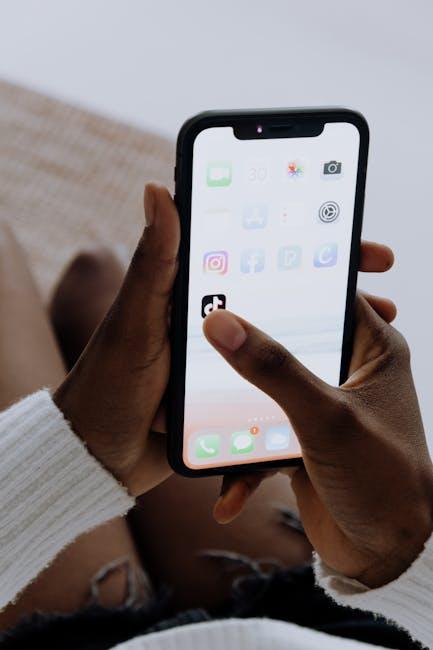
Personalizing Siri for Enhanced User Experience
Personalizing Siri can significantly enhance your user experience, transforming how you interact with your iPhone. By tailoring Siri’s settings to fit your preferences, you can streamline tasks and make your device work more intuitively. Here’s how to customize Siri effectively:
- Change Siri’s Voice and Accent: You can modify Siri’s voice to match your personal taste. Navigate to Settings > Siri & Search > Voice Variety. Here, explore different options including gender and accent, ensuring you pick one that is most comfortable for you.
- Adjust Siri’s Call Preferences: Being clear about how you want Siri to address you can create a more personalized experience. Go to Settings > Siri & Search > Listen for “Hey Siri” to enable or disable hands-free activation. Also, adjust when Siri can respond (while connected to power or with the screen unlocked).
- Personalize Siri Suggestions: If you prefer a tailored experience with recommendations, you can enable specific app suggestions. Head to Settings > Siri & Search. Here, scroll through your apps and toggle suggestions for each app based on your usage. This will allow Siri to provide proactive assistance.
- Customize How Siri Responds: You can opt for Siri’s responses to be less intrusive. Go to Settings > Sound & Haptics to adjust volume levels, or switch to typing instead of voice replies in Siri & Search settings.
- Set Up Shortcuts: Siri Shortcuts allow you to create automation for routine tasks. Use the Shortcuts app to define actions that you perform regularly, such as calling your bank or sending a message to a close contact.
By taking the time to tailor Siri to your needs, you’ll not only increase your productivity but also enhance your overall satisfaction with your iPhone. Enjoy a more intuitive experience as Siri learns your preferences and helps manage your daily tasks!

Effective Voice Commands and Shortcuts to Save Time
Using voice commands and shortcuts with Siri can significantly enhance your productivity and streamline daily tasks. Here’s how you can harness this technology to save time and make your life easier:
- Set Reminders and Alarms: Quickly add reminders or set alarms with specific phrases. Try saying, “Hey Siri, remind me to call the bank at 3 PM,” or, “Set an alarm for 7 AM tomorrow.” This removes the hassle of manual entry.
- Manage Your Calendar: Voice commands make scheduling simple. Use commands like, “Schedule a meeting with John Smith next Tuesday at 10 AM,” or “Add a dental appointment on the 15th.” Siri will ensure your calendar stays organized.
- Control Smart Home Devices: If you have smart home devices, saying, “Turn off the living room lights” or “Set the thermostat to 72 degrees” allows you to adjust your environment effortlessly.
- Send Messages: You can send texts hands-free. Say, “Send a message to Sarah, ‘I’ll be late!'” and Siri will take care of it, saving you time while driving or multitasking.
- Play Music or Podcasts: Use voice commands to enjoy your favorite tunes without lifting a finger. Commands like “Play some fall jazz” or “Play my latest podcast” make it easy to set the right mood.
- Use Shortcuts: The Shortcuts app allows you to customize commands. For instance, you can create a shortcut called “Morning Routine” that will adjust your thermostat, turn on lights, and play a specific playlist-all in one command.
- Navigate Effortlessly: Instead of manually entering addresses, you can say, “Take me to Starbucks,” and Siri will provide directions, perfect for those on the go.
| Task | Voice Command Example |
|---|---|
| Set Reminder | “Hey Siri, remind me to check my bank account at 5 PM.” |
| Schedule Event | “Hey Siri, add a meeting with my insurance agent next Friday at noon.” |
| Send Email | “Send an email to my loan officer about the mortgage.” |
| Control Home Device | “Turn off the bedroom lights.” |
| Get Directions | “Directions to the nearest ATM.” |
By integrating these voice commands and shortcuts into your everyday routine, you’ll find that managing tasks becomes seamless and efficient, freeing up valuable time for other important aspects of your life.
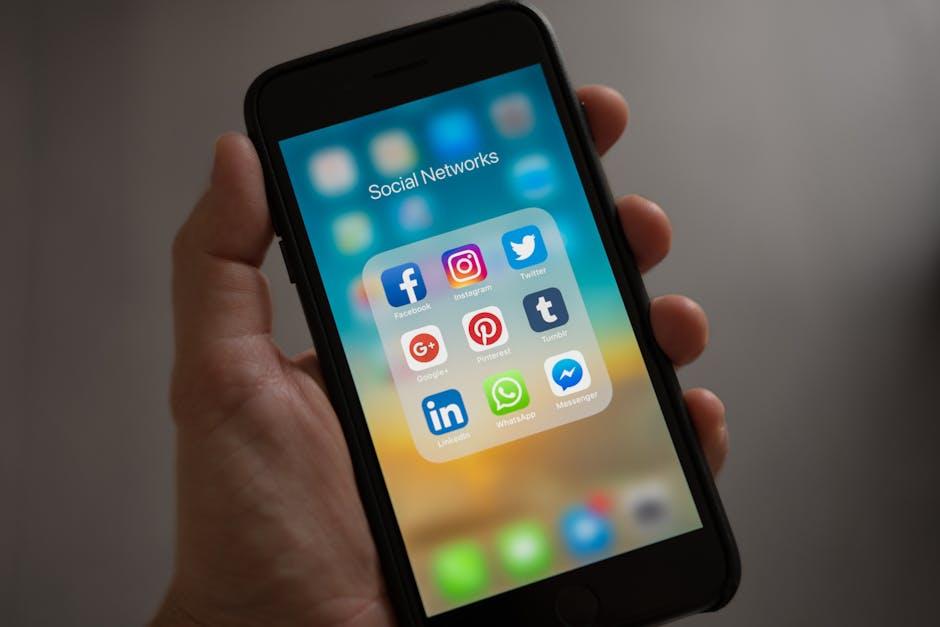
Troubleshooting Common Siri Issues and Tips for Optimal Performance
If Siri isn’t functioning as expected, don’t worry! Here are some common troubleshooting tips to enhance Siri’s performance and ensure you’re getting the most out of your voice assistant:
- Check Your Internet Connection: Siri requires a stable internet connection. Make sure you are connected to Wi-Fi or have a strong cellular signal.
- Update iOS: Always keep your device updated to the latest iOS version. Updates frequently contain improvements and bug fixes for Siri.
- Reboot Your Device: Sometimes, a simple restart can resolve issues. Turn your iPhone off and then back on again.
- Reset Siri Settings: Go to Settings > Siri & Search and toggle off the options for “Listen for ‘Hey Siri'” and “Press Side Button for Siri.” Wait a moment, then toggle them back on.
- Adjust Language and Accent: Siri supports multiple languages and accents. Go to Settings > Siri & Search > Language and make sure it’s set correctly to your preference.
- Microphone Access: Ensure that Siri has access to your microphone. Check under Settings > Privacy > Microphone and make sure Siri is enabled.
- Clear Cache: Occasionally, accumulated data can affect performance. Clear Siri’s data by going to Settings > Siri & Search, then disable and re-enable Siri.
| Issue | Possible Solution |
|---|---|
| Siri not responding | Check your internet connection. |
| Incorrect answers from Siri | Update to the latest iOS version. |
| Siri activated accidentally | Adjust Siri settings in Settings > Siri & Search. |
By following these tips, you’ll optimize Siri’s performance and enhance your overall experience. If problems persist, consider visiting an Apple Store or contacting Apple Support for further assistance.
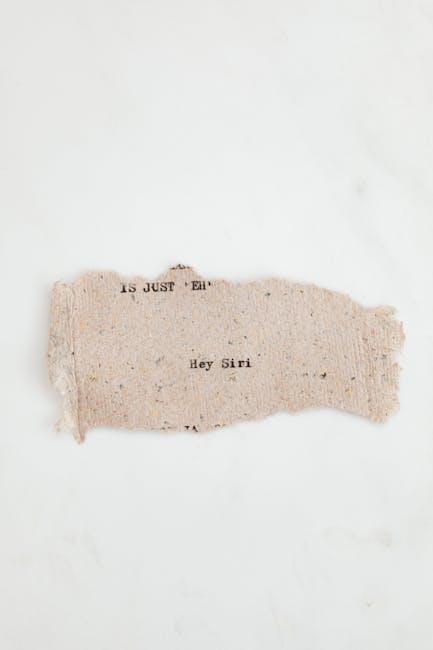
Final Thoughts
As we wrap up this journey into mastering Siri on your iPhone, remember that this powerful voice assistant is more than just a tool-it’s your personal assistant, always ready to help with tasks big and small. Whether you’re asking for the weather, setting reminders, or controlling your smart home devices, Siri’s capabilities can truly enhance your daily life.
By following the steps outlined in this guide, you’re now equipped to unlock the full potential of Siri. Keep exploring the features and customize your experience to suit your needs. After all, the more you interact with Siri, the smarter and more attuned to your preferences it becomes.
So go ahead, give it a try! Engage with Siri and let it become an invaluable part of your iPhone experience. The future of voice communication is at your fingertips-embrace it and make it your own. Happy asking!














