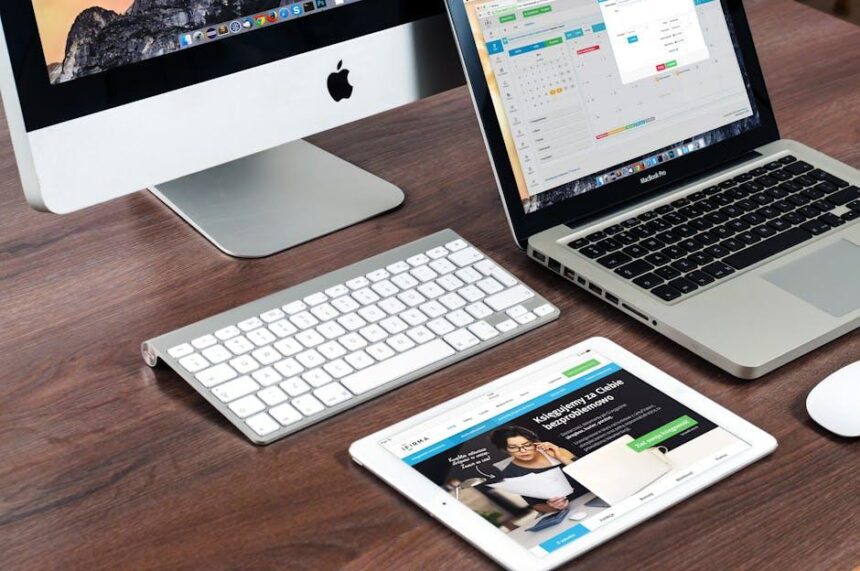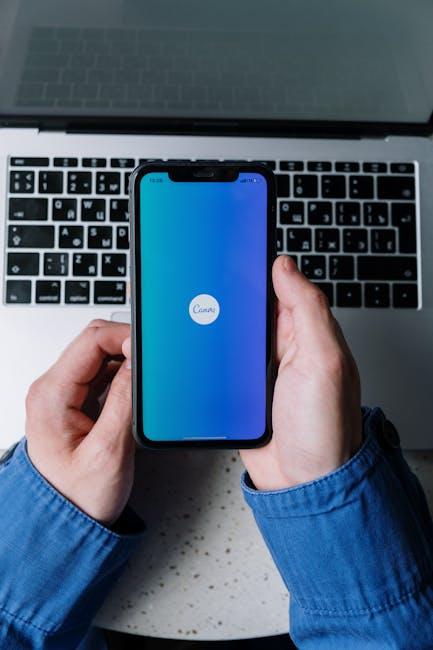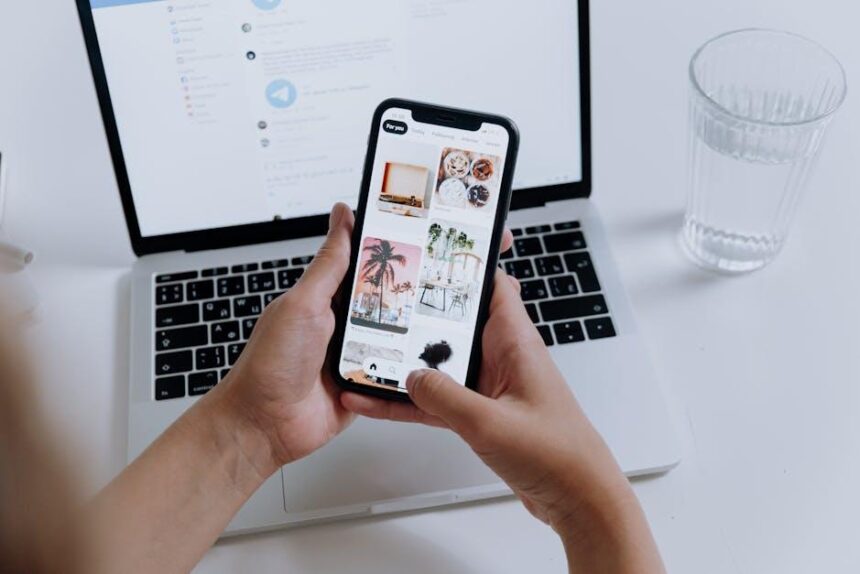Navigating the world of Apple subscriptions can often feel like a daunting task, especially for those who are new to the ecosystem or have multiple services to manage. With an array of options, from Apple Music to Apple TV+, keeping track of what you’re subscribed to and how much it costs can be overwhelming. However, mastering your Apple subscriptions on your Mac doesn’t have to be a struggle. In this guide, we’ll walk you through the essential steps to effortlessly manage, modify, and maximize your subscriptions, ensuring you make the most out of every service available to you. Get ready to take control and simplify your digital life with just a few clicks!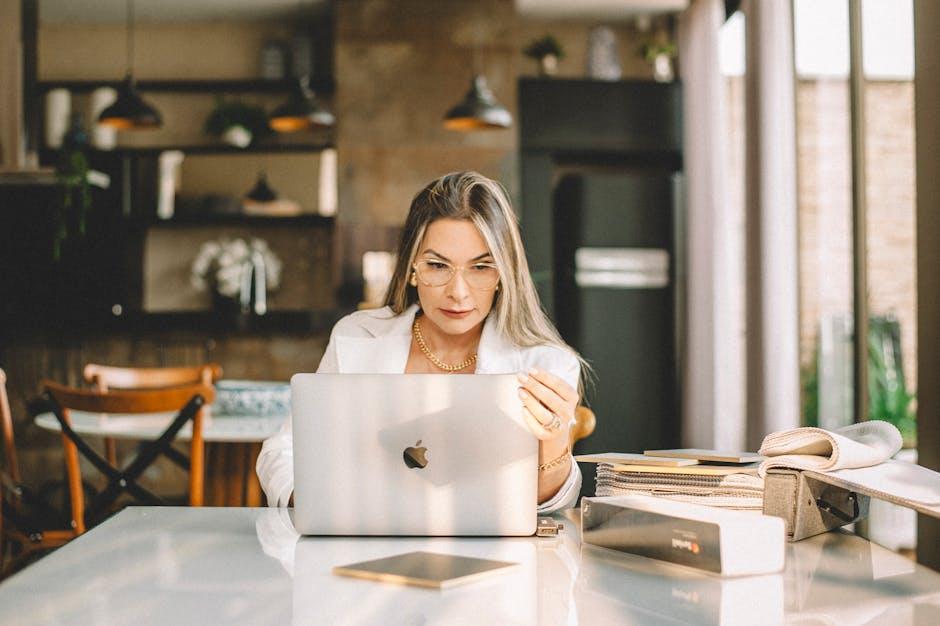
Understanding Apple Subscriptions and Their Benefits
Apple subscriptions offer a wide range of services that cater to different needs, enhancing your digital experience, whether you’re a student, a professional, or a family member looking to streamline your entertainment choices. Understanding how these subscriptions work can help you optimize their benefits and manage your expenses effectively.
Key Benefits of Apple Subscriptions:
- Accessibility: With Apple’s ecosystem, your subscriptions can be accessed across multiple devices, including your iPhone, iPad, and Mac. This means you can enjoy your favorite content anytime, anywhere.
- Cost-Effective Bundling: Apple offers subscription bundles, such as Apple One, which combines various services like Apple Music, Apple TV+, and iCloud storage at a lower price than subscribing individually.
- Exclusive Content: Subscribers to Apple Music get access to exclusive albums, playlists, and live radio shows. Similarly, Apple TV+ features original programming and films unavailable elsewhere.
- Family Sharing: With Family Sharing, you can share your subscriptions with up to six family members, maximizing value while keeping costs low.
- Flexible Plans: Apple provides monthly and annual subscription plans, allowing you to choose what fits your budget and needs. Annual plans often come at a discounted rate.
| Service | Monthly Cost | Key Features |
|---|---|---|
| Apple Music | $10.99 | Access to over 75 million songs, curated playlists, and music videos. |
| Apple TV+ | $6.99 | Exclusive original series, movies, and documentaries. |
| iCloud Storage | Starting at $0.99 | Secure backup, file sharing, and document collaboration. |
| Apple Arcade | $4.99 | Access to over 200 premium games with no ads or in-app purchases. |
By taking advantage of these benefits, you can tailor your Apple subscription experience to suit your lifestyle, ensuring you only pay for the services that matter most to you.

Navigating the Subscription Management Interface on Your Mac
can seem daunting, but it’s designed to be user-friendly. Here’s how you can efficiently manage your Apple app subscriptions without any hassle.
To begin, open the Music app on your Mac. From there, you’ll find everything you need to manage your subscriptions:
- Go to the Account menu in the top left corner.
- Select View My Account.
- Look for the Manage link next to the Subscriptions line.
This will take you to a list of your active subscriptions, where you can:
- View Subscription Details: See the status of each subscription, including payment dates and costs.
- Change Your Subscription: Upgrade or downgrade your subscription plan depending on your needs.
- Cancel Subscriptions: Remove any subscriptions you no longer wish to keep.
Moreover, Apple allows you to manage subscriptions directly within the respective app, which can be more convenient:
- Open the app of the subscription you want to manage.
- Look for settings or account options within that app.
- Follow the prompts to make your desired changes.
Here’s a quick reference table to summarize the steps:
| Task | Steps |
|---|---|
| Open Music App | Start by opening the Music application on your Mac. |
| Access Account Menu | Click on the Account menu. |
| View My Account | Select View My Account from the dropdown. |
| Manage Subscriptions | Click on the Manage link next to Subscriptions. |
| Edit/Canceled | Select options to change or cancel your subscriptions. |
For further assistance, Apple provides comprehensive support documentation that you can access at any time. This feature-rich environment ensures you have control over your digital subscriptions with ease.
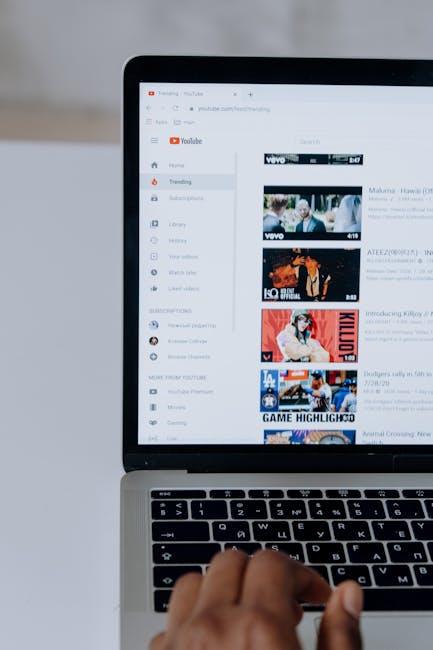
Maximizing Value Through Family Sharing and Bundles
One of the best ways to optimize your spending on Apple subscriptions is by leveraging Family Sharing and bundling options. By inviting family members to share subscriptions, you can significantly reduce costs while still enjoying all your favorite content.
Family Sharing allows you to connect up to six family members, creating a shared experience without sacrificing individual privacy on each person’s account. Here’s how you can maximize value through this feature:
- Share Apple Services: Subscriptions to Apple Music, Apple Arcade, Apple News+, and other services can be shared seamlessly. This means you are paying for one subscription instead of multiple, thus saving money.
- Maintain Individual Accounts: Each family member can have their own account which retains personal preferences, recommendations, and saved content.
- Track Purchases: Use Family Sharing to manage and monitor expenses easily. You can approve kids’ purchases while maintaining control over family finances.
- Shared Payment Method: Set up a family payment method that everyone can use responsibly. This allows you to manage expenses more effectively.
Moreover, bundling services can amplify the financial savings. Apple offers bundles like Apple One, which combines multiple services into a single subscription at a discounted rate. Here’s a quick look at what the bundles might include:
| Bundle Option | Included Services | Estimated Monthly Cost |
|---|---|---|
| Individual | Apple Music, Apple TV+, Apple Arcade | $14.95 |
| Family | Apple Music, Apple TV+, Apple Arcade, iCloud Storage | $19.95 |
| Premier | Apple Music, Apple TV+, Apple Arcade, iCloud Storage, Apple News+ | $29.95 |
By selecting a bundle that suits your family’s needs, you can access various services at an excellent price point. Make sure to evaluate your family’s preferences, so everyone can benefit from the content they enjoy without overspending.
Utilizing Family Sharing and bundled subscriptions is a smart financial strategy for families who want to maximize the value of Apple services. Embrace these options to make the most out of your Apple experience while saving money.

Expert Tips for Troubleshooting and Optimizing Your Experience
Managing subscriptions on your Mac can sometimes feel overwhelming, but with the right troubleshooting tips, you can streamline your experience. Here are some expert suggestions to help you troubleshoot issues and optimize your subscription management.
- Check Your Subscription Status: Navigate to Settings > [Your Name] > Subscriptions to verify all your active subscriptions. If a subscription doesn’t appear, you may need to re-login to the app or restart your device.
- Update Your Mac: Ensure that your Mac is running the latest version of macOS. Software updates often include fixes that can resolve subscription issues. Go to System Preferences > Software Update to check for updates.
- Restart the App: Sometimes, simply quitting the application and reopening it can refresh the subscription data. If you are having trouble with an app, force quitting it may also be necessary.
- Recheck Payment Methods: Sometimes, subscriptions won’t show up due to issues with your payment method. Ensure that your credit card information is accurate and up to date in your account settings. You can check this under Settings > [Your Name] > Payment & Shipping.
- Reinstall the App: If your subscription is linked to a specific app but isn’t showing, uninstalling and reinstalling the app can resolve persistent issues. Remember to back up any important data before doing this!
For visual learners, utilizing handy tables can help summarize essential actions and their purposes:
| Action | Purpose |
|---|---|
| Check Subscription Status | To verify all active subscriptions and identify any missing ones. |
| Update Your Mac | To ensure you have the latest features and fixes that support subscription management. |
| Restart the App | To refresh data and resolve minor glitches. |
| Recheck Payment Methods | To eliminate issues that might prevent subscriptions from appearing. |
| Reinstall the App | To resolve persistent issues that can’t be fixed through simple troubleshooting. |
If you’ve tried all these strategies and still encounter problems, consider reaching out to Apple Support for assistance. They can provide more specific guidance tailored to your situation. Remember, maintaining clarity about your subscriptions can help prevent unwanted charges and ensure you’re getting the most out of your services.

To Wrap It Up
As you dive into the world of Apple subscriptions on your Mac, remember that mastering these tools is all about simplicity and ease. By taking the time to familiarize yourself with the subscription management features, you empower yourself to curate a digital experience tailored to your preferences and lifestyle. Whether it’s for entertainment, productivity, or creativity, your Mac offers a range of options to enhance your daily life. So go ahead-embrace this knowledge and enjoy the seamless integration that Apple subscriptions bring to your digital ecosystem. Your journey toward a more organized and enjoyable tech experience begins today!