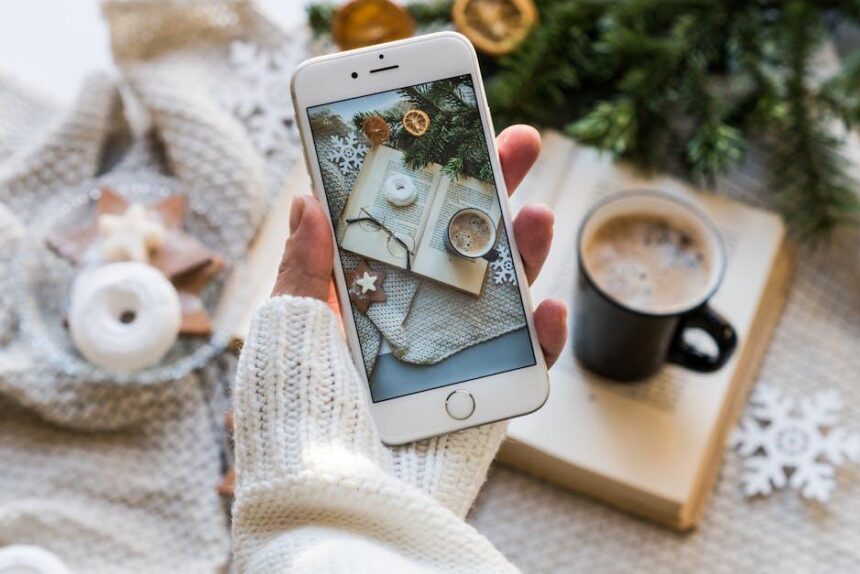In today’s fast-paced world, the art of note-taking has evolved beyond mere scribbles on paper. With the rise of digital tools, capturing fleeting ideas and important reminders has become more streamlined and efficient. Enter Quick Note on Mac – a powerful yet often underutilized feature designed to simplify the process of jotting down thoughts in an instant. Whether you’re a student aiming to keep track of lectures or a professional organizing meeting notes, mastering Quick Note can transform how you document your ideas. This article will explore the ins and outs of Quick Note on Mac, empowering you to harness its potential for effortless, organized note-taking.
Unlocking the Power of Quick Note for Seamless Capture
Quick Note on your Mac is a game-changer when it comes to streamlining your life and capturing thoughts on the go. Whether you’re jotting down a grocery list or brainstorming ideas for your upcoming project, this handy tool ensures that your notes are just a click away. Here’s how to unlock the full potential of Quick Note for seamless capture:
- Easy Access: You can swiftly access Quick Note by simply moving your cursor to the corner of your screen. This sudden appearance allows you to jot down thoughts without interrupting your workflow.
- Formatted Notes: Take advantage of rich text formatting. Use headings, bullet points, and even hyperlinks to create organized notes that are easy to navigate later.
- Attachments: Drag and drop files directly into Quick Note. Whether it’s a PDF, an image, or a link to a website, having all your related materials in one place streamlines your work process.
- Integration with Safari: Use Quick Note as a companion to your browsing. Capture snippets from web pages along with your own comments, making research more effective.
If you want to maintain an organized approach, consider categorizing your notes. Here’s a simple method to get started:
| Category | Examples |
|---|---|
| Work | Meeting notes, project ideas |
| Personal | Shopping lists, reminders |
| Creative | Writing prompts, brainstorming sessions |
| Research | Links, summaries of articles |
Remember, effective note-taking is not just about capturing information but also about organizing it in a way that makes retrieval seamless. With Quick Note, you’ve got a reliable ally in your productivity toolkit, ensuring that no idea slips through the cracks.
Lastly, consider utilizing keyboard shortcuts to enhance your speed and efficiency. Here are a few essentials:
- ⌘ + Shift + A: Create a new Quick Note from anywhere.
- ⌘ + Control + N: Quickly access your Notes app to review what you’ve captured.
- ⌘ + Y: Use this to pull up Quick Note while browsing.
Harness the power of Quick Note, and transform how you capture and manage your thoughts. Your future self will thank you!

Crafting Organized Notes with Intuitive Tags and Folders
In today’s fast-paced environment, managing your notes efficiently can significantly enhance productivity. Utilizing tags and folders within Quick Note on your Mac can help transform your chaotic collection of thoughts into a well-organized knowledge base.
Why Use Tags and Folders?
- Enhanced Organization: Group similar topics or projects together, making it easier to locate notes quickly.
- Improved Searchability: Tags allow for quick searches; instead of sifting through countless notes, a simple tag search can yield relevant results in seconds.
- Flexible Sorting: With folders and tags, you’re in control-structure your notes in a way that suits your workflow.
How to Implement Tags:
Tags can be added directly within your notes. Here’s how:
- Open the note you want to tag.
- Simply type your desired tag, preceded by a hashtag (#), such as #Finance for financial notes.
- You can also use multiple tags for a single note, enhancing its findability.
Creating Effective Folders:
Folders serve as the backbone of your note organization, allowing you to categorize your content further:
- Create folders based on projects, departments, or any criteria that make sense for your work.
- Name folders distinctly; for example, “Marketing Campaigns” or “Client Meetings” keeps everything intuitive.
- Regularly review and update your folder structure to ensure it continues to meet your needs as projects evolve.
| Tag Example | Description |
|---|---|
| #MeetingNotes | For all notes from meetings. |
| #ProjectXYZ | Specific to the Project XYZ. |
| #Financial | Related to budgets, expenses, and forecasts. |
By effectively using tags and folders, you not only streamline your note-taking process but also enhance your overall productivity, making it easier to share insights and collaborate with others. Each time you jot down a note, think about how you can categorize it to ensure it fits into your organized system. Happy note-taking!

Enhancing Your Workflow with Quick Note Shortcuts and Tips
To truly harness the power of Quick Note on your Mac, integrating keyboard shortcuts can significantly enhance your workflow. With a few simple keystrokes, you can streamline your note-taking process, making it quicker and more efficient. Here are some tips and tricks to optimize your experience:
- Use Command + Option + N: This shortcut instantly creates a new Quick Note, allowing you to jot down ideas without any delay.
- Employ Command + Option + S: Save your Quick Note quickly. This is especially handy when you’re multitasking and need to ensure nothing slips through the cracks.
- Navigate with Arrow Keys: Use the arrow keys to quickly scroll through your list of Quick Notes. Pair this with the Return key to edit any selected note immediately.
- Activate Quick Note from any App: Keep your workflow uninterrupted by using Command + Shift + A to bring up your Quick Notes, no matter where you are on your Mac.
- Utilize Tags: When creating Quick Notes, use tags to categorize them for easier retrieval later. This is perfect for organizing your thoughts by projects or topics.
- Sync with iCloud: Make sure your Quick Notes are synced across all your devices via iCloud, ensuring access wherever you need to jot something down.
Additionally, integrating voice-to-text features can enhance productivity even further, allowing you to dictate notes hands-free. Simply enable the feature in System Preferences under Keyboard settings and start speaking your thoughts into Quick Notes!
For a more personalized touch, consider using templates within your Quick Notes. Create a reusable format for meeting notes or project ideas to save time and maintain consistency. Here’s a quick example of how you might structure a meeting note:
| Date | Attendees | Agenda | Notes |
|---|---|---|---|
| John Doe, Jane Smith | Project Updates | Discussed timelines and assigned tasks. |
By implementing these shortcuts and tips, you’ll transform your note-taking experience into a streamlined, efficient process that fits seamlessly into your daily routine. Happy note-taking!
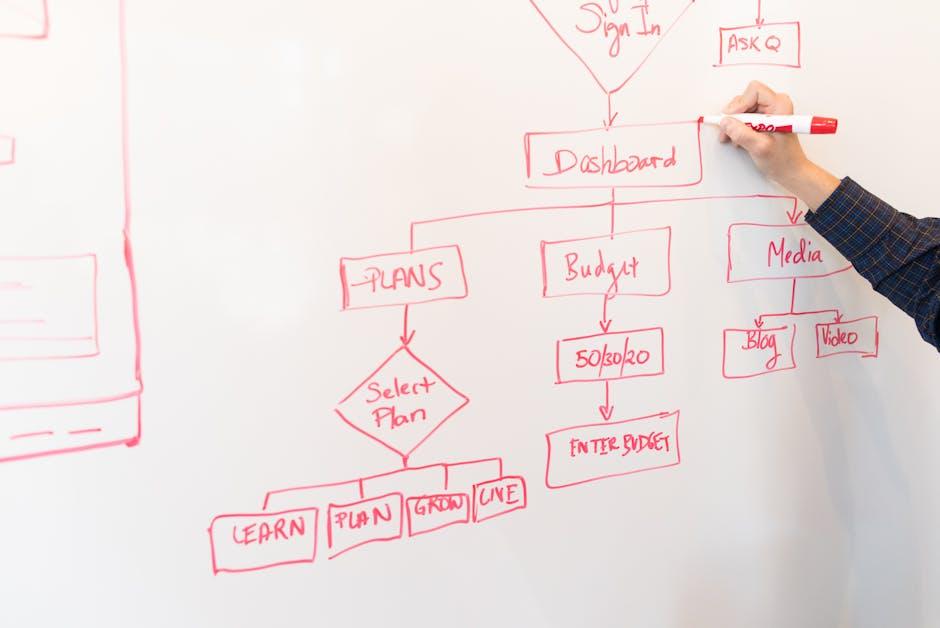
Integrating Quick Note with Other Mac Apps for Maximum Efficiency
Integrating Quick Note with other Mac applications can significantly enhance your productivity. This seamless workflow allows you to capture thoughts and organize information across various platforms without skipping a beat. Here are some effective ways to integrate Quick Note with your favorite Mac apps:
- Utilize Safari: Quick Note can be easily accessed while browsing, allowing you to jot down important information or links without closing your tabs. Just select the text or URL, right-click, and choose “Add to Quick Note.”
- Link with Mail: When composing emails, make quick notes for responses or reminders. You can switch back to Quick Note to jot down your thoughts, making it easier to reference later.
- Sync with Reminders: Set tasks directly from Quick Note to Reminders. Whenever you write down an action item, simply convert it to a reminder, ensuring you never miss an important deadline.
- Integrate with Calendar: If you have a meeting or event scheduled, use Quick Note to record key points or agenda items. This can serve as a preparation tool to enhance your effectiveness during discussions.
- Combine with Notes App: Use Quick Note for immediate jotting down ideas, then transfer them into the More structured Notes app for better organization and storage.
Here’s a quick reference table summarizing these integrations:
| Application | Integration Type | Benefits |
|---|---|---|
| Safari | Add Links | Quick access to important URLs while browsing |
| Compose Notes | Streamlined communication with easy reference | |
| Reminders | Task Management | Ensure important tasks are tracked |
| Calendar | Meeting Notes | Preparation for effective participation |
| Notes App | Organizational Structure | Transfer notes for better management |
By effectively integrating Quick Note with other Mac applications, you not only streamline your note-taking process but also enhance your overall productivity. These connections can help keep your thoughts organized and your tasks managed seamlessly, allowing you to focus on what truly matters.

To Wrap It Up
In conclusion, mastering Quick Note on your Mac can transform your note-taking experience into a seamless and efficient task. By leveraging the built-in features and shortcuts, you can capture thoughts, ideas, and important information on the fly without missing a beat. Whether you’re a student, a professional, or simply someone who values organization, Quick Note provides the versatility and ease needed to streamline your workflow. So, take a moment today to explore these functionalities and make note-taking a hassle-free part of your daily routine. Embrace the power of Quick Note, and watch your productivity soar!