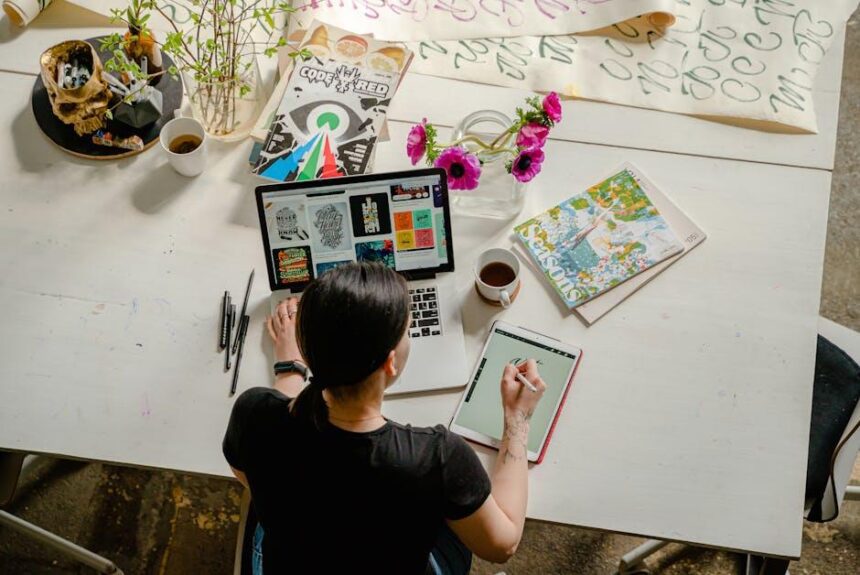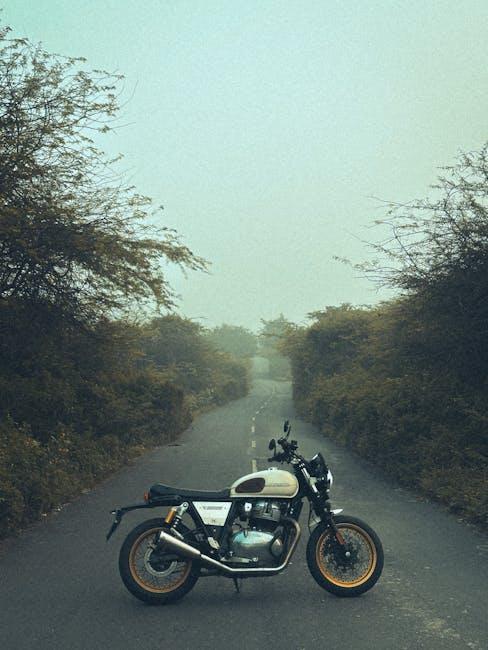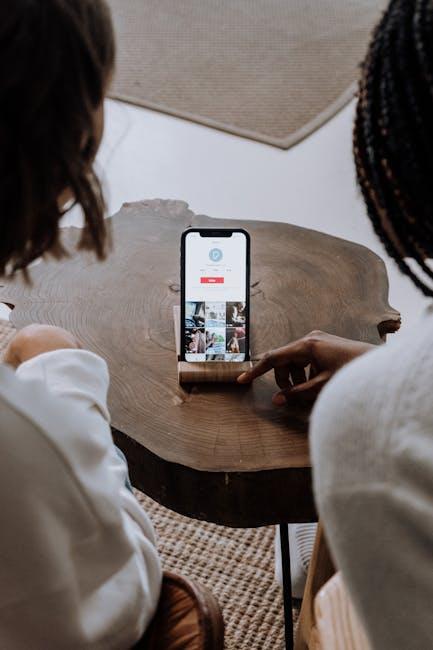In the fast-paced digital age, convenience and instant access to information have become paramount. With the introduction of customizable Lock Screen widgets on the iPhone, users can now elevate their device experience to new heights. Imagine a Lock Screen brimming with at-a-glance updates-weather forecasts, battery status, or even stocks-tailored to your preferences, all without the need to dive into apps. This feature not only declutters your home screen but also enhances productivity and personalization. In this article, we’ll explore how to customize your iPhone Lock Screen with widgets, transforming a mere screen into a powerful tool that reflects your life and interests. Get ready to unlock a new dimension of functionality right at your fingertips!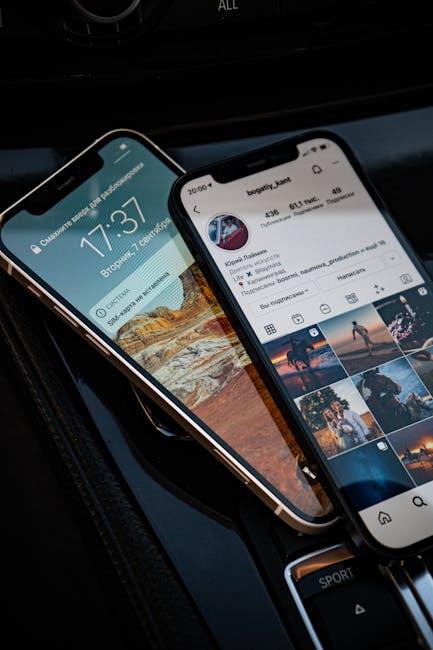
Exploring the World of Custom Lock Screen Widgets
With the release of the latest iOS updates, the ability to personalize your lock screen with custom widgets has transformed how you interact with your iPhone. These widgets not only enhance functionality but also add a personal touch to your device, making it uniquely yours.
Custom lock screen widgets offer the perfect blend of style and utility. They allow you to access essential information at a glance without needing to unlock your phone. This feature can save time and streamline your daily interactions. Below are key aspects to consider when exploring custom lock screen widgets:
- Personalization: Tailor your widgets to display information that matters most to you, from weather updates to calendar events.
- Functionality: Widgets like reminders or shortcuts provide quick access to essential apps, improving your efficiency.
- Design Options: Use various styles and themes to match your aesthetic preferences, creating a cohesive look.
- Privacy Features: Customize what information is visible on your lock screen to keep sensitive data secure.
To get started with custom lock screen widgets, follow these tips:
- Explore available widgets by long-pressing your lock screen to enter customization mode.
- Choose from built-in widgets or download third-party apps that provide additional options.
- Experiment with different arrangements and sizes to best utilize your screen space.
Here’s a simple comparison of widget types you might want to consider:
| Widget Type | Description | Use Case Example |
|---|---|---|
| Weather Widget | Displays current weather conditions and forecasts. | Check the weather before heading out for the day. |
| Calendar Widget | Shows upcoming events and appointments. | Stay on top of meetings and gatherings. |
| Fitness Tracker | Tracks steps and workouts directly from your lock screen. | Monitor daily activity without unlocking your phone. |
| News Alerts | Provides headlines and updates from your favorite news sources. | Stay informed about current events while on the go. |
By embracing custom lock screen widgets, you not only enhance your iPhone’s usability but also express your personality through your device. Ready to personalize your experience? Start experimenting with different widgets today!
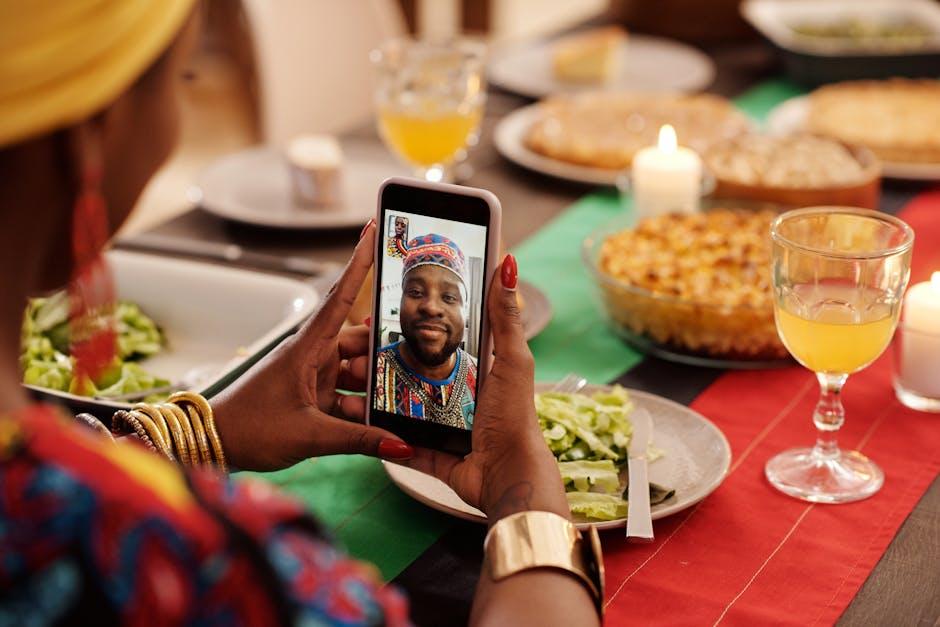
Transforming Aesthetics: Design Tips for a Unique Look
Customizing your iPhone Lock Screen can transform your device from a simple interface into a personalized work of art. Here are some effective design tips that will help you achieve a unique look:
- Choose the Right Wallpaper: Select a wallpaper that resonates with your personal style. Options range from serene landscapes to vibrant patterns. Utilizing the depth effect can also give a multi-dimensional feel to your images.
- Experiment with Filters: Apply filters to your wallpapers to enhance colors and create a cohesive aesthetic. This can significantly change the theme of your Lock Screen.
- Widget Placement: Strategically place widgets based on functionality and aesthetic value. Popular widgets include weather, calendar, and reminders. Ensure they complement your wallpaper without overcrowding the space.
- Clock Style: Customize the clock by changing its font and color. A bold, contrasting clock can stand out against a lighter background, or a softer hue can blend elegantly with a detailed wallpaper.
- Utilize Photo Shuffle: Engage the Photo Shuffle feature to keep your Lock Screen fresh. Choose from a variety of moments or specific albums – it gives the daily experience a personalized touch.
- Incorporate Focus Modes: Tie your Lock Screen design to specific Focus modes. This can help you maintain a streamlined aesthetic while also being functional for work, relaxation, or exercise.
| Feature | Description |
|---|---|
| Filters | Enhance images to match your mood or overall theme. |
| Widgets | Enhance functionality without losing style. |
| Photo Shuffle | Automatically rotates wallpapers for variety. |
| Focus Modes | Customizes Lock Screen based on current activities. |
By implementing these tips, you can create a Lock Screen that not only looks great but also serves your daily needs effectively. Personalization is key, so experiment until you find a design that truly represents you.

Maximizing Functionality: Must-Have Widgets for Everyday Use
Your iPhone’s Lock Screen isn’t just a pretty interface; it can be a powerful hub for daily activities and crucial information. By incorporating custom widgets, you can maximize functionality and streamline your everyday tasks.
- Weather Widget: Stay updated with real-time forecasts and severe weather alerts from trusted sources like The Weather Channel or AccuWeather. This ensures you’re always prepared for whatever Mother Nature throws your way.
- Calendar Widget: Integrate your Google Calendar or Apple Calendar to view upcoming events at a glance. This keeps you organized and aids in better time management, helping you stay on top of meetings, appointments, and family gatherings.
- Finance Widgets: Monitor your bank accounts and transactions using widgets from banks like Chase, Bank of America, or Wells Fargo. These widgets allow you to keep an eye on your balances and spending patterns without needing to open the app.
- Reminders Widget: With Apple’s Reminders app, you can create to-do lists that sync across all your devices. Seeing your tasks directly on your Lock Screen can boost your productivity and reduce the risk of forgetting important chores.
- News Widget: Customize your feed with outlets like CNN or NPR to get immediate updates on world events or industry-specific news. Being informed helps you make better decisions throughout your day.
- Health & Fitness Widget: Track your daily activity levels with this widget. Whether you’re aiming to hit a specific number of steps or manage workouts, having this data on hand can motivate you to stay active.
Consider organizing your widgets in a way that suits your lifestyle, prioritizing the most used functionalities up front for quick access. This tailored approach not only enhances your efficiency but also transforms your Lock Screen into a personalized tool that reflects your daily needs and lifestyle.
| Widget Type | Functionality | Benefits |
|---|---|---|
| Weather | Real-time updates | Prepared for weather changes |
| Calendar | Event reminders | Improved organization |
| Finance | Account tracking | Better financial management |
| Reminders | Task management | Enhanced productivity |
| News | Current events | Informed decision-making |
| Health & Fitness | Activity tracking | Motivation to stay active |
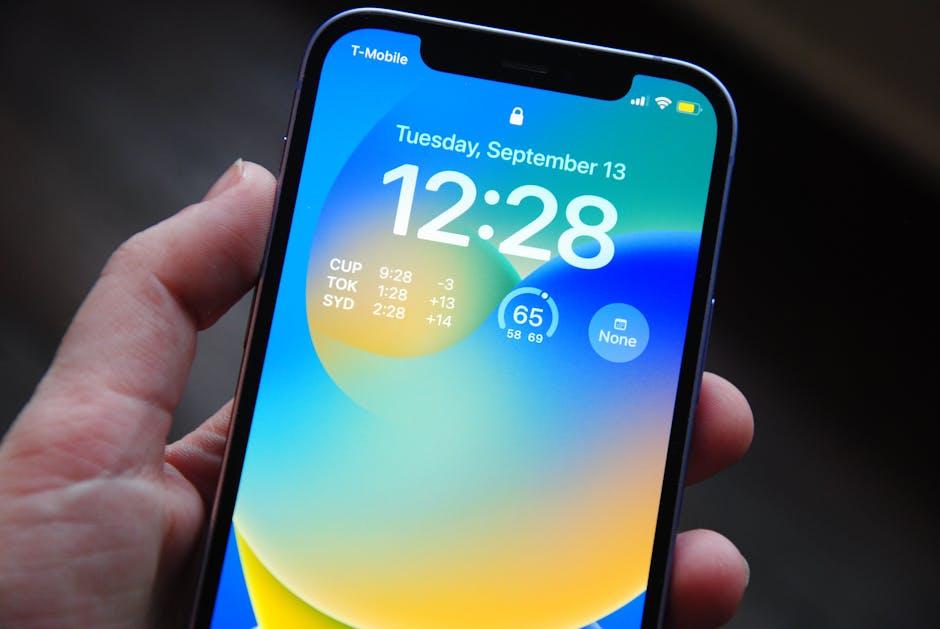
Personalization Beyond the Basics: Advanced Customization Techniques
When it comes to customizing your iPhone, the lock screen is your personal canvas-an opportunity to let your individuality shine while enhancing function. Let’s delve into some advanced techniques that go beyond basic wallpaper changes, providing a rich, engaging experience tailored to your needs.
One of the most effective ways to personalize your iPhone lock screen is through the strategic use of widgets. Widgets allow you to see crucial information at a glance, turning your lock screen into a dashboard tailored to your lifestyle. Here are some tip-top advanced customization techniques you might consider:
- Dynamic Widgets: Look for widgets that update in real-time, such as weather updates, calendar events, or news headlines. Applications like Weather.com or Google Calendar can keep you informed without unlocking your phone.
- Interactive Photographs: Use Live Photos or animated wallpapers that respond to touch. This could include everything from family memories to artwork, bringing a dynamic feel to your lock screen.
- Curate Your Information: Use widgets from financial apps like Mint or personal finance tools that provide insights into your expenses without needing to dive deep into apps.
- Smart Stack: Use the Smart Stack feature to rotate multiple widgets that show different information based on the time of day or your activities. This can intelligently adjust to display your morning calendar and shift to fitness statistics in the evening.
Another compelling feature to explore is the integration of third-party apps with customizable widgets. Apps such as Widgetsmith and Color Widgets allow for deep customization, where you can adjust elements like:
| Feature | Description |
|---|---|
| Color Themes | Select color gradients that match your mood or style, fostering a cohesive aesthetic. |
| Font Styles | Choose from a range of fonts to make your widgets stand out while reflecting your personality. |
| Custom Layouts | Create personalized layouts that prioritize the information most essential to you. |
Don’t overlook the power of shortcuts. By using the Shortcuts app, you can create widgets for specific actions-like sending a text to a loved one or accessing your favorite playlist with a single tap. This capability streamlines your daily interactions.
Finally, for those seeking added depth and functionality, consider employing security widgets that can alert you to any unusual activity, like notifications from your bank or credit monitoring services. Integrating alerts for transactions from systems such as Chase or American Express not only keeps your finances in check but can also enhance peace of mind.
By personalizing your lock screen with these advanced techniques, you not only elevate the aesthetic of your device but also create a tailored, efficient experience focused on your unique lifestyle and needs.
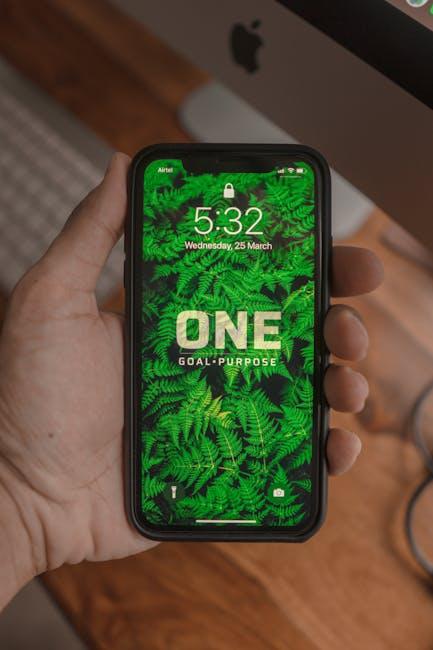
The Conclusion
As we step into a world where personalization reigns supreme, custom lock screen widgets offer an exciting avenue to elevate your iPhone experience. These small yet powerful features not only reflect your unique style but also enhance functionality, making essential information accessible at a glance. Whether you’re checking the weather, tracking your fitness goals, or keeping up with your favorite news, these widgets bring convenience straight to your fingertips. So, dive into the possibilities, experiment with designs, and transform your lock screen into a canvas that truly represents you. Embrace the art of customization and let your iPhone tell your story, one widget at a time.