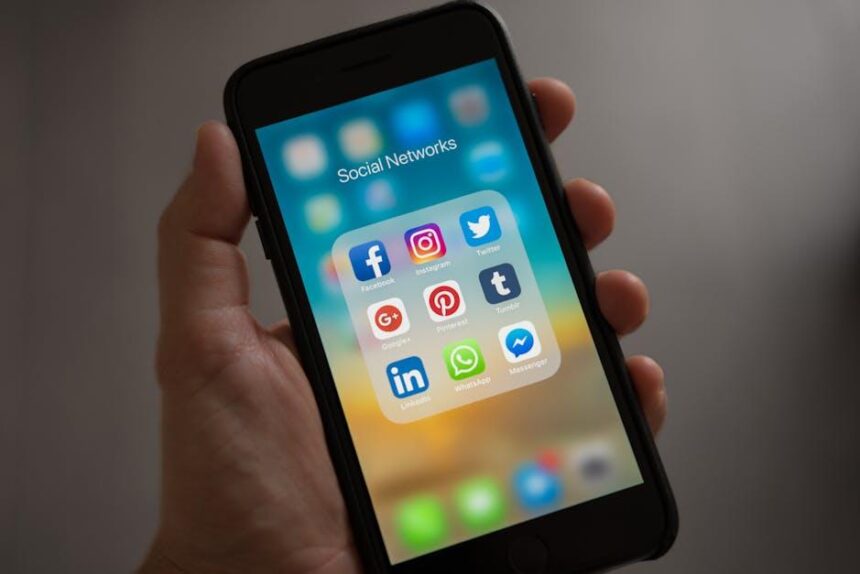Managing a Mac’s performance can sometimes feel like navigating a labyrinth; even the most experienced users encounter hurdles that lead to frustration. Among these challenges are the issues stemming from settings stored in your Mac’s PRAM (Parameter RAM) and NVRAM (Non-Volatile Random-Access Memory). Each time you boot up, these small yet impactful components hold onto vital information regarding your system’s settings, from display resolution to audio volume. However, when things go awry-be it unresponsive hardware or quirky functionality-a simple reset might be all your Mac needs to regain its optimal performance. In this article, we’ll guide you through the effortless process of resetting PRAM and NVRAM, unveiling a powerful troubleshooting technique that can breathe new life into your machine. Whether you’re a seasoned user or new to the Mac ecosystem, this straightforward method is a must-know for anyone looking to enhance their Mac experience.
Understanding PRAM and NVRAM: Key Differences and Functions
To grasp the importance of PRAM and NVRAM in your Mac, it’s essential to understand what each term represents and their unique functionalities. Both PRAM (Parameter RAM) and NVRAM (Non-Volatile Random Access Memory) are special types of memory that store critical system settings for your Mac. While they serve similar purposes, there are key differences worth noting.
Definitions and Functions:
- PRAM: This is an older form of memory used primarily in Intel-based Macs. It retains settings such as:
- Sound volume
- Display resolution
- Startup disk selection
- Time zone
- Recent volume settings
- NVRAM: This is the modern counterpart, utilized in both Intel and M-Series Macs. It acts similarly but generally offers improved performance. It stores similar information including:
- Current display settings
- Supported graphics output profiles
- System performance settings
- Boot disk and other hardware configuration information
Key Differences:
| Feature | PRAM | NVRAM |
|---|---|---|
| Introduced | Older, Intel Macs (pre-Apple Silicon) | Current Macs (Intel & M-Series) |
| Memory Type | Temporary, can lose data | Permanent, retains data without power |
| Primary Use | Storing basic system parameters | Advanced system settings and configurations |
In practical terms, when you reset either PRAM or NVRAM on your Mac, you may resolve issues like unexpected startup behaviors or audio problems. It’s a simple procedure that clears out potentially corrupted settings, ensuring your computer runs as smooth as possible.
Understanding these differences can help you better troubleshoot and optimize your Mac’s performance, leading to a more efficient computing experience.

Step-by-Step Guide to Resetting PRAM and NVRAM
If you’re experiencing issues with your Mac, resetting the PRAM (Parameter RAM) and NVRAM (Non-Volatile Random Access Memory) can often resolve performance glitches related to hardware settings. Follow this step-by-step guide to quickly reset these parameters on your Mac.
Steps to Reset PRAM and NVRAM
To reset the PRAM and NVRAM, you need to follow these simple steps:
- Shut down your Mac: Begin by completely powering off your device.
- Locate the necessary keys: For most Macs, you’ll need to press and hold the following keys: Command (⌘), Option (⌥), P, and R.
- Turn on your Mac: While holding down the keys, press the power button to turn on your Mac.
- Continue holding the keys: Keep holding the Command, Option, P, and R keys for about 20 seconds. You might hear the startup sound again, or see the Apple logo appear and disappear.
- Release the keys: After you hear the startup sound or see the logo, you can release all keys.
Once you have completed these steps, your PRAM and NVRAM should be reset, restoring default settings for many onboard functionalities such as:
- Display resolution
- Time zone
- Speaker volume
- Startup disk selection
After the reset, it’s crucial to check your System Preferences and adjust any settings that may have reverted. This includes your sound settings, display preferences, and any configurations that were customized.
For Macs with Apple Silicon (M1, M2, etc.), there is no need to reset NVRAM manually, as it automatically resets when you restart your computer.
| Functionality | Default Setting After Reset |
|---|---|
| Display Resolution | Default resolution |
| Time Zone | System default |
| Speaker Volume | Mid-level volume |
| Startup Disk | Default startup disk |
Regularly resetting PRAM/NVRAM can help maintain optimal performance, especially if you notice changes in startup times or issues with hardware settings. If problems persist after the reset, other troubleshooting steps may be necessary.

Troubleshooting Common Issues After Reset
After resetting the PRAM and NVRAM on your Mac, you might encounter a few common issues. Addressing these promptly can help ensure smooth performance going forward. Here are some tips and troubleshooting steps to consider:
- Audio Issues: If you notice sound problems, like no audio output, go to System Preferences > Sound and ensure the correct output device is selected.
- Boot Problems: If your Mac fails to start up properly, try resetting the System Management Controller (SMC) as well. Steps to do this can vary between Intel and M-Series Macs.
- Display Settings: Screens might appear dim or behave unexpectedly. Adjust the brightness settings in System Preferences > Displays. If problems persist, check the resolution settings.
- Time and Date Issues: Incorrect time settings may arise. Go to Date & Time in System Preferences and enable “Set date and time automatically.”
- Network Connectivity: If Wi-Fi issues arise, resetting the network settings can help. Forget the current network and reconnect by entering your password.
If after troubleshooting you still face issues, it may be beneficial to consult Apple’s official support or visit a local Apple Store for further assistance. Having a backup routine, using services like Time Machine, ensures your data is protected as you troubleshoot specifically after resets.

Enhancing Mac Performance: Best Practices Beyond Resets
To keep your Mac running smoothly, it’s essential to adopt best practices that enhance performance beyond just resetting PRAM and NVRAM. Consider the following strategies to optimize your device:
- Regular Software Updates: Ensure your macOS and all applications are up to date. Software updates often include performance enhancements and security patches.
- Manage Startup Programs: Disable unnecessary login items that can slow down your startup time. Navigate to System Preferences > Users & Groups and click on Login Items.
- Optimize Storage: Regularly clean out files you no longer need. Use the built-in storage management tool found in About This Mac > Storage > Manage to identify large files and applications.
- Activity Monitor: Keep an eye on process usage. Open Activity Monitor to view CPU, memory usage, and running apps that may be consuming resources unnecessarily.
- Reset SMC for Hardware Issues: If your Mac is running hot or having battery issues, resetting the System Management Controller (SMC) can address these hardware-related performance problems.
- Utilize Disk Utility: Run repairs on your disk using Disk Utility. Access it through Applications > Utilities and select First Aid on your drive to fix any potential errors.
- Clear Cache Files: Over time, cache files can accumulate and slow down performance. Regularly clear the cache for browsers and applications to free up space.
- Consider Upgrading RAM: If you’re consistently running out of memory, upgrading the RAM can greatly improve multitasking capabilities and overall speed.
By implementing these practices, you’ll not only improve your Mac’s performance but also ensure a smoother, more efficient user experience.

Concluding Remarks
In conclusion, resetting the PRAM and NVRAM on your Mac is a simple yet effective way to enhance its performance and troubleshoot various issues. By following the straightforward steps outlined in this article, you can breathe new life into your device, optimally calibrating settings that influence everything from display resolution to sound volume. Remember, a well-maintained machine is not just about hardware; it’s also about the small adjustments that keep it running smoothly. So the next time your Mac feels sluggish or misaligned, don’t hesitate to give it a quick PRAM and NVRAM reset. With just a few keystrokes, you can restore harmony to your digital workspace, ensuring your Mac remains as reliable and efficient as the day you brought it home. Happy computing!